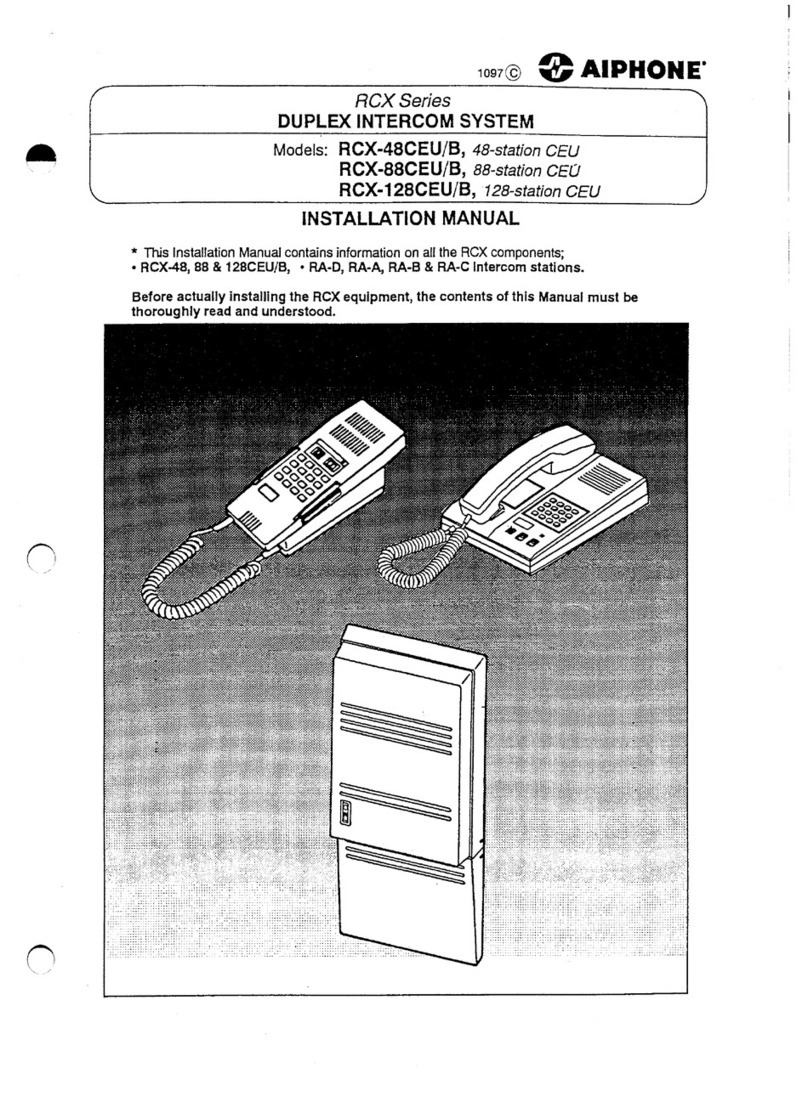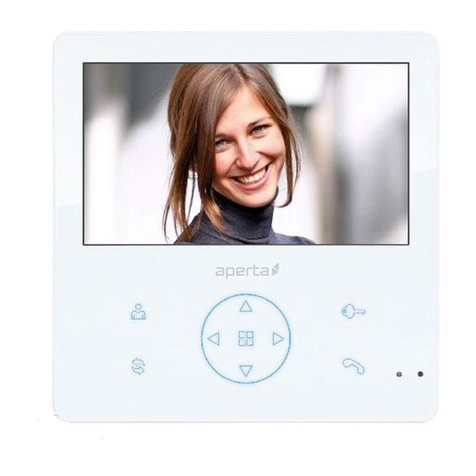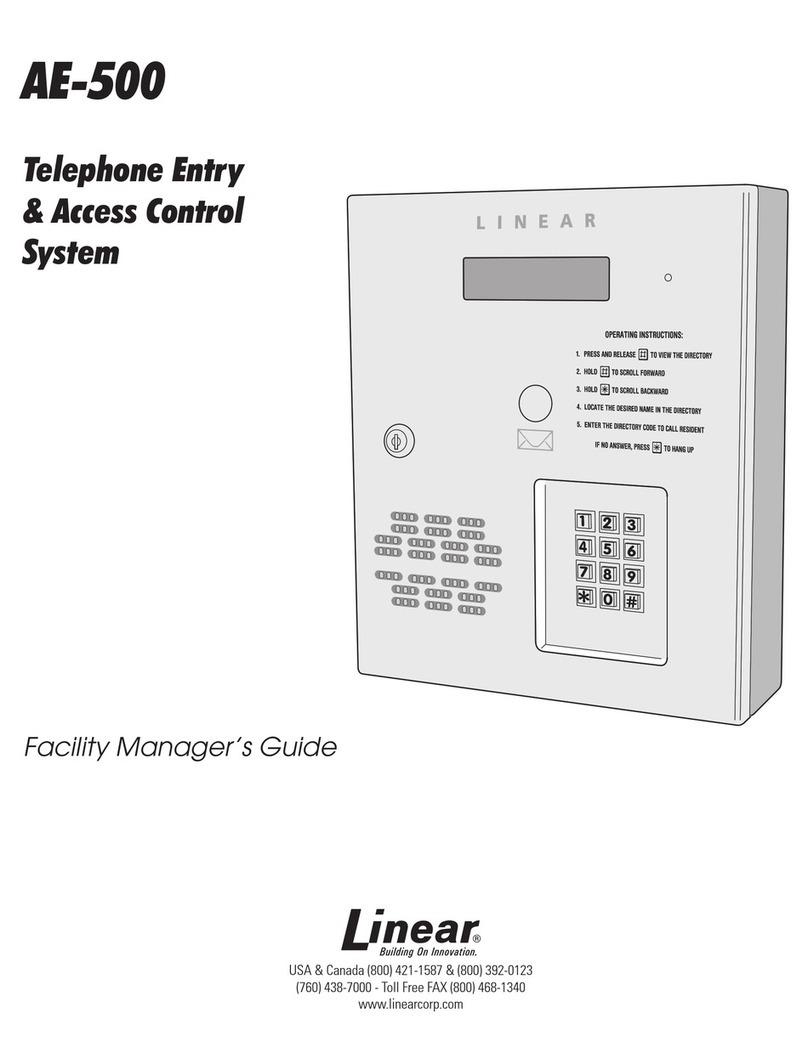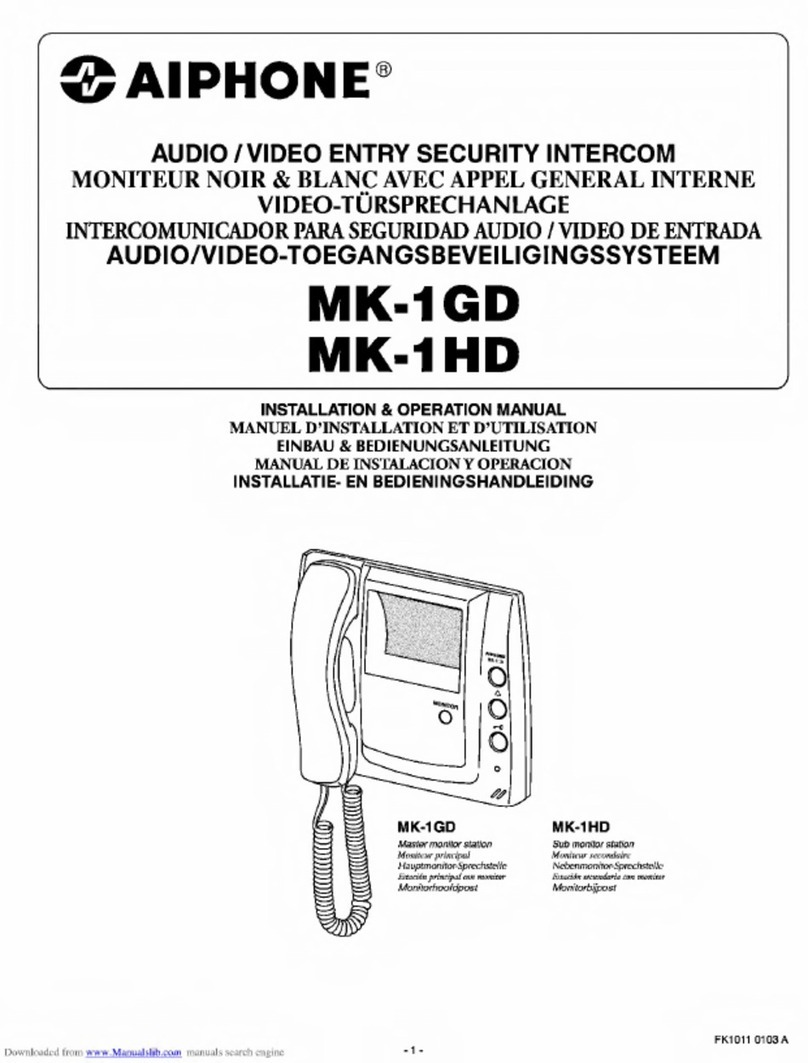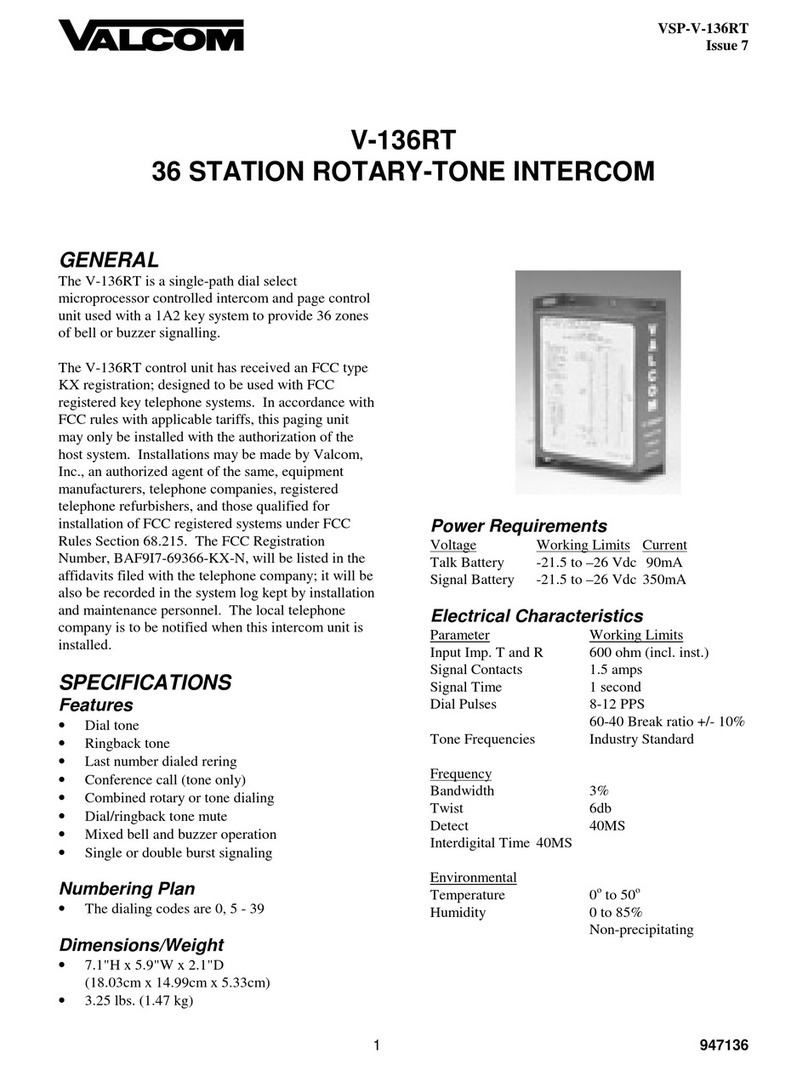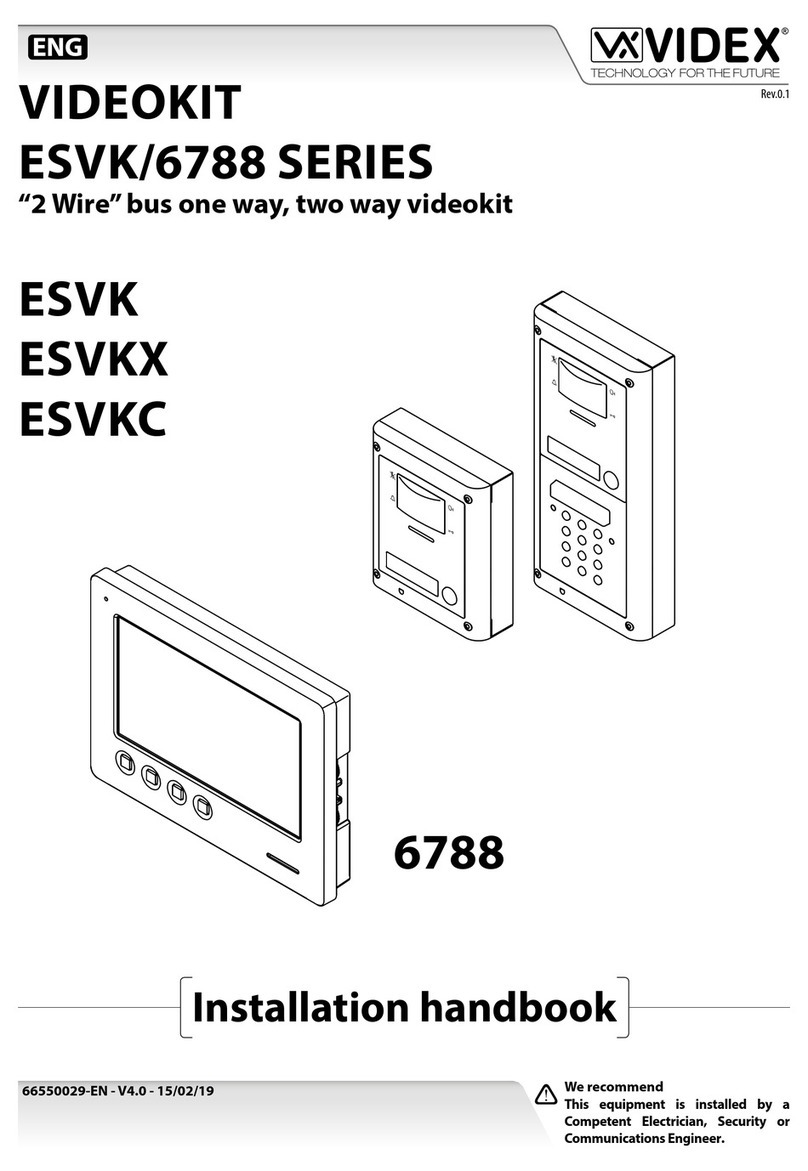MADV 2M Installation guide

1. Ensure environmental lighting: Scan the QR code in daylight or under bright white light, and try to
avoid scanning QR code in warm lighting.
2. Adjust the distance: When scanning the code, keep the phone stable and approximately 15 centimeters
away from the doorbell.
3. Adjust the angle: Make slight adjustments to the angle between the doorbell's camera and the QR code
to ensure that the camera captures the QR code information.
4. If you are still having issues connecting, please contact customer service at
[email protected] for further assistance.
Q1: What should I do when the camera cannot scan the QR code on the phone
during pairing?
Connecting and Binding Devices
A:
1. Check if the router is working properly, such as changing the router name or password, connecting to
the internet, and whether there is other WiFi signal interference. If necessary, try restarting the router;
2. Check if the doorbell has sufficient power;
3. Press the doorbell button to make the doorbell actively attempt to connect to WiFi. If it can be
reconnected online, it indicates that the connection between the router and the doorbell is unstable.
Please place the router close to the doorbell to avoid obstacles blocking the signal and interference
from other WiFi signals.
In order to save power, the doorbell will go offline when unable to connect to WiFi for a long time to
avoid consuming too much power. Therefore, when the doorbell displays offline, please perform the
following troubleshooting:
Q1: What should I do if the doorbell displays offline?
Offline
A:
1. Open the Mi Home or Xiaomi Home app, go to Profile, and tap the message icon in the top right corner
to check whether there are notifications from the doorbell.
2. Check whether related notification settings are enabled, or whether push notifications are filtered.
3. Sign out, and sign in again with your Mi account.
4. If none of the methods above work, try reinstalling the latest version of the Mi Home or Xiaomi Home
app and update the phone's OS to the latest version.
5. Some smartphone brands are not supported by the Mi Home or Xiaomi Home app push notification for
now. It is recommended to run Mi Home or Xiaomi Home app in the background, and allow it to run
automatically using the app manager or similar apps.
Q1: What should I do if my phone cannot receive push notifications?
Notification and Video
A:
Please ensure that you are using a 2.4GHz Wi-Fi for the connection.
Please note:
Most of the current routers support both 2.4GHz and 5GHz Wi-Fi frequencies. Therefore, if you have a
dual-band router, please make sure to turn on the 2.4GHz Wi-Fi when connecting the device.
Q2: Why am I unable to connect to the network or experiencing connecting failures?
A:
This doorbell is designed for use exclusively in regions outside mainland China. Prior to usage, kindly
modify the region settings within the Mi Home/Xiaomi Home app to match your location.
Q3: Why can't I find this device in the app after device binding is completed?
A:
MADV Smart Video Doorbell 2M FAQ

1. Please ensure that the Wi-Fi password has not been changed, and verify that the router is functioning
correctly. Remember, the doorbell requires a stable internet connection to upload video messages.
2. If the internet connection is fine, investigate the Settings related to motion detection for any potential
configuration issues.
Q4: The doorbell has sufficient power, so why does it fail to record a video when someone
passes by?
Notification and Video
A:
After changing the WiFi, the doorbell requires reconnection. To do this, follow these steps:
1. Remove the doorbell from the door.
2. Click the "+" symbol on the upper right corner of the Mi Home app.
3. Scan the QR code on the doorbell's body.
4. Follow the prompts on your mobile phone to add the device again.
Q5: Does the doorbell fail to record new video messages after changing the W-iFi?
A:
1. The video may not have been uploaded due to network connection issues, please check your network
connection and try again.
2. When the doorbell has a poor network connection, a Wi-Fi booster can be used to enhance the network
signal strength.
3. When videos have been deleted from the list, you are unable to watch them.
Q2: Why are push notifications received, but corresponding videos are not appearing in the list?
A:
Check whether both the doorbell and the receiver are turned on, and paired successfully. If so, place
the receiver closer to the doorbell and try again.
The doorbell and the receiver communicate via RF 433 MHz, and the transmission distance is affected
by obstacles in between them.
Q3: What should I do if the receiver (chime) does not ring when the doorbell is pressed?
A:
Before removing the doorbell for charging, make sure to follow these steps:
1. Turn off the forced disassembly alarm in the app.
2. When the doorbell is fully charged, turn on the forced disassembly alarm again.
To charge the doorbell, proceed with the following instructions:
1. Insert the bayonet into the pinhole located on the top of the doorbell.
2. Push the doorbell upwards to detach it from the base.
3. Connect the USB cable to the charging port located under the doorbell. The charging process takes
approximately 3 hours to complete.
4. Once fully charged, reattach the doorbell securely onto the installation base in the correct direction.
Q1: How to charge the doorbell?
Power
A:
1. Ensure that the charging time of the doorbell reaches more than 3 hours;
2. If there are many people passing by the door and many meaningless videos are captured, you can
modify the settings in Motion detection settings, such as setting the detection distance to Near.
Q2: What if the doorbell consumes electricity very quickly?
A:
1. The doorbell is powered by lithium batteries. Notifications are sent to the Mi Home or Xiaomi Home app
when batteries are low or nearly depleted.
2. Wi-Fi connection is required for proper functionality. If the router is turned off, there are network issues,
or the router's name/password has been changed, the doorbell may not work properly.
3. When someone rings the doorbell, a video will be recorded and sent to your phone. Motion detection is
also enabled by default, recording and sending videos when movement is detected in the surveilled area.
Q1: How does the doorbell work?
Working Principle
A:
If you have any other questions, please do not hesitate to reach out to our
customer service team at [email protected]om.
We are here to provide you with the necessary assistance.