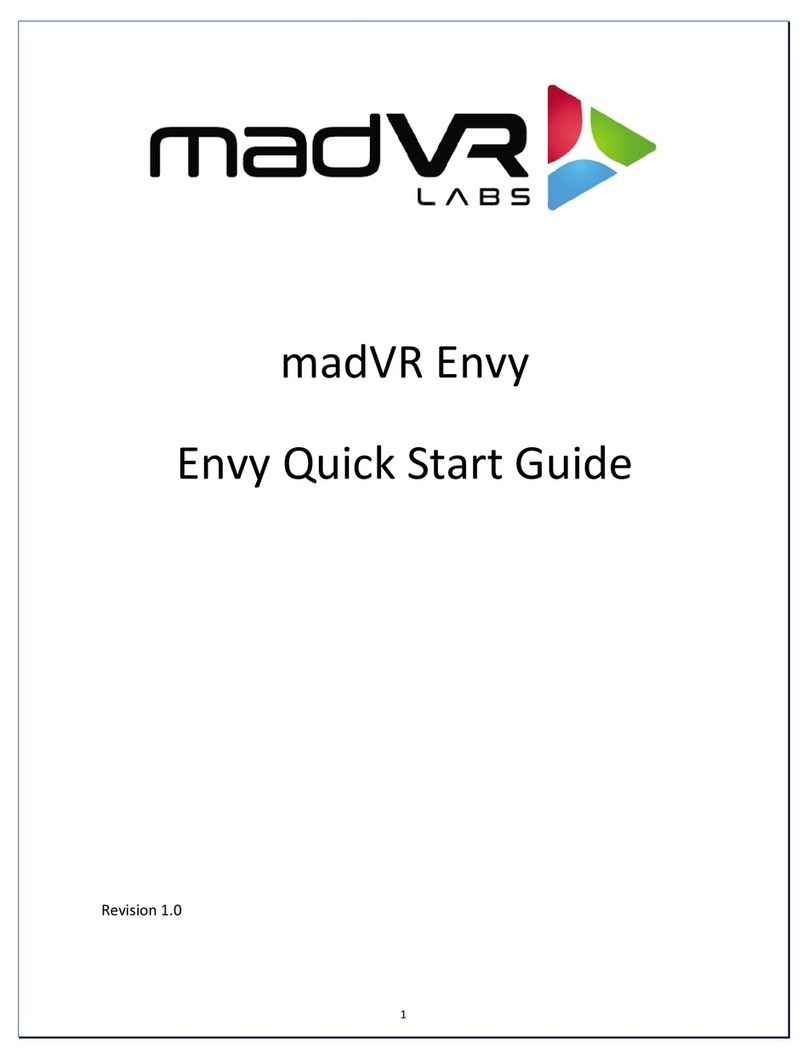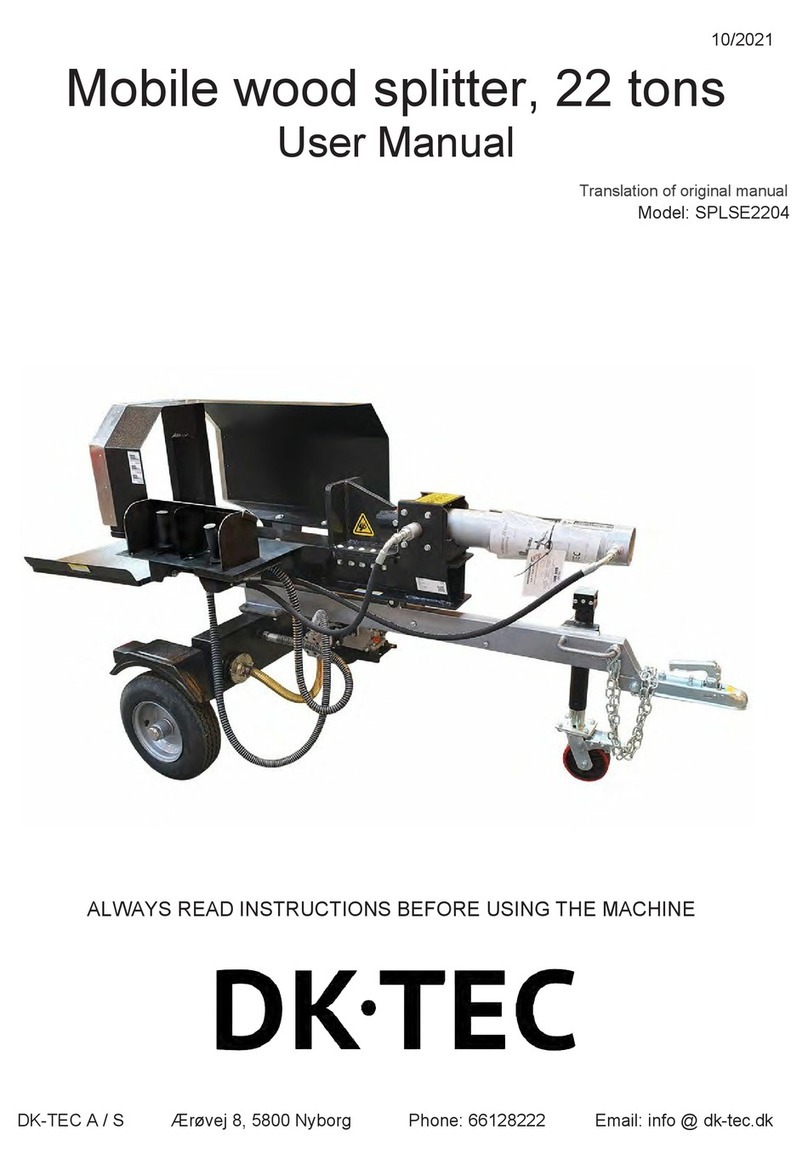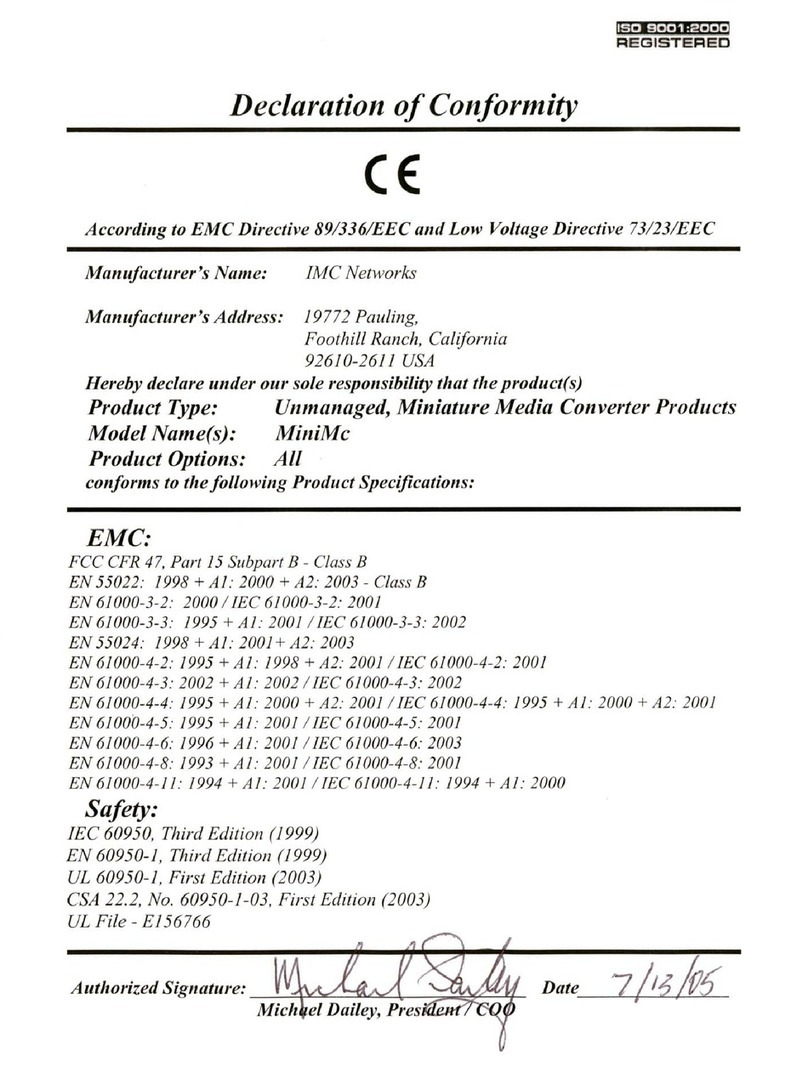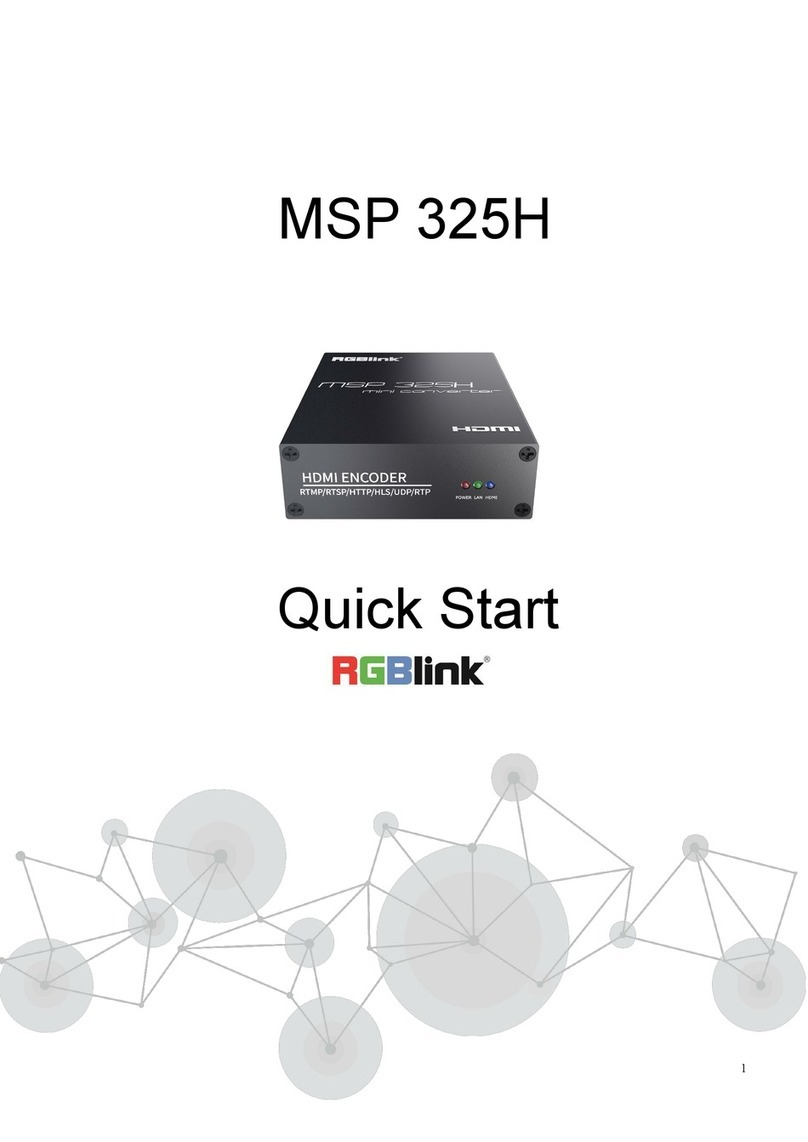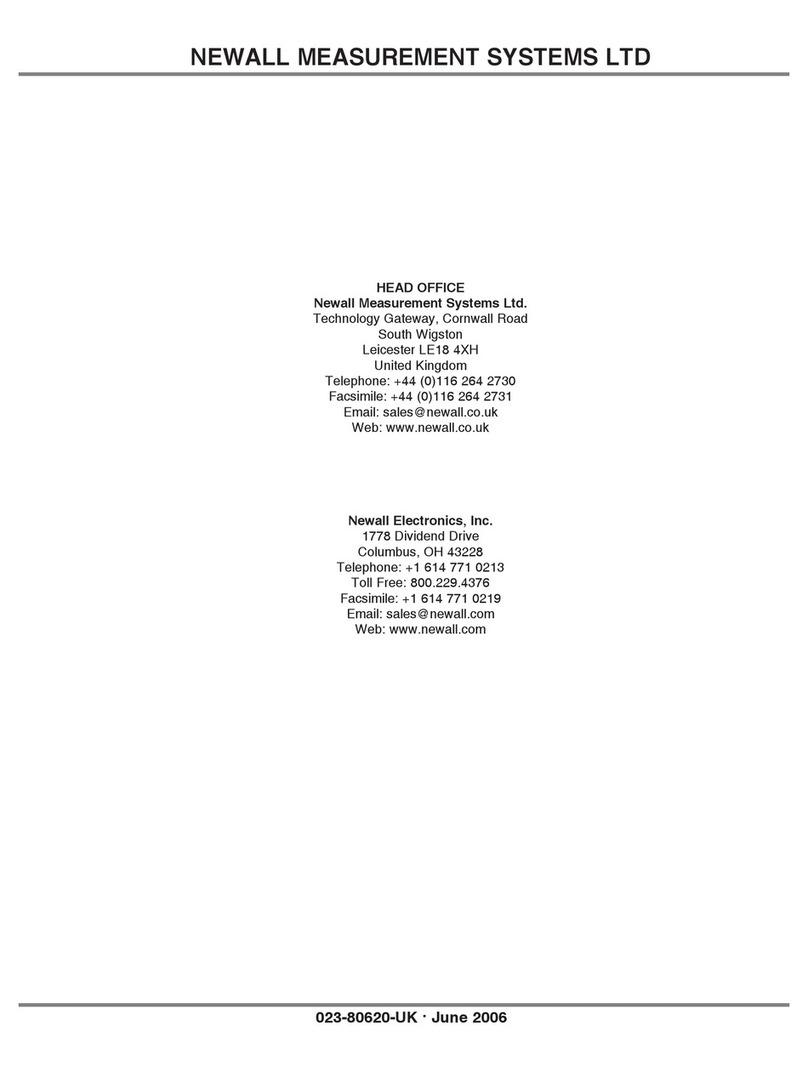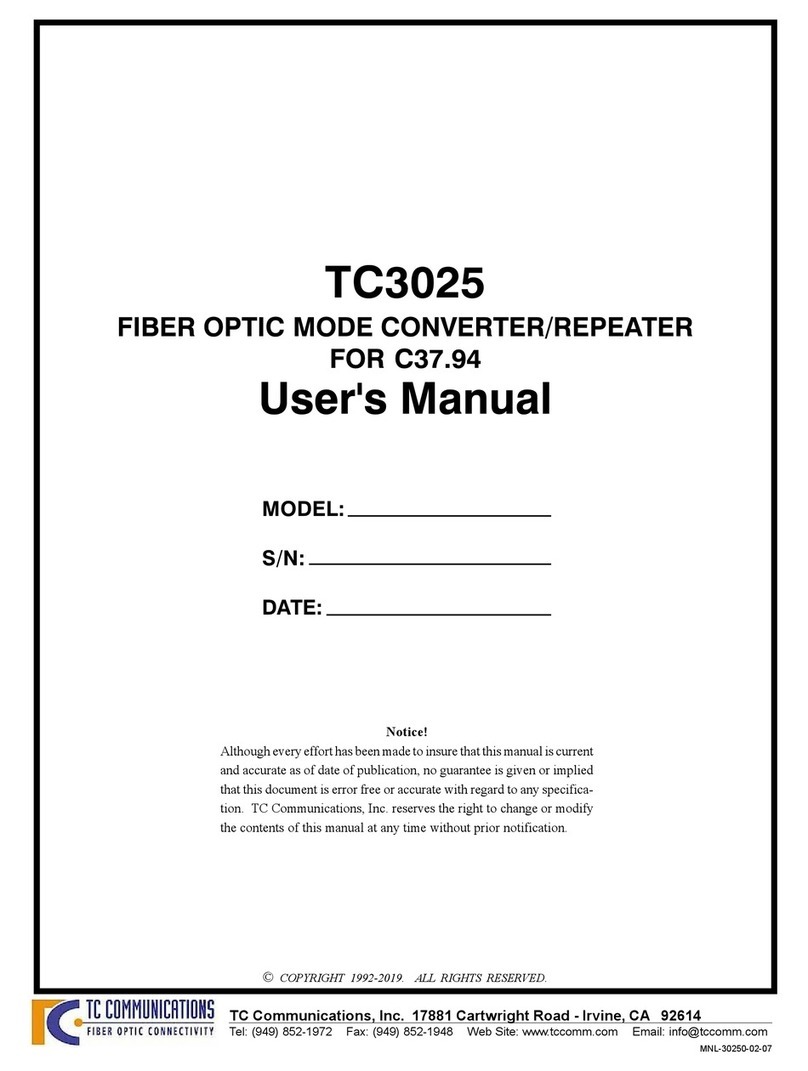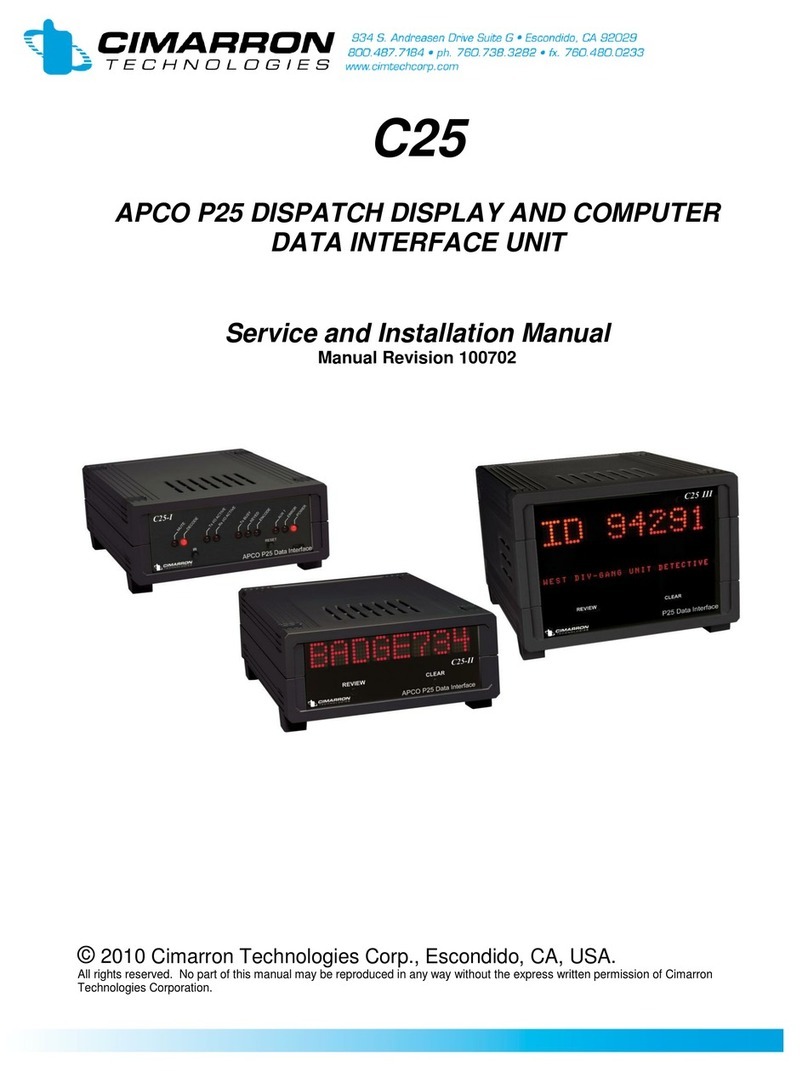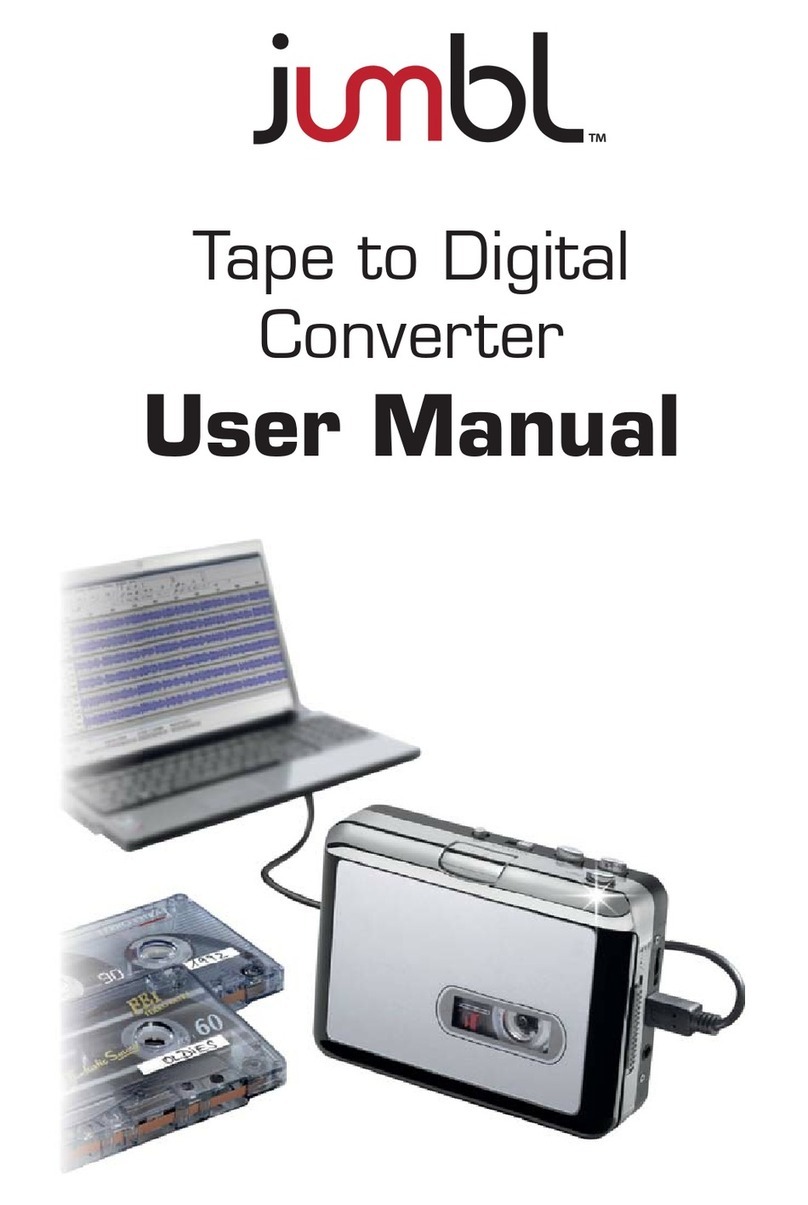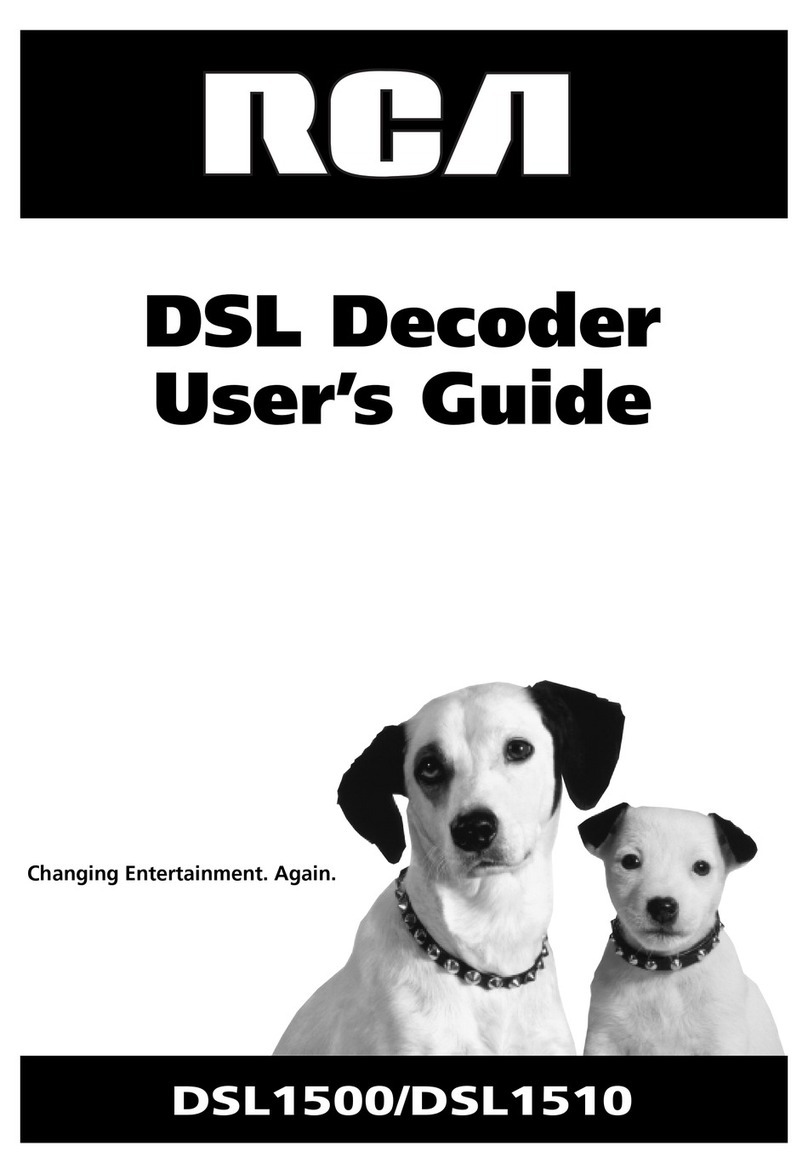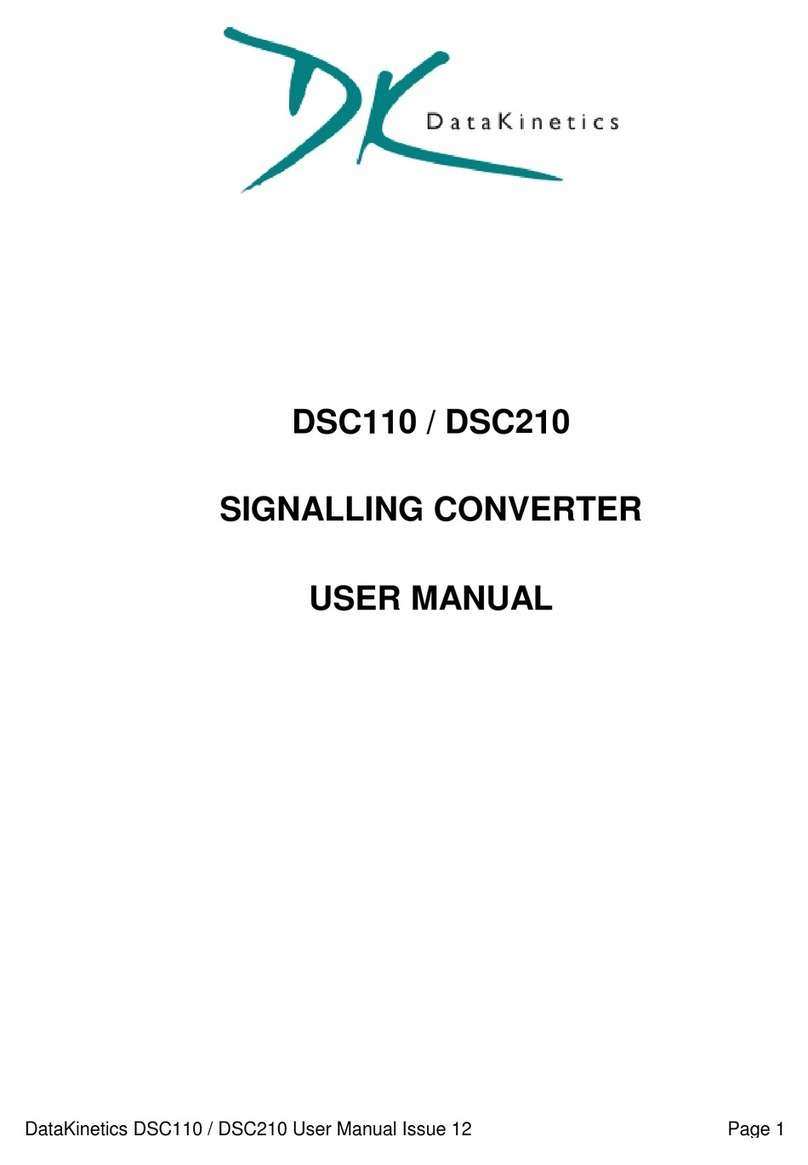madVR Envy User manual

2
madVR Envy –JVC Setup Guide
Copyright © madVR Labs, LLC. All rights reserved.
Introduction
Welcome to the Envy JVC Setup Guide. Although setting up the Envy itself is often as simple as
plugging in the HDMI cables and entering the projector’s peak brightness, it is important that
your projector be set optimally for use in conjunction with the Envy. This guide covers the
recommended set up for JVC projectors when used with Envy.
After completing the setup, we recommend reviewing the Quick Sanity Check section at the end
of this document.
Important Notice about the JVC Firmware
If you are using the JVC RS1000, RS2000, or RS3000 (NX5, NX7, NX9) please check the projector’s
Information menu to see which version of the JVC firmware is installed.
If it is v3.10 or v3.11, everything shown and discussed in this setup guide is directly applicable, and
following the instructions and photos will quickly get your JVC Projector properly set up for use with the
Envy.
Please note that although there is a more recent Firmware, v3.50, we do not recommend updating to
this version. One of the major changes with v3.50 is the addition of the “Theater Optimizer”. Along
with a few other associated functions, these features provide improved functionality for Dynamic Tone
Mapping for HDR content. But since the Envy will now be handling this for you, and doing a much better
job, these features will simply not be used.
In addition, firmware v3.50 has changed the way the Projector is configured for various types of
incoming Video content such as SDR, HDR, 3D and HLG. While this is generally helpful, it isn’t needed,
and actually complicates configuration of the Projector for optimal use with the Envy.
If your Projector has already been updated to v3.50, please don’t worry. It can still be configured for use
with the Envy, and most of the steps are the same as those shown in this Setup Guide (although the
Menus themselves will look somewhat different). Configuring the correct Gamma is more complex and
is not covered in this Guide. Please contact your Dealer if you need help in completing this part of the
setup.

3
madVR Envy –JVC Setup Guide
Copyright © madVR Labs, LLC. All rights reserved.
JVC Configuration
The following steps are recommended to best configure the JVC for use with the Envy:
1. Set the Input Level to “16-235 (Video)” as shown below. Selecting “Auto” should also work, as it
will normally select video levels. However, there have been cases where the JVC selects the
wrong levels when set to Auto. Therefore, we find it is generally best to force it to video levels,
so you do not need to worry about it being wrong on occasion.
2. Set the Picture Mode for use with SDR content. Some users like to use a “Custom” Gamma to
emulate BT1886 (see step #2). However, you can use whatever Gamma you prefer, such as 2.2
or 2.4. Contrast, Brightness, Color and Tint should be set using external test patterns or 3rd
party calibration tools.

4
madVR Envy –JVC Setup Guide
Copyright © madVR Labs, LLC. All rights reserved.
3. Optional: Shown below is a Custom Gamma setting that emulates BT1886, for use with SDR
content from the Envy. This small increase in the Dark Level setting can improve shadow detail.
If you are using calibration software to calibrate the JVC through the Envy, there is no need to
create a Custom Gamma, as you can pick your own target Gamma curve in the calibration
software and use a standard Gamma such as 2.2 or 2.4 in step 1.

5
madVR Envy –JVC Setup Guide
Copyright © madVR Labs, LLC. All rights reserved.
4. Next, we create the Picture Mode that contains all the settings we want the JVC to use when the
Envy is playing HDR content. Shown below is an example where the User4 Picture Mode was
renamed to “SDR-BT2020”. On this menu page, choose the 6500K for the color temperature, or
whatever color temperature setting you have calibrated. Generally, the recommended Gamma
Setting for use with Envy HDR dynamic tone mapping is 2.4, when not performing a 3D LUT.
Important: If you set the Gamma to something other than 2.4, be sure to change the Transfer
Function setting in the Envy’s Display Calibration menu to match the Gamma setting selected
here. See Appendix A for information on how to set this in the Envy menus.
5. When you select the “Color Profile” option shown above, it will list the available options, as
seen below. You should select BT.2020 if you wish to use the DCI P3 Cinema Filter (not present
in the RS1000/NX5), or HDR if you do not want the filter to be used (to gain a little extra
brightness at the expense of a somewhat narrower color gamut for BT2020 content).

6
madVR Envy –JVC Setup Guide
Copyright © madVR Labs, LLC. All rights reserved.
6. Other options for the desired HDR Picture Mode are available, as shown below. The choice of
Lamp power and Aperture (Manual or Dynamic Iris setting, Auto 1 or Auto 2) are up to the user,
depending on overall brightness available and user preferences.
7. Next, we configure the JVC to select the Picture Mode we want it to use when it detects the
HDR Flag. This is done using the “HDR Setting” menu, as shown below. When you select the
“HDR10 Auto Select” menu option, the available Picture Modes are shown. In this case, SDR-
BT2020, which we created in the preceding steps, is selected as the one to be used for HDR
content.

7
madVR Envy –JVC Setup Guide
Copyright © madVR Labs, LLC. All rights reserved.
Important note 1: To prevent the JVC from applying its own HDR tone mapping on top of the
Envy’s tone mapping (which would look quite bad), make sure that you do not select HDR10,
Frame Adapt HDR or HDR-Normal.
Important note 2: In the Envy’s “Display Calibration” menu, shown in Appendix A, the HDR Flag
must be set to “On.” This is what triggers the JVC to use the Picture Mode that we created in
the previous steps whenever it is receiving tone mapped HDR from the Envy.
8. Next, we select the Anamorphic mode and Aspect setting. Below is an example of an Installation
Mode setting you can use. Note that the “2.35:1” label shown here is nothing more than the
name assigned to this Installation Mode in this example. Please set these menu options as
follows:
A. Always set the Anamorphic option to Off, even if you have an anamorphic lens (in which
case you will configure the Envy settings to use its AI-based anamorphic stretch instead).
B. Aspect should be set to Auto. Regardless of the Aspect Ratio of the Screen or content, the
Envy can be configured to optimize the picture size with the use of its Profile system, along
with its Black Bar Detection and Management options. For more information see the
Introduction to Profiles guide and the Scope Screen Setup guide at www.madvrenvy.com.

8
madVR Envy –JVC Setup Guide
Copyright © madVR Labs, LLC. All rights reserved.
9. Optional: The Screen Adjust menu can be used to compensate for the color shift of the screen. If
you are performing a calibration and taking measurements off the screen, this is not needed.
Otherwise, this setting may help you get closer to the D65 target color temperature. You can
input the “Screen No.” code for the screen being used here. JVC provides codes in their manual
and website for a wide variety of screens.
10. Under the Motion Control section, we recommend Low Latency Off, Clear Motion Drive on Low,
and Motion Enhance Off. These settings, however, should be set to taste by the user.

9
madVR Envy –JVC Setup Guide
Copyright © madVR Labs, LLC. All rights reserved.
This concludes the setup of the JVC projector. Be sure to review the Envy Quick Start Guide as well for
how to set up the Envy in general.

10
madVR Envy –JVC Setup Guide
Copyright © madVR Labs, LLC. All rights reserved.
Appendix A –Envy Settings
Although this guide mainly covers settings in the JVC menus, there are a few important settings that
must be made in the Envy Display Calibration and Display Configuration menus as well.
Display Calibration menu:
1. If you are not using a 3D LUT, you must set the Transfer Function in this Envy menu to match the
Gamma value you set in the JVC in step 4.
2. By default, Envy does not pass the HDR flag to a display when it is doing the tone mapping,
because normally the HDR flag would cause the display to engage its own tone mapping.
However, in the case with the JVC, we have set it up (in step 4) to not process HDR when it sees
the HDR flag. And instead to use our SDR-BT2020 picture mode, which has HDR processing off.
This technique allows us to force the JVC to automatically select the desired picture mode when
Envy is doing HDR processing, without the JVC engaging in its own HDR processing (tone
mapping a tone mapped image is never a good thing).
Therefore, we need to tell the Envy to send the HDR flag to the JVC, as discussed in step 7. To do
this, go to the Calibration Configuration Envy menu and change the HDR Flag from Auto to On,
as shown below.

11
madVR Envy –JVC Setup Guide
Copyright © madVR Labs, LLC. All rights reserved.
Display Configuration menu:
Peak Luminance is a measure (in “nits” or foot lamberts) of the brightest image your display
achieves for a specific system configuration. This depends on several factors, including your
display’s lumens, lens position, iris position, lamp/laser power mode, calibration settings, throw
distance, and your screen size and gain.
The Envy uses the peak luminance measure to render dark scenes according to director's intent
and to render bright scenes accurately as well. Therefore, the most critical HDR setting in the Envy
is the peak luminance. The best way to determine your peak luminance is to display a 100% white
pattern and measure it using 3rd party calibration software or a handheld lux meter. If measuring
with calibration software, enter the “cd/m2” measurement. If using a lux meter, you will need to
convert the lux reading to nits or foot lamberts. Please ask your dealer for assistance if needed.
After determining your peak luminance, enter it in the area shown below.

12
madVR Envy –JVC Setup Guide
Copyright © madVR Labs, LLC. All rights reserved.
Quick Sanity Check
After completing the setup of the Envy with your JVC projector, we recommend reviewing the following
checklist as a final “sanity check” to help ensure everything is set up optimally:
A. Play any 4K HDR movie (except Gemini Man or Billy Lynn). Check the Envy Incoming Signal Menu
(press OK on the Envy remote when no Envy menu is active) and make sure that the
“Framerate” shows 23.976. If instead it shows 59.94, and you are using an Apple TV or
Kaleidescape, then your source device(s) are not set up for proper playback –check our setup
Apple TV and Kaleidescape guides on our website for more information. Or if you are using a
different source device, check its settings and make sure it outputs in a “native” or “direct”
mode.
B. While playing the 4K HDR movie, check the Envy Incoming Signal Information to make sure the
“Transfer Function” shows “HDR”. If not, Envy is not receiving HDR from the source player. This
could be caused by a “rogue” device in the HDMI chain, or if using an AVR like the
Denon/Marantz, make sure it is set to use “Enhanced” HDMI, so that it outputs the full 18 Gbps
bandwidth and is not restricted to 9 Gbps.
C. While on the Envy Incoming Signal menu, press the right arrow once to access the Outgoing
Signal Information. Make sure that the “Framerate” shown here matches the “Framerate” from
the Incoming Signal Information menu (in this example, both should show 23.976).
D. If the colors look undersaturated or oversaturated, check the Envy Outgoing Signal Information
and verify that the Outgoing “Colorimetry” matches the color space you expect for the current
content being played (e.g., “BT.2020” or “BT.709”), and check the JVC menu to confirm the
projector is using the corresponding correct color space (revisit steps 2 and 4).
Other manuals for Envy
1
Table of contents
Other madVR Media Converter manuals