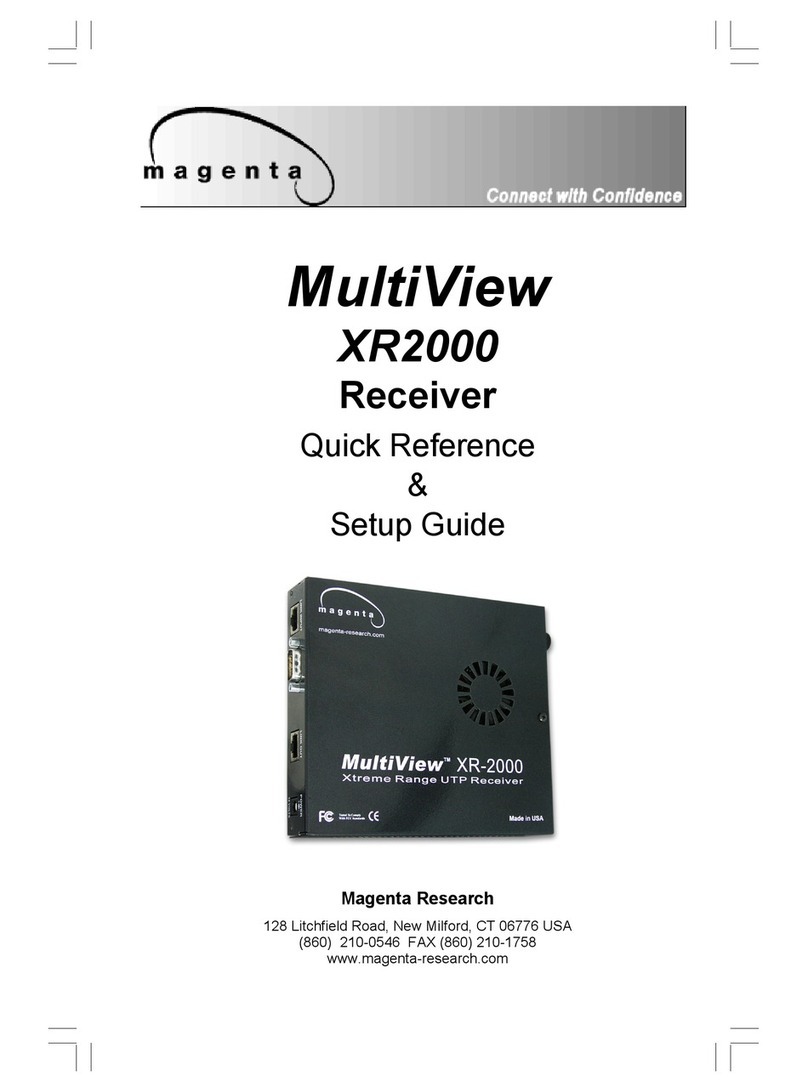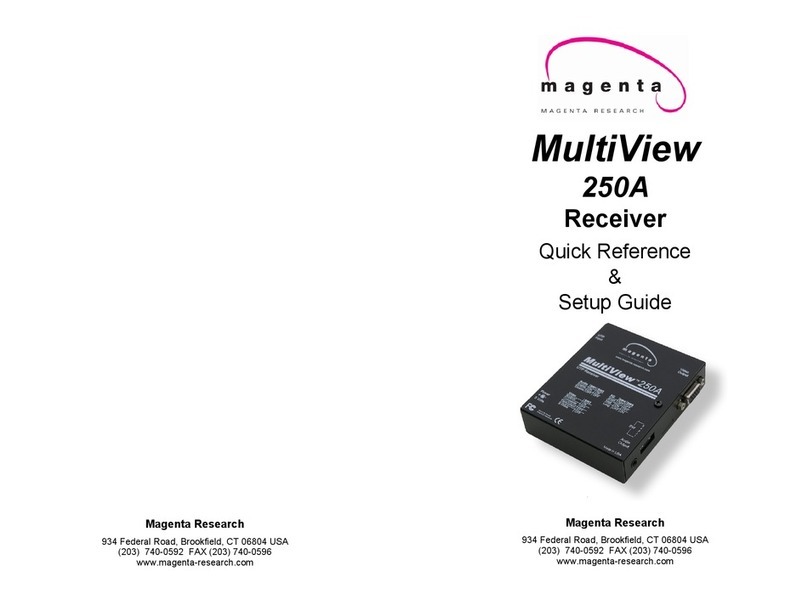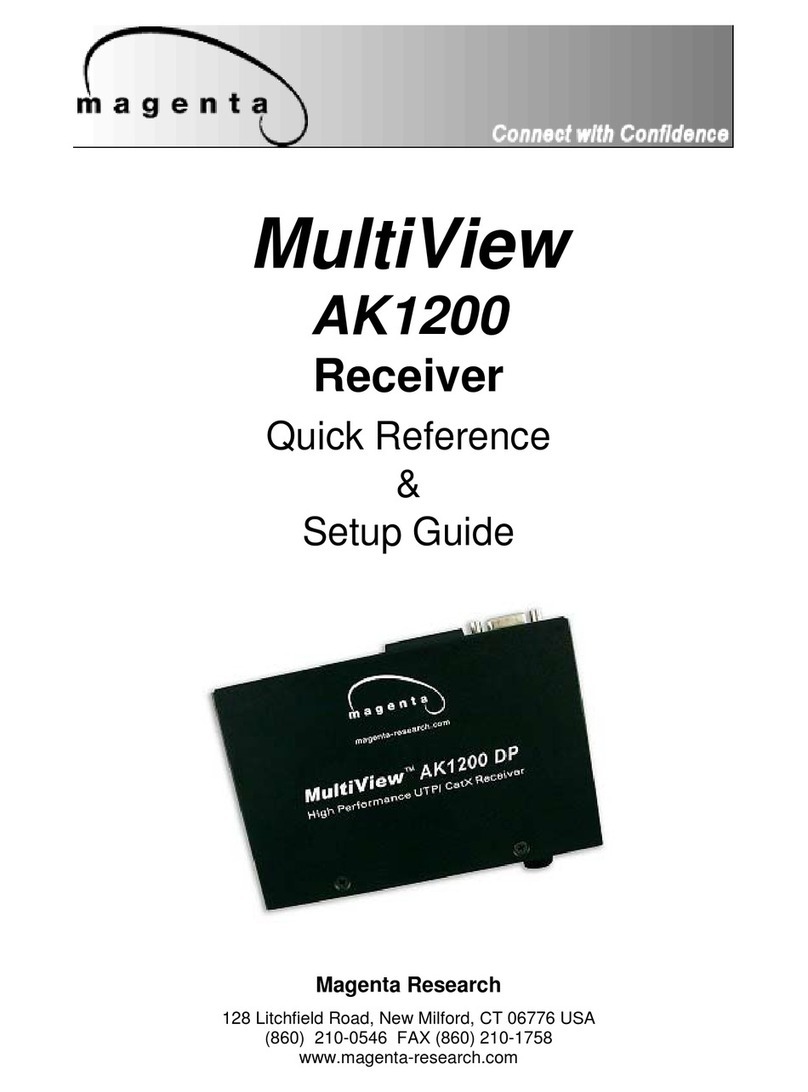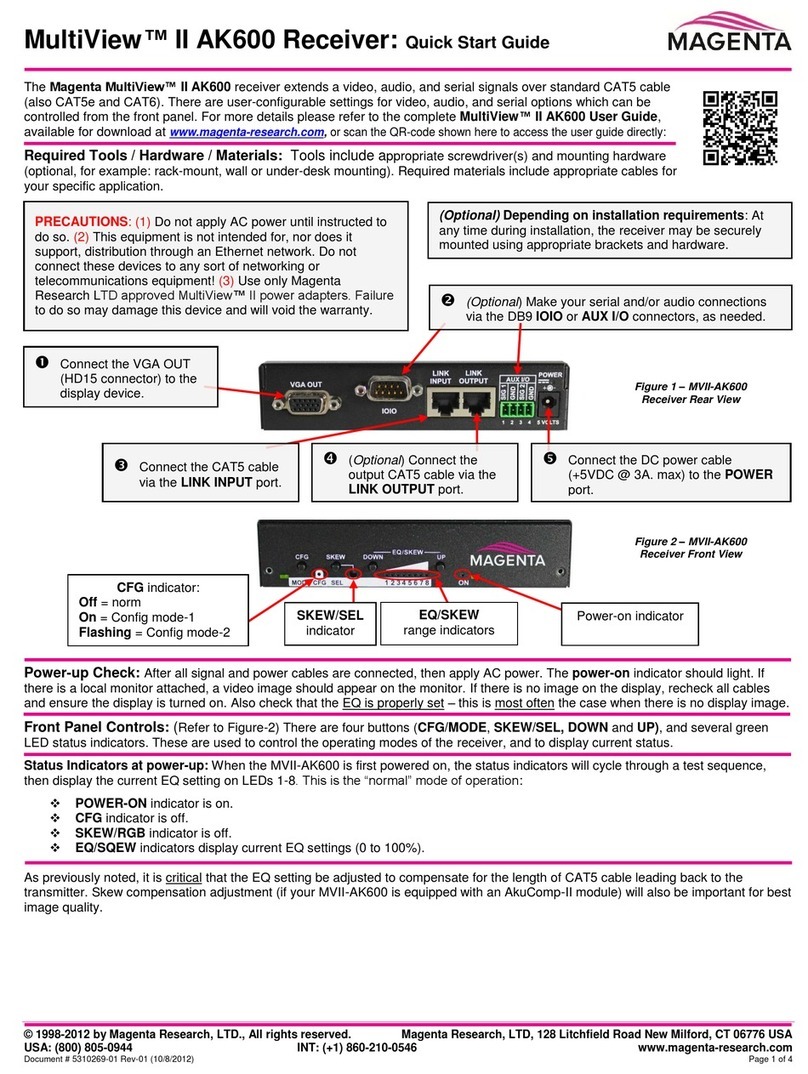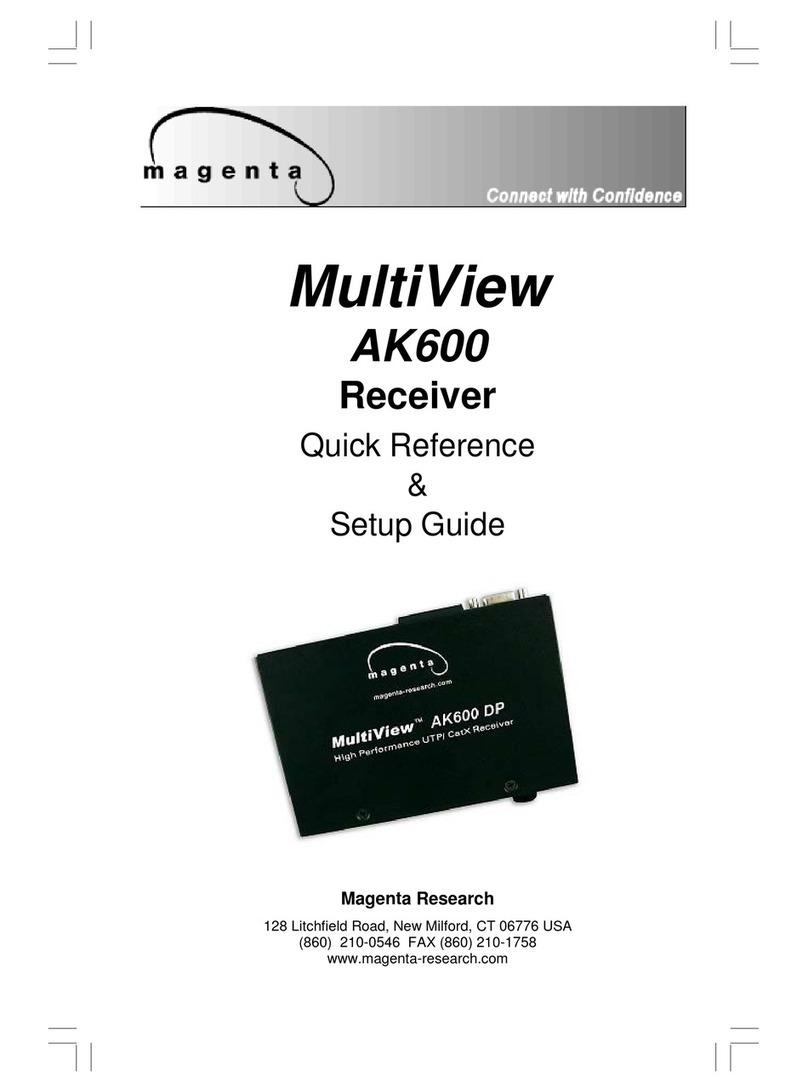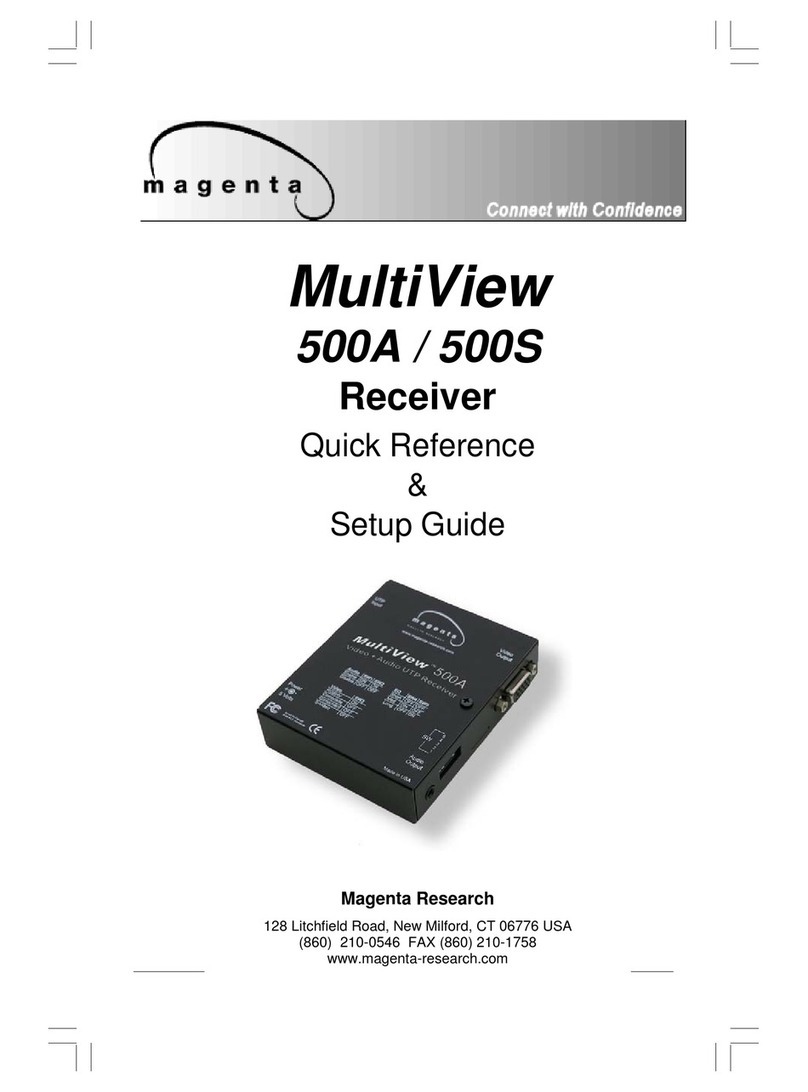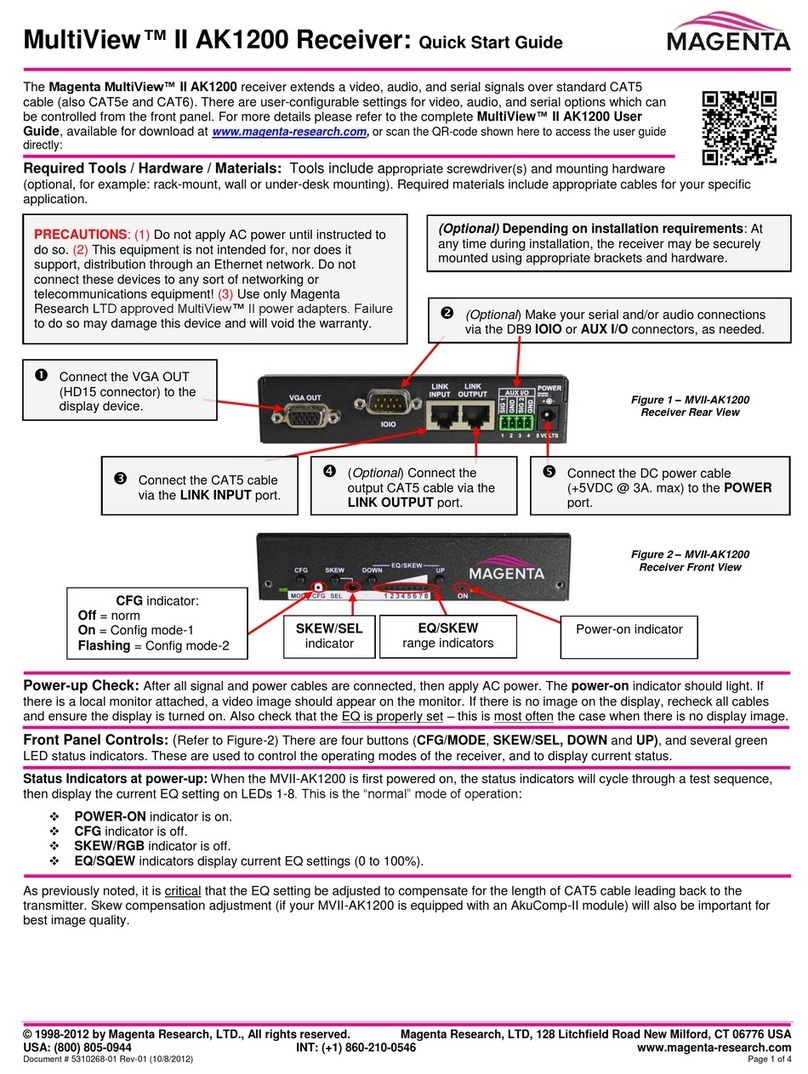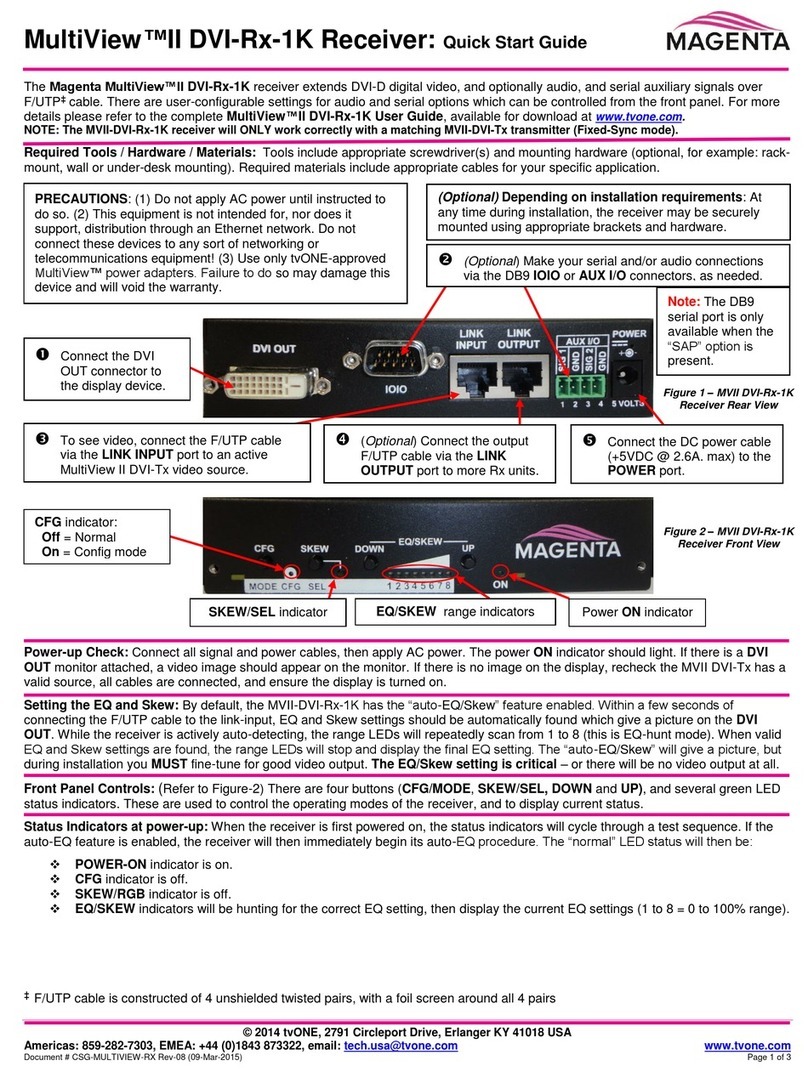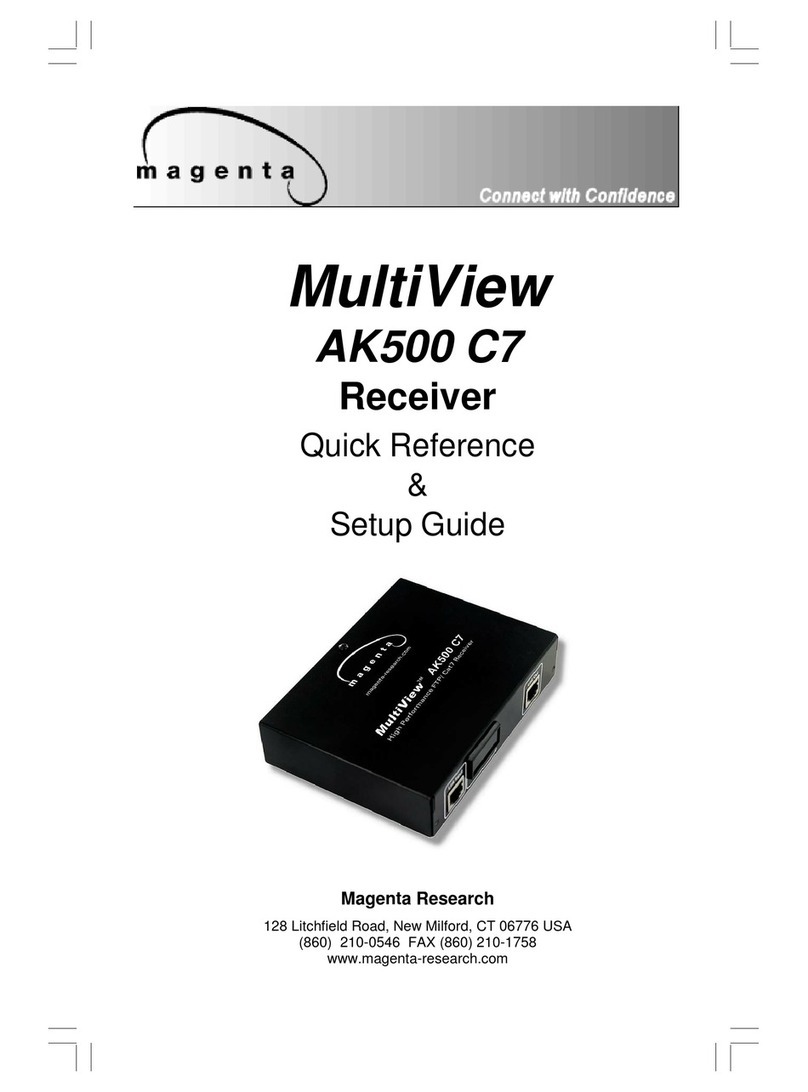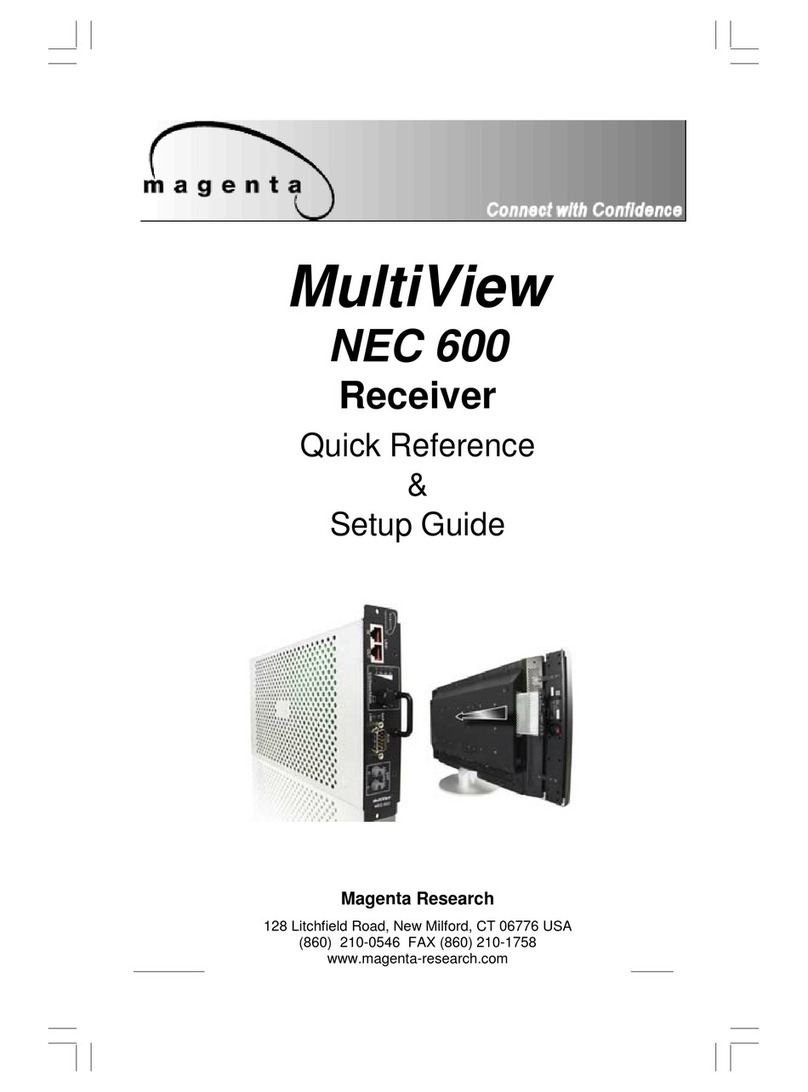Regulatory Compliance Statements
FEDERAL COMMUNICATIONS COMMISSION AND INDUSTRY CANADA RADIO
FREQUENCY INTERFERENCE STATEMENTS
This device complies with part 15 of the FCC Rules. Operation is subject to the following two conditions:
1. This device may not cause harmful interference, and
2. This device must accept any interference received, including interference that may cause undesired operation.
This equipment has been tested and found to comply with the limits for a Class A digital device, pursuant to part 15 of the FCC
Rules. These limits are designed to provide reasonable protection against harmful interference when the equipment is operated
in a commercial environment. This equipment generates, uses, and can radiate radio frequency energy and, if not installed and
used in accordance with the instruction manual, may cause harmful interference to radio communications. Operation of this
equipment in a residential area is likely to cause harmful interference in which case the user will be required to correct the
interference at his own expense.
Canada (ICES-003) notice:
This Class A digital apparatus complies with Canadian ICES-003.
Cet appareil numerique de la classe A est conforme a la norme NMB-003 du Canada.
EUROPEAN UNION DECLARATION OF CONFORMITY
Warning: This is a Class A product. In a domestic environment this product may cause radio interference in which case the user
may be required to take adequate measures.
TV One (Erlanger KY USA) declares under our sole responsibility that the product MultiView™
II DVI-Rx-1K to which this declaration relates is in conformity with the following standard(s) or other normative documents:
EN 55032:2012 Class A ITE emissions requirements.
EN61000-3-2:2006 Limits for harmonic current emissions (equipment input current ≤ 16A per phase).
EN 61000-3-3:2013 Limitation of voltage changes, voltage fluctuations and flicker in public low-voltage supply systems,
for equipment with rated current ≤ 16 A per phase and not subject to conditional connection.
EN60950-1:2006 Safety for Information Technology Equipment
EN55103-2 Immunity for ITE:
BS EN61000-4-2 All Environments E1-E5 Electrostatic discharge
BS EN61000-4-3 All Environments E1-E4 NOT Environment E5 Radiated RF Immunity
BS EN61000-4-4 All Environments E1-E4 NOT Environment E5 Fast transient Immunity (EFT)
BS EN61000-4-5 All Environments E1-E4 NOT Environment E5 Surges
BS EN61000-4-6 Environments E1-E4 NOT Environment E5 Conducted RF Immunity
BS EN61000-4-11 All Environments E1-E5 Voltage Dips and Interruptions