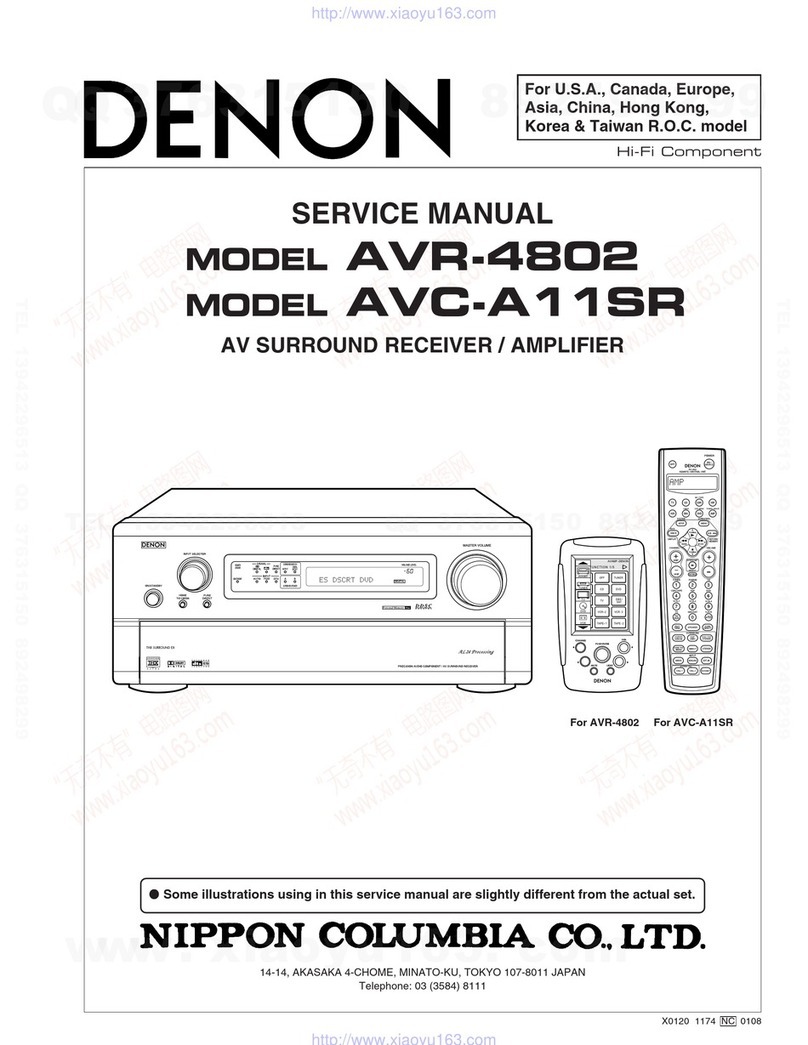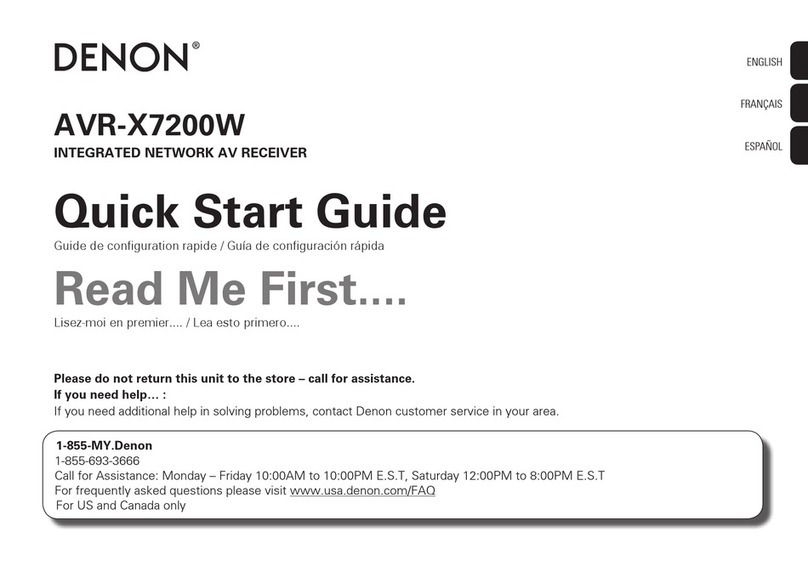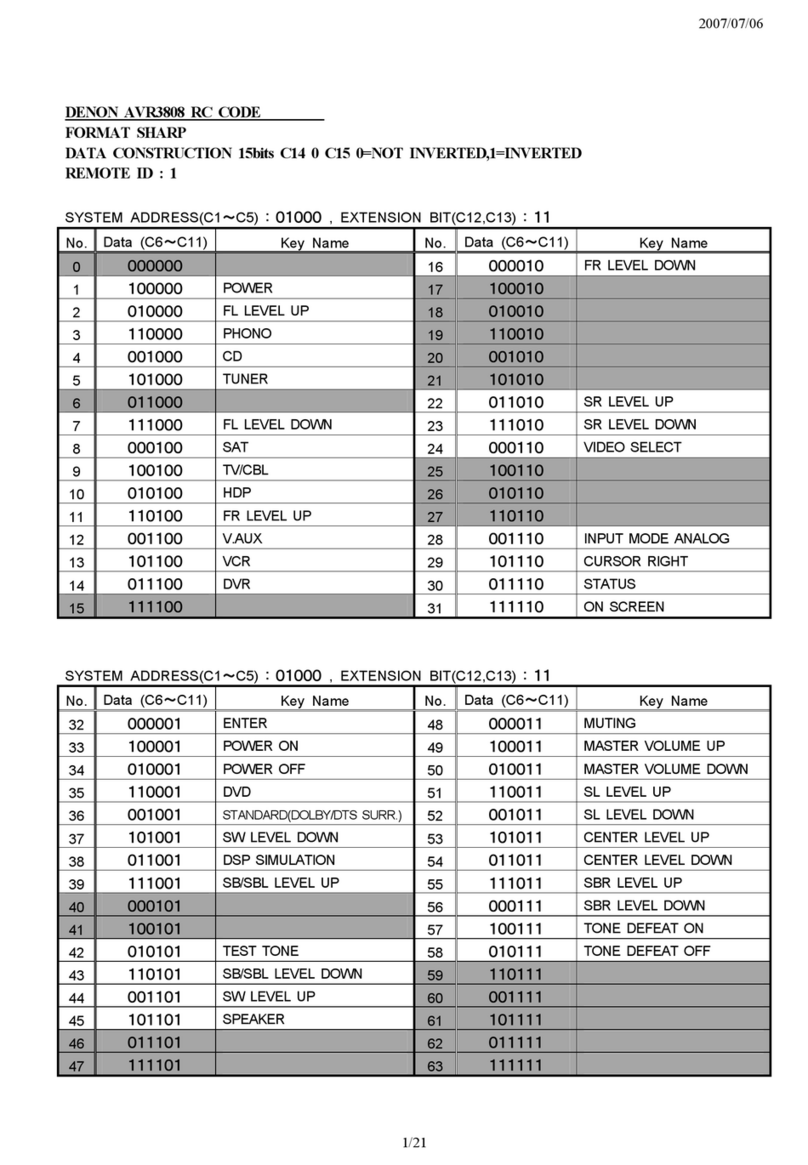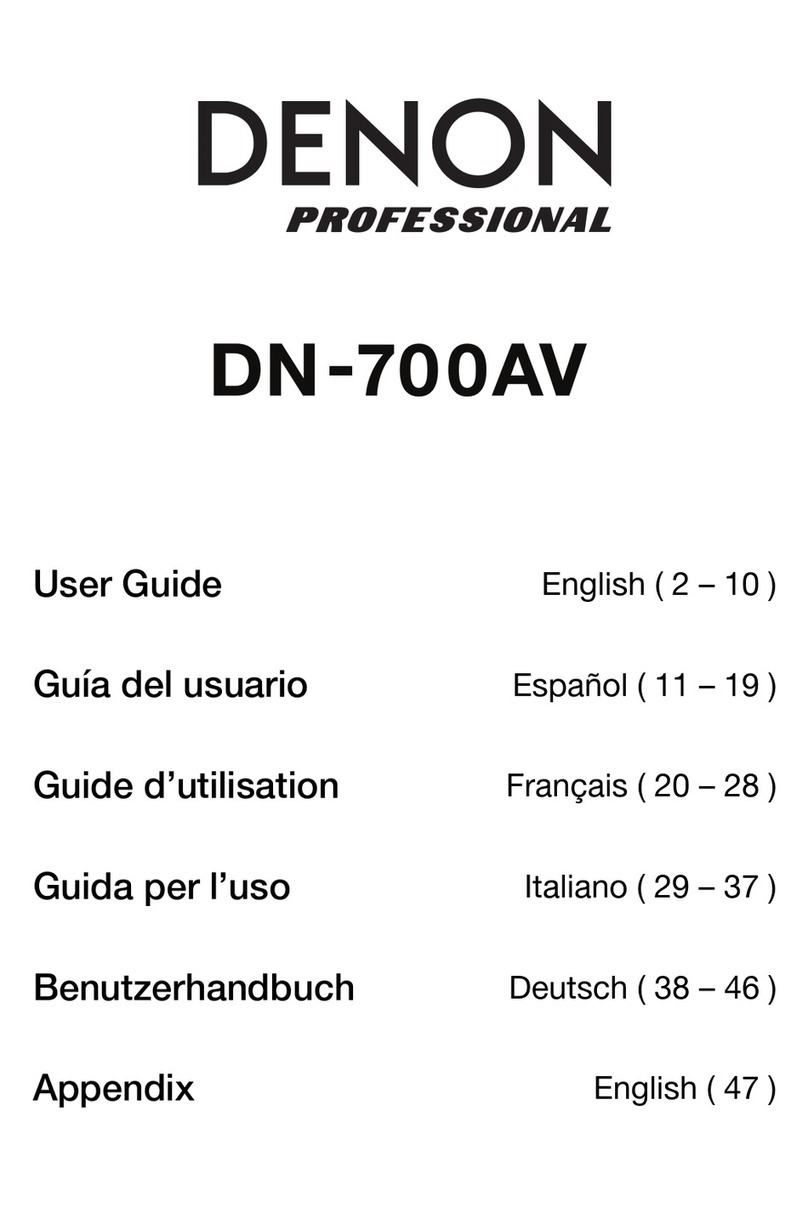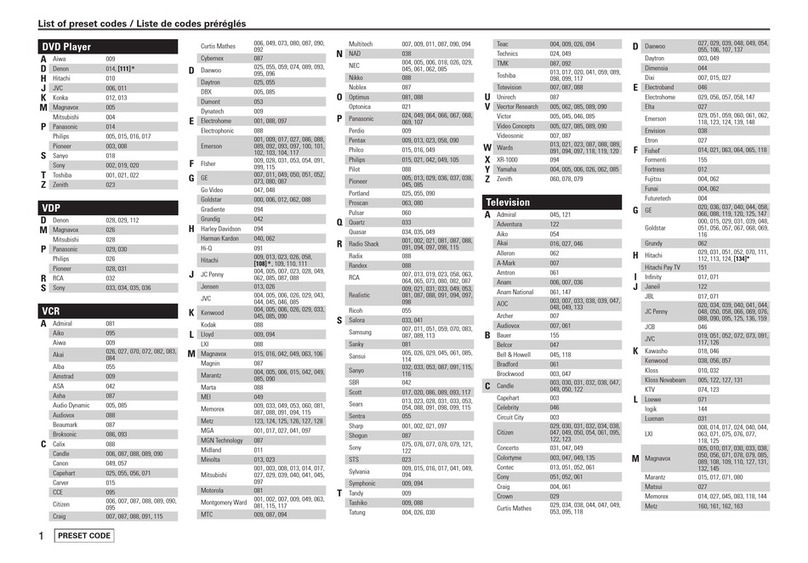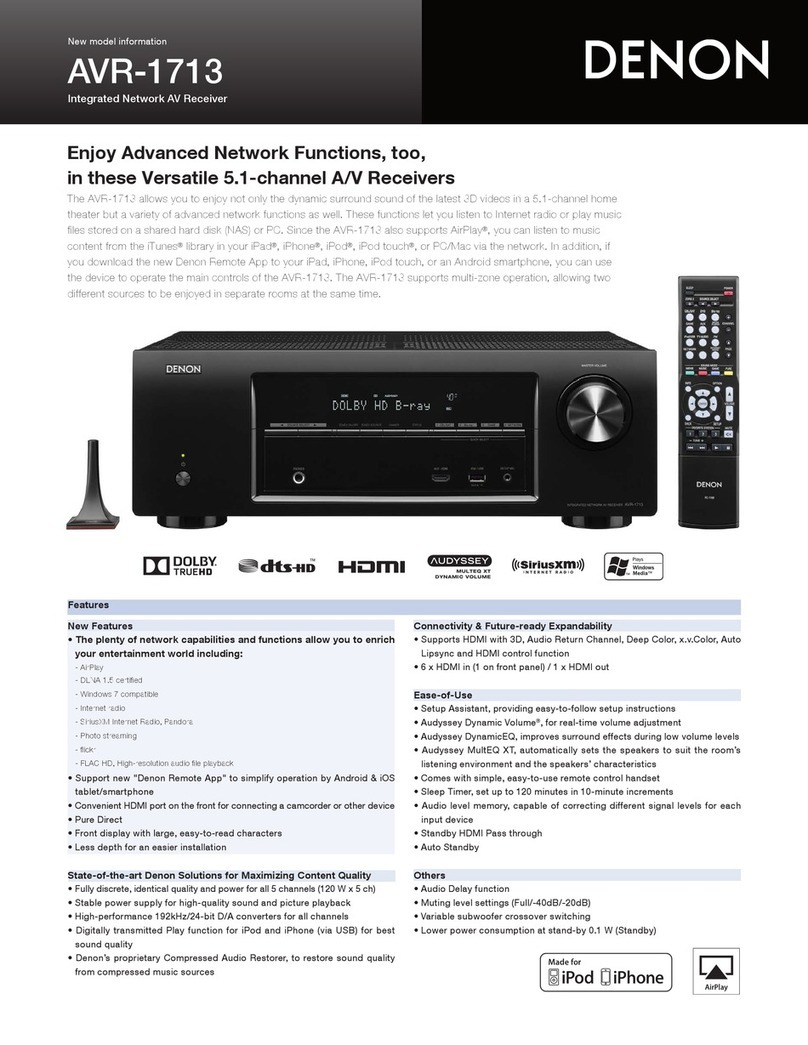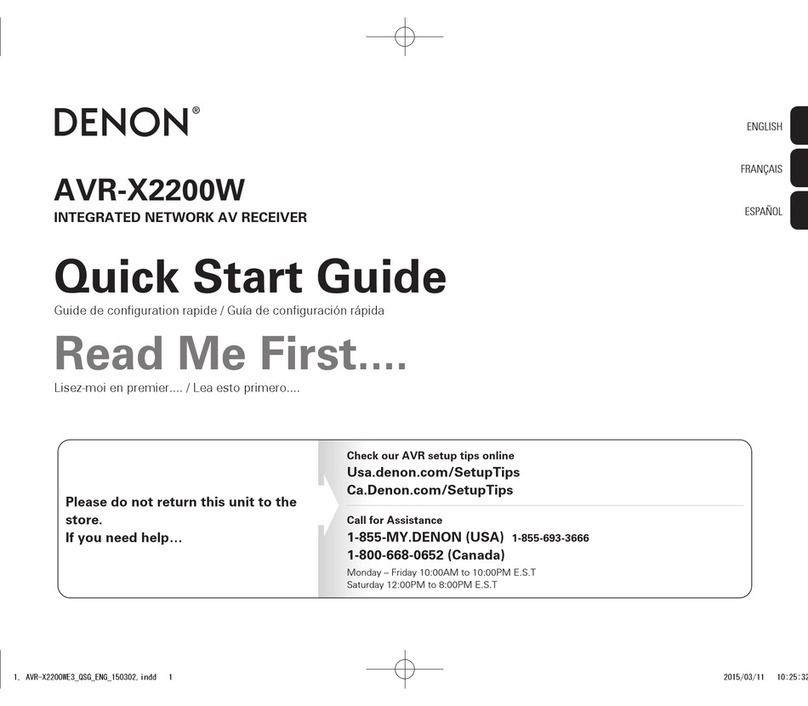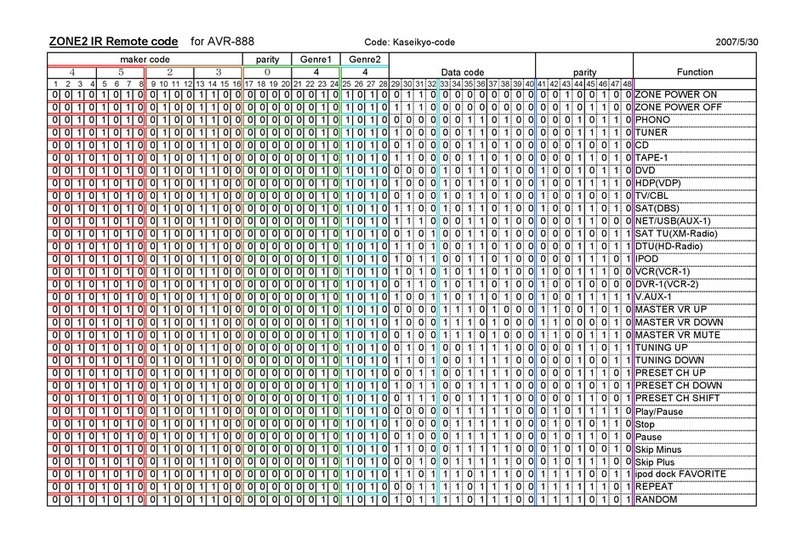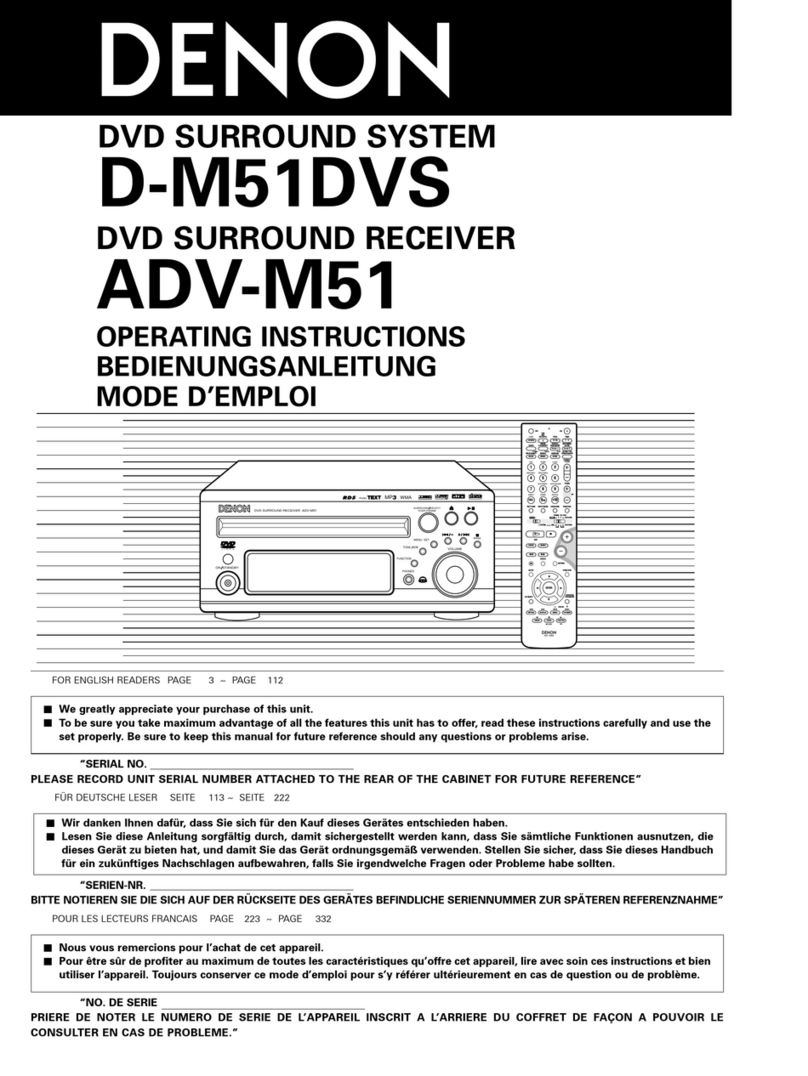AirPlay function 91
Playing songs from your iPhone, iPod touch or iPad 92
Playing iTunes music with this unit 92
Selecting multiple speakers (devices) 93
Perform iTunes playback operations with the remote control unit
of this unit 93
Spotify Connect function 94
Playing Spotify music with this unit 94
Convenience functions 95
Performing repeat playback 96
Performing random playback 96
Registering to Favorites 97
Playing back content added to the “Save to Favorites” 97
Deleting content added to favorites 98
Searching content with keywords (Text Search) 98
Playing back music and a favorite picture at the same time
(Slideshow) 99
Setting the Slideshow Interval 100
Adjusting the volume of each channel to match the input source
(Channel Level Adjust) 101
Adjusting the tone (Tone Control) 102
Displaying your desired video during audio playback (Video
Select) 103
Adjusting the picture quality for your viewing environment (Picture
Mode) 104
Playing the same music in all zones (All Zone Stereo) 105
Selecting a sound mode 106
Selecting a sound mode 107
Direct playback 108
Pure Direct playback 108
Auto surround playback 109
HDMI control function 118
Setting procedure 118
Sleep timer function 119
Using the sleep timer 120
Quick select plus function 121
Calling up the settings 122
Changing the settings 123
Web control function 124
Controlling the unit from a web control 124
Playback in ZONE2 (Separate room) 126
Connecting ZONE2 126
Playback in ZONE2 128
Contents Connections Playback Settings Tips Appendix
4
Front panel Display Rear panel Remote Index