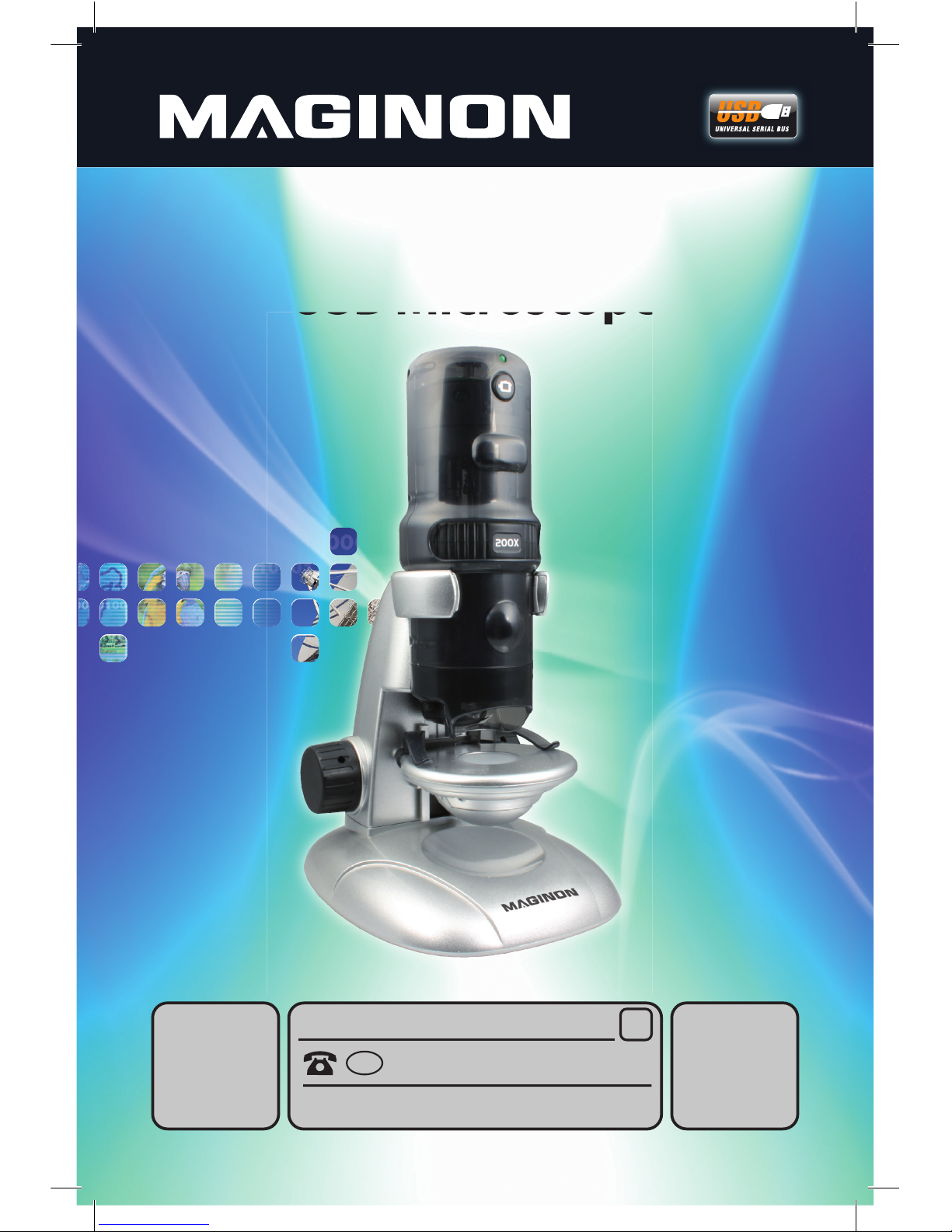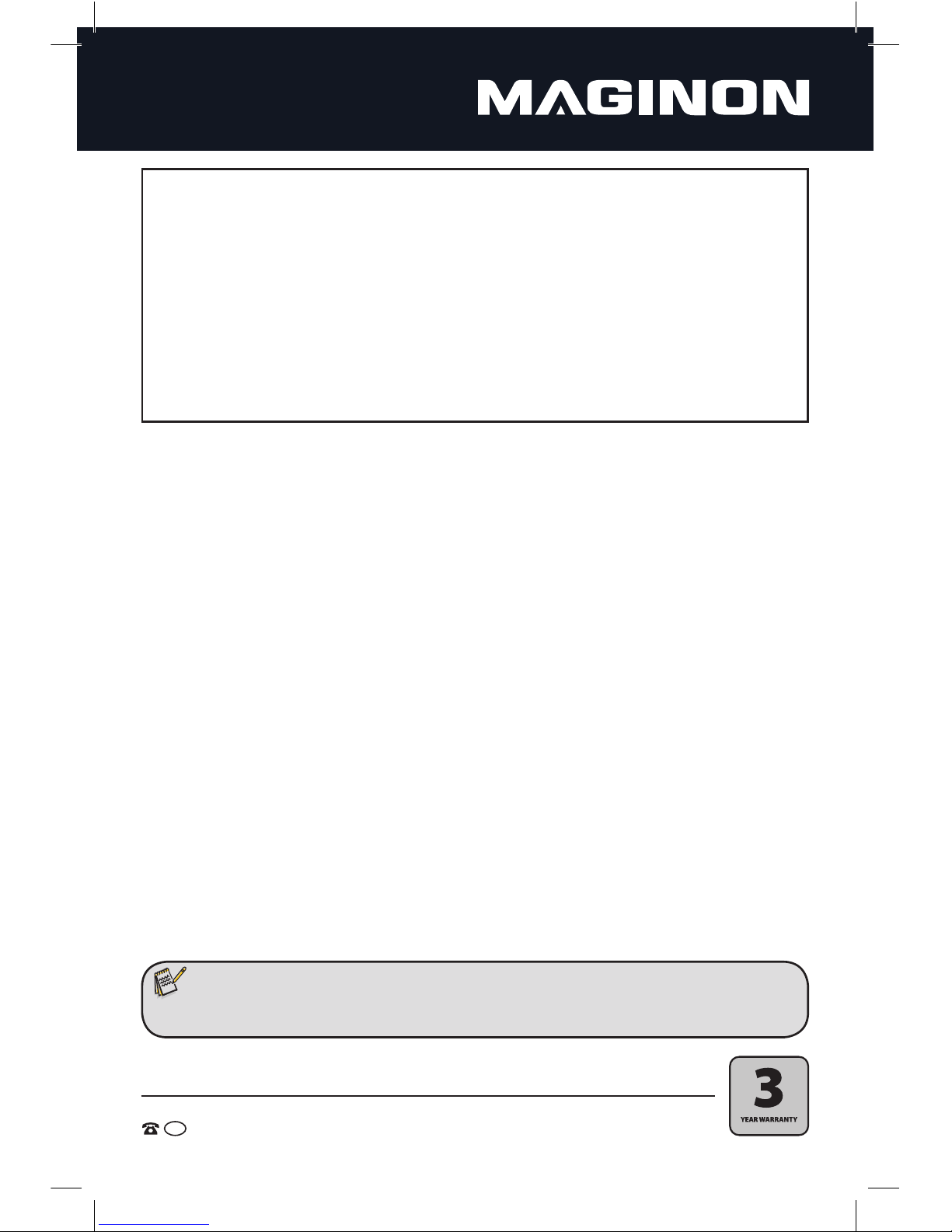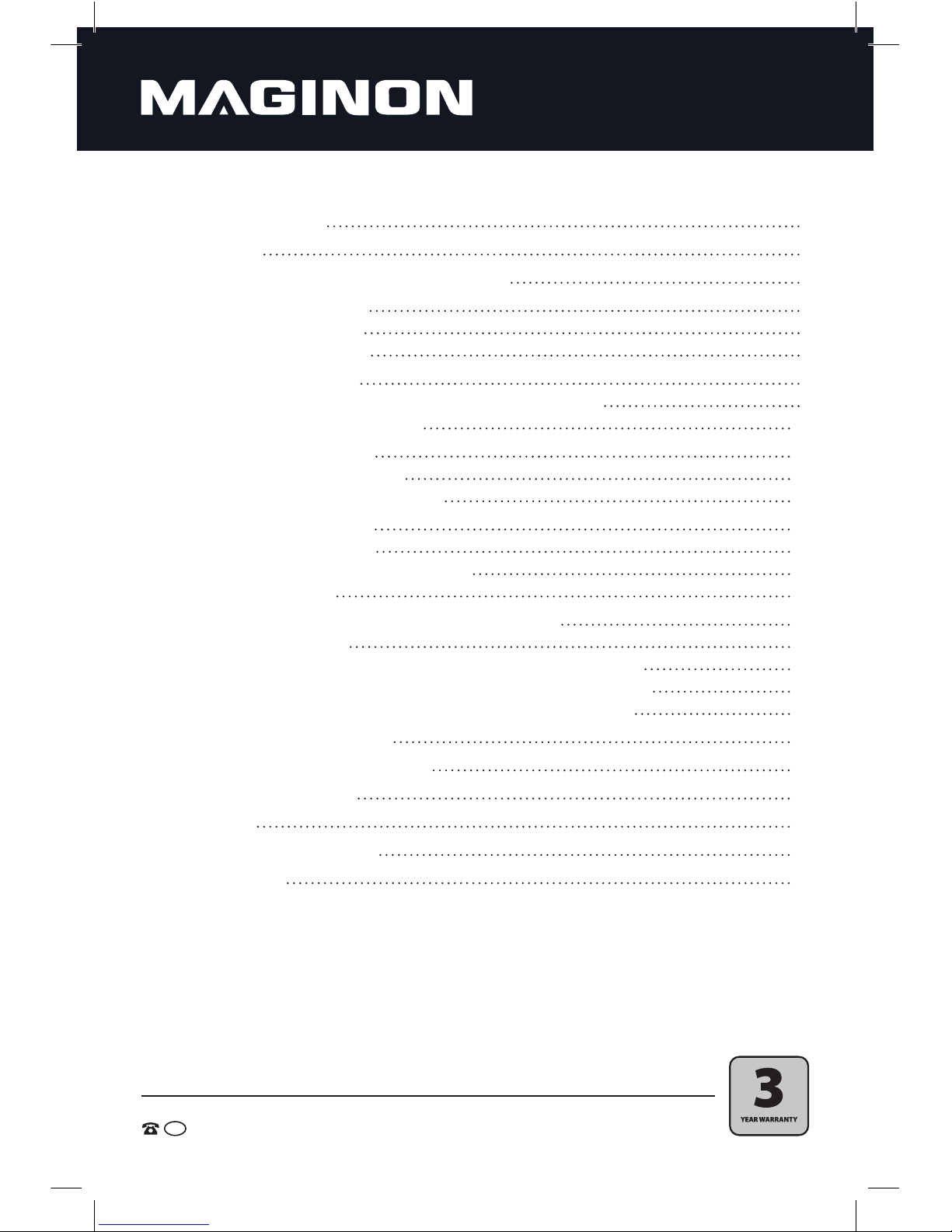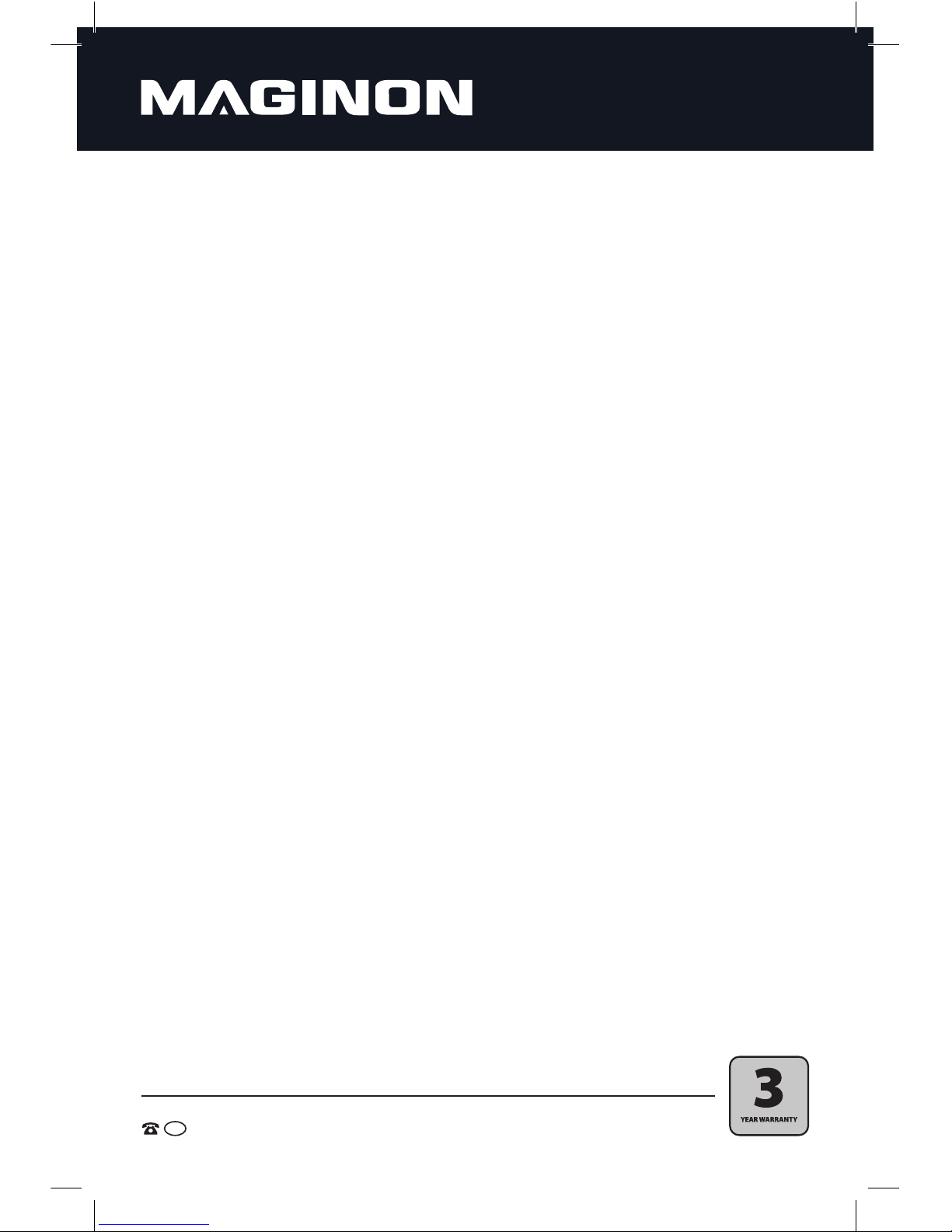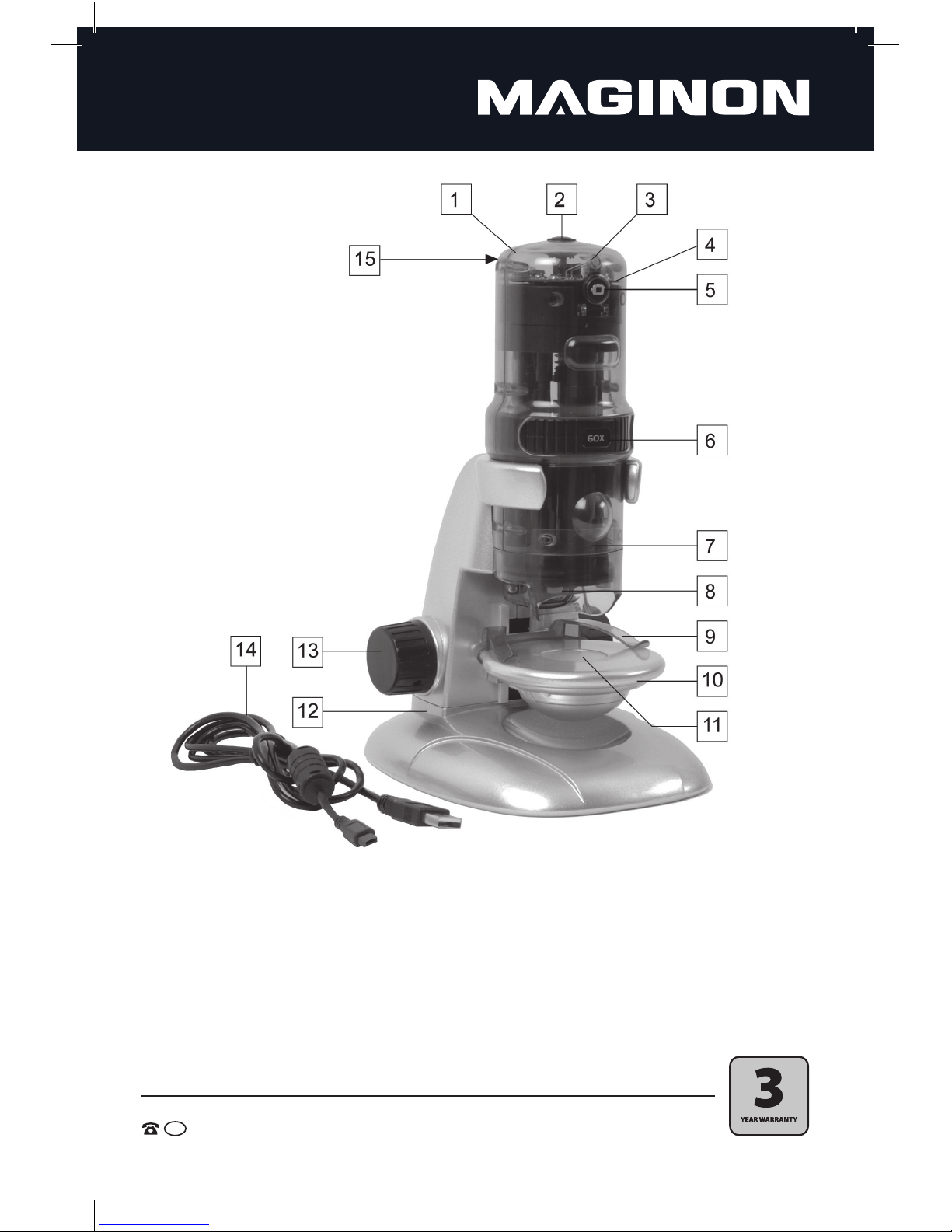3. Hazard, Safety and Warning notices
Intended use
This USB Microscope has been designed for private use and is not suitable to be
used for commercial purposes.
Hazards for children and persons with limited ability to operate
electronic equipment
The USB Microscope, accessories and packaging are not toys for children to play
with and should be kept away from children. There could be a risk of electrocution,
poisoning and suocation.
The device may not be used by persons (including children) with a limited
physical, sensory or mental ability or persons not being able to operate the device
due to a lack of experience and/or knowhow, unless they are supervised by a person
responsible for safety or have received instructions on how to operate the device.
Children should be supervised, to ensure that they are not playing with the device.
Electrocution hazard in wet and humid conditions
Do not expose USB Microscope and its components to dripping or spray water.
Also do not place any containers filled with liquid, such as vases or glasses on top
or immediately next to the device. Danger of fire and electrocution. Protect the USB
Microscope in particular in case of rain, snow, at the beach or near water against
moisture and humidity.
Do not use the USB Microscope and its components in areas exposed to high
humidity, a lot of steam, smoke or dust. Danger of fire and electrocution.
Electrical hazard
Switch o device if foreign bodies or uid has entered the USB Microscope,
disconnect from mains. Leave all parts to dry thoroughly, danger of re and
electrocution.
If the USB Microscope has been dropped or its housing has been damaged, switch
o device, disconnect from mains, danger of re and electrocution.
The USB Microscope may not be dismantled, modied or repaired, there is a
danger of re and electrocution.