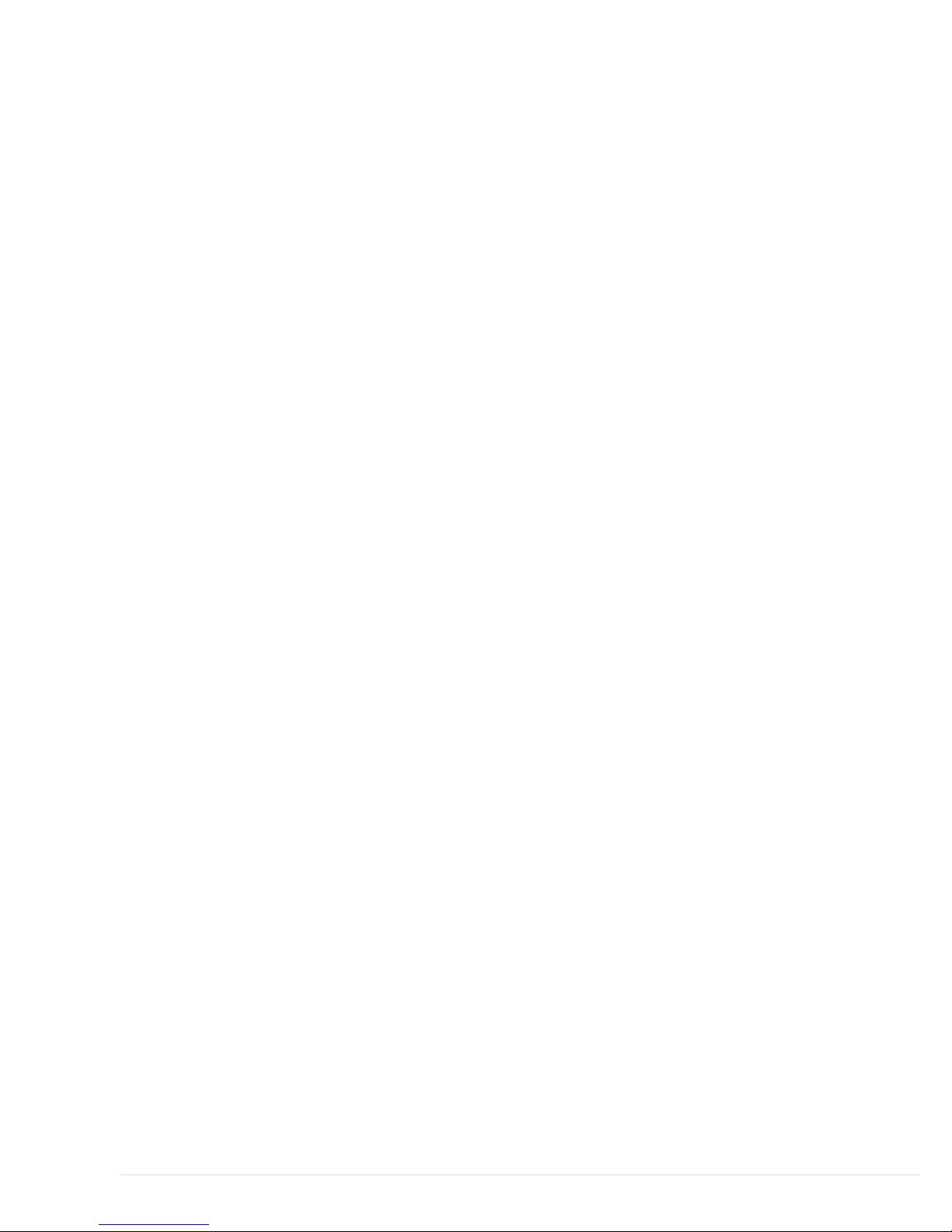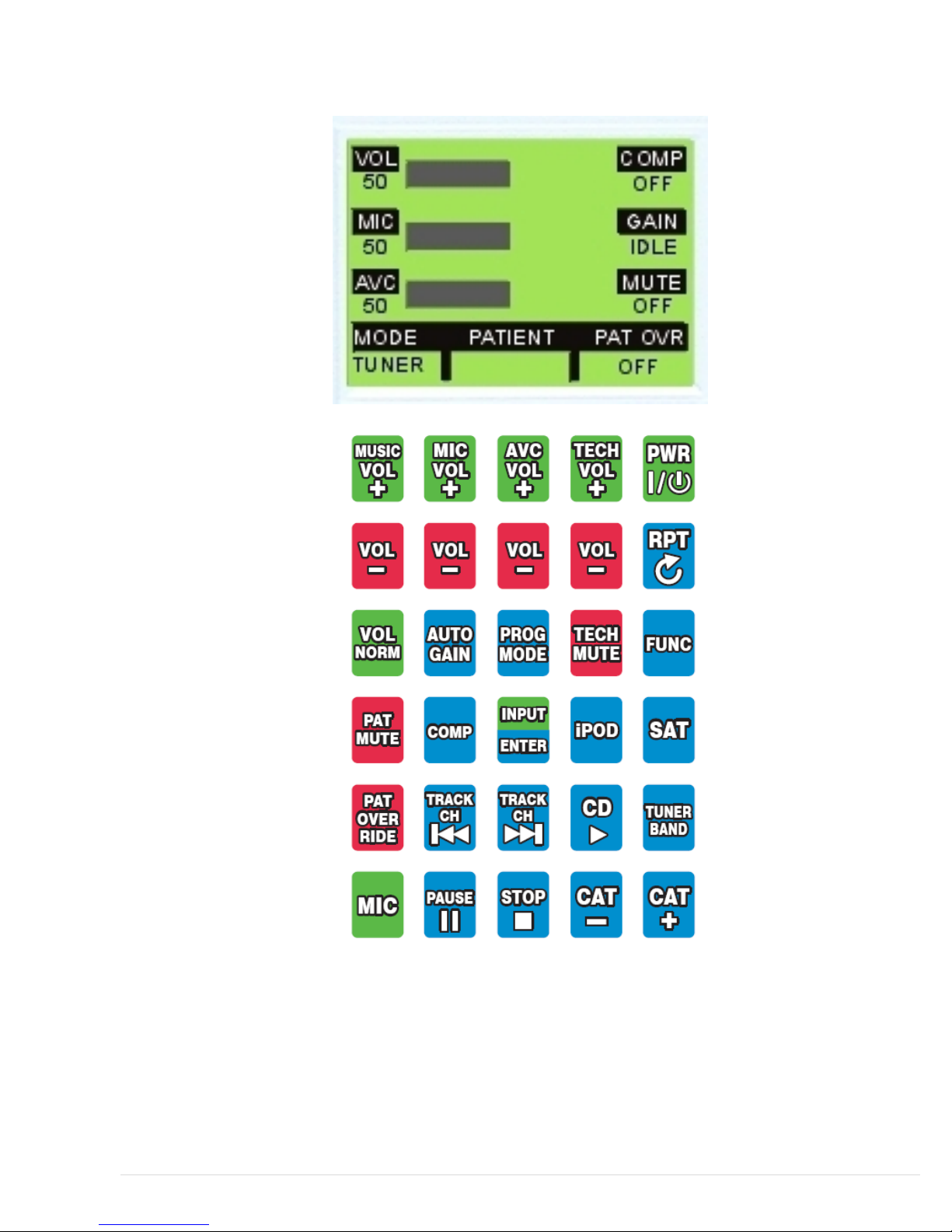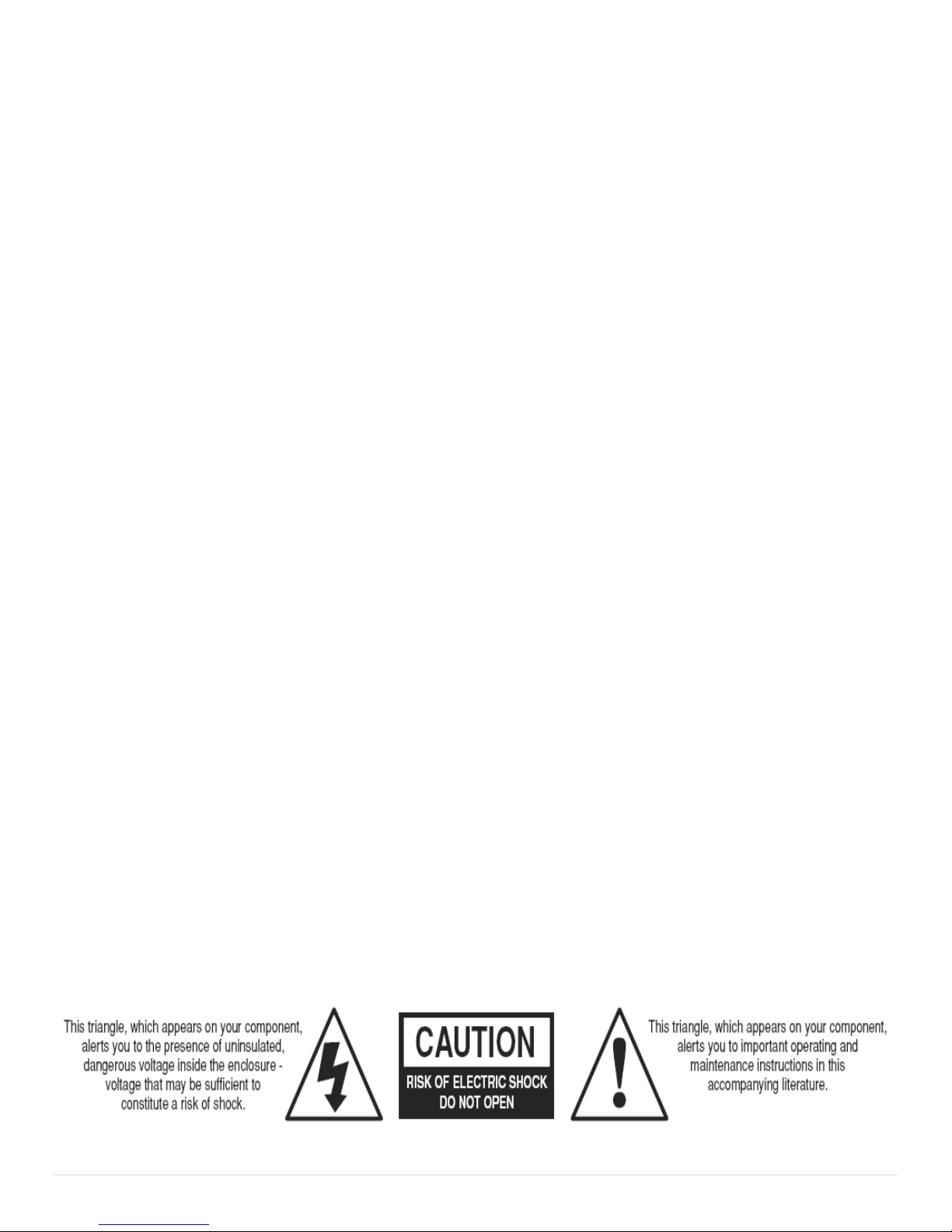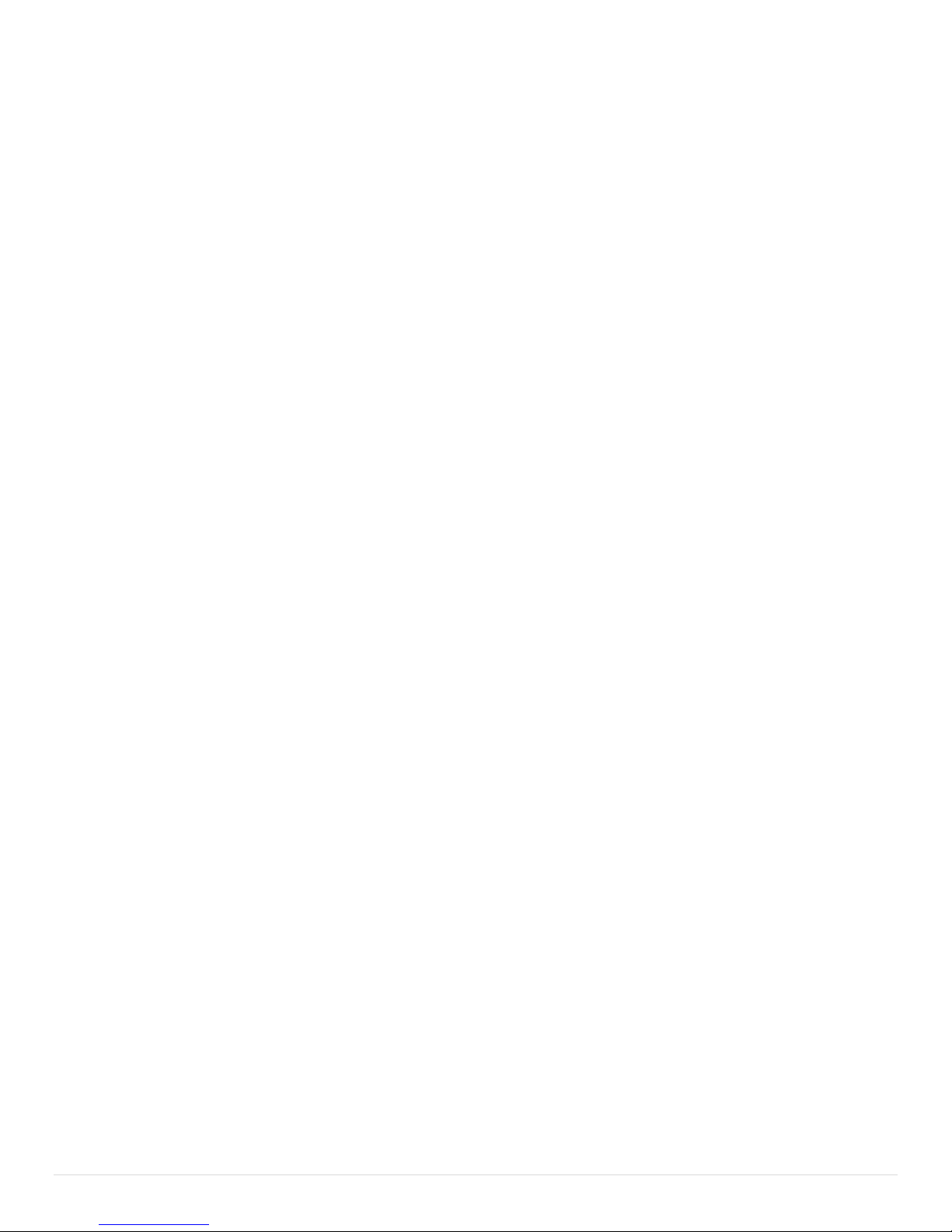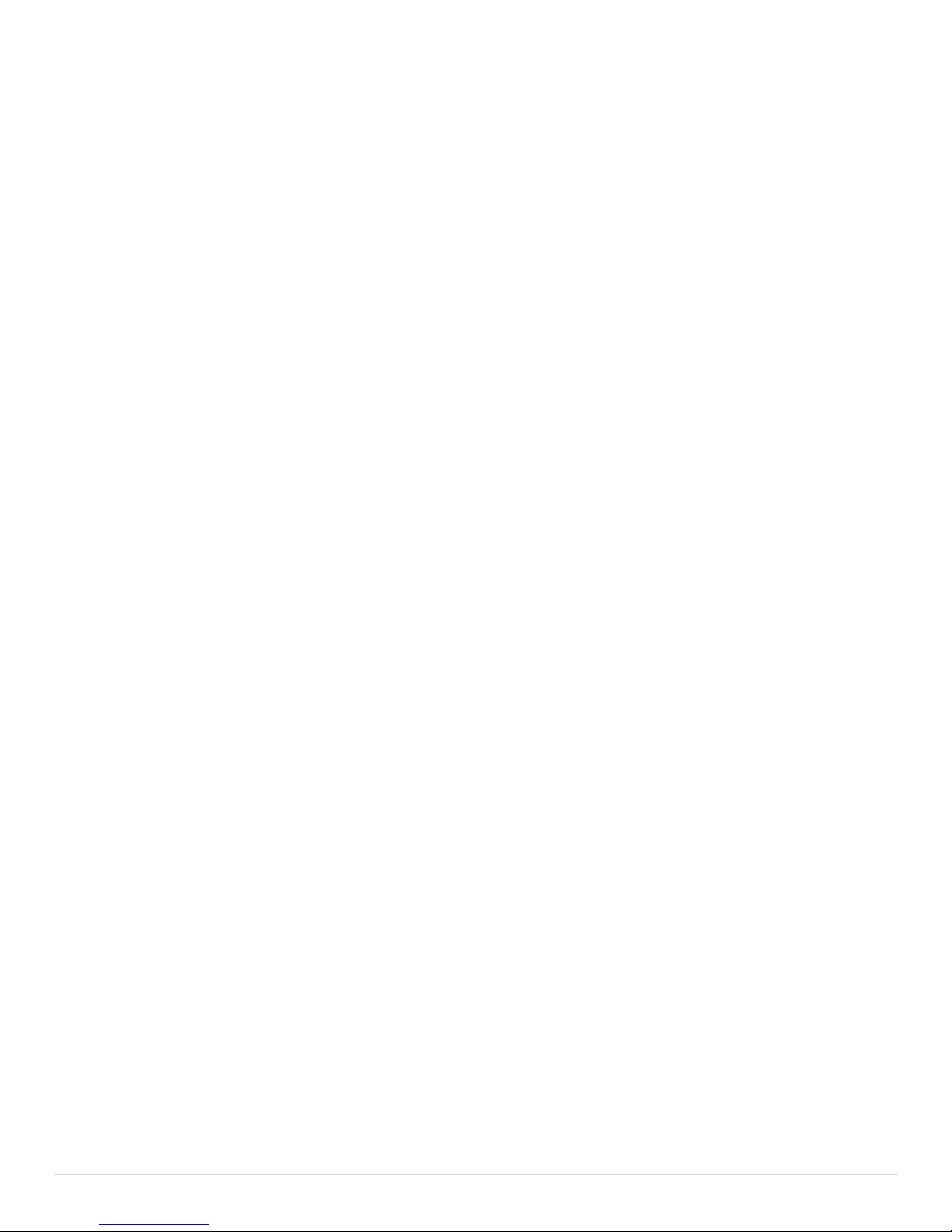7|
Magnacoustics Inc™ © 3/2008 rev-o
Important Safety Instructions
CAUTION
ThisinstallationmanualisintendedforQualifiedFieldServiceEngineers.
IfyouarenotthoroughlyfamiliarwithALLMRISAFETYREQUIREMENTS,
MagnacousticsrecommendsthatyouDONOTATTEMPTTHISINSTALLATION!
IMPORTANTSAFETYINSTRUCTIONS
1)Readtheseinstructions.
2)Keeptheseinstructions.
3)Heedallwarnings.
4)Followallinstructions.
5)Donotusethisapparatusnearwater.
6)Cleanonlywithadrycloth.
7)Donotblockanyventilationopenings.Installinaccordancewiththemanufacturer’sinstructions.
8)Donotinstallnearanyheatsourcessuchasradiators,heatregisters,stoves,orotherapparatusesthatproduceheat.
9)Donotdefeatthesafetypurposeofthepolarizedorgrounding‐typeplug.Apolarizedplughastwobladeswithone
widerthantheother.Agrounding‐typeplughastwobladesandathirdgroundingprong.Thewidebladeorthethird
prongisprovidedforyoursafety.Iftheprovidedplugdoesnotfitintoyouroutlet,consultanelectricianforreplacement
oftheobsoleteoutlet.
10)Protectthepowercordfrombeingwalkedonorpinched,particularlyatplugs,conveniencereceptacles,andthe
pointwheretheyexitfromtheapparatus.
11)Onlyuseattachments/accessoriesspecifiedbythemanufacturer.
12)Useonlywithacart,stand,bracket,ortablespecifiedbythemanufacturer,orsoldwiththeapparatus.Whenacart
isused,usecautionwhenmovingthecart/apparatuscombinationtoavoidinjuryfromtip‐over.
13)Unplugthisapparatusduringlightningstormsorwhenunusedforlongperiodsoftime.
14)Referallservicingtoqualifiedservicepersonnel.Servicingisrequiredwhentheapparatushasbeendamagedinany
way,suchaspower‐supplycordorplugisdamaged,liquidhasbeen spilledorobjectshavefallenintotheapparatus,the
apparatushasbeenexposedtorainormoisture,doesnotoperatenormally,orhasbeendropped.
15)Toreducetheriskoffireorelectricshock,donotexposethisapparatustorainormoisture.
16)Inaddition,theinstructionsshallincludethefollowingasfarasapplicable.a)ForMAINSpoweredapparatusandfor
apparatusproducinginternalvoltagesgreaterthan35V(peak)a.c.ord.c.,havingnoprotectionagainstsplashingwater
accordingtoannexA,theinstructionsforuseshallstatethattheapparatusshallnotbeexposedtodrippingorsplashing
andthatnoobjectsfilledwithliquids,suchasvases,shallbeplacedontheapparatus.“WARNING”andthefollowingor
equivalent,“Toreducetheriskoffireorelectricshock,donotexposethisapparatustorainormoisture.”
WARNING
This equipment has been certified to comply with the limits for a Class B computing device, pursuant to
Subpart J of Part 15 of FCC Rules. Only peripherals certified to comply with the Class B limits may be
attached to this equipment. Operation with non-certified peripherals is likely to result in interference. This
equipment generates and uses radio frequency energy and if not installed and used properly, that is, in strict
accordance with the manufacturer’s instructions, may cause interference. It has been type tested and found
to comply with the limits for a Class B computing device in accordance with the specifications in Subpart J of
Part 15 of FCC Rules, which are designed to provide reasonable protection against such interference.