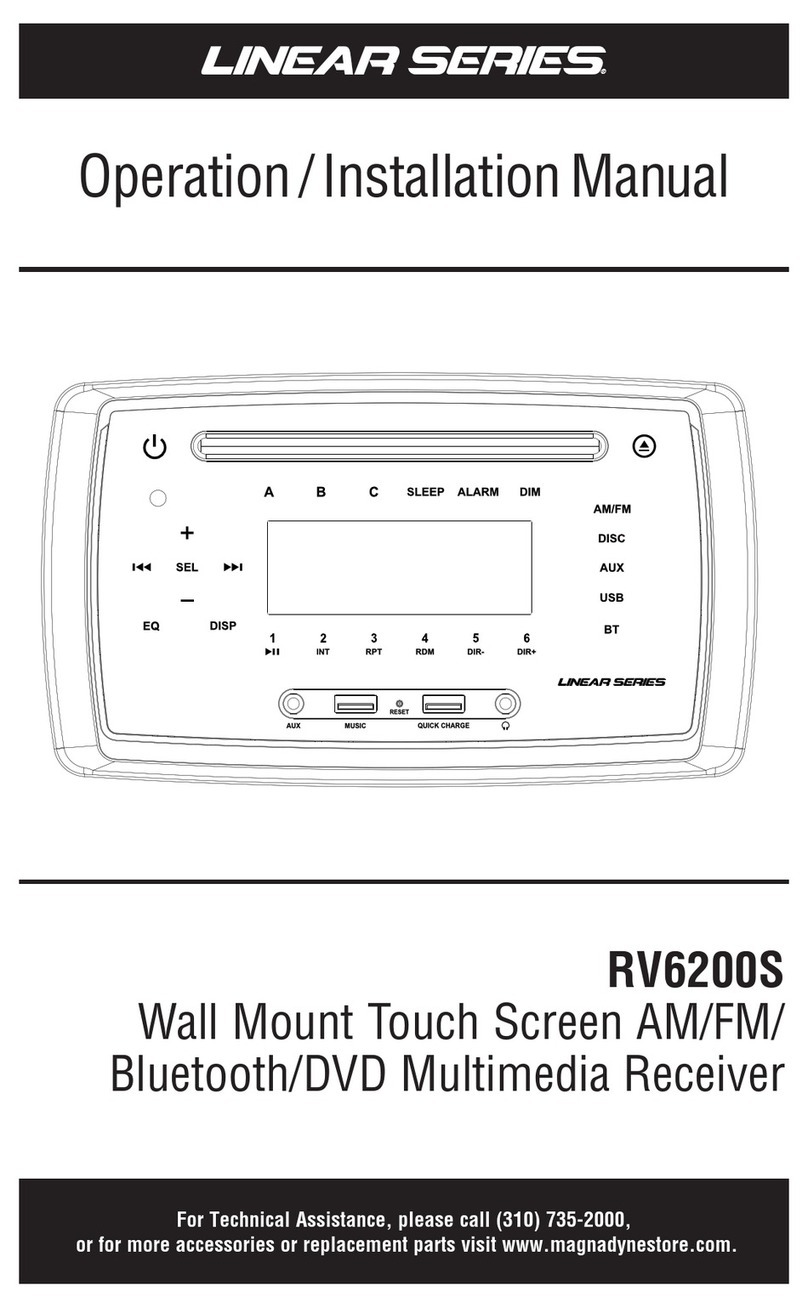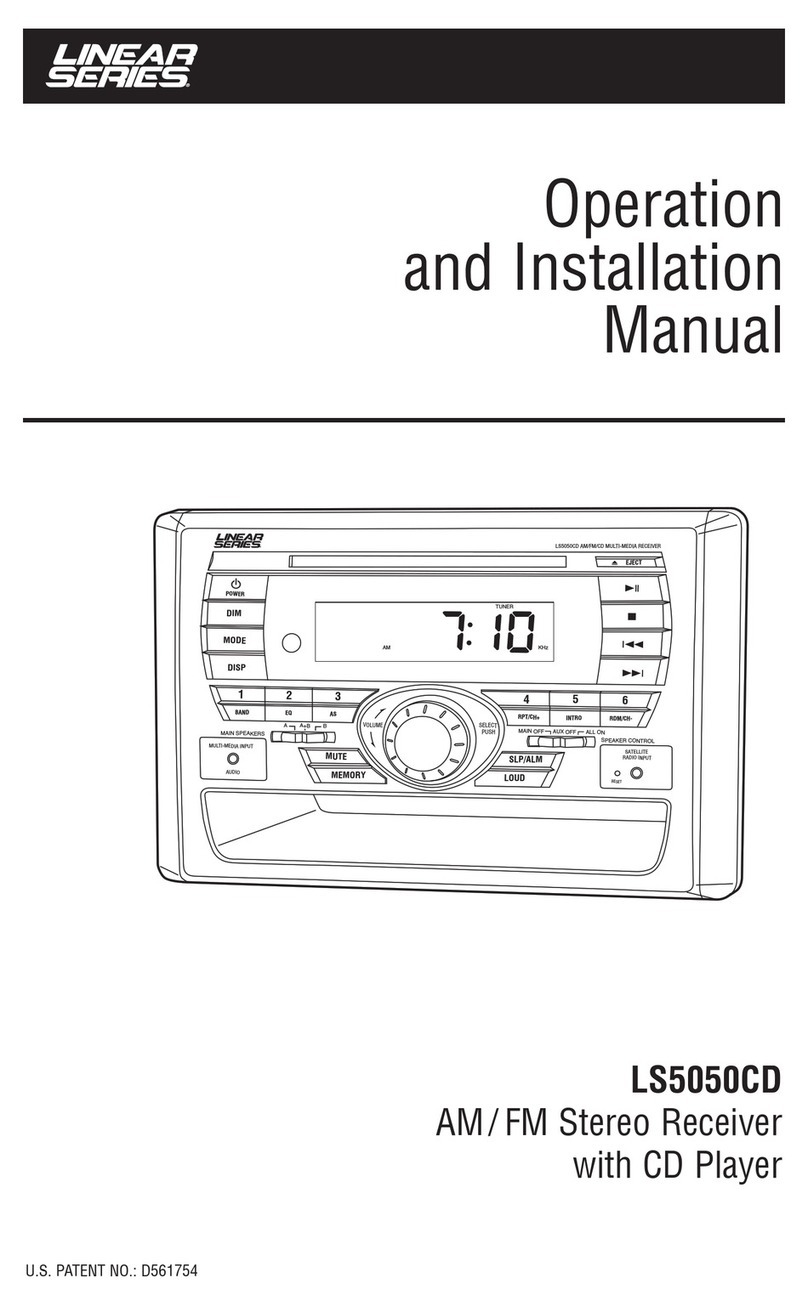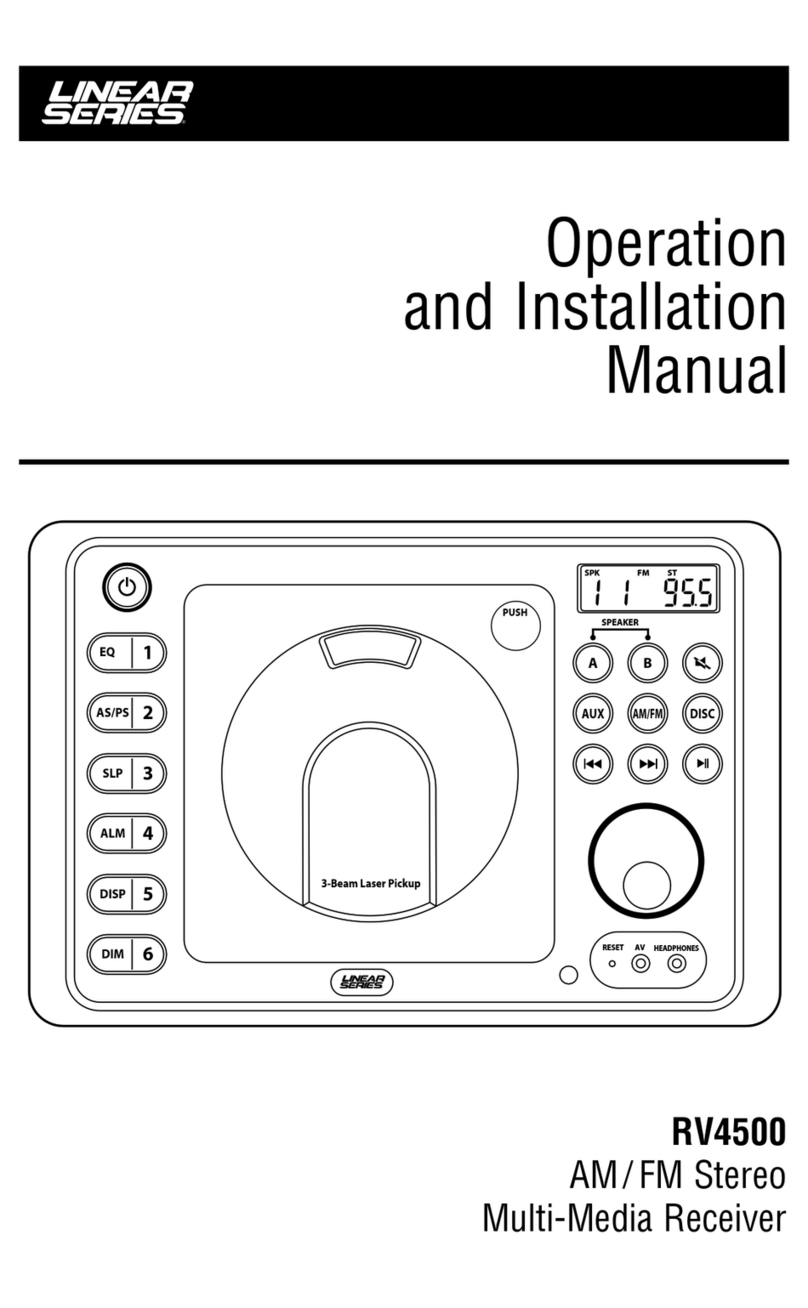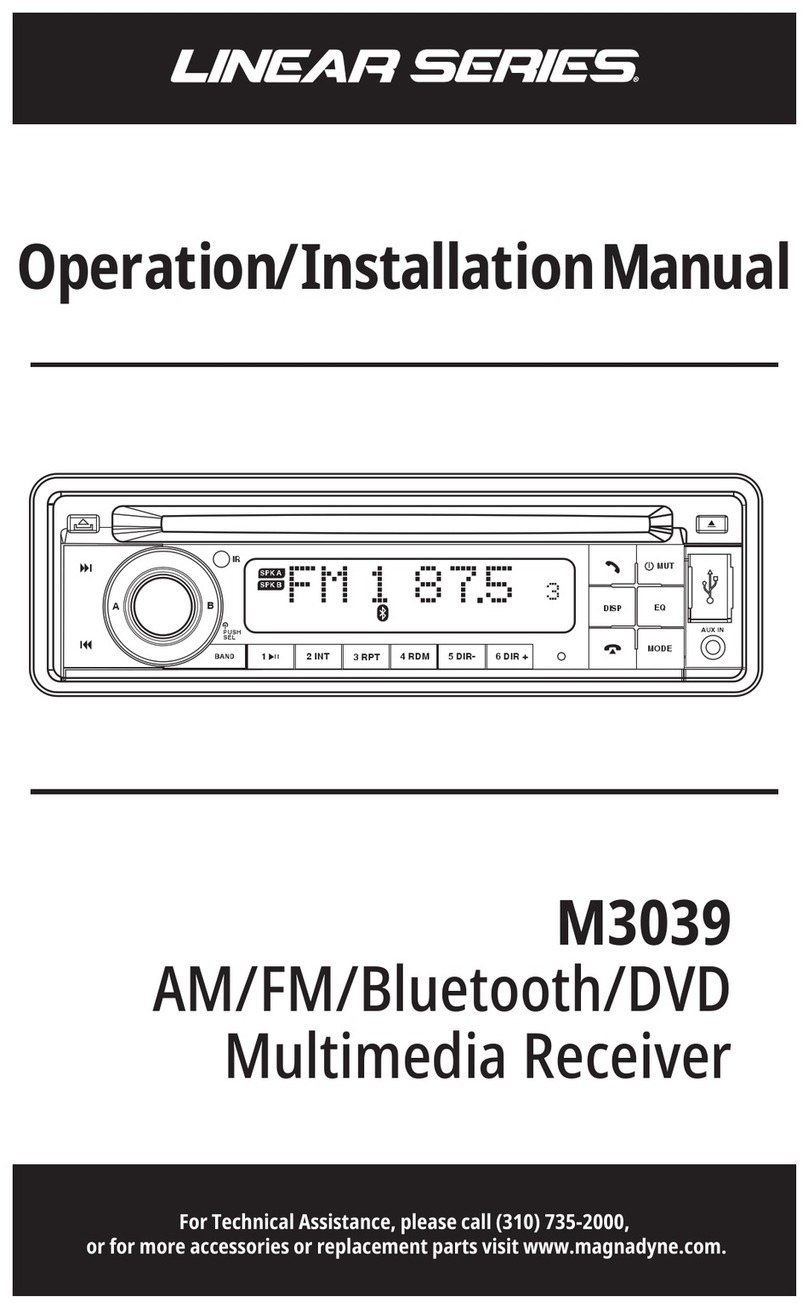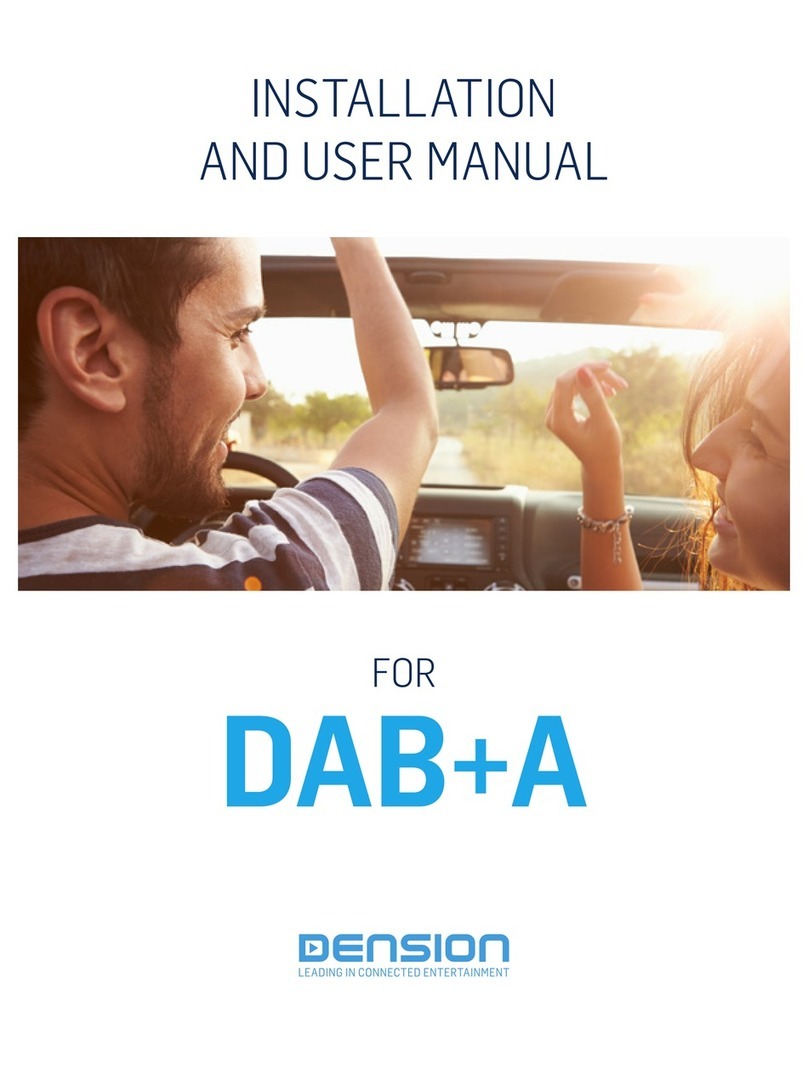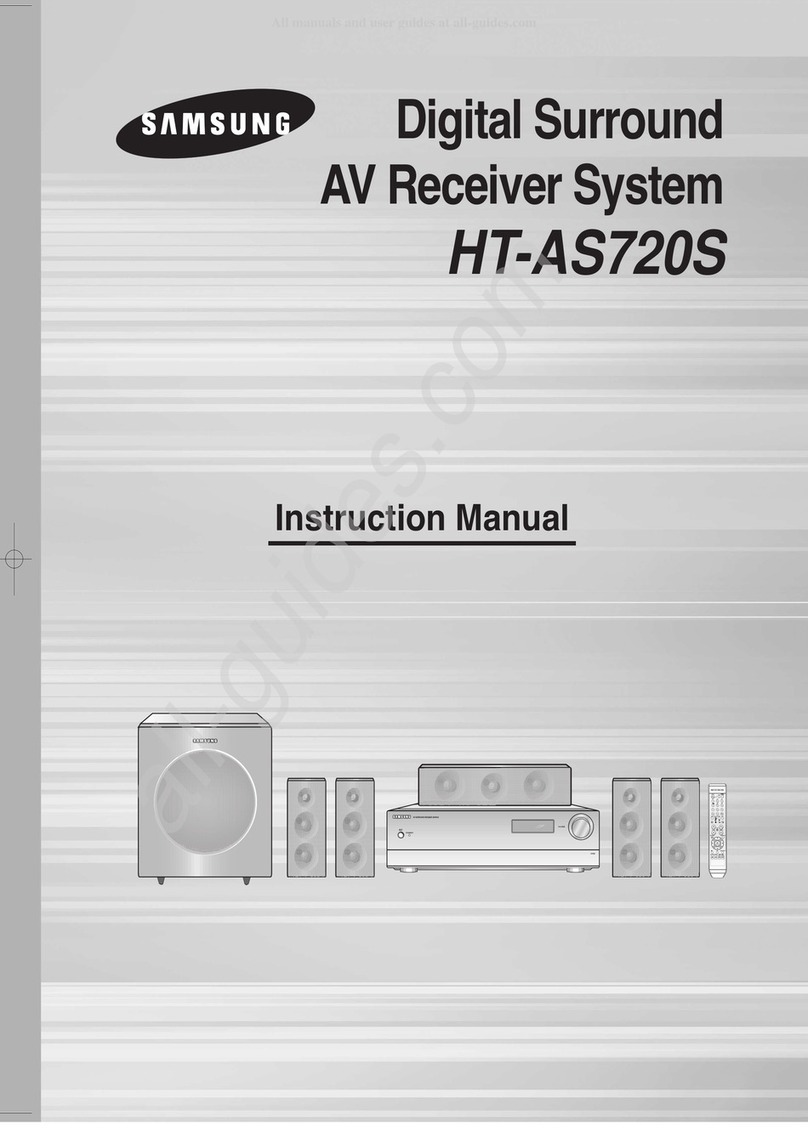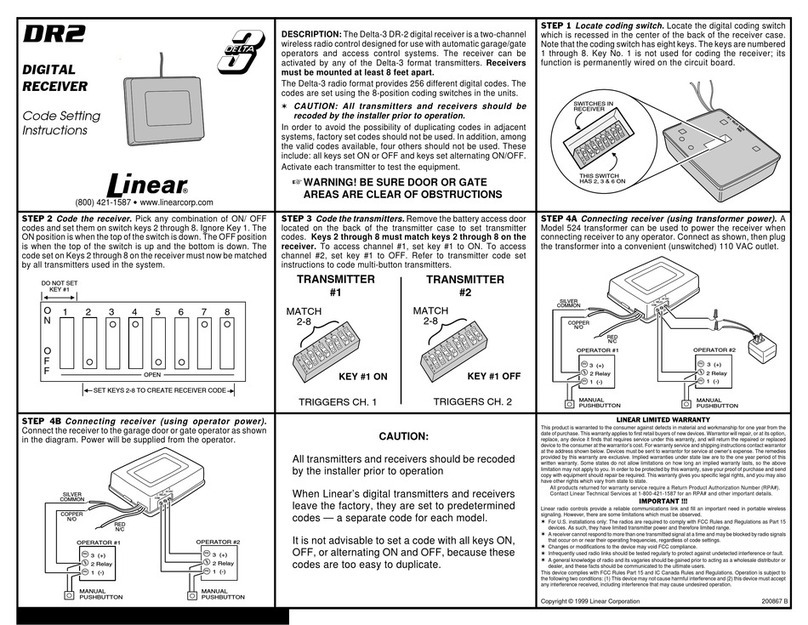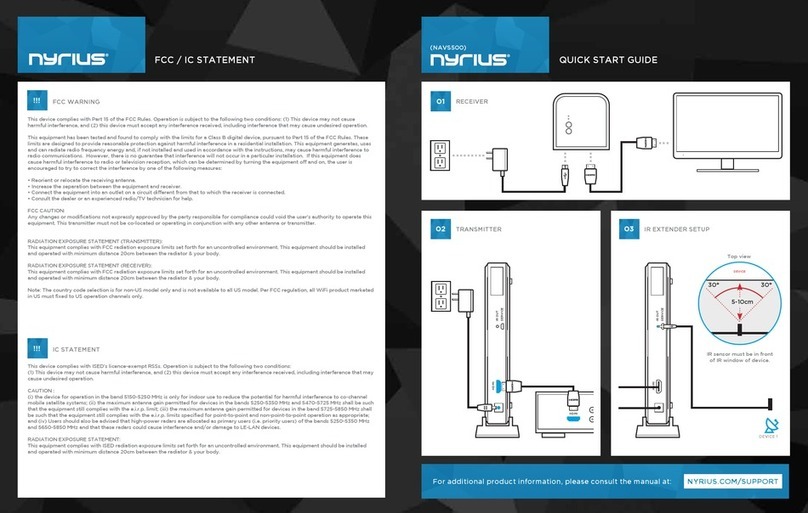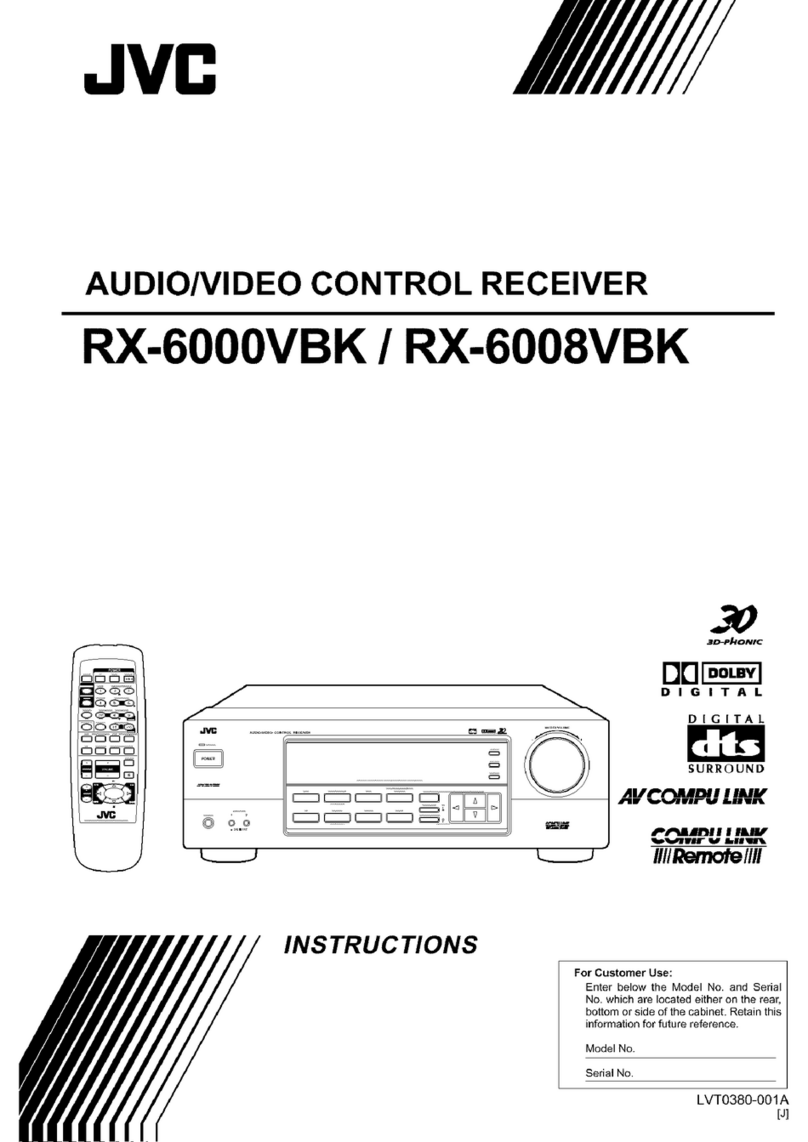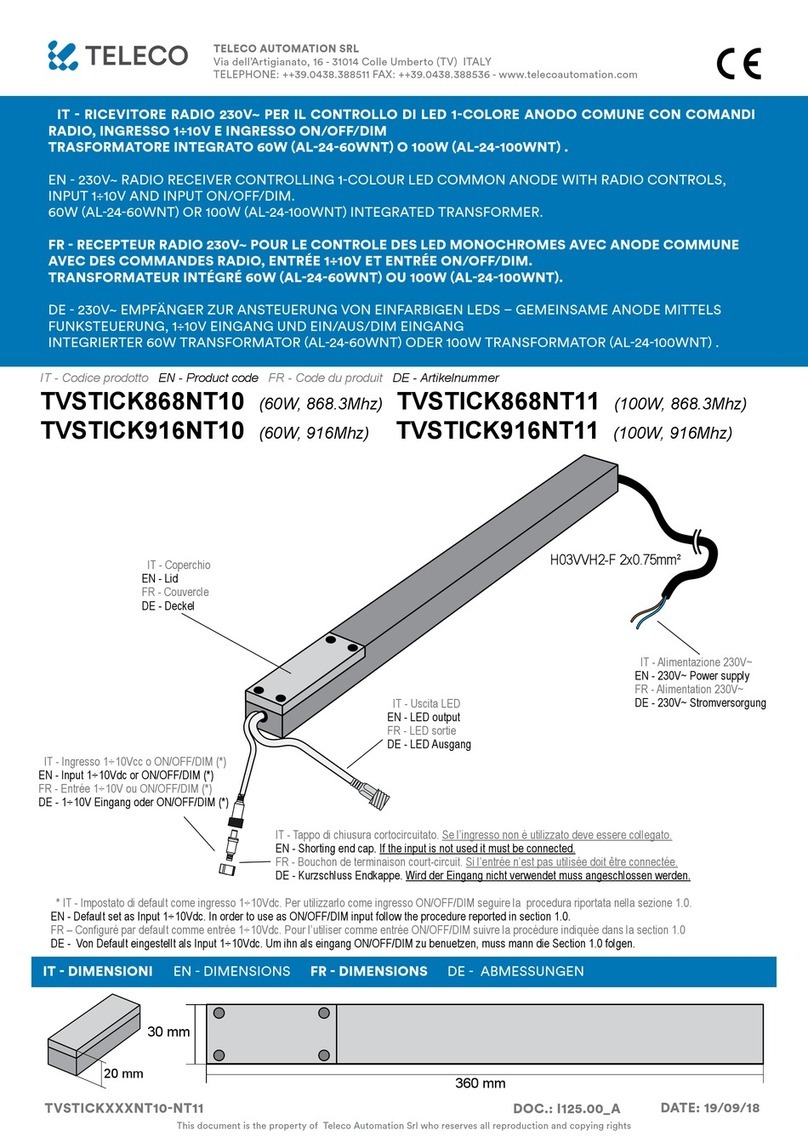Magnadyne M11 User manual

M11
D
VD MULTIMEDIA INTERNET RECEIVE
R
WITH 10.2” LCD SCREEN, OPTIONAL NAVIGATION & BLUETOOTH
SD MAP
VOL/MUTE
SELECT
HOME
BACK
AUX IN
USB
SD MAP
VOL/MUTE
SELECT
HOME
BACK
AUX IN
USB

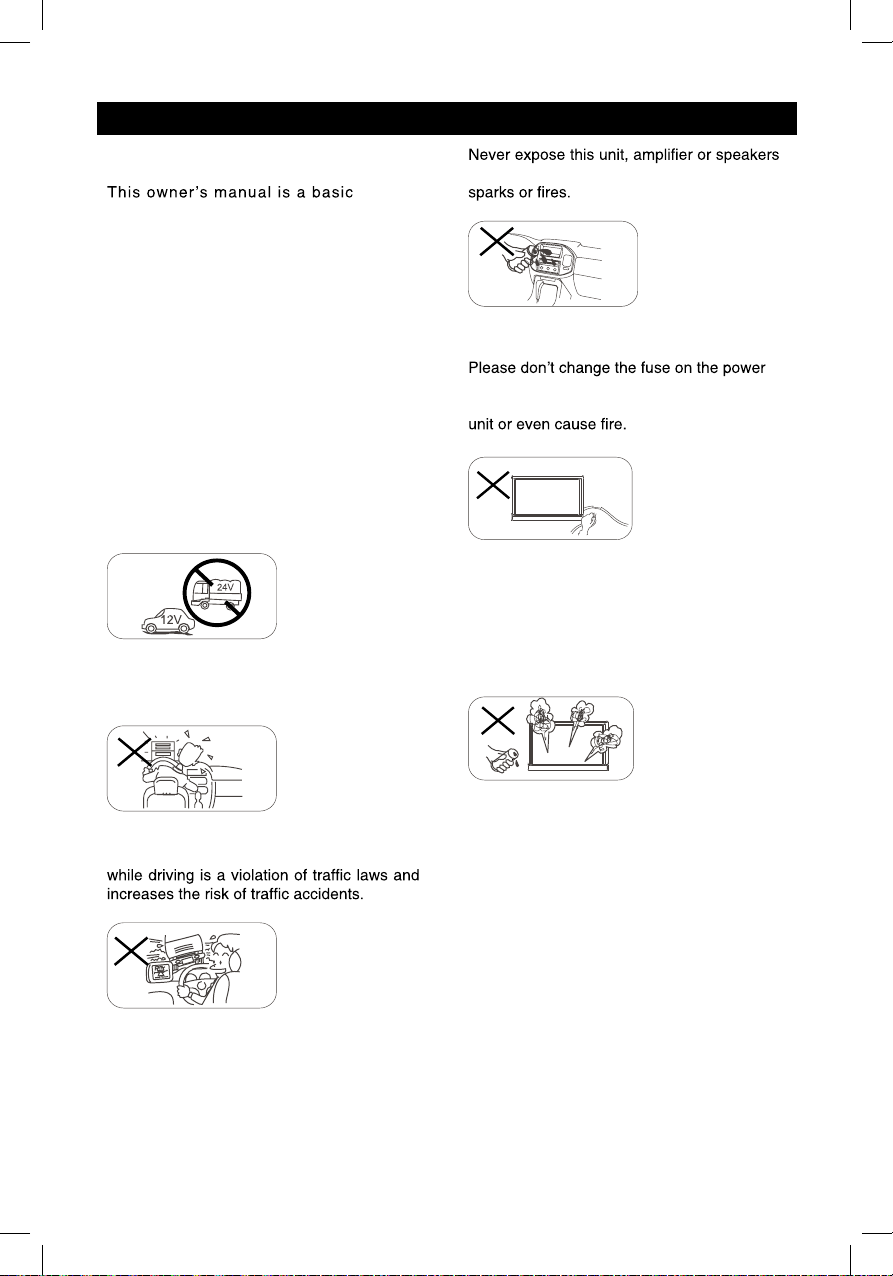
1
Precautions
To ensure safe driving, please adjust the
volume to a safe & comfortable level in case
of emergency situations.
to moisture or water to prevent electronic
cord without professional guidance, using
an improper fuse may cause damage to this
Please power off this unit at once and send it
back to the after-sales service center or the
dealer /distributor you purchased from if one
of the following symptoms is found:
(a). No audio output;
(b). No image output;
(c). Water or other obstacle enters the unit;
(d). Smoking;
(e). Peculiar smell.
Only connect the unit to a 12-volt power
supply with proper negative grounding.
MUTE
OK
MUTE
OK
Never install this unit where the operation
a n d con d i t i o n f o r d r i v i n g s a f e l y i s
compromised.
MUTE
OK
MUTE
OK
Never use the video display while the car
is in motion. The use of video playback
MUTE
OK
MUTE
OK
MUTE
OK
MUTE
OK
Thank you for your purchase of the
M11entertainment system.
“Quick Start” style manual. It will
provide basic information on the
operation of all the features of your
new M11.
After you have finished reading this
manual, please keep it in a safe place
for ready reference.
For a more detailed description of
certain features of the M11, please
use the internet and navigate to
www.magnadyne.com. Locate the M11
radio page and there you will find a
“manuals” tab. Search the documents
for the area of the M11that you want
more information on.
To provide a clear demonstration and an
alternative for easy understanding of the
operation of this unit, graphic illustration
was used. However, this illustration is not
necessary printed as the actual image found
on the unit.

2
Warning
Operate the unit correctly according to the
instruction manual to prevent unnecessary
problems.
CAUTIONS ON HANDLING
This product is a CLASS 1 LASER PRODUCT.
Use of controls or adjustments or performance
of procedures other than those specified
herein may result in hazardous radiation
exposure. Do not open covers and do not
repair yourself. Refer servicing to qualified
personnel.
Two laser products
Wave length: CD: 780mm DVD: 650mm
Laser power: No hazardous radiation is
emitted with safety protection.
To reduce the risk of fire electric shock, and
annoying interference, use only the included
components.
Caution of disc using
1. DO NOT use irregular shaped disc.
2. Disc Cleaning.Use a dry, soft cloth to
wipe the disc from center to edge, only neutral
detergent can be used.
3. When playing a new disc. New disc may
have some rough spots around the inner and
outer edges. If such a disc is used, remove
these rough spots with a pencil or ball-point
pen, etc.
Precautions Contents
Precautions...............................................1
Control Panel ...........................................3
Remote Control.........................................4
Basic Operations......................................6
Main menu.................................................7
Disc Operation..........................................7
01....................................snoitarepOoidaR
USB Operations......................................12
Bluetooth Operations.............................15
iPod/iPhone Operations.........................17
DVR-RECORDER (optional)...................18
SiriusXM Satellite Radio ........................19
Internet ....................................................2
System settings......................................2
Device Connections ...............................2
Troubleshooting .....................................3
.........................................
2
Warning
Operate the unit correctly according to the
instruction manual to prevent unnecessary
problems.
CAUTIONS ON HANDLING
This product is a CLASS 1 LASER PRODUCT.
Use of controls or adjustments or performance
of procedures other than those specified
herein may result in hazardous radiation
exposure. Do not open covers and do not
repair yourself. Refer servicing to qualified
personnel.
Two laser products
Wave length: CD: 780mm DVD: 650mm
Laser power: No hazardous radiation is
emitted with safety protection.
To reduce the risk of fire electric shock, and
annoying interference, use only the included
components.
Caution of disc using
1. DO NOT use irregular shaped disc.
2. Disc Cleaning.Use a dry, soft cloth to
wipe the disc from center to edge, only neutral
detergent can be used.
3. When playing a new disc. New disc may
have some rough spots around the inner and
outer edges. If such a disc is used, remove
these rough spots with a pencil or ball-point
pen, etc.
Precautions Contents
Precautions...............................................1
Control Panel ...........................................3
Remote Control.........................................4
Basic Operations......................................6
Main menu.................................................7
Disc Operation..........................................7
01....................................snoitarepOoidaR
USB Operations......................................12
Bluetooth Operations.............................15
iPod/iPhone Operations.........................17
DVR-RECORDER (optional)...................18
SiriusXM Satellite Radio ........................19
Internet ....................................................2
2..............................................edoMrehtO
2..........................................gnittesdnuoS
System settings......................................2
Device Connections ...............................2
Troubleshooting .....................................3
.........................................
Other Mode..............................................23
Sound setting..........................................23
FCC Statement.......................................32
Warranty................................................. 33
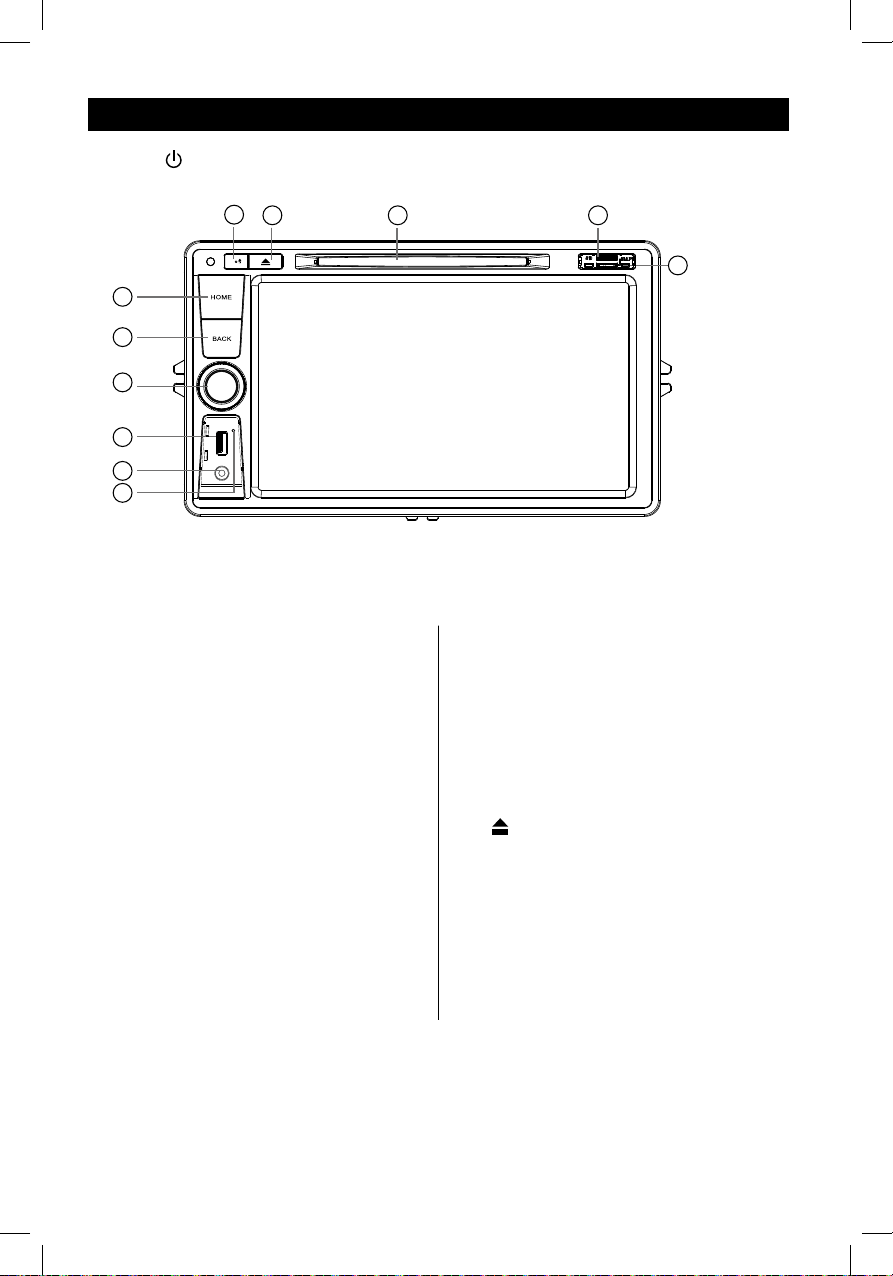
2
Warning
Operate the unit correctly according to the
instruction manual to prevent unnecessary
problems.
CAUTIONS ON HANDLING
This product is a CLASS 1 LASER PRODUCT.
Use of controls or adjustments or performance
of procedures other than those specified
herein may result in hazardous radiation
exposure. Do not open covers and do not
repair yourself. Refer servicing to qualified
personnel.
Two laser products
Wave length: CD: 780mm DVD: 650mm
Laser power: No hazardous radiation is
emitted with safety protection.
To reduce the risk of fire electric shock, and
annoying interference, use only the included
components.
Caution of disc using
1. DO NOT use irregular shaped disc.
2. Disc Cleaning.Use a dry, soft cloth to
wipe the disc from center to edge, only neutral
detergent can be used.
3. When playing a new disc. New disc may
have some rough spots around the inner and
outer edges. If such a disc is used, remove
these rough spots with a pencil or ball-point
pen, etc.
Precautions Contents
Precautions...............................................1
Control Panel ...........................................3
Remote Control.........................................4
Basic Operations......................................6
Main menu.................................................7
Disc Operation..........................................7
01....................................snoitarepOoidaR
USB Operations......................................12
Bluetooth Operations.............................15
iPod/iPhone Operations.........................17
DVR-RECORDER (optional)...................18
SiriusXM Satellite Radio ........................19
Internet ....................................................2
System settings......................................2
Device Connections ...............................2
Troubleshooting .....................................3
.........................................
2
Warning
Operate the unit correctly according to the
instruction manual to prevent unnecessary
problems.
CAUTIONS ON HANDLING
This product is a CLASS 1 LASER PRODUCT.
Use of controls or adjustments or performance
of procedures other than those specified
herein may result in hazardous radiation
exposure. Do not open covers and do not
repair yourself. Refer servicing to qualified
personnel.
Two laser products
Wave length: CD: 780mm DVD: 650mm
Laser power: No hazardous radiation is
emitted with safety protection.
To reduce the risk of fire electric shock, and
annoying interference, use only the included
components.
Caution of disc using
1. DO NOT use irregular shaped disc.
2. Disc Cleaning.Use a dry, soft cloth to
wipe the disc from center to edge, only neutral
detergent can be used.
3. When playing a new disc. New disc may
have some rough spots around the inner and
outer edges. If such a disc is used, remove
these rough spots with a pencil or ball-point
pen, etc.
Precautions Contents
Precautions...............................................1
Control Panel ...........................................3
Remote Control.........................................4
Basic Operations......................................6
Main menu.................................................7
Disc Operation..........................................7
01....................................snoitarepOoidaR
USB Operations......................................12
Bluetooth Operations.............................15
iPod/iPhone Operations.........................17
DVR-RECORDER (optional)...................18
SiriusXM Satellite Radio ........................19
Internet ....................................................2
2..............................................edoMrehtO
2..........................................gnittesdnuoS
System settings......................................2
Device Connections ...............................2
Troubleshooting .....................................3
.........................................
Other Mode..............................................23
Sound setting..........................................23
FCC Statement.......................................32
Warranty................................................. 33
3
Control Panel
Press [ VOL/MUTE SELECT ] button to turn on the unit.
1. [ HOME ] Button
Show main menu (press)
Show main options(long press)
2. [ BACK ] Button
Press to go back one step on any
screen
3. Volume Ring /Mute Button
> When radio is off, press and release
to turn radio on
> When radio is on, press and hold
to turn radio off
> When sound is playing, press and
release to mute the sound
> When sound is muted, press and
release to un-mute sound
Increase or decrease the audio volume
by rotating the ring
Note: Rotating the volume ring while in
mute will un-mute the audio.
4. USB Socket
5. AUX IN Socket
1
2
3
4
5
78 9
11
6
10
6. Reset
Load factory settings
7. Bluetooth MIC
8. Eject Disc (when disc inserted)
9. Disc Slot
10. SD Card Reader for Media. (Top)
11. Map Card Slot (Bottom)
3
Control Panel
Press [ VOL/MUTE SELECT ] button to turn on the unit.
1. [ HOME ] Button
Show main menu (press)
Show main options(long press)
2. [ BACK ] Button
Press to go back one step on any
screen
3. Volume Ring /Mute Button
> When radio is off, press and release
to turn radio on
> When radio is on, press and hold
to turn radio off
> When sound is playing, press and
release to mute the sound
> When sound is muted, press and
release to un-mute sound
Increase or decrease the audio volume
by rotating the ring
Note: Rotating the volume ring while in
mute will un-mute the audio.
4. USB Socket
5. AUX IN Socket
1
2
3
4
5
78 9
11
6
10
6. Reset
Load factory settings
7. Bluetooth MIC
8. Eject Disc (when disc inserted)
9. Disc Slot
10. SD Card Reader for Media. (Top)
11. Map Card Slot (Bottom)

Remote Control
1. Change playing source in sequence
2. Eject the disc
3. naloiduatceleS guage
Show music catalog
5. Show home menu
6. Select radio band
7. Call out - Outgoing call
8. Zoom
9. DVD title
11. Setup menu
13. gir/tfel/nwod/purosrucehtevoM ht.
15. Mute the volume
17. Select DVD subtitle language
18. Select DVD angle
19. Return to previous display
20. Main menu
21. Clear information
22. Hang up
23. Previous/Next
Auto tuning (long press)
24. Display settings
25. Adjust volume
26. Play / Pause
27. Go-to search
28. Enter the EQ setting
MENU
EQ
OK
Remote Control
1. Change playing source in sequence
2. Eject the disc
3. naloiduatceleS guage
Show music catalog
5. Show home menu
6. Select radio band
7. Call out - Outgoing call
8. Zoom
9. DVD title
11. Setup menu
13. gir/tfel/nwod/purosrucehtevoM ht.
15. Mute the volume
17. Select DVD subtitle language
18. Select DVD angle
19. Return to previous display
20. Main menu
21. Clear information
22. Hang up
23. Previous/Next
Auto tuning (long press)
24. Display settings
25. Adjust volume
26. Play / Pause
27. Go-to search
28. Enter the EQ setting
MENU
EQ
OK

Remote Control
1. Change playing source in sequence
2. Eject the disc
3. naloiduatceleS guage
Show music catalog
5. Show home menu
6. Select radio band
7. Call out - Outgoing call
8. Zoom
9. DVD title
11. Setup menu
13. gir/tfel/nwod/purosrucehtevoM ht.
15. Mute the volume
17. Select DVD subtitle language
18. Select DVD angle
19. Return to previous display
20. Main menu
21. Clear information
22. Hang up
23. Previous/Next
Auto tuning (long press)
24. Display settings
25. Adjust volume
26. Play / Pause
27. Go-to search
28. Enter the EQ setting
MENU
EQ
OK
Remote Control
1. Change playing source in sequence
2. Eject the disc
3. naloiduatceleS guage
Show music catalog
5. Show home menu
6. Select radio band
7. Call out - Outgoing call
8. Zoom
9. DVD title
11. Setup menu
13. gir/tfel/nwod/purosrucehtevoM ht.
15. Mute the volume
17. Select DVD subtitle language
18. Select DVD angle
19. Return to previous display
20. Main menu
21. Clear information
22. Hang up
23. Previous/Next
Auto tuning (long press)
24. Display settings
25. Adjust volume
26. Play / Pause
27. Go-to search
28. Enter the EQ setting
MENU
EQ
OK
Remote Control
Notes of remote control using
1) Aim the remote control at the remote sensor on the unit.
2) evomeR the battery from the remote control or insert a battery insulator if the battery has not
been used for a month or longer.
3) DO NOT store the remote control under direct sunlight or in high temperature environment, or it
may not function properly.
change the battery.
7) Insert the battery in proper direction according to the ( + ) and ( - ).
accident.
Uninstall Battery
Slide out the battery compartment tray
control.
Install Battery
CR2025 (3V)” only. Insert the battery
to the battery tray with proper direction
according to the (+) and (-) poles.
PULL OUT PUSH IN
Remote Control
Notes of remote control using
1) Aim the remote control at the remote sensor on the unit.
2) evomeR the battery from the remote control or insert a battery insulator if the battery has not
been used for a month or longer.
3) DO NOT store the remote control under direct sunlight or in high temperature environment, or it
may not function properly.
change the battery.
7) Insert the battery in proper direction according to the ( + ) and ( - ).
accident.
Uninstall Battery
Slide out the battery compartment tray
control.
Install Battery
CR2025 (3V)” only. Insert the battery
to the battery tray with proper direction
according to the (+) and (-) poles.
PULL OUT PUSH IN
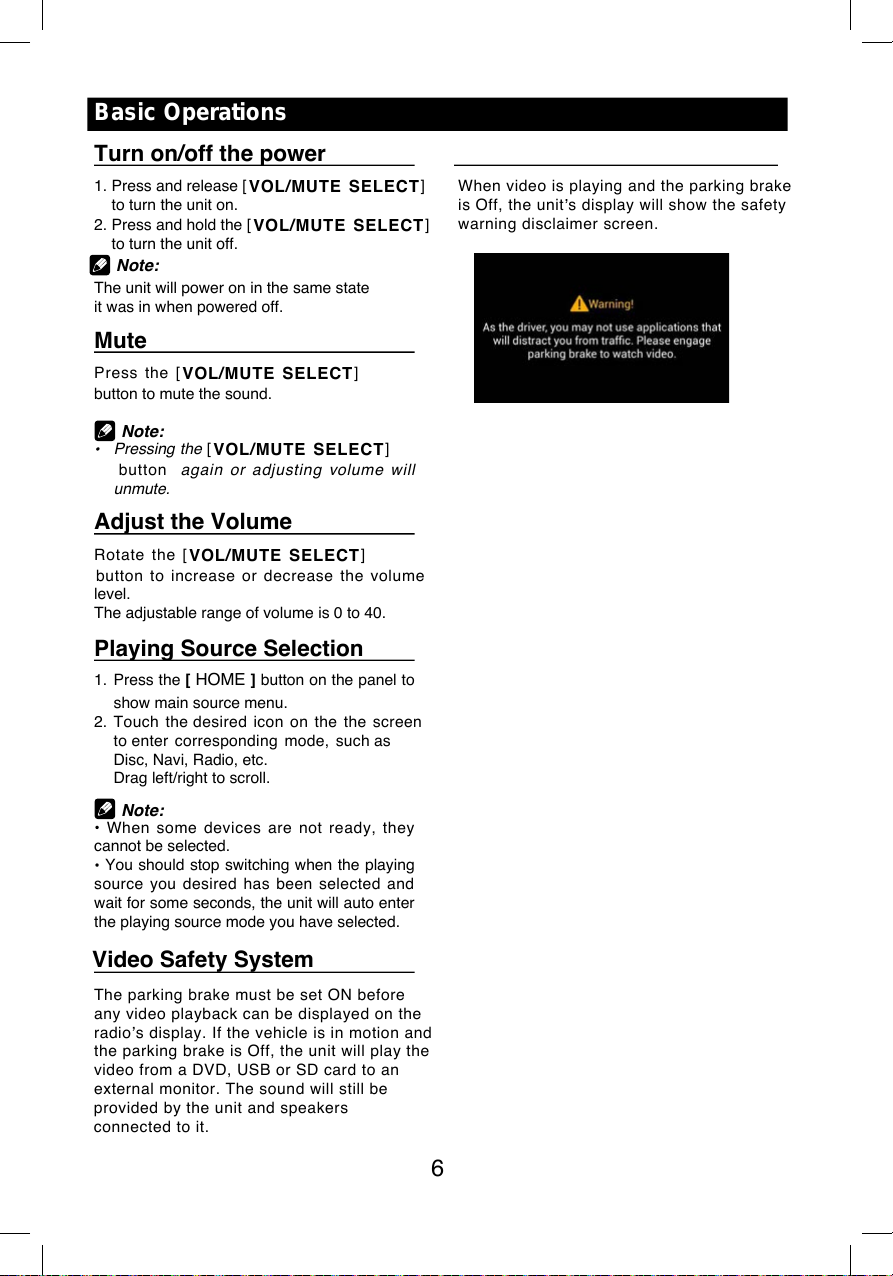
6
Basic Operations
Turn on/off the power
1. Press and release [ VOL/MUTE SELECT]
to turn the unit on.
2. Press and hold the [ VOL/MUTE SELECT]
to turn the unit off.
The unit will power on in the same state
it was in when powered off.
Mute
Press the [ VOL/MUTE SELECT]
button to mute the sound.
Note:
Pressing the [VOL/MUTE SELECT]
button again or adjusting volume
will
unmute.
Adjust the Volume
Rotate the [ VOL/MUTE SELECT]
button to increase or decrease the volume
level.
The adjustable range of volume is 0 to 40.
Playing Source Selection
1. Press the [ HOME ] button on the panel to
show main source menu.
2. Touch the desired icon on the the screen
to enter corresponding mode, such as
Disc, Navi, Radio, etc.
Drag left/right to scroll.
Note:
When some devices are not ready, they
cannot be selected.
You should stop switching when the playing
source you desired has been selected and
wait for some seconds, the unit will auto enter
the playing source mode you have selected.
Video Safety System
The parking brake must be set ON before
any video playback can be displayed on the
radio s display. If the vehicle is in motion and
the parking brake is Off, the unit will play the
video from a DVD, USB or SD card to an
external monitor. The sound will still be
provided by the unit and speakers
connected to it.
Note:
When video is playing and the parking brake
is Off, the unit s display will show the safety
warning disclaimer screen.
6
Basic Operations
Turn on/off the power
1. Press and release [ VOL/MUTE SELECT]
to turn the unit on.
2. Press and hold the [ VOL/MUTE SELECT]
to turn the unit off.
The unit will power on in the same state
it was in when powered off.
Mute
Press the [ VOL/MUTE SELECT]
button to mute the sound.
Note:
Pressing the [VOL/MUTE SELECT]
button again or adjusting volume
will
unmute.
Adjust the Volume
Rotate the [ VOL/MUTE SELECT]
button to increase or decrease the volume
level.
The adjustable range of volume is 0 to 40.
Playing Source Selection
1. Press the [ HOME ] button on the panel to
show main source menu.
2. Touch the desired icon on the the screen
to enter corresponding mode, such as
Disc, Navi, Radio, etc.
Drag left/right to scroll.
Note:
When some devices are not ready, they
cannot be selected.
You should stop switching when the playing
source you desired has been selected and
wait for some seconds, the unit will auto enter
the playing source mode you have selected.
Video Safety System
1. If 'PRK SW' cable is connected to hand
The parking brake must be set ON before
any video playback can be displayed on the
s display. If the vehicle is in motion and
the parking brake is Off, the unit will play the
video from a DVD, USB or SD card to an
external monitor. The sound will still be
provided by the unit and speakers
connected to it.
brake switch, the video display of the TFT
monitor will be controlled by driving status,
system setup and input video sources.
2. When the car is moving forward, and a
video source is being played, the screen will
display a warning disclaimer and a blank
screen. The warning screen will prevent the
driver from watching images.
Customized
To change the icon theme and the wallpaper
of the home screens, press the [ HOME]button.
Swipe through the icons to the “settings”
icon. Once in the setting screen, touch
“General” then touch “Customized”.
1. Choose theme:
[Theme 1], [Theme 2].
(Theme 2 is the default theme)
2. Choose wallpaper from:
[Live wallpapers]: to show the wallpapers
with animation stored in the unit. Drag up/
down to scroll.
[Photo]: to visit the photo of mobile storage.
[Wallpapers]: to show the wallpapers stored
in the unit. Drag left/right to scroll.
Select desired picture to view, touch [Set
Note:
When video is playing and the parking brake
is Off, the unit s display will show the safety
warning disclaimer screen.
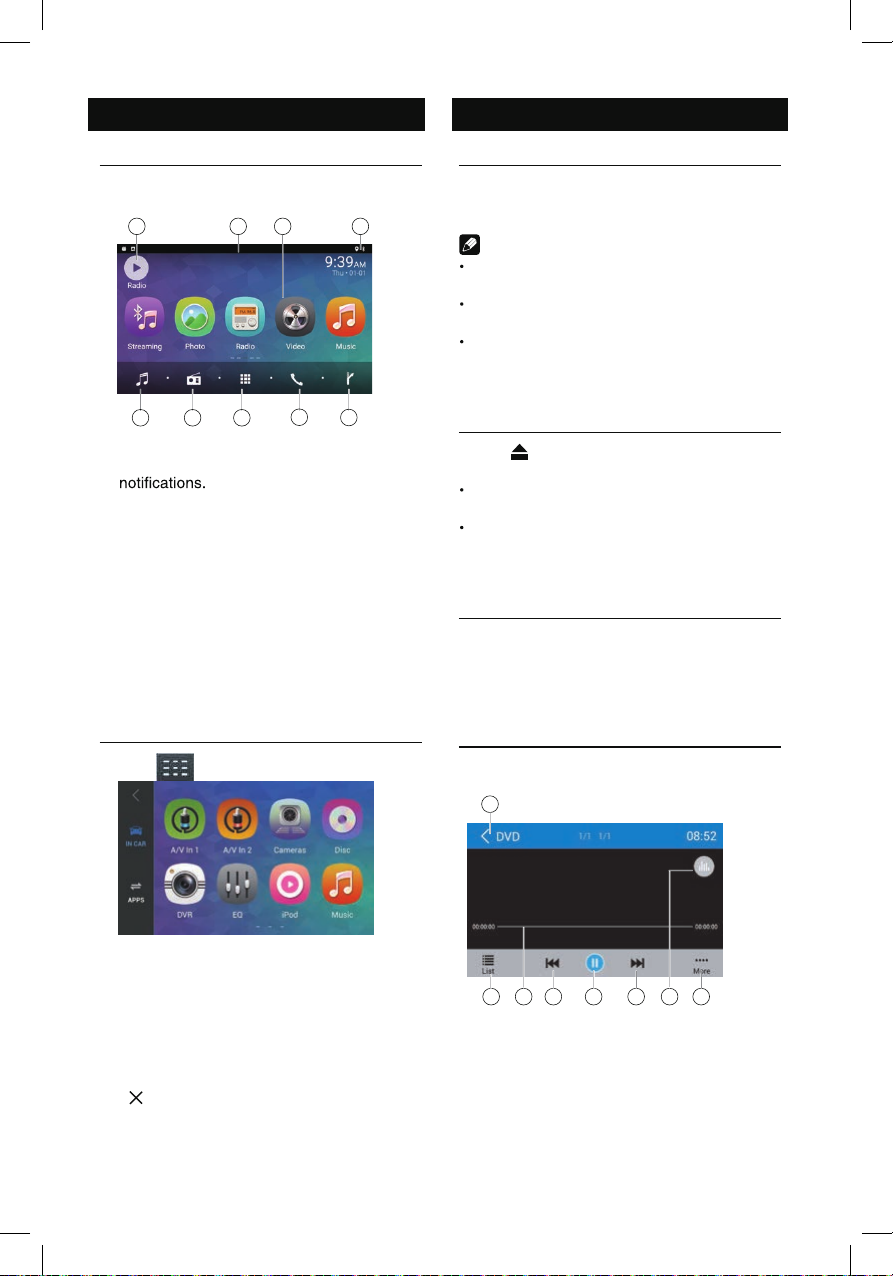
hand
TFT
tatus,
and a
en will
blank
prevent the
To change the icon theme and the wallpaper
HOME]button.
ings”
uch
apers
g up/
the photo of mobile storage.
stored
[Set
g brake
safety
7
Main menu
Main Menu
Touch the [ HOME ] button to enter main
source menu.
1
96 8
7
2
5
43
1. Show current player source.
2. Hold and drag down to show the
3. Car AV system source bar:
Touch and hold the center of the bar and
drag left/right to show more icons.
Touch desired icon to enter corresponding
mode.
4. Clock.
5. Enter music menu. (USB or SD card)
6. Enter radio mode.
7. Show applications list.
8. Enter bluetooth phone mode.
9. Enter NAVI mode.
Applications Menu
Touch [ ] to enter applications menu.
1. IN-CAR
Car AV applications.
2. APPS
Show the Android applications installed.
In the list menu, drag left/right to scroll.
Touch and hold an icon for more than 2
seconds to add shortcut to the desktop. To
delete the shortcut, hold it and drag to the
[ ] on the top, and release after it turns
red.
Touch the [ BACK ] button on the panel to
exit.
Disc Operation
Insert a Disc
Insert a disc into the slot, and the unit will
change to disc mode automatically.
Notes:
Please confirm whether there is a disc in
the unit before you insert another one.
The unit will exit current playing source and
enter DVD mode when one disc is inserted.
The following disc formats are supported:
CD-R, CD-RW, DVD-R, DVD+R, DVD-RW,
DVD + RW .
Eject the Disc
Press [ ] on the panel to eject the disc.
Notes:
After ejecting the disc, the unit reverts to
another source automatically.
If the disc is not removed from the unit
within 10 seconds, the disc will be reloaded
to prevent accidental damage.
Disc Playback
When a disc is inserted, the display will
show “Loading...”. For MP3/WMA or a disc
with mixed files, reading time may exceed 1
minute.
DVD Playback Menu
During playback, touch the screen (except top
left corner) to show control buttons.
1
7 865432
1. Return to home menu
2. Show DVD menu
3. Progress bar
4. Previous chapter
5. Play/Pause
6. Next chapter
7. Enter preset EQ menu
8. Show more control buttons
7
Main menu
Main Menu
Touch the [ HOME ] button to enter main
source menu.
1
96 8
7
2
5
43
1. Show current player source.
2. ehtwohsotnwodgarddnadloH
3. Car AV system source bar:
Touch and hold the center of the bar and
drag left/right to show more icons.
Touch desired icon to enter corresponding
mode.
4. Clock.
5. Enter music menu. (USB or SD card)
6. Enter radio mode.
7. Show applications list.
8. Enter bluetooth phone mode.
9. Enter NAVI mode.
Applications Menu
Touch [ ] to enter applications menu.
1. IN-CAR
Car AV applications.
2. APPS
Show the Android applications installed.
In the list menu, drag left/right to scroll.
Touch and hold an icon for more than 2
seconds to add shortcut to the desktop. To
delete the shortcut, hold it and drag to the
[ ] on the top, and release after it turns
red.
hcuoT the [ BACK ] button on the panel to
exit.
Disc Operation
Insert a Disc
Insert a disc into the slot, and the unit will
change to disc mode automatically.
Notes:
Please confirm whether there is a disc in
the unit before you insert another one.
ehT unit will exit current playing source and
enter DVD mode when one disc is inserted.
The following disc formats are supported:
CD-R, CD-RW, DVD-R, DVD+R, DVD-RW,
DVD + RW .
Eject the Disc
Press [ ] on the panel to eject the disc.
Notes:
After ejecting the disc, the unit reverts to
another source automatically.
If the disc is not removed from the unit
within 10 seconds, the disc will be reloaded
to prevent accidental damage.
Disc Playback
When a disc is inserted, the display will
show “Loading...”. For MP3/WMA or a disc
with mixed files, reading time may exceed 1
minute.
DVD Playback Menu
During playback, touch the screen (except top
left corner) to show control buttons.
1
7 865432
1. Return to home menu
2. Show DVD menu
3. Progress bar
4. Previous chapter
5. Play/Pause
6. Next chapter
7. Enter preset EQ menu
8. Show more control buttons
1
2 3 4 5 6 87
1
9
876
2
5
43
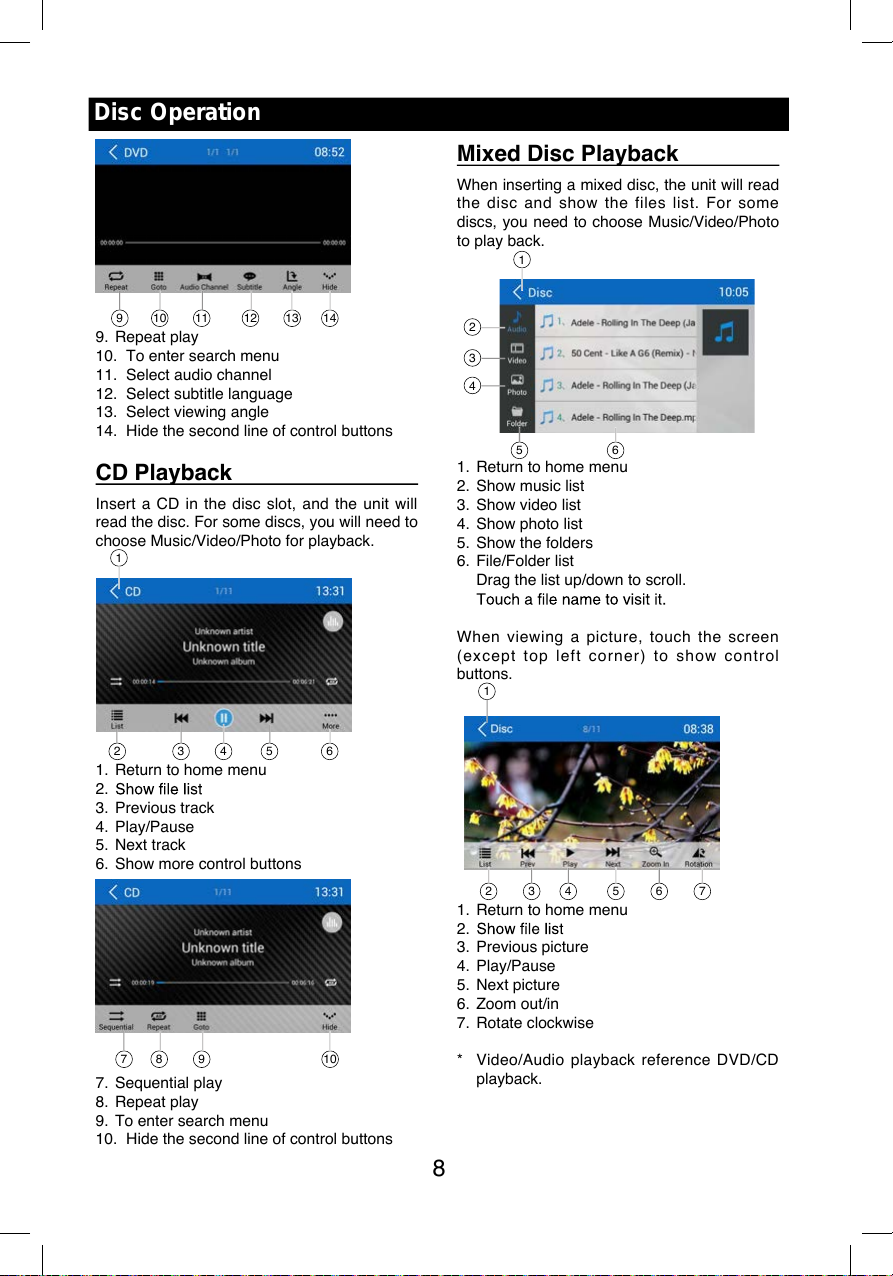
8
Disc Operation
9 10 11 12 13 14
9. Repeat play
10. To enter search menu
11. Select audio channel
12. Select subtitle language
13. Select viewing angle
14. Hide the second line of control buttons
CD Playback
Insert a CD in the disc slot, and the unit will
read the disc. For some discs, you will need to
choose Music/Video/Photo for playback.
1
2 3 4 5 6
1. Return to home menu
2.
3. Previous track
4. Play/Pause
5. Next track
6. Show more control buttons
7 8 9 10
7. Sequential play
8. Repeat play
9. To enter search menu
10. Hide the second line of control buttons
Mixed Disc Playback
When inserting a mixed disc, the unit will read
the disc and show the files list. For some
discs, you need to choose Music/Video/Photo
to play back.
1
5
2
3
4
6
1. Return to home menu
2. Show music list
3. Show video list
4. Show photo list
5. Show the folders
6. File/Folder list
Drag the list up/down to scroll.
When viewing a picture, touch the screen
(except top left corner) to show control
buttons.
1
2 3 4 5 6 7
1. Return to home menu
2.
3. Previous picture
4. Play/Pause
5. Next picture
6. Zoom out/in
7. Rotate clockwise
* Video/Audio playback reference DVD/CD
playback.
9 10 11 12 13 14
1
2 3 4 5 6
7 8 9 10
1
2 3 4 5 6 7
1
5
2
3
4
6
8
Disc Operation
9 10 11 12 13 14
9. Repeat play
10. To enter search menu
11. Select audio channel
12. Select subtitle language
13. Select viewing angle
14. Hide the second line of control buttons
CD Playback
Insert a CD in the disc slot, and the unit will
read the disc. For some discs, you will need to
choose Music/Video/Photo for playback.
1
2 3 4 5 6
1. Return to home menu
2.
3. Previous track
4. Play/Pause
5. Next track
6. Show more control buttons
7 8 9 10
7. Sequential play
8. Repeat play
9. To enter search menu
10. Hide the second line of control buttons
Mixed Disc Playback
When inserting a mixed disc, the unit will read
the disc and show the files list. For some
discs, you need to choose Music/Video/Photo
to play back.
1
5
2
3
4
6
1. Return to home menu
2. Show music list
3. Show video list
4. Show photo list
5. Show the folders
6. File/Folder list
Drag the list up/down to scroll.
When viewing a picture, touch the screen
(except top left corner) to show control
buttons.
1
2 3 4 5 6 7
1. Return to home menu
2.
3. Previous picture
4. Play/Pause
5. Next picture
6. Zoom out/in
7. Rotate clockwise
* Video/Audio playback reference DVD/CD
playback.
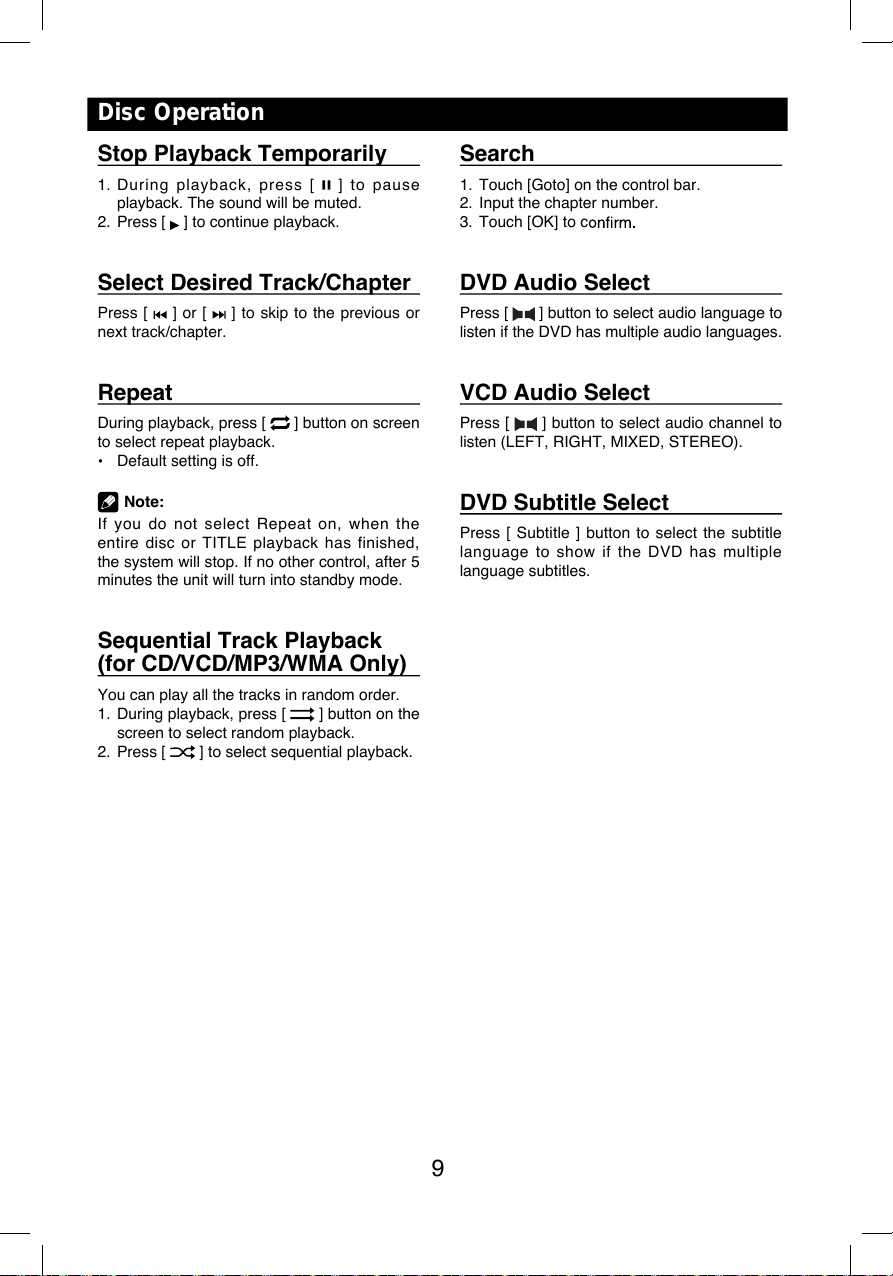
8
Disc Operation
9 10 11 12 13 14
9. Repeat play
10. To enter search menu
11. Select audio channel
12. Select subtitle language
13. Select viewing angle
14. Hide the second line of control buttons
CD Playback
Insert a CD in the disc slot, and the unit will
read the disc. For some discs, you will need to
choose Music/Video/Photo for playback.
1
2 3 4 5 6
1. Return to home menu
2.
3. Previous track
4. Play/Pause
5. Next track
6. Show more control buttons
7 8 9 10
7. Sequential play
8. Repeat play
9. To enter search menu
10. Hide the second line of control buttons
Mixed Disc Playback
When inserting a mixed disc, the unit will read
the disc and show the files list. For some
discs, you need to choose Music/Video/Photo
to play back.
1
5
2
3
4
6
1. Return to home menu
2. Show music list
3. Show video list
4. Show photo list
5. Show the folders
6. File/Folder list
Drag the list up/down to scroll.
When viewing a picture, touch the screen
(except top left corner) to show control
buttons.
1
2 3 4 5 6 7
1. Return to home menu
2.
3. Previous picture
4. Play/Pause
5. Next picture
6. Zoom out/in
7. Rotate clockwise
* Video/Audio playback reference DVD/CD
playback.
9 10 11 12 13 14
1
2 3 4 5 6
7 8 9 10
1
2 3 4 5 6 7
1
5
2
3
4
6
8
Disc Operation
9 10 11 12 13 14
9. Repeat play
10. To enter search menu
11. Select audio channel
12. Select subtitle language
13. Select viewing angle
14. Hide the second line of control buttons
CD Playback
Insert a CD in the disc slot, and the unit will
read the disc. For some discs, you will need to
choose Music/Video/Photo for playback.
1
2 3 4 5 6
1. Return to home menu
2.
3. Previous track
4. Play/Pause
5. Next track
6. Show more control buttons
7 8 9 10
7. Sequential play
8. Repeat play
9. To enter search menu
10. Hide the second line of control buttons
Mixed Disc Playback
When inserting a mixed disc, the unit will read
the disc and show the files list. For some
discs, you need to choose Music/Video/Photo
to play back.
1
5
2
3
4
6
1. Return to home menu
2. Show music list
3. Show video list
4. Show photo list
5. Show the folders
6. File/Folder list
Drag the list up/down to scroll.
When viewing a picture, touch the screen
(except top left corner) to show control
buttons.
1
2 3 4 5 6 7
1. Return to home menu
2.
3. Previous picture
4. Play/Pause
5. Next picture
6. Zoom out/in
7. Rotate clockwise
* Video/Audio playback reference DVD/CD
playback.
9
Stop Playback Temporarily
1. During playback, press [ ] to pause
playback. The sound will be muted.
2. Press [ ] to continue playback.
Select Desired Track/Chapter
Press [ ] or [ ] to skip to the previous or
next track/chapter.
Repeat
During playback, press [ ] button on screen
to select repeat playback.
Default setting is off.
Note:
If you do not select Repeat on, when the
entire disc or TITLE playback has finished,
the system will stop. If no other control, after 5
minutes the unit will turn into standby mode.
Sequential Track Playback
(for CD/VCD/MP3/WMA Only)
You can play all the tracks in random order.
1. During playback, press [ ] button on the
screen to select random playback.
2. Press [ ] to select sequential playback.
Disc Operation
Search
1. Touch [Goto] on the control bar.
2. Input the chapter number.
3. Touch [OK] to c
DVD Audio Select
Press [ ] button to select audio language to
listen if the DVD has multiple audio languages.
VCD Audio Select
Press [ ] button to select audio channel to
listen (LEFT, RIGHT, MIXED, STEREO).
DVD Subtitle Select
Press [ Subtitle ] button to select the subtitle
language to show if the DVD has multiple
language subtitles.
9
Stop Playback Temporarily
1. During playback, press [ ] to pause
playback. The sound will be muted.
2. Press [ ] to continue playback.
Select Desired Track/Chapter
Press [ ] or [ ] to skip to the previous or
next track/chapter.
Repeat
During playback, press [ ] button on screen
to select repeat playback.
Default setting is off.
Note:
If you do not select Repeat on, when the
entire disc or TITLE playback has finished,
the system will stop. If no other control, after 5
minutes the unit will turn into standby mode.
Sequential Track Playback
(for CD/VCD/MP3/WMA Only)
You can play all the tracks in random order.
1. During playback, press [ ] button on the
screen to select random playback.
2. Press [ ] to select sequential playback.
Disc Operation
Search
1. Touch [Goto] on the control bar.
2. Input the chapter number.
3. Touch [OK] to c
DVD Audio Select
Press [ ] button to select audio language to
listen if the DVD has multiple audio languages.
VCD Audio Select
Press [ ] button to select audio channel to
listen (LEFT, RIGHT, MIXED, STEREO).
DVD Subtitle Select
Press [ Subtitle ] button to select the subtitle
language to show if the DVD has multiple
language subtitles.

Radio Operations
Select [Radio] on the main menu to enter
radio mode.
1 2 4 53
7 6 11 210198
1. Return to home menu
3. Current frequency
4. Tune forward
Auto tune forward. (long press)
5. Enter EQ menu
6. Enter favorite list
7. snoitatsteserperotsdnahcraeS
automatically
8. To receive local / distant radio stations
9. Goto station by inputting frequency
10. Band switch
11. Stations list
12. Show more control buttons
13 14 15 16 17
13. Enter customized list
14. snoitatsyrevocsidwohS
15. Show favorite stations
16. Mute radio
17. Hide the second line of control buttons
18. Show RDS options
Select One Radio Band
Touch the [ Band ] button to select one radio
band among FM and AM.
Manual Tuning
During manual tuning, the frequency will be
changed in steps.
Touch the [ ] or [ ] button on the
operation bar to tune in a lower/higher station.
Auto Tuning
Hold the [ ] or [ ] button on the
operation bar for more than 2 seconds
a lower/higher station.
To stop searching, repeat the operation above
or press other buttons having radio functions.
Note:
Auto Store
be detected and stored in the memory.
To start automatic station search, touch the
[ ] button on the operation bar.
To stop auto store, repeat the operation above
or press other buttons having radio functions.
Note:
Manual store
1. neebsahnoitatsoidardetcepxeenonehW
detected, touch [ ] to show customized
station store list.
2. erotsottsilehtnometinatcelesothcuoT
the current station in the memory.
3. Touch top left of the screen to exit.
18
1 2 4 53
76 8 9 10 1211
13 14 15 16 17
18
Radio Operations
Select [Radio] on the main menu to enter
radio mode.
1 2 4 53
7 6 11 210198
1. Return to home menu
3. Current frequency
4. Tune forward
Auto tune forward. (long press)
5. Enter EQ menu
6. Enter favorite list
7. snoitatsteserperotsdnahcraeS
automatically
8. To receive local / distant radio stations
9. Goto station by inputting frequency
10. Band switch
11. Stations list
12. Show more control buttons
13 14 15 16 17
13. Enter customized list
14. snoitatsyrevocsidwohS
15. Show favorite stations
16. Mute radio
17. Hide the second line of control buttons
18. Show RDS options
Select One Radio Band
Touch the [ Band ] button to select one radio
band among FM and AM.
Manual Tuning
During manual tuning, the frequency will be
changed in steps.
Touch the [ ] or [ ] button on the
operation bar to tune in a lower/higher station.
Auto Tuning
Hold the [ ] or [ ] button on the
operation bar for more than 2 seconds
a lower/higher station.
To stop searching, repeat the operation above
or press other buttons having radio functions.
Note:
Auto Store
be detected and stored in the memory.
To start automatic station search, touch the
[ ] button on the operation bar.
To stop auto store, repeat the operation above
or press other buttons having radio functions.
Note:
Manual store
1. neebsahnoitatsoidardetcepxeenonehW
detected, touch [ ] to show customized
station store list.
2. erotsottsilehtnometinatcelesothcuoT
the current station in the memory.
3. Touch top left of the screen to exit.
18
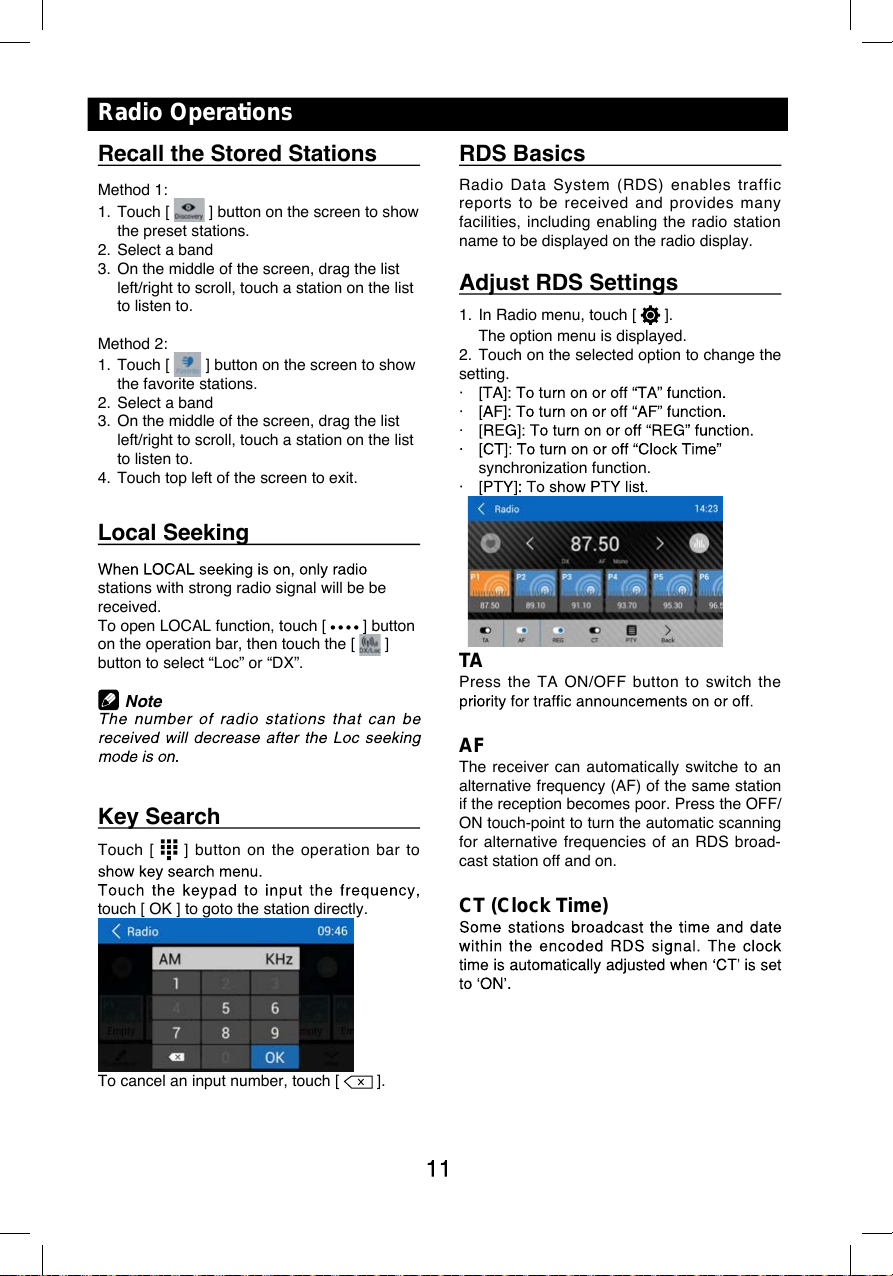
Radio Operations
Select [Radio] on the main menu to enter
radio mode.
1 2 4 53
7 6 11 210198
1. Return to home menu
3. Current frequency
4. Tune forward
Auto tune forward. (long press)
5. Enter EQ menu
6. Enter favorite list
7. snoitatsteserperotsdnahcraeS
automatically
8. To receive local / distant radio stations
9. Goto station by inputting frequency
10. Band switch
11. Stations list
12. Show more control buttons
13 14 15 16 17
13. Enter customized list
14. snoitatsyrevocsidwohS
15. Show favorite stations
16. Mute radio
17. Hide the second line of control buttons
18. Show RDS options
Select One Radio Band
Touch the [ Band ] button to select one radio
band among FM and AM.
Manual Tuning
During manual tuning, the frequency will be
changed in steps.
Touch the [ ] or [ ] button on the
operation bar to tune in a lower/higher station.
Auto Tuning
Hold the [ ] or [ ] button on the
operation bar for more than 2 seconds
a lower/higher station.
To stop searching, repeat the operation above
or press other buttons having radio functions.
Note:
Auto Store
be detected and stored in the memory.
To start automatic station search, touch the
[ ] button on the operation bar.
To stop auto store, repeat the operation above
or press other buttons having radio functions.
Note:
Manual store
1. neebsahnoitatsoidardetcepxeenonehW
detected, touch [ ] to show customized
station store list.
2. erotsottsilehtnometinatcelesothcuoT
the current station in the memory.
3. Touch top left of the screen to exit.
18
1 2 4 53
76 8 9 10 1211
13 14 15 16 17
18
Radio Operations
Select [Radio] on the main menu to enter
radio mode.
1 2 4 53
7 6 11 210198
1. Return to home menu
3. Current frequency
4. Tune forward
Auto tune forward. (long press)
5. Enter EQ menu
6. Enter favorite list
7. snoitatsteserperotsdnahcraeS
automatically
8. To receive local / distant radio stations
9. Goto station by inputting frequency
10. Band switch
11. Stations list
12. Show more control buttons
13 14 15 16 17
13. Enter customized list
14. snoitatsyrevocsidwohS
15. Show favorite stations
16. Mute radio
17. Hide the second line of control buttons
18. Show RDS options
Select One Radio Band
Touch the [ Band ] button to select one radio
band among FM and AM.
Manual Tuning
During manual tuning, the frequency will be
changed in steps.
Touch the [ ] or [ ] button on the
operation bar to tune in a lower/higher station.
Auto Tuning
Hold the [ ] or [ ] button on the
operation bar for more than 2 seconds
a lower/higher station.
To stop searching, repeat the operation above
or press other buttons having radio functions.
Note:
Auto Store
be detected and stored in the memory.
To start automatic station search, touch the
[ ] button on the operation bar.
To stop auto store, repeat the operation above
or press other buttons having radio functions.
Note:
Manual store
1. neebsahnoitatsoidardetcepxeenonehW
detected, touch [ ] to show customized
station store list.
2. erotsottsilehtnometinatcelesothcuoT
the current station in the memory.
3. Touch top left of the screen to exit.
18
Radio Operations
Recall the Stored Stations
Method 1:
1. Touch [ ] button on the screen to show
the preset stations.
2. Select a band
3. oelddimehtnO f the screen, drag the list
left/right to scroll, touch a station on the list
to listen to.
Method 2:
1. Touch [ ] button on the screen to show
the favorite stations.
2. Select a band
3. oelddimehtnO f the screen, drag the list
left/right to scroll, touch a station on the list
to listen to.
4. Touch top left of the screen to exit.
Local Seeking
stations with strong radio signal will be be
received.
To open LOCAL function, touch [ ] button
on the operation bar, then touch the [ ]
button to select “Loc” or “DX”.
Note
Key Search
Touch [ ] button on the operation bar to
touch [ OK ] to goto the station directly.
To cancel an input number, touch [ ].
RDS Basics
Radio Data System (RDS) enables traffic
reports to be received and provides many
facilities, including enabling the radio station
name to be displayed on the radio display.
Adjust RDS Settings
1. In Radio menu, touch [ ].
The option menu is displayed.
2. Touch on the selected option to change the
setting.
synchronization function.
TA
Press the TA ON/OFF button to switch the
AF
The receiver can automatically switche to an
alternative frequency (AF) of the same station
if the reception becomes poor. Press the OFF/
ON touch-point to turn the automatic scanning
for alternative frequencies of an RDS broad-
cast station off and on.
CT (Clock Time)
Radio Operations
Recall the Stored Stations
Method 1:
1. Touch [ ] button on the screen to show
the preset stations.
2. Select a band
3. oelddimehtnO f the screen, drag the list
left/right to scroll, touch a station on the list
to listen to.
Method 2:
1. Touch [ ] button on the screen to show
the favorite stations.
2. Select a band
3. oelddimehtnO f the screen, drag the list
left/right to scroll, touch a station on the list
to listen to.
4. Touch top left of the screen to exit.
Local Seeking
stations with strong radio signal will be be
received.
To open LOCAL function, touch [ ] button
on the operation bar, then touch the [ ]
button to select “Loc” or “DX”.
Note
Key Search
Touch [ ] button on the operation bar to
touch [ OK ] to goto the station directly.
To cancel an input number, touch [ ].
RDS Basics
Radio Data System (RDS) enables traffic
reports to be received and provides many
facilities, including enabling the radio station
name to be displayed on the radio display.
Adjust RDS Settings
1. In Radio menu, touch [ ].
The option menu is displayed.
2. Touch on the selected option to change the
setting.
synchronization function.
TA
Press the TA ON/OFF button to switch the
AF
The receiver can automatically switche to an
alternative frequency (AF) of the same station
if the reception becomes poor. Press the OFF/
ON touch-point to turn the automatic scanning
for alternative frequencies of an RDS broad-
cast station off and on.
CT (Clock Time)
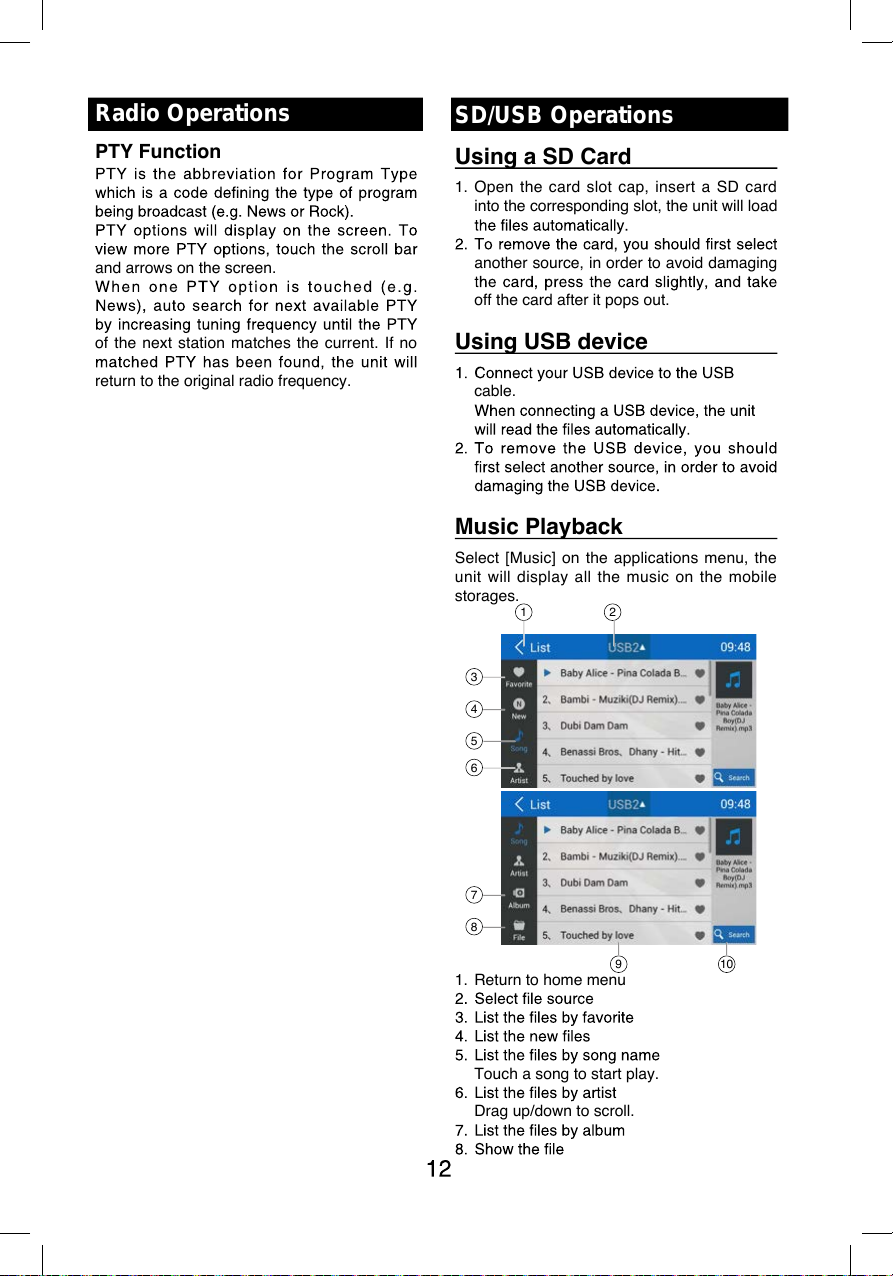
PTY Function
and arrows on the screen.
of the next station matches the current. If no
return to the original radio frequency.
SD/USB Operations
Using a SD Card
1. Open the card slot cap, insert a SD card
into the corresponding slot, the unit will load
another source, in order to avoid damaging
off the card after it pops out.
Using USB device
cable.
Music Playback
Select [Music] on the applications menu, the
unit will display all the music on the mobile
storages.
1 2
3
4
5
6
7
8
9 10
1. Return to home menu
Touch a song to start play.
Drag up/down to scroll.
Radio Operations
1 2
3
4
5
6
7
8
9 10
PTY Function
and arrows on the screen.
of the next station matches the current. If no
return to the original radio frequency.
SD/USB Operations
Using a SD Card
1. Open the card slot cap, insert a SD card
into the corresponding slot, the unit will load
another source, in order to avoid damaging
off the card after it pops out.
Using USB device
cable.
Music Playback
Select [Music] on the applications menu, the
unit will display all the music on the mobile
storages.
1 2
3
4
5
6
7
8
9 10
1. Return to home menu
Touch a song to start play.
Drag up/down to scroll.
Radio Operations
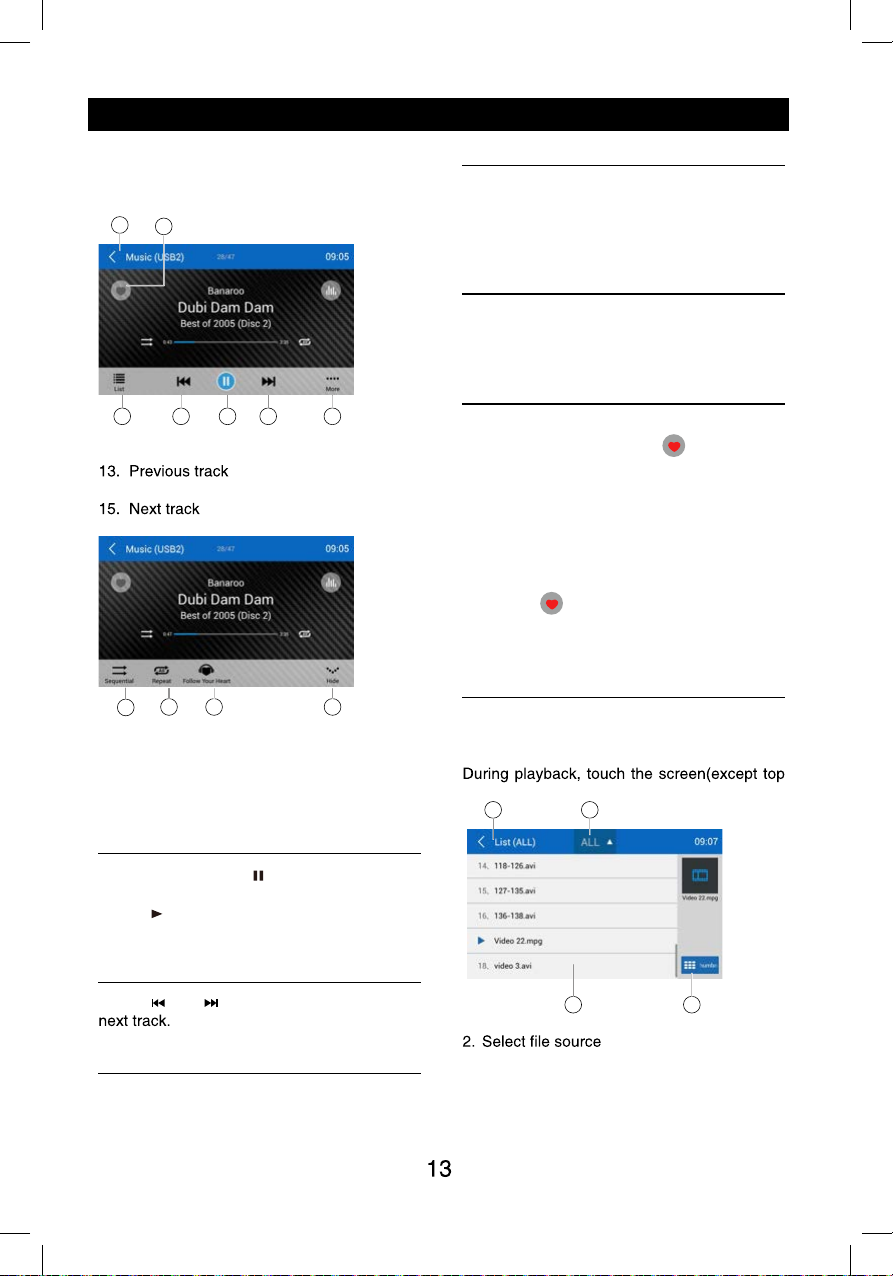
PTY Function
and arrows on the screen.
of the next station matches the current. If no
return to the original radio frequency.
SD/USB Operations
Using a SD Card
1. Open the card slot cap, insert a SD card
into the corresponding slot, the unit will load
another source, in order to avoid damaging
off the card after it pops out.
Using USB device
cable.
Music Playback
Select [Music] on the applications menu, the
unit will display all the music on the mobile
storages.
1 2
3
4
5
6
7
8
9 10
1. Return to home menu
Touch a song to start play.
Drag up/down to scroll.
Radio Operations
1 2
3
4
5
6
7
8
9 10
PTY Function
and arrows on the screen.
of the next station matches the current. If no
return to the original radio frequency.
SD/USB Operations
Using a SD Card
1. Open the card slot cap, insert a SD card
into the corresponding slot, the unit will load
another source, in order to avoid damaging
off the card after it pops out.
Using USB device
cable.
Music Playback
Select [Music] on the applications menu, the
unit will display all the music on the mobile
storages.
1 2
3
4
5
6
7
8
9 10
1. Return to home menu
Touch a song to start play.
Drag up/down to scroll.
Radio Operations
SD/USB Operations
9. List window
Drag up/down to scroll.
Touch an item to select.
10. Enter search menu.
111
12 13 14 15 16
11. Favorite
12. Show list menu
14. Play/Pause
15. Show more control buttons
17 18 19 20
17. Sequential play
18. Repeat play
19. Follow your heart
20. Hide the second line of control buttons.
Play/Pause
When playing, press [ ] button to pause, and
the sound will be mute.
Press [ ] button to play.
Previous/Next Track
Press [ ] or [ ] button to go to previous or
Select Music by Artist
1. Touch [Artists] on the left of the screen.
2. Touch an artist shown on the list.
3. Select a song to play.
Select Music by Album
1. Touch [Albums] on the left of the screen.
2. Touch an album shown on the list.
3. Select a song to play.
Select Music by Song Name
1. Touch [Songs] on the left of the screen.
2. Select a song to play.
Playlists
Add a song to favorite playlist
1. [tcelesdnagnosasserP ].
2. Add it to an favorite playlist.
If choose [Favorite], you need input a name
of the playlist.
Delete a song from favorite playlist
1. hcuoT [favorite], and select a playlist name
on the screen.
2. Press [ ] on the favorite playlist, then
remove it from playlist.
Video Playback
Select [Video] on the applications menu,
the unit will display all the video files on the
storages.
left corner) to show control buttons.
1 2
3 4
1. Return to home menu
3. Folder/File list
Drag up/down to scroll, touch to access.
4. Thumbnail
SD/USB Operations
9. List window
Drag up/down to scroll.
Touch an item to select.
10. Enter search menu.
111
12 13 14 15 16
11. Favorite
12. Show list menu
14. Play/Pause
15. Show more control buttons
17 18 19 20
17. Sequential play
18. Repeat play
19. Follow your heart
20. Hide the second line of control buttons.
Play/Pause
When playing, press [ ] button to pause, and
the sound will be mute.
Press [ ] button to play.
Previous/Next Track
Press [ ] or [ ] button to go to previous or
Select Music by Artist
1. Touch [Artists] on the left of the screen.
2. Touch an artist shown on the list.
3. Select a song to play.
Select Music by Album
1. Touch [Albums] on the left of the screen.
2. Touch an album shown on the list.
3. Select a song to play.
Select Music by Song Name
1. Touch [Songs] on the left of the screen.
2. Select a song to play.
Playlists
Add a song to favorite playlist
1. [tcelesdnagnosasserP ].
2. Add it to an favorite playlist.
If choose [Favorite], you need input a name
of the playlist.
Delete a song from favorite playlist
1. hcuoT [favorite], and select a playlist name
on the screen.
2. Press [ ] on the favorite playlist, then
remove it from playlist.
Video Playback
Select [Video] on the applications menu,
the unit will display all the video files on the
storages.
left corner) to show control buttons.
1 2
3 4
1. Return to home menu
3. Folder/File list
Drag up/down to scroll, touch to access.
4. Thumbnail
111
12 13 14 15 16
17 18 19 20
1 2
3 4
16
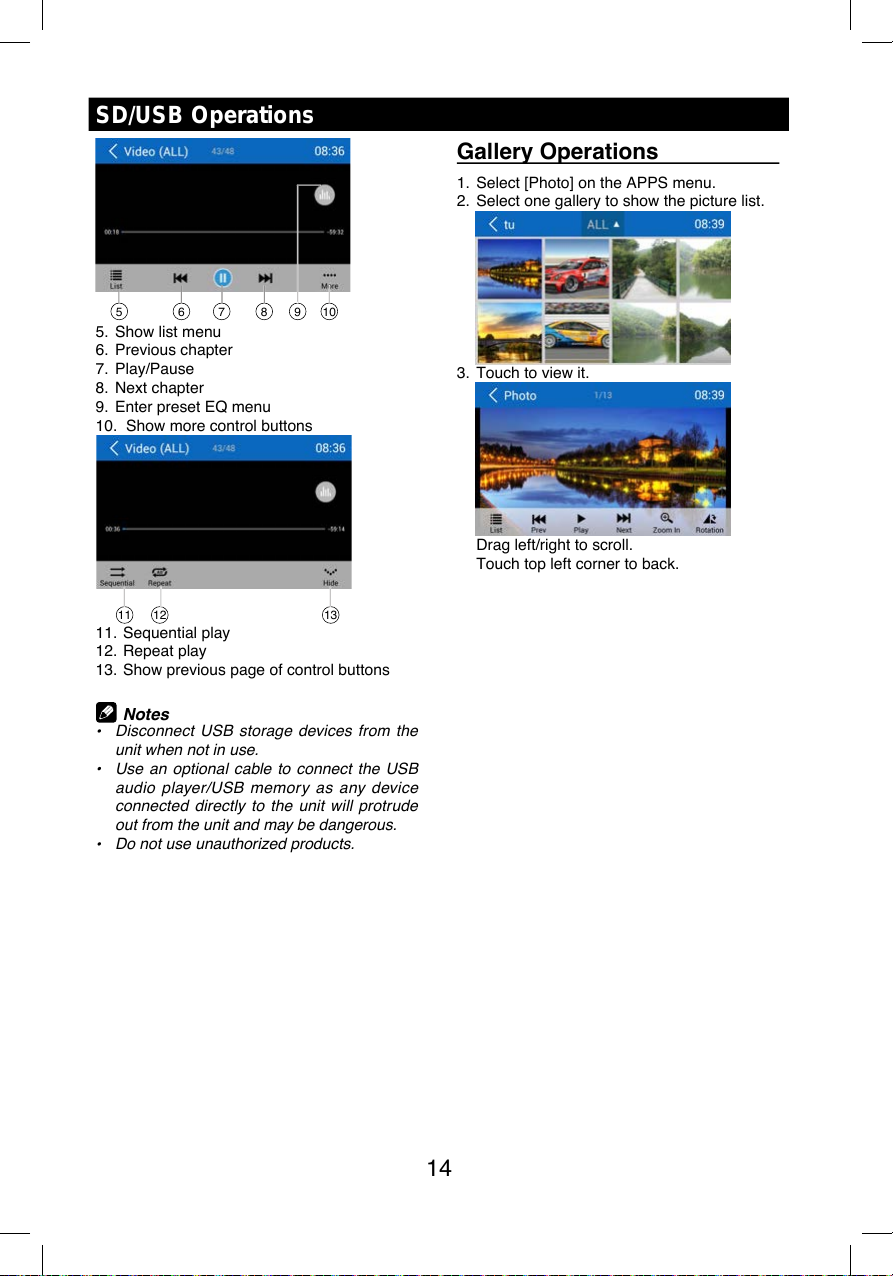
14
SD/USB Operations
9 018765
5. Show list menu
6. Previous chapter
7. Play/Pause
8. Next chapter
9. Enter preset EQ menu
10. Show more control buttons
11 12 13
11. Sequential play
12. Repeat play
13. Show previous page of control buttons
Notes
Disconnect USB storage devices from
the
unit when not in use.
Use an optional cable to connect the
USB
audio player/USB memory as any device
connected directly to the unit will protrude
out from the unit and may be dangerous.
Do not use unauthorized products.
Gallery Operations
1. Select [Photo] on the APPS menu.
2. Select one gallery to show the picture list.
3. Touch to view it.
Drag left/right to scroll.
Touch top left corner to back.
5 6 7 8 109
11 12 13
14
SD/USB Operations
9 018765
5. Show list menu
6. Previous chapter
7. Play/Pause
8. Next chapter
9. Enter preset EQ menu
10. Show more control buttons
11 12 13
11. Sequential play
12. Repeat play
13. Show previous page of control buttons
Notes
Disconnect USB storage devices from
the
unit when not in use.
Use an optional cable to connect the
USB
audio player/USB memory as any device
connected directly to the unit will protrude
out from the unit and may be dangerous.
ohtuanuesutonoD rized products.
Gallery Operations
1. Select [Photo] on the APPS menu.
2. Select one gallery to show the picture list.
3. Touch to view it.
Drag left/right to scroll.
Touch top left corner to back.

Select one gallery to show the picture list.
15
The Bluetooth allows you to utilize your s
built-in audio system for handsfree wireless
mobile phone or music communication. Some
Bluetooth mobile phones have the audio
features, and some portable audio players
support Bluetooth feature. This system can
play audio data stored in a Bluetooth audio
device. The car stereo with Bluetooth will be
able to retrieve phonebook contacts, received
calls, dialed calls, missed calls, incoming calls,
outgoing call and listen to music.
Notes:
This system will not operate or may operate
improperly with some Bluetooth audio
players.
The unit cannot guarantee the compatibility
of all mobile phones together with the unit.
Audio playback will be set to the same
volume level as set during telephone call.
This can cause problems, if extreme volume
level is set during the telephone call.
Touch [ ] on t he mai n menu t o en te r
Bluetooth Phone mode.
1. If the Bluetooth function of the unit is off,
the unit will ask you to turn it on.
(Default setting is on)
2. Turn on Bluetooth function of your mobile
phone.
3. Search for new Bluetooth devices on
your phone. Select “MAG-M6” from the
pairing list on the mobile phone, and enter
password
Or touch [ Scan ] button on the screen to
search mobile Bluetooth devices.
After connect successfully, the unit show
following menu.
Bluetooth Operations
Making a Call
Dial Number
1. Input numbers by digit-keys on the screen.
Touch [ ] to clear the digits.
2. Touch [ ] button to dial out.
3. Touch [ ] button to terminate call.
Answering a call
You can answer an incoming call by pressing
the [ ] button.
Touch [ ] button to reject an incoming call.
Disconnect
To d is conn ect a paired d evi ce , to uc h
[Disconnect] button.
Call from Phonebook
1. Touch [ Contacts ] button to show your
phone book.
2. Select a number to select and touch [ ]
button to dial out.
3. Touch [ ] to search a contact name.
15
The Bluetooth allows you to utilize your s
built-in audio system for handsfree wireless
mobile phone or music communication. Some
Bluetooth mobile phones have the audio
features, and some portable audio players
support Bluetooth feature. This system can
play audio data stored in a Bluetooth audio
device. The car stereo with Bluetooth will be
able to retrieve phonebook contacts, received
calls, dialed calls, missed calls, incoming calls,
outgoing call and listen to music.
Notes:
sihT system will not operate or may operate
improperly with some Bluetooth audio
players.
ehT unit cannot guarantee the compatibility
of all mobile phones together with the unit.
Audio playback will be set to the same
volume level as set during telephone call.
This can cause problems, if extreme volume
level is set during the telephone call.
Touch [ ] on t he mai n menu t o en te r
Bluetooth Phone mode.
1. If the Bluetooth function of the unit is off,
the unit will ask you to turn it on.
(Default setting is on)
2. Turn on Bluetooth function of your mobile
phone.
3. Search for new Bluetooth devices on
your phone. Select “MAG-M11” from the
pairing list on the mobile phone, and enter
password
rO touch [ Scan ] button on the screen to
search mobile Bluetooth devices.
After connect successfully, the unit show
following menu.
Bluetooth Operations
Making a Call
Dial Number
1. .neercsehtnosyek-tigidybsrebmuntupnI
Touch [ ] to clear the digits.
2. Touch [ ] button to dial out.
3. Touch [ ] button to terminate call.
Answering a call
You can answer an incoming call by pressing
the [ ] button.
Touch [ ] button to reject an incoming call.
Disconnect
To d is conn ect a paired d evi ce , to uc h
[Disconnect] button.
Call from Phonebook
1. Touch [ Contacts ] button to show your
phone book.
2. tceleS a number to select and touch [ ]
button to dial out.
3. Touch [ ] to search a contact name.

Bluetooth Operations
Call History
Access Call History by touching [ Call log ]
button.
Then select a number from Dialled/Missed/
Received calls.
Bluetooth Audio Streaming
What is audio streaming?
Audio streaming is a technique for transferring
audio data such that it can be processed
can stream music from their external audio
player to their car stereo wirelessly and listen
Please consult your nearest dealer for more
information on the product of wireless audio
streaming transmitter offered.
CAUTION
Please avoid operating your connected
mobile phone while audio streaming as
this may cause noise or the sound to cut in
and out on playback.
Audio streaming may or may not resume
after telephone interrupt as thi s is
dependent on your mobile phone.
Touch [Streaming] button to play music on
your mobile phone.
: Play/Pause
: Enter Bluetooth Phone
Bluetooth Settings
Touch [ Settings ] button to show Bluetooth
setting menu.
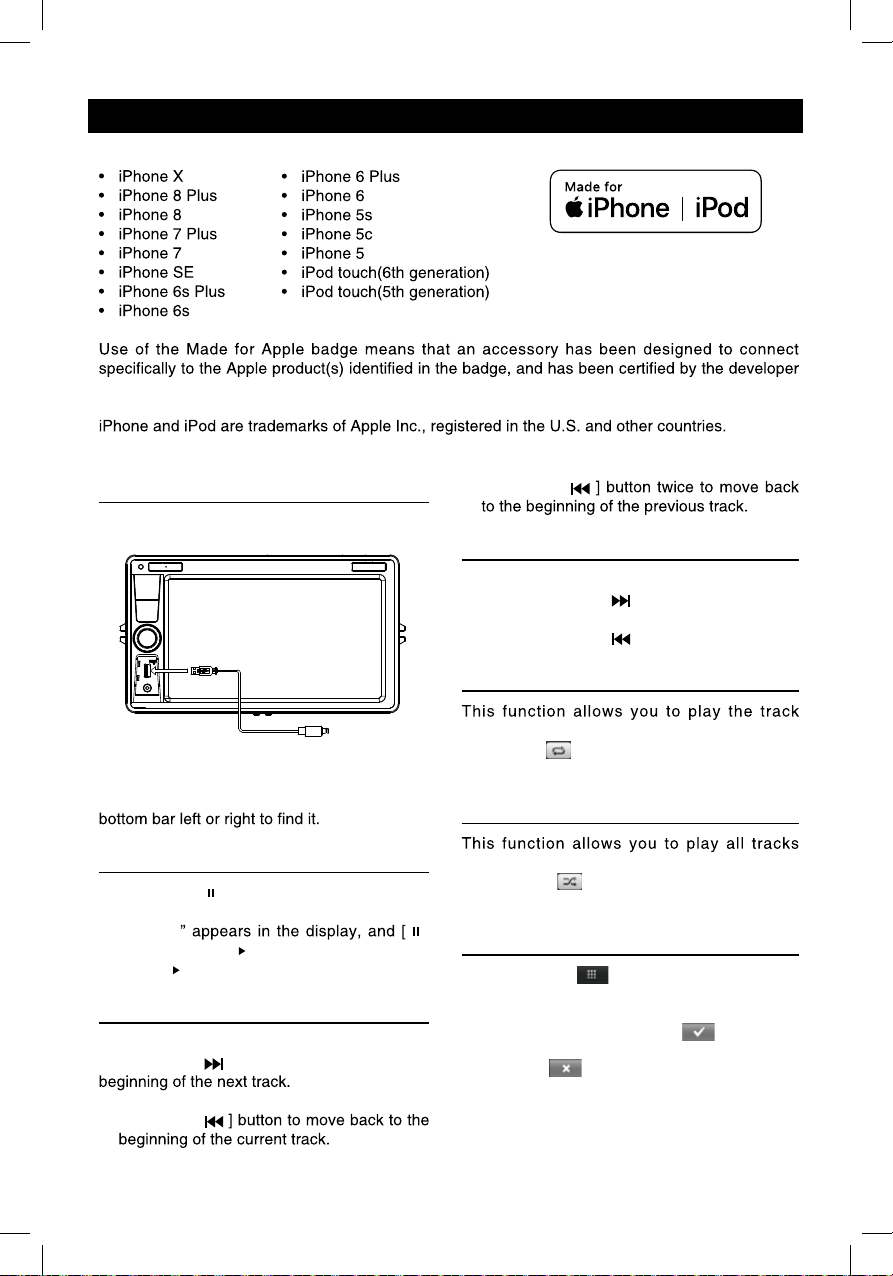
Bluetooth Operations
Call History
Access Call History by touching [ Call log ]
button.
Then select a number from Dialled/Missed/
Received calls.
Bluetooth Audio Streaming
What is audio streaming?
Audio streaming is a technique for transferring
audio data such that it can be processed
can stream music from their external audio
player to their car stereo wirelessly and listen
Please consult your nearest dealer for more
information on the product of wireless audio
streaming transmitter offered.
CAUTION
Please avoid operating your connected
mobile phone while audio streaming as
this may cause noise or the sound to cut in
and out on playback.
Audio streaming may or may not resume
after telephone interrupt as thi s is
dependent on your mobile phone.
Touch [Streaming] button to play music on
your mobile phone.
: Play/Pause
: Enter Bluetooth Phone
Bluetooth Settings
Touch [ Settings ] button to show Bluetooth
setting menu.
iPod/iPhone Operations
This unit supports only the following iPod/iPhone models:
· iPhone 5
· iPhone 4S
· iPhone 4
· iPod touch (5th generation)
· iPod touch (4th generation)
· iPod classic
· iPod nano (7th generation)
· iPod nano (6th generation)
· iPod nano (5th generation)
“Made for iPod,” and “Made for iPhone” mean that an electronic accessory has been designed to
meet Apple performance standards.
Apple is not responsible for the operation of this device or its compliance with safety and
regulatory standards. Please note that the use of this accessory with iPod or iPhone may affect
wireless performance.
Accessing iPod mode
connector via an iPod cable.
RED
WHITE
AUX IN
LIGHTING
Touch [iPod] on the main menu to enter iPod
menu.
If [iPod] isn’t on the current menu, slide the
Pausing play
1. Touch the [ ] button on the bottom of the
screen to pause play.
“PAUSE” appears in the display, and [ ]
button becomes [ ] .
2. Touch [ ] button to resume play.
Selecting a track
Track-up
Touch the [ ] button to move to the
Track-down
1. Touch the [
2. Touch the [
Fast forward/Fast reverse
Fast forward
Touch and hold the [ ] button .
Fast reverse
Touch and hold the [ ] button .
Repeat play
repeatedly.
Touch the [ ] button to select Repeat one
or Repeat all.
Random play
recorded in a random order.
Touch the [ ] button to perform random
play.
Search function
1. Touch the [ ] button to enter search
menu.
2 Input number by touching buttons on
the screen, then touch [ ] to begin
searching.
Touch [ ] button to delete inputted
number.
17
iPod/iPhone Operations
This unit supports only the following iPod/iPhone models:
to meet Apple performance standards. Apple is not responsible for the operation of this device or
its compliance with safety and regulatory standards.
Accessing iPod mode
Connect an iPod or iPhone to the USB
connector via an iPod cable.
LIGHTNING
Touch [iPod] on the main menu to enter iPod
menu.
If [iPod] isn’t on the current menu, slide the
Pausing play
1. Touch the [ ] button on the bottom of the
screen to pause play.
“PAUSE]
button becomes [ ] .
2. Touch [ ] button to resume play.
Selecting a track
Track-up
Touch the [ ] button to move to the
Track-down
1. Touch the [
2. Touch the [
Fast forward/Fast reverse
Fast forward
Touch and hold the [ ] button .
Fast reverse
Touch and hold the [ ] button .
Repeat play
repeatedly.
Touch the [ ] button to select Repeat one or
Repeat all.
Random play
recorded in a random order.
Touch the [ ] button to perform random
play.
Search function
1. Touch the [ ] button to enter search
menu.
2 Input number by touching buttons on
the screen, then touch [ ] to begin
searching.
Touch [ ] button to delete inputted
number.

DVR-RECORDER (optional)
Connect car recorder to the unit.
After connection, user can control the car
recorder through DVD screen.
To access the Recorder menu, touch DVR
icon on the main menu.
Quick instruction
1
6
7
3 2
1. Video record/Power
2. Voice record/System
3. File browse/Time setting
5. Mic
6. LED
7. Micro SD Card slot
Indicator status table
Power Mute Record Function
Power Indicator
Mute Off Indicator
Record(Mute)
Record(Voice)
Mute indicator
the begining of the
Color indicates On,White indicates Off, Slash
indicates Flash.
Computer
Plug in microSD
left side which is
supposed to be
”
icon to enter.
Settings
TIME SETTING
1. Press “ ” to pause record.
2. gnittesemitretneotsdnoces5sserpgnoL
menu.
3. Press “ ” to switch year, month, day, hour,
minute, second option.
4. Press “ ” or “ ” to switch the current
option.
5. gnol,putesretfA press 5 seconds “ ” to
exit time setting menu.
PAL/NTSC SWITCH
Press “ ” to stop record, blue LED off light.
Long press 5 second “ ” to switch PAL/
NTSC.
CAUTION:
When reading the micro SD card on PC,
in the case the Anti-virus softwares remind
Cautions of installation
1. Install the car recorder on a dry, clean and
safety position by the 3M double-sided
tape.
2. Installation temperature range is 15~40°C .
3. If you need to re-install the recorder,
replace the 3M double-sided tape by a new
one.
Computer
Table of contents
Other Magnadyne Receiver manuals