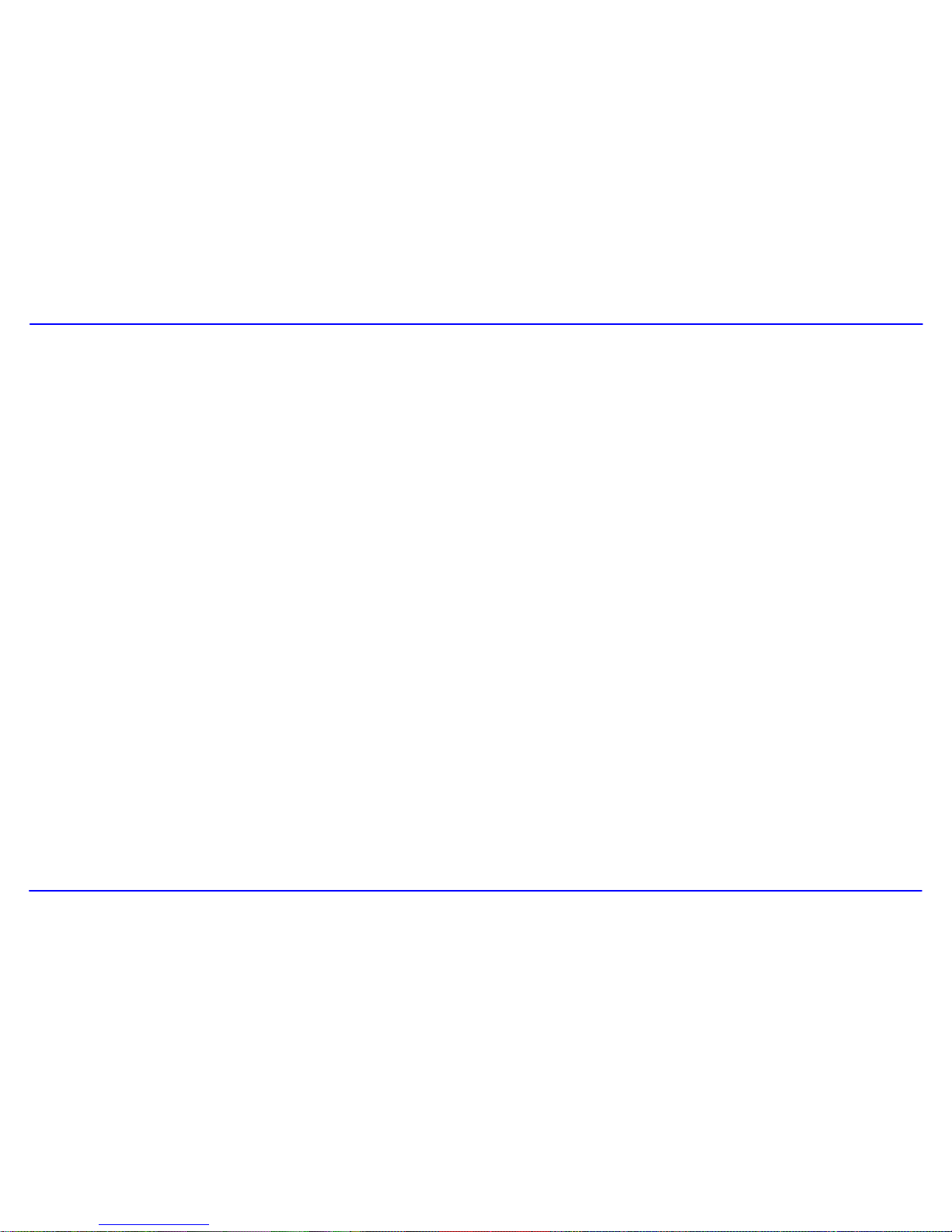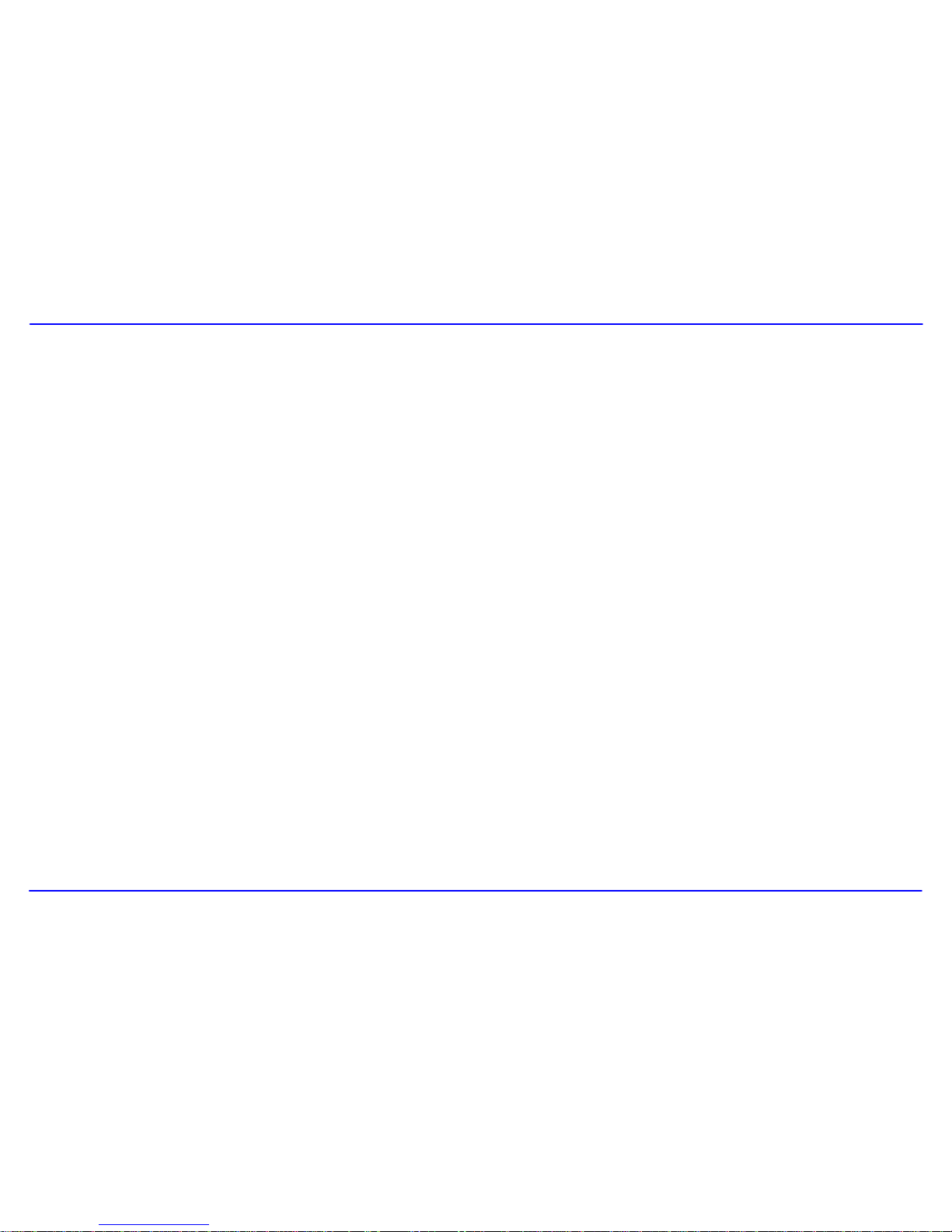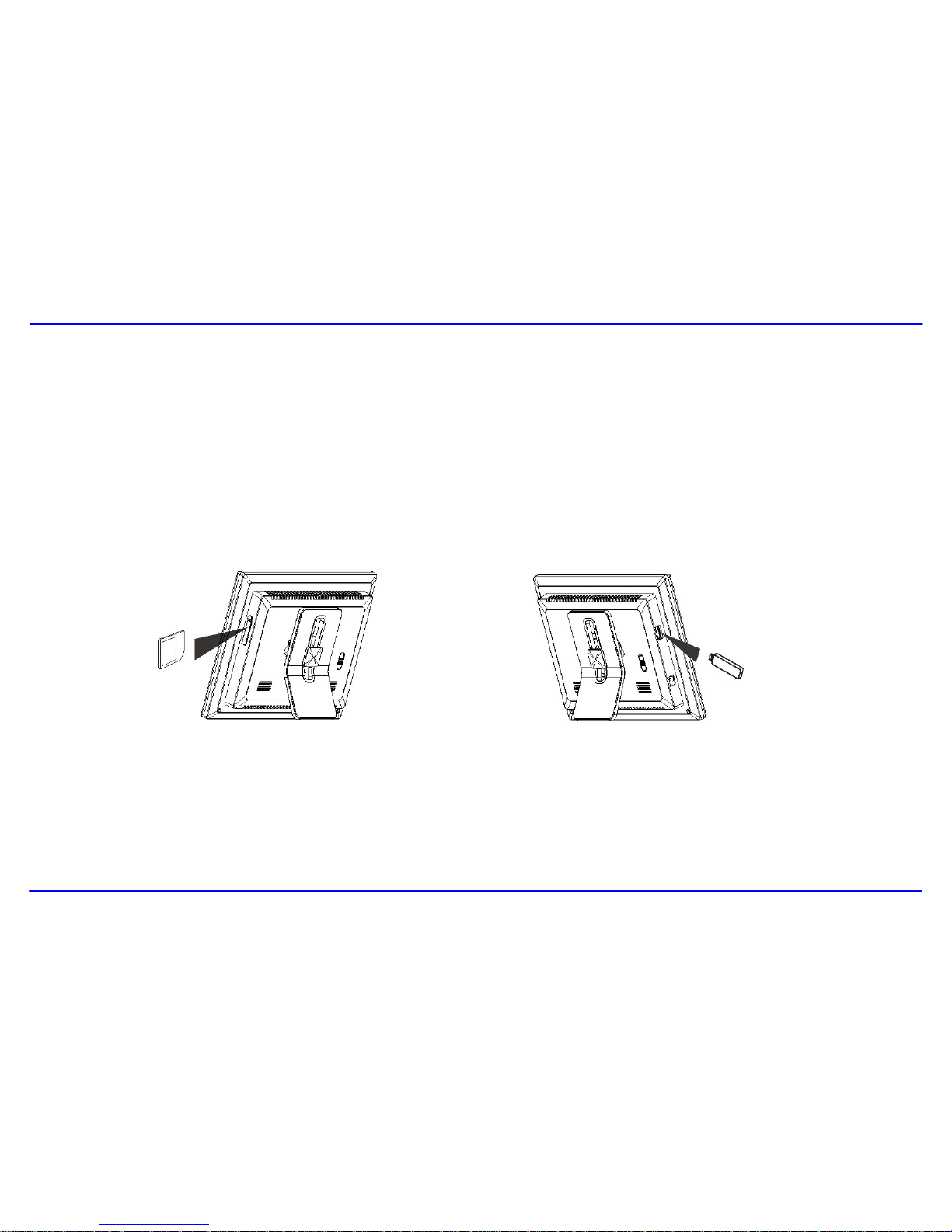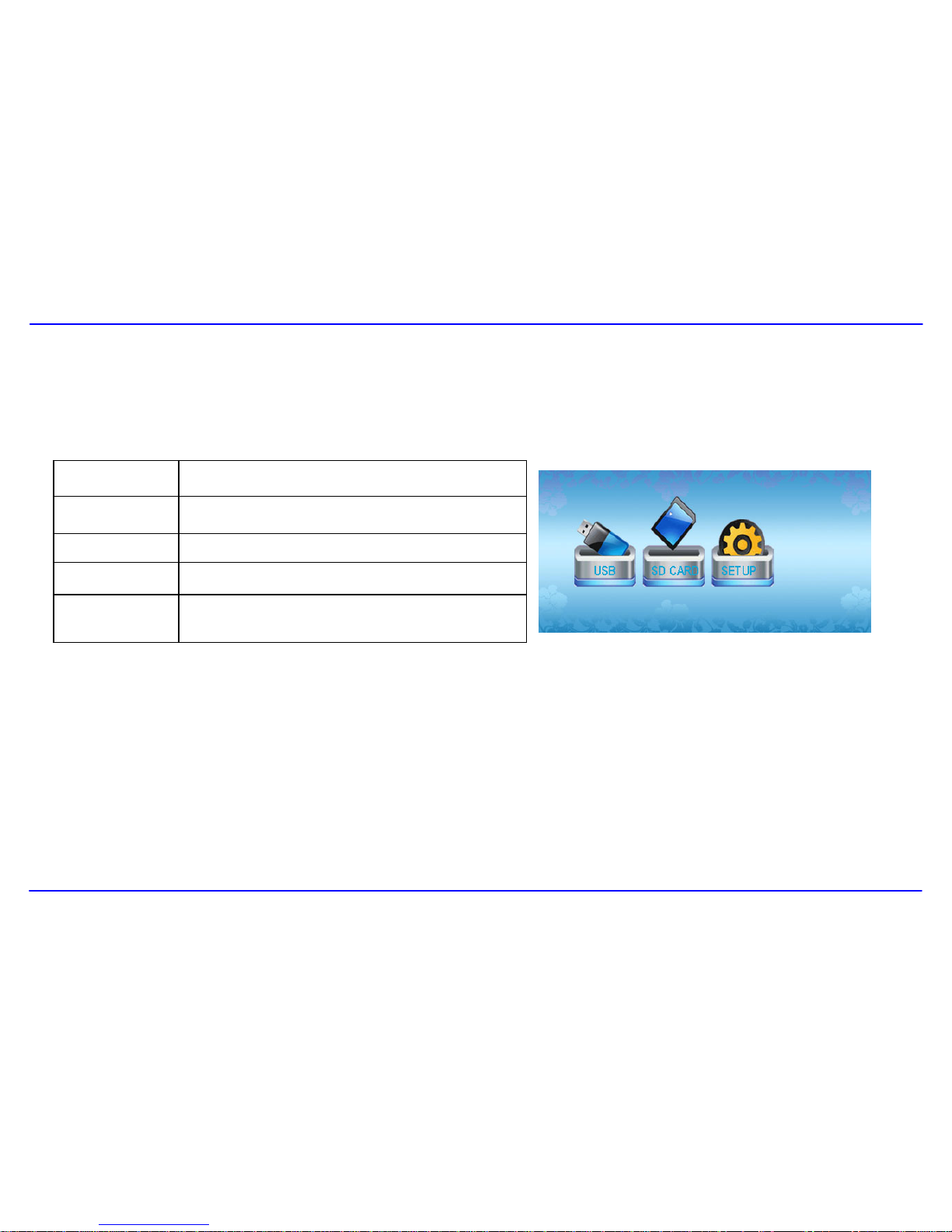TABLE OF CONTENTS
Introduction .......................................................................................................................................................................................................................................1
Important Safety Precautions...........................................................................................................................................................................................................2
Features.............................................................................................................................................................................................................................................4
Location of Controls.........................................................................................................................................................................................................................5
Getting Started ..................................................................................................................................................................................................................................6
Attaching the Stand........................................................................................................................................................................................................................6
Connecting Power..........................................................................................................................................................................................................................6
Inserting Media...............................................................................................................................................................................................................................7
Main Screen...................................................................................................................................................................................................................................8
Viewing Photos..................................................................................................................................................................................................................................9
Viewing Thumbnails .......................................................................................................................................................................................................................9
Browsing a Single Picture...............................................................................................................................................................................................................9
Playing a Slideshow.....................................................................................................................................................................................................................10
Changing Frame Settings...............................................................................................................................................................................................................11
Settings menus.............................................................................................................................................................................................................................11
Frequently Asked Questions..........................................................................................................................................................................................................13
Specification....................................................................................................................................................................................................................................15