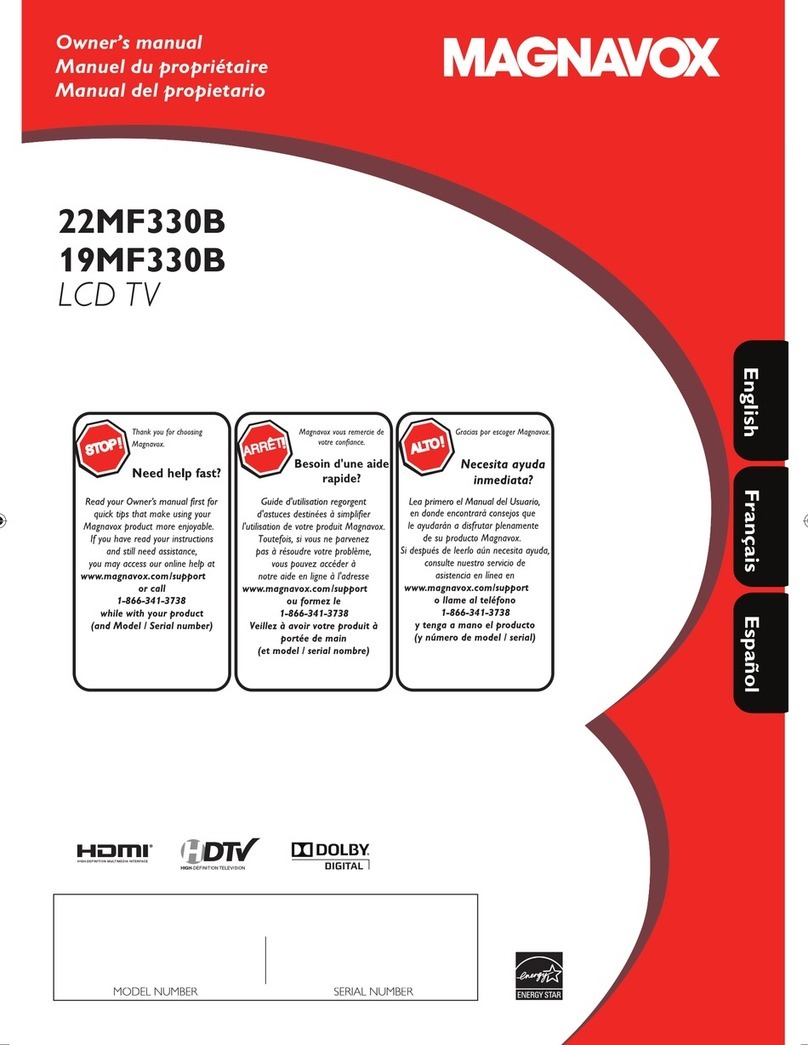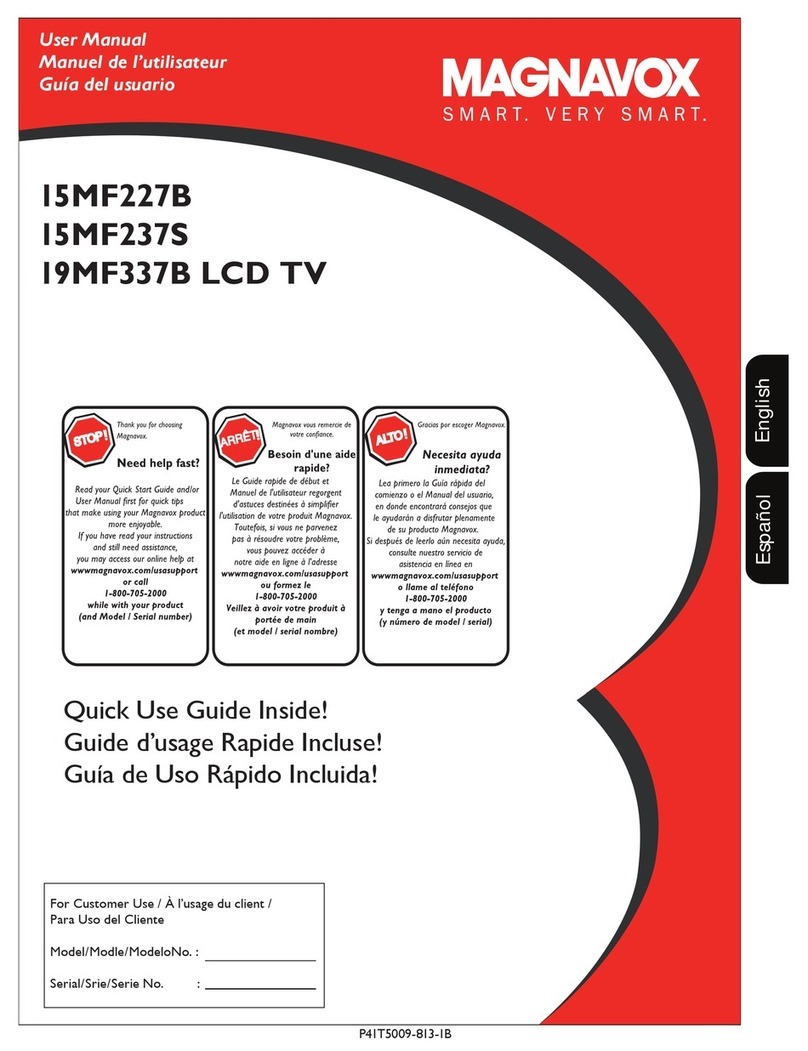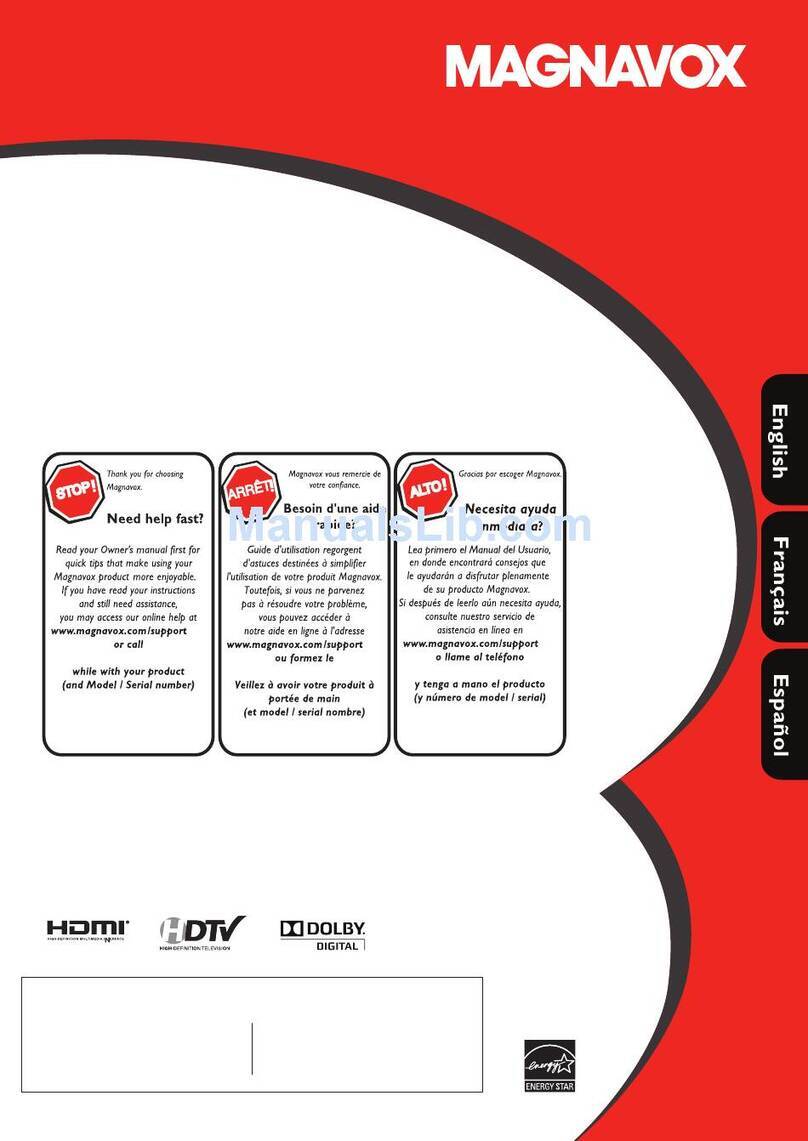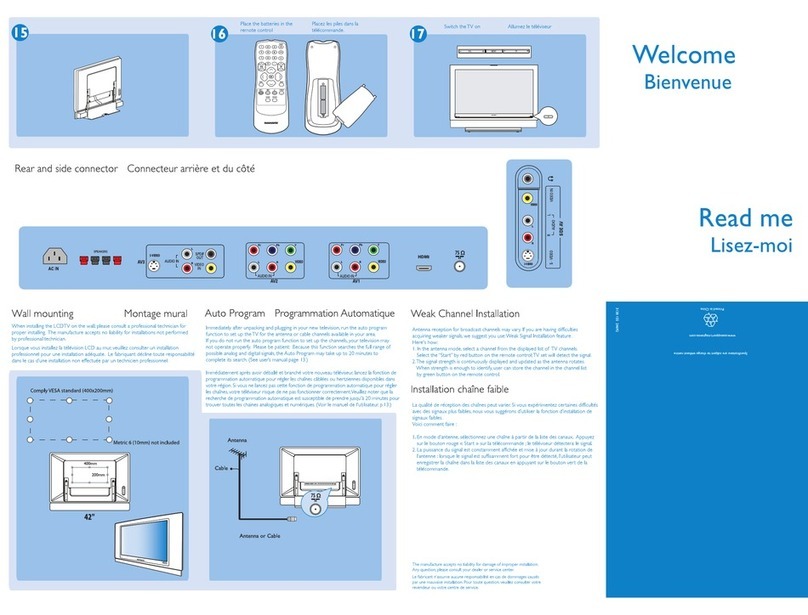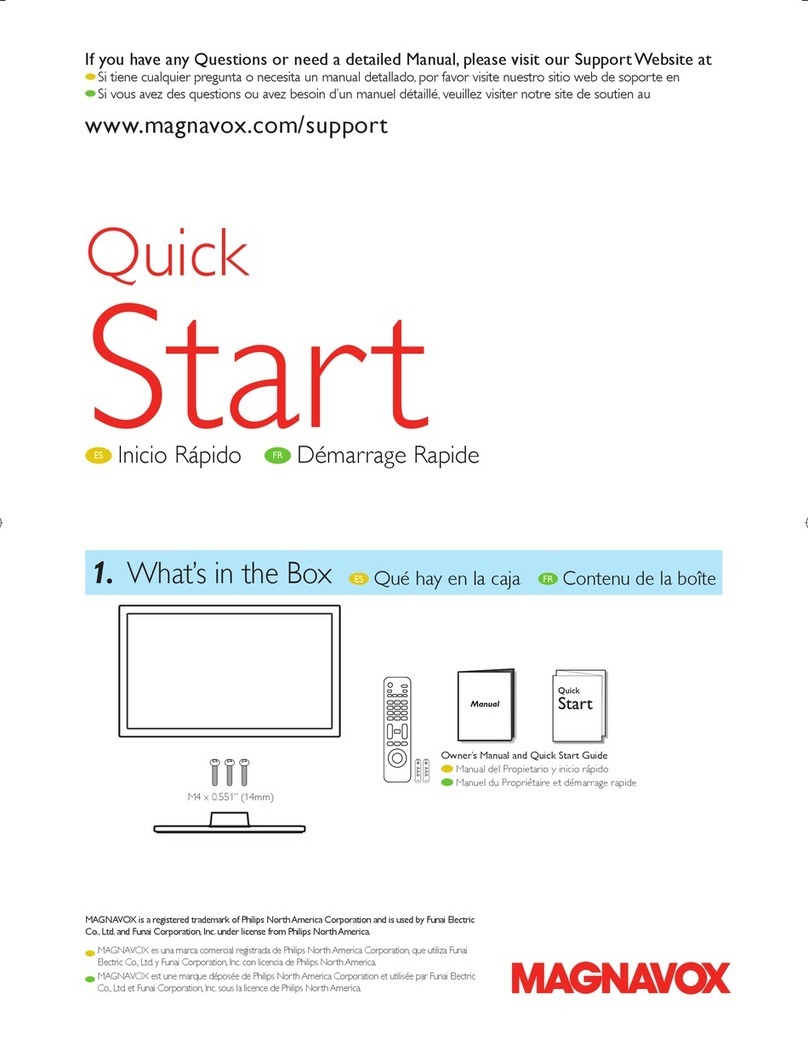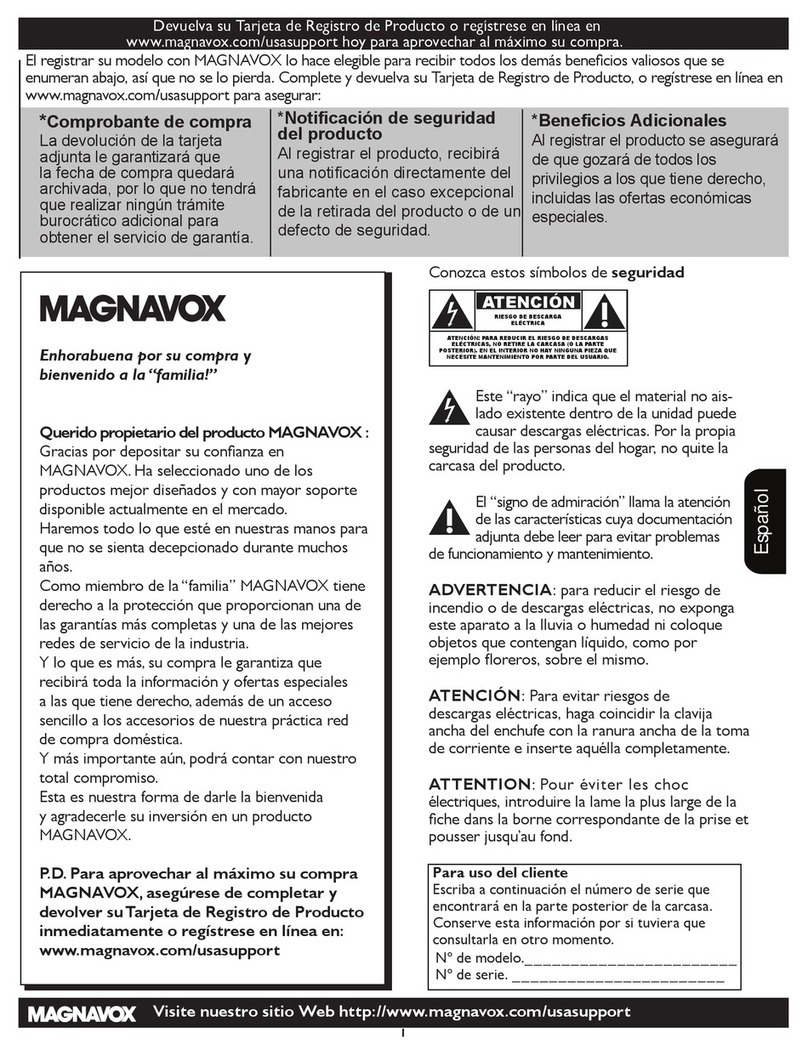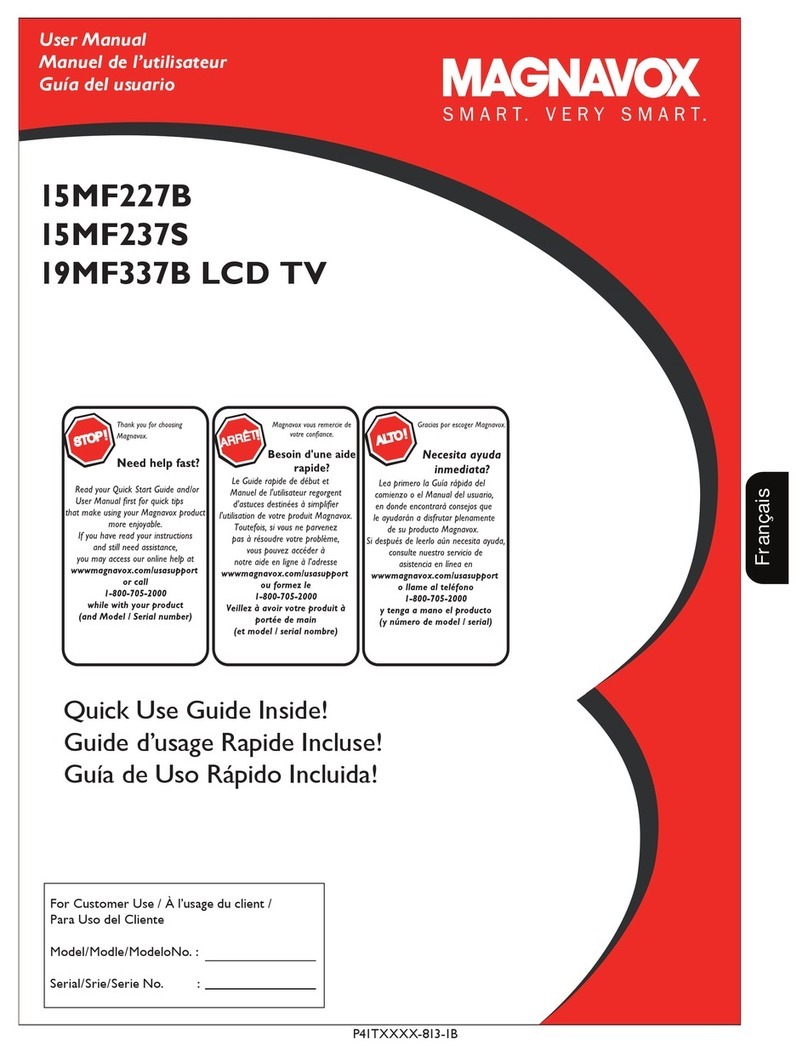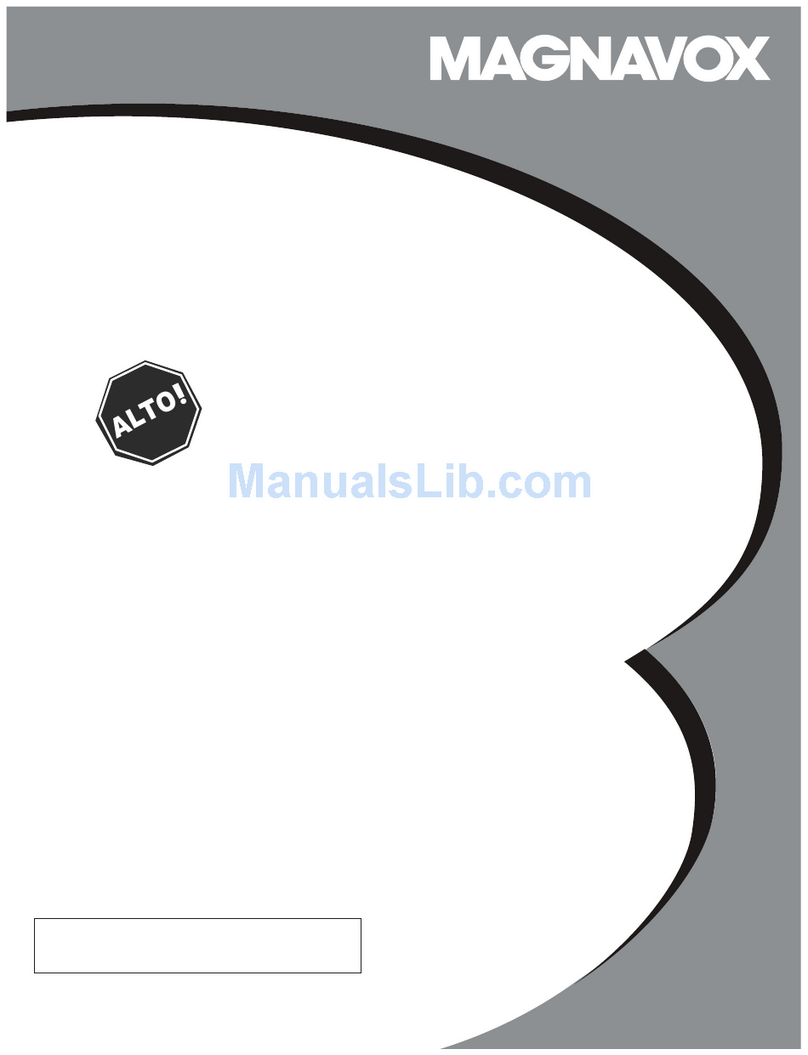IMPORTANT SAFETY INSTRUCTIONS
1,
_. Keep these nstructions,
3, Heed al warnings,
4, Follow a nstructions,
S. Do not use this apparatus nea_-wate_
6. Clean only wth a dry coth.
F. Do not beck any of the vent at op opep n£s,
Instal n acco/dapce with the manufactulor's instruct ons,
& Do not nstsll near any heat sources such as radiators heat
regi£ers, stoves, or other appal-atus (inc ud ng amplifiers)
that produce heat,
9. Do not det_,at the safl,ty purpose of the polarized or
g_x_ur,ding type pug.A polarized pug/,as two blades wth
one wider than the othet_ A g_ound ng type pug hastwo
blades arid th/d ground ng prong, The wde blade or thtd
prong arc, prey ded for your satct}4When the prey ded
pug does not fit into your outlet, copsult an electric at, for
rels scerner,t of the obsolete out et,
I0, Protect the power cold from being walked on or pinched
particularly at plugs, convenience receptacles, and the point
where they exit from the ppa_atus,
11, Only use alSschments/accessodes specified by the
manu_actu reds
Read before operating equipment
Readtheseinstructions, I6. TilrJStability A t_,evisonsmustcomplywth recommended
tus.When a cart s used, use taut on when movn£ the
cart/@pa_ _tus combination to avoid inju_-y from tip ove_
13, Unp ug this appa/stus during ghtning storms or when un
used for long per ods of time,
14, Refl, r all serv cing to qualified serv ce personne. Serv cing is
requ red when the apparatus has been damaged n any way,
such as power supply cord or plug is damaged, qud has
been sped or objects have faen into apparatus, the appara
tus has been exposed to rain o_-moisture, does not operate
norma y, or has been dropped.
15, Damage Requiring Service The appliance shou d be
serv ted by qua ified service personnel when:
A. The power supply cord or the pug has been damaged;
B. Obiects hdve fden, or liquid has been spilled nto the
@p ante;
¢-, The app snce has been exposed to rain
D, lhe appli nce does not appear to operate normally or
exhibits marked change in perfo_-mance;
E, lhe appliance has been dropped, or the enclosure damaged,
international goba saf_,ty stand /ds for tt
and stabilty properties of its cabinet design,
• Do not comp_x_mise these design standards by applying
excessve pull force to the f'_ont, or top, of the cabinet
which could ultimately overtul-n the p_x_duct,
• Also, do not endanger yourself, or children, by placing
electronic equipment/toys on the top of the cabinet Such
terns could unsuspecting y fall f_-om the top of the set and
cause product damage and/or personal mjur)4
I7. Wall or Ceiling Mounting The appliance should be
mounted to a wall or ceiling only as recommended by the
manufdcture_
I8. Power Lines An outdoor antenna should be located
dW_y from power lines,
I9. Outdoor Antenna Grounding If an outside antenna
is connected to the recevec be sule the antenn system s
grounded so as to prey de some p_otection against votage
surges and built up state charges,
Section 810 of the Nat onal Electric Code, ANSI/NFP/\
No, 701984, provides informatiof wth respect to proper
ground ng of the mast and supporting structul e, ground
ing of the leadn wire to an antenna d scharge unit, sze of
ground ng connectors, Iocat on of antennad scharge unt,
cor, nection to grounding electrodes, and requ mments for
the ground n£ e ectrode, See Figure below,
20. Object and Liquid Entry Care shoud be taken so
that objects do not fJI ar, d quds am not sped into the
enc osure through open ngs,
21, Battery Usage CAUTION [o prevent battery
leakage that may result n body it,jury, p_sperty damage,
or dam48e to the unit:
• InsMI a batteries correctly, with + and - aligned as
marked on the unt,
• Do not mix batteries (old and new or cadson and
a ka ine, e,tc,).
• Remove batteries when the unit is not used for a long
time,
Note to the CATV system installer :This reminder s prey ded to call the C/_FV system nstaller's attent on to Art cie
83_040 of the NEC that provides _uidelines for proper _round n£ and, in particulac specifies that the cable 8round shall
be connected to the _roundin8 system of the building, as close to the pont of cable entry as pract cal.