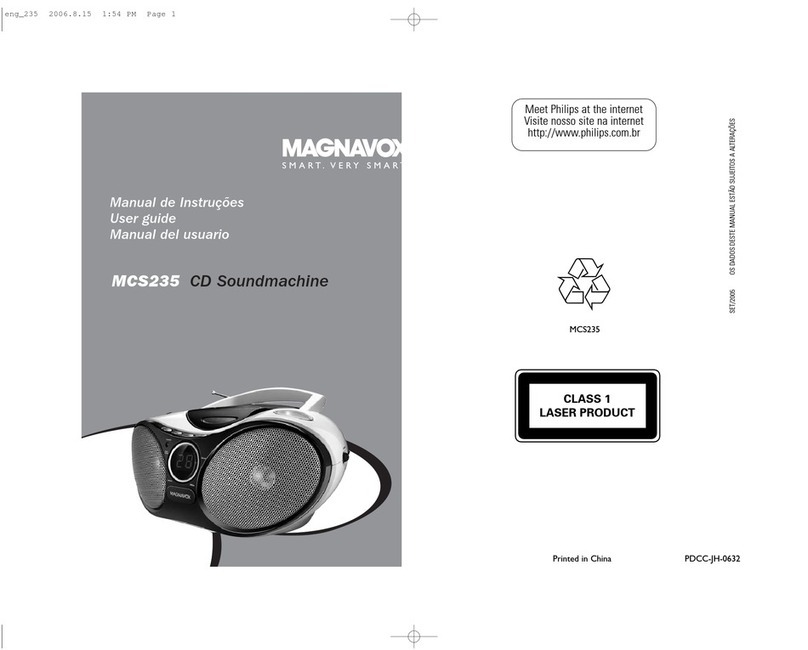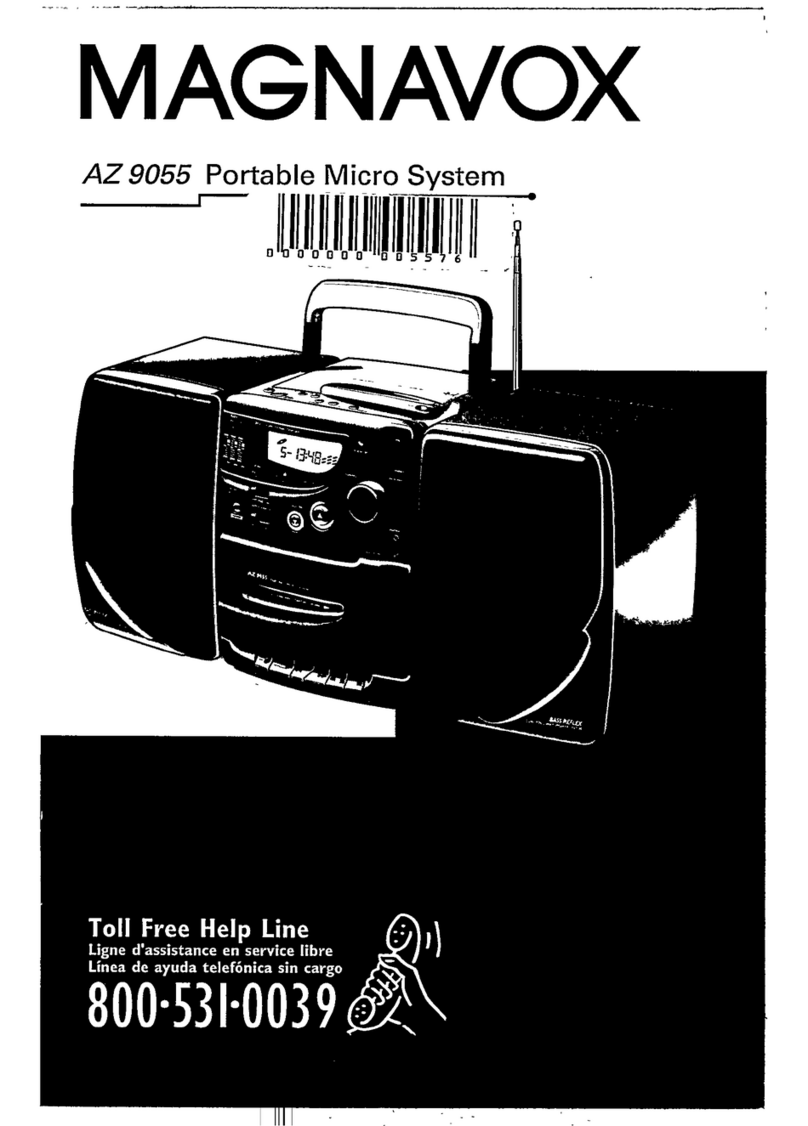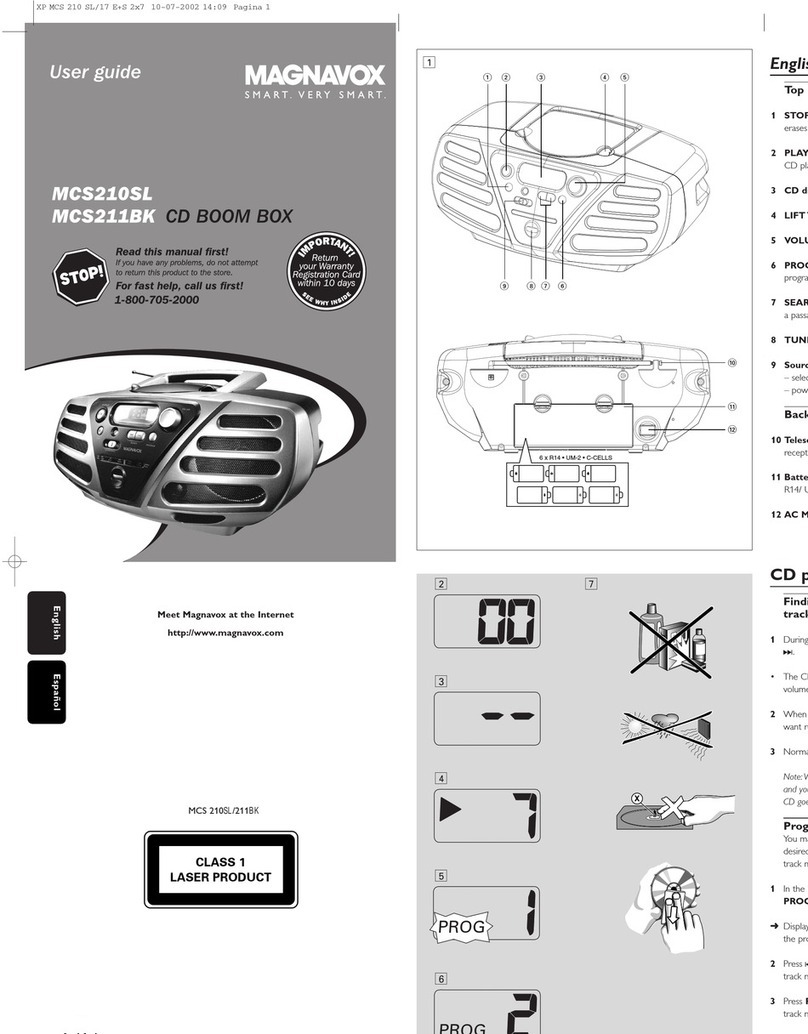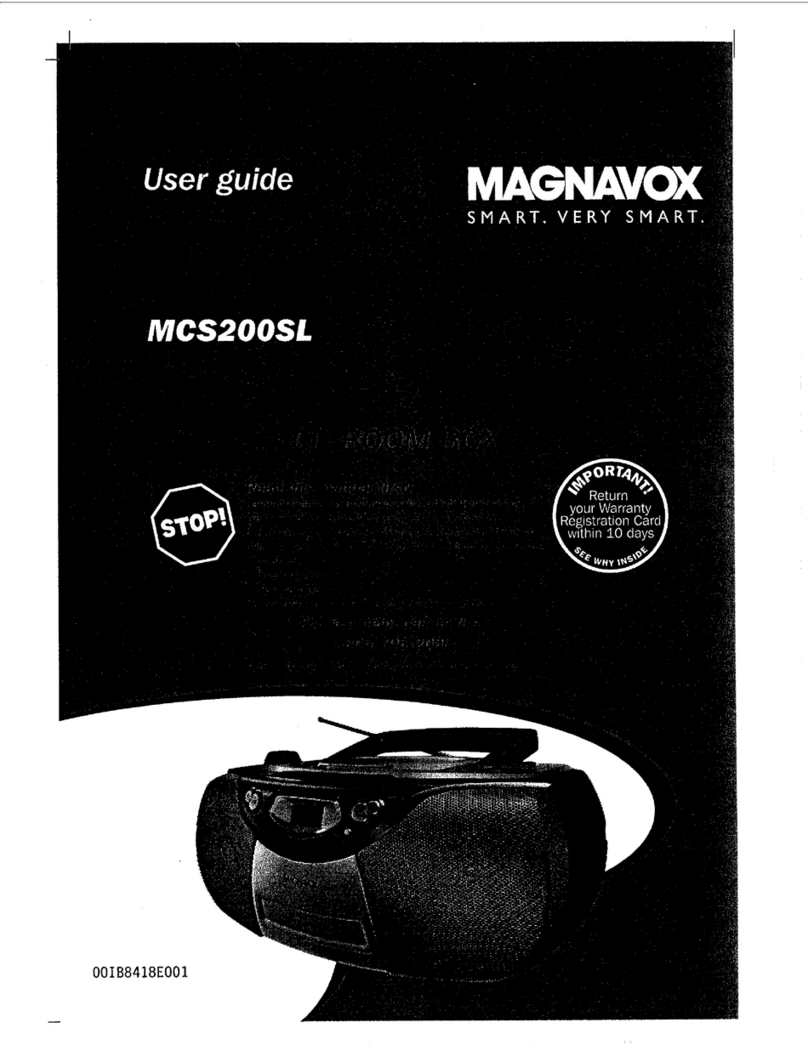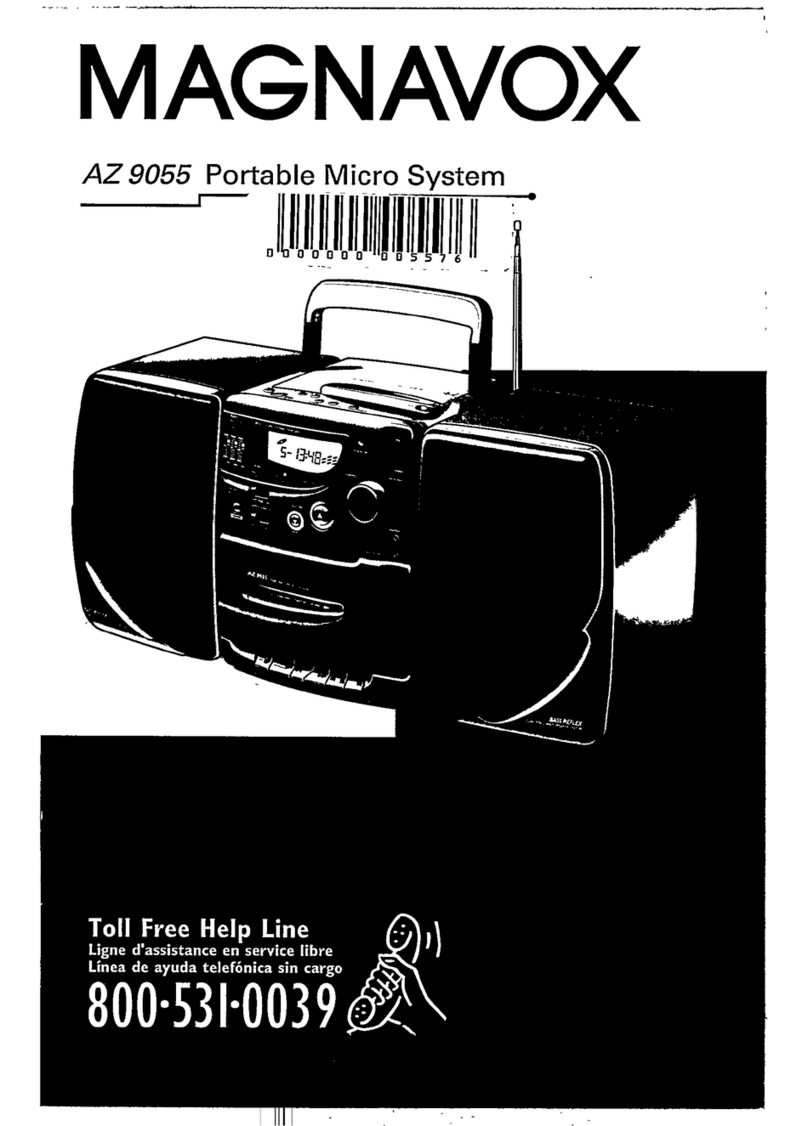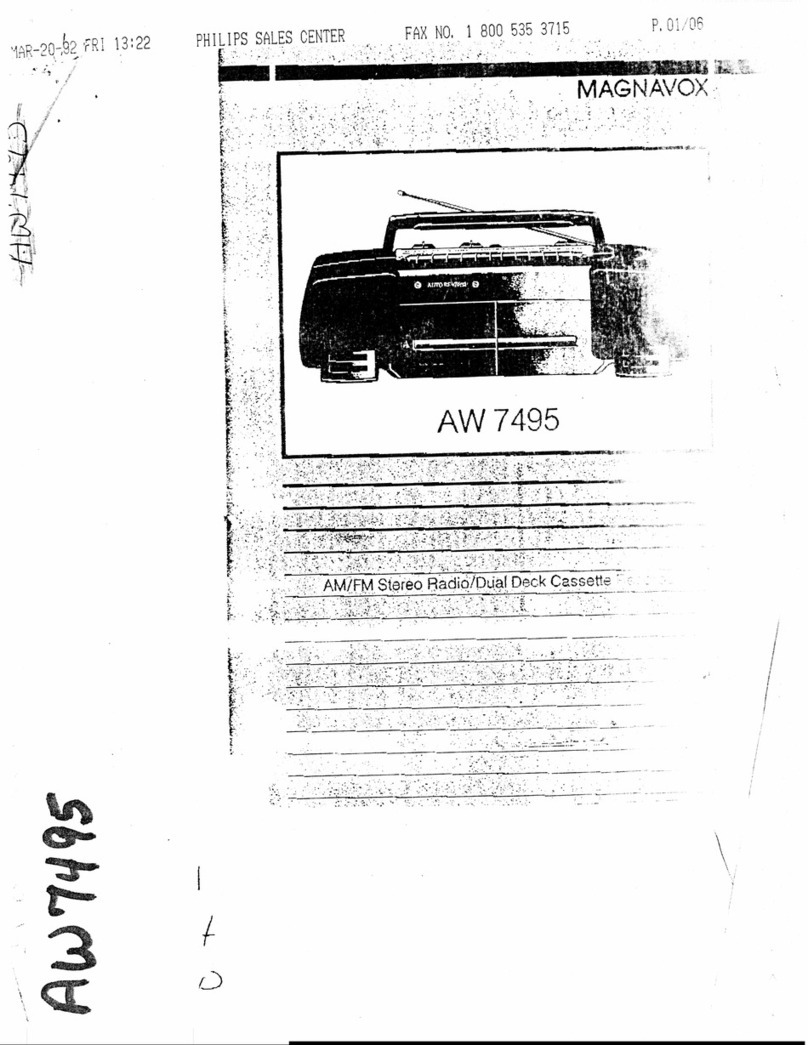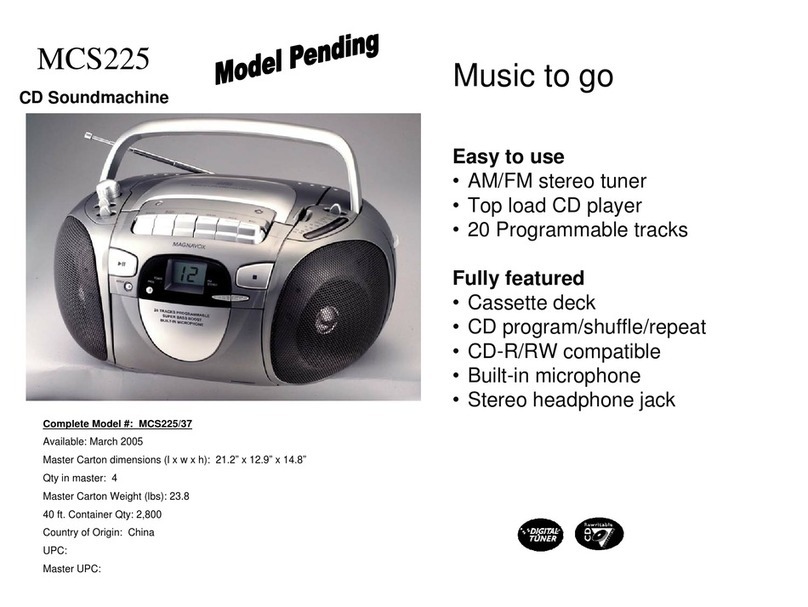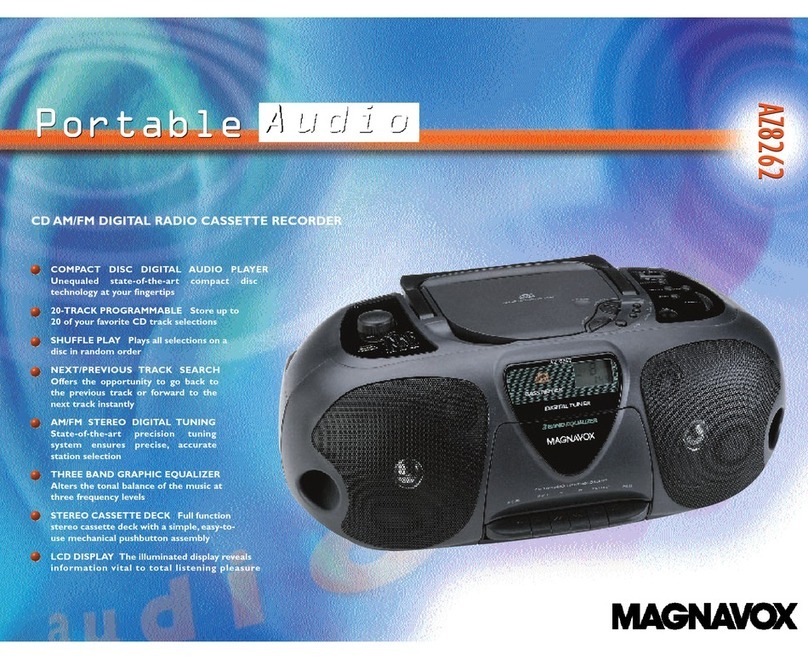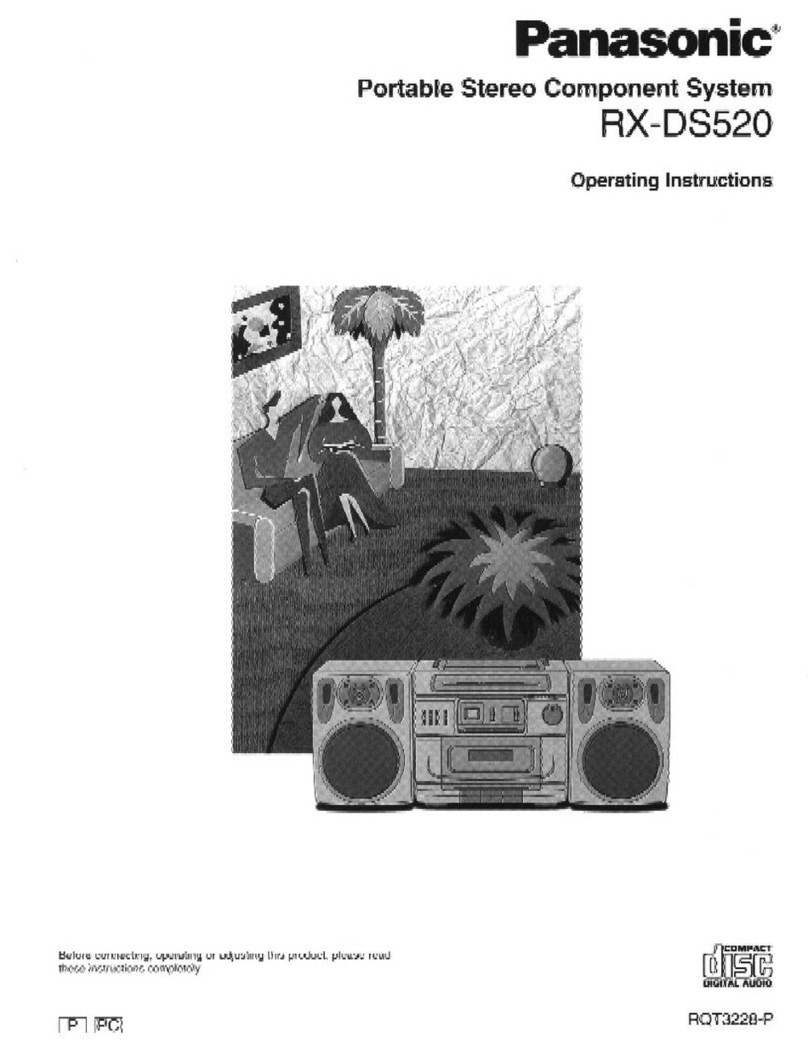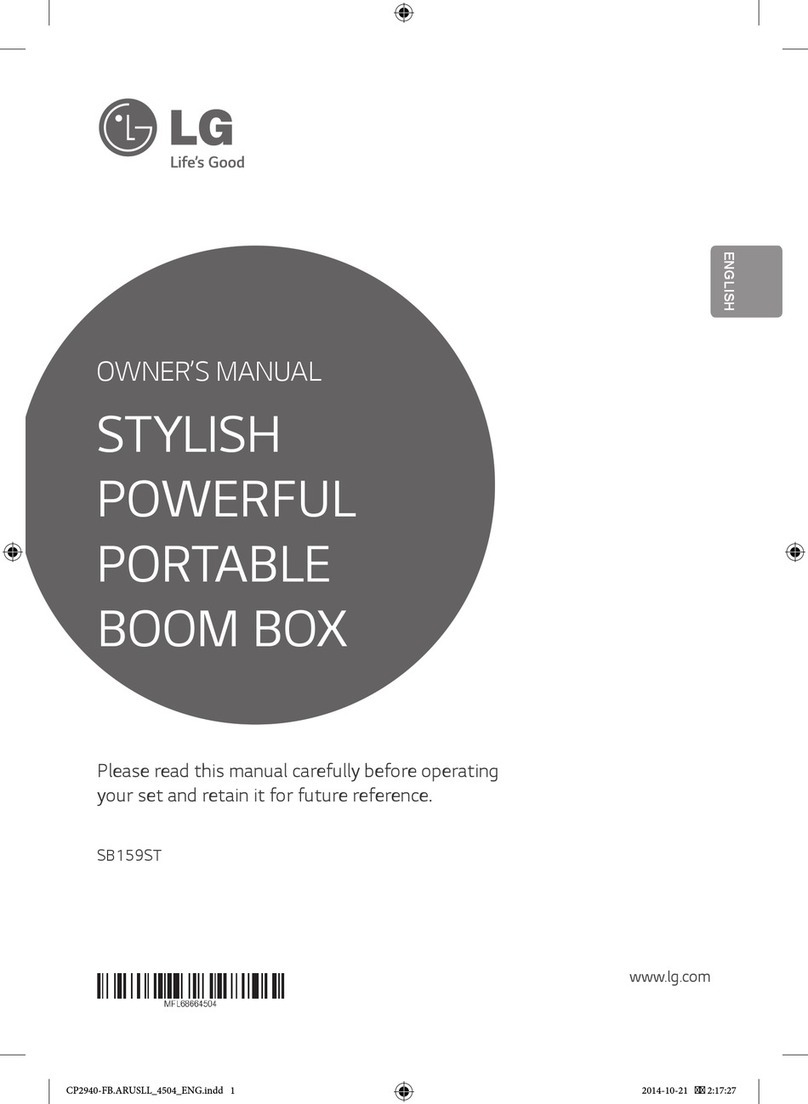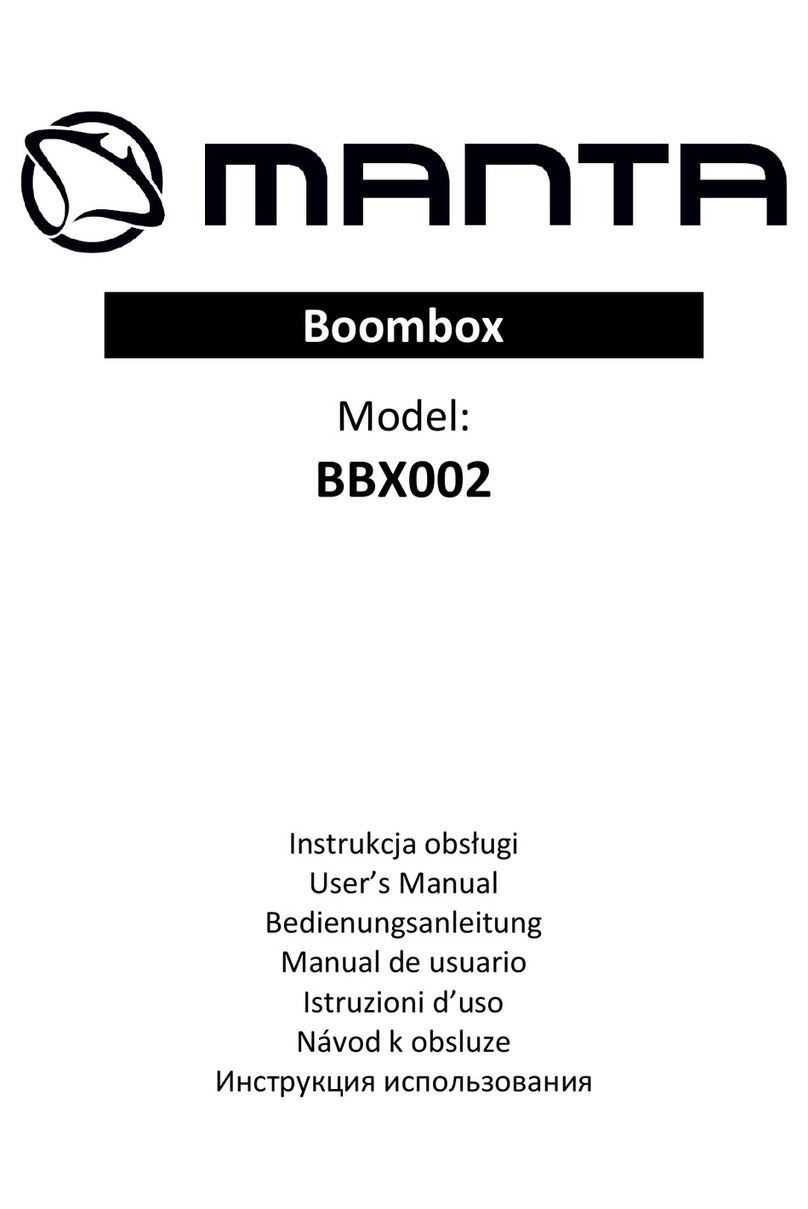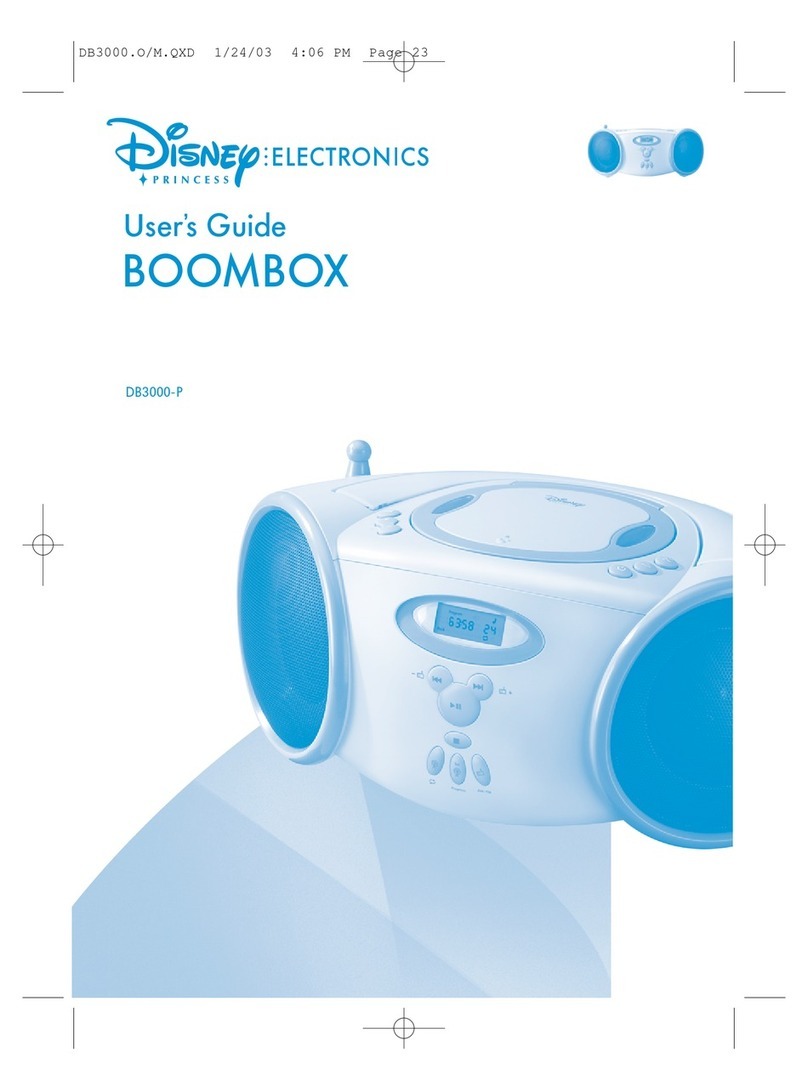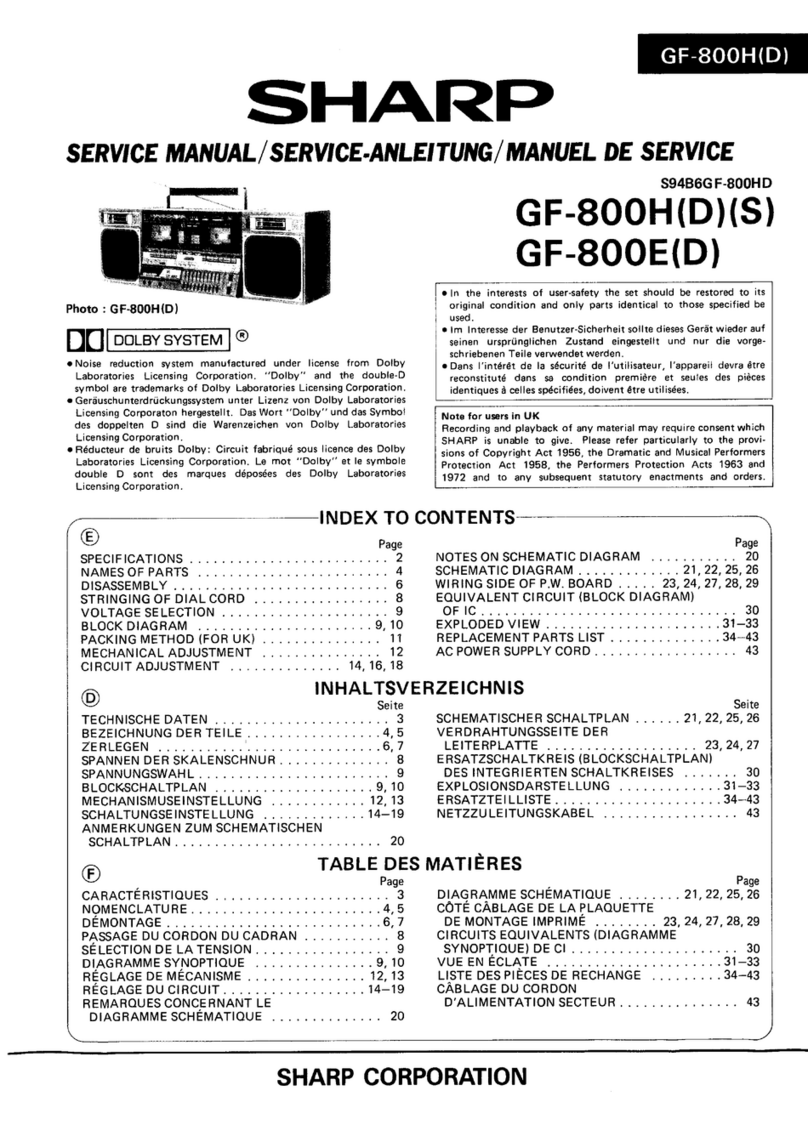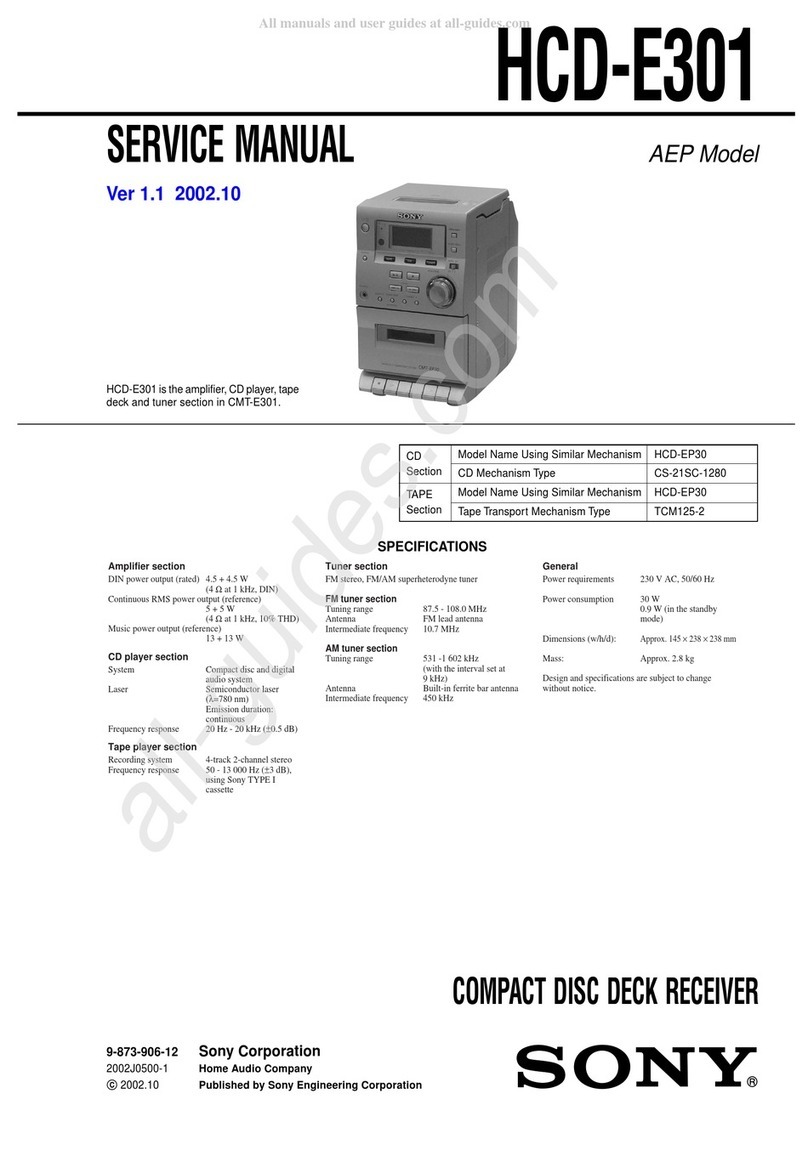Power Supply General Operation/Tuner
• Incorrect use of batteries can cause electrolyte
leakage and will corrode the compartment or
cause the batteries to burst:
• Do not mix battery types: e.g. alkaline with
carbon zinc. Only use batteries of the same type
for the set.
• When inserting new batteries, do not try to mix
old batteries with the new ones.
• Remove the batteries if the set is not to be used
for a long time.
Using AC power
WARNING:Always check you have
completely switched off the set, before
you change or disconnect power supply.
1Check if the power voltage, as shown on
the type plate located on the
bottom of the set, corresponds to your
local power supply. If it does not, consult your
dealer or service center.
2If your set is equipped with a voltage
selector, adjust the selector so that it
matches with the local power supply.
3Connect the power cord to the AC ~ inlet
and the wall socket.The set is now connected
and ready for use.
4To switch the set off completely, withdraw the
power cord from the wall socket.
5Install the unit near the AC outlet and where
the AC power plug can be easily reached.
• Disconnect the power cord from the wall
socket to protect your set during heavy
thunderstorms.
The type plate is located on the
bottom of the set.
Helpful hints:
–To avoid unnecessary energy consumption,
always adjust the
Source selector
to
OFF
after using the set.
General operation
Switching on and off and selecting the
function
1To select your sound source, adjust the
Source selector to: CD or
TUNER,
or
AUX.
➜POWER LED light ups.
2To switch off the set, adjust the Source
selector to
OFF
position.
Adjusting volume and sound
Adjust the sound with the VOL and DBB
controls.
Radio reception
1Adjust the Source selector to
TUNER
.
2Adjust BAND to select your desired
waveband, MW,FM or FM ST. .
➜ FM ST. LED will light up when radio is
receiving stereo broadcast.
3Tu r n TUNING 1
2
to tune to a station.
Helpful hints:
To improve radio reception
• For FM, extend, incline and turn the
telescopic antenna for best reception. Reduce
its length if the signal is too strong.
To tune to a weak FM station, adjust BAND
to FM (mono).
• For MW, the set uses a built-in antenna.
Direct this antenna for best reception by
turning the whole set.