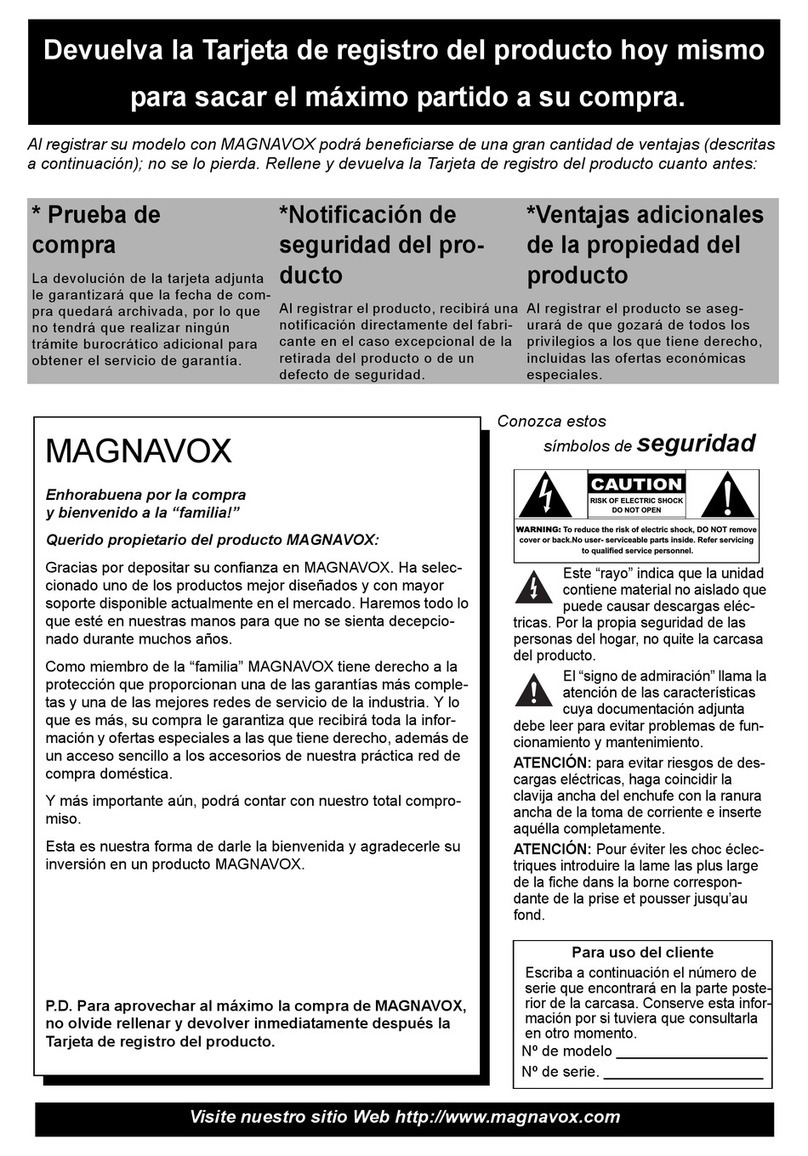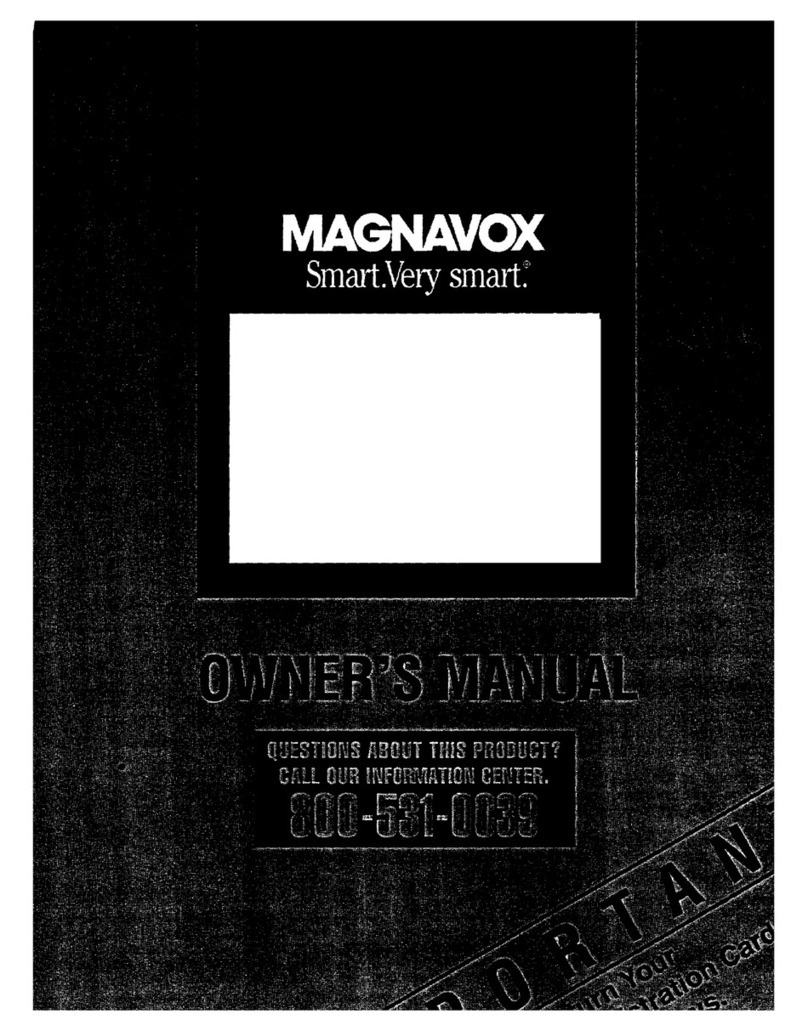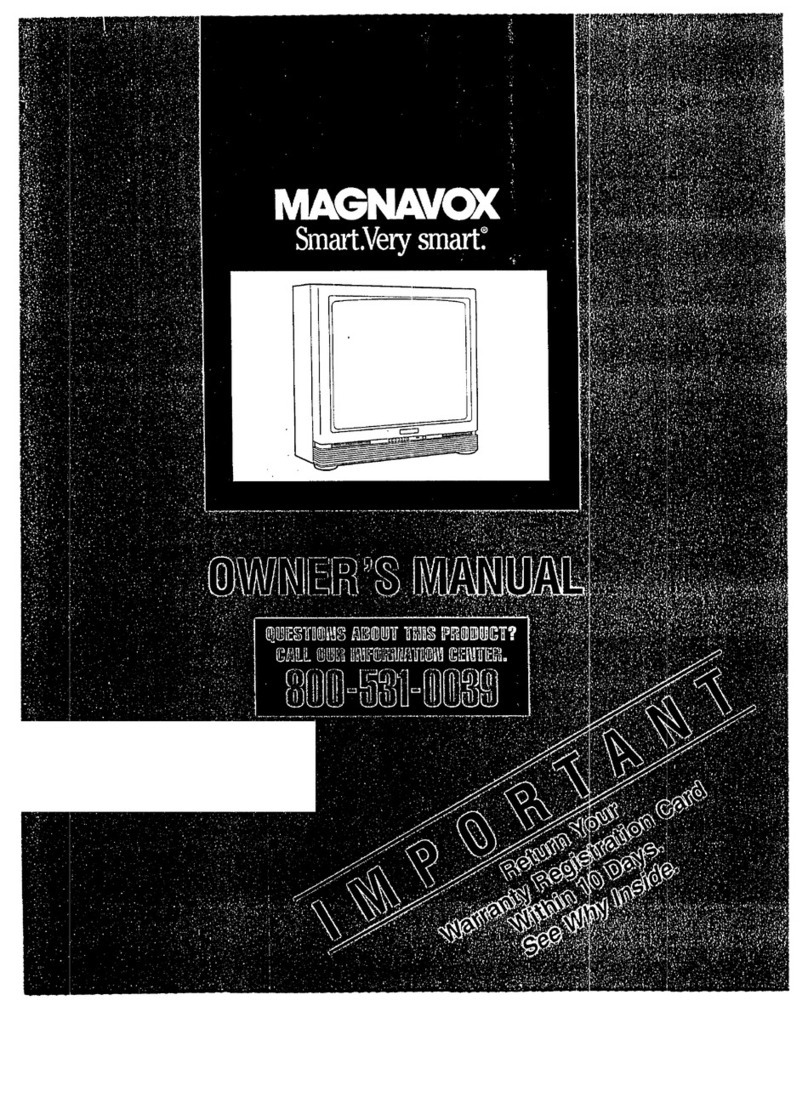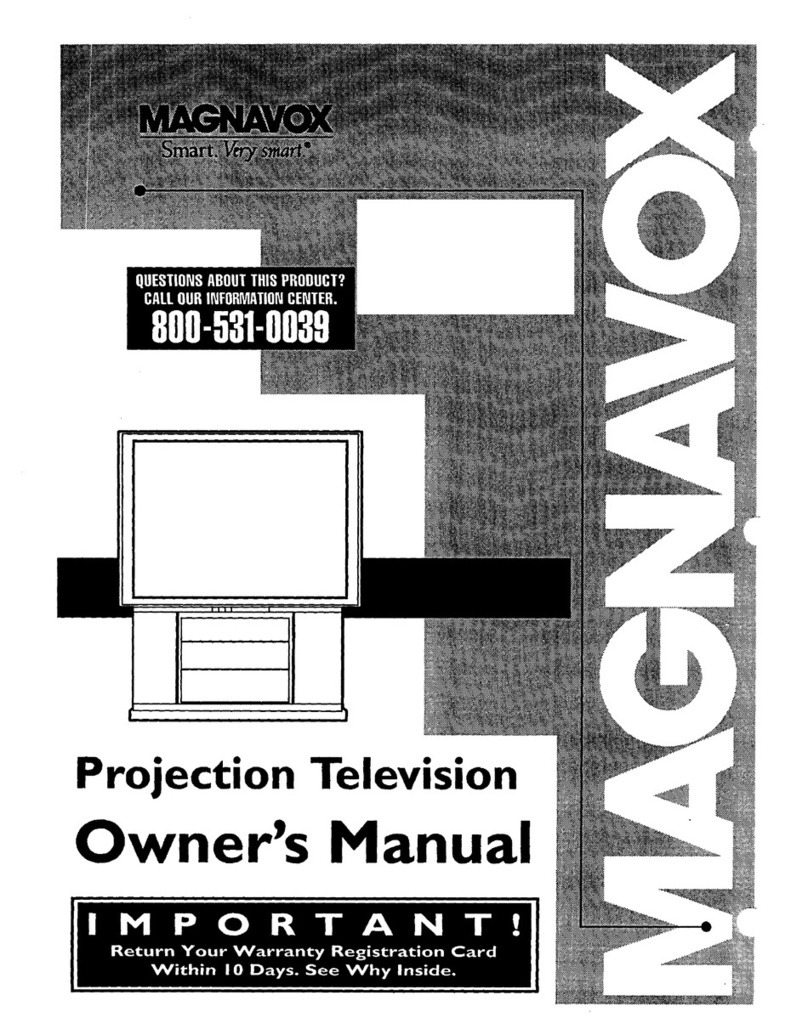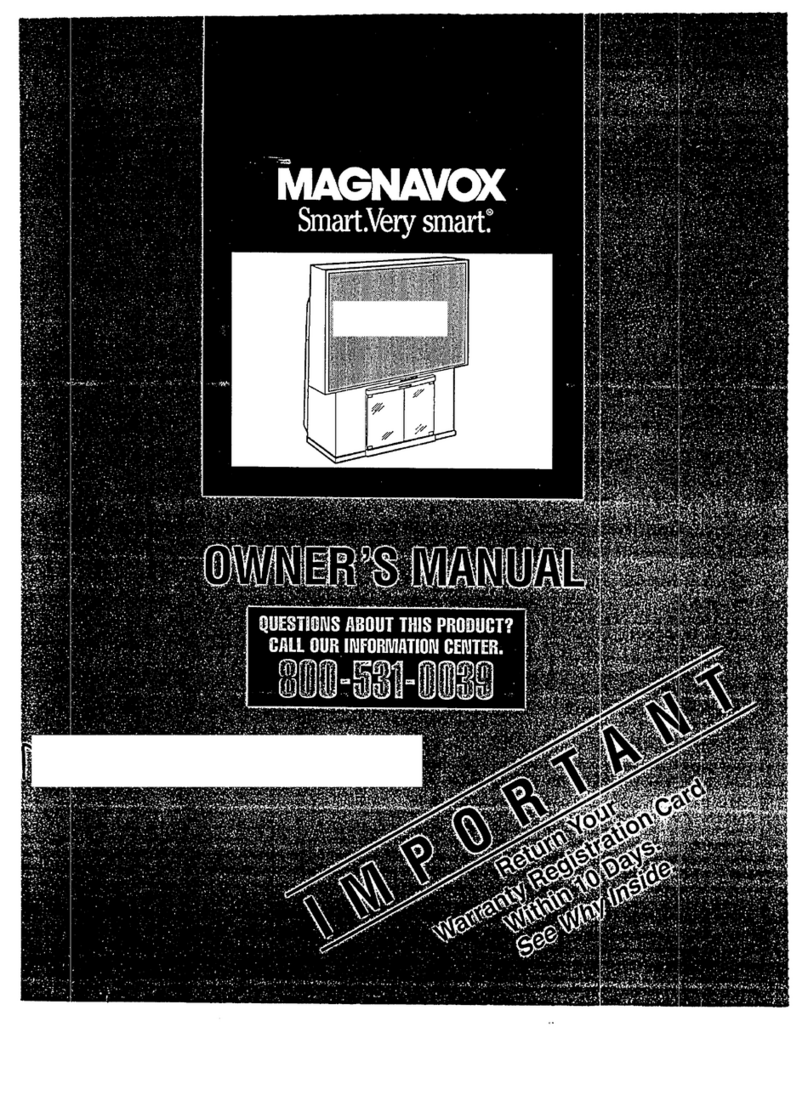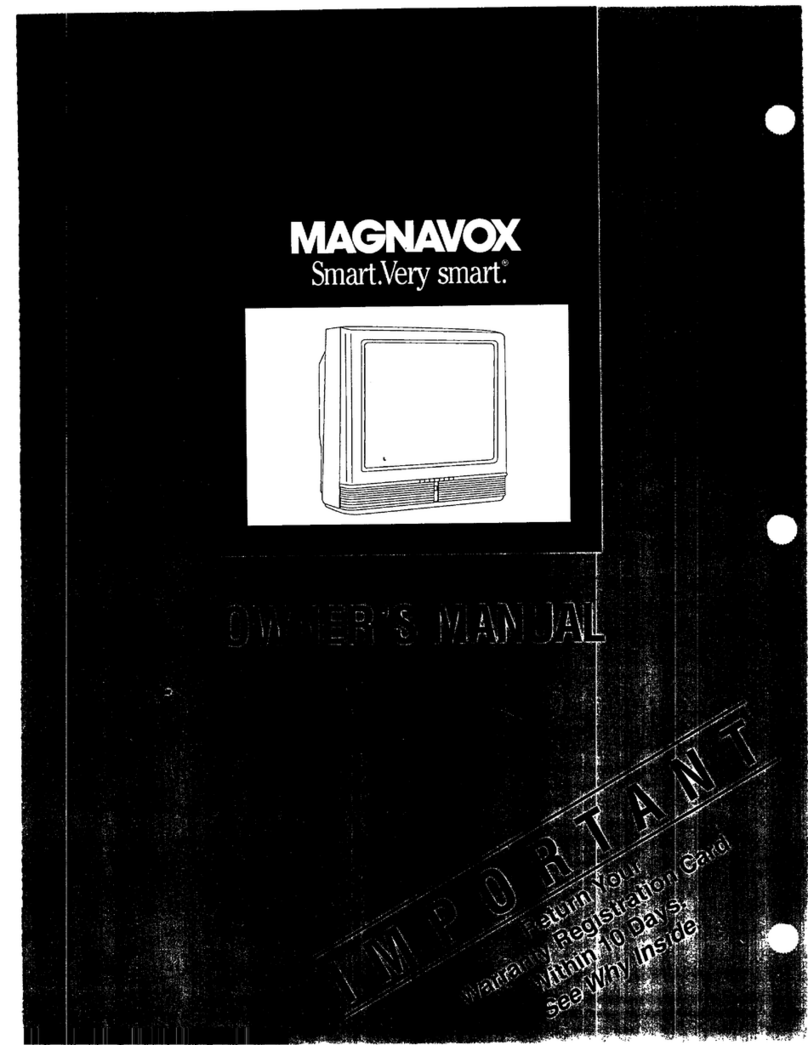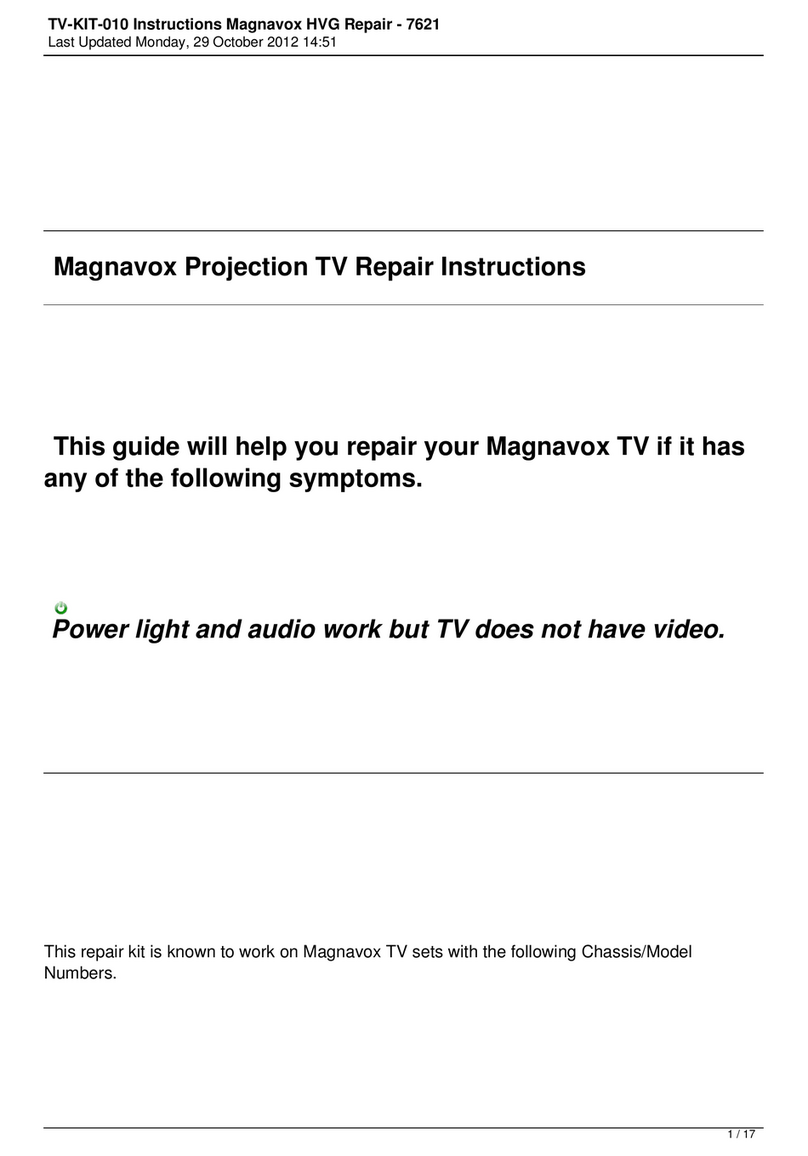SAFETYINSTRUCTIONS- Read before operatingequipment
This product was designed and manufacturedto meet strict quality and
safety standards. There are, however, some installation and operation
precautions which you should be particularlyawareof.
1. Read Instructions- All the safetyand operating instructions should
be read before the appliance is operated.
2. Retain Instructions - The safetyand operating instructions should
be retainedfo[ future reference.
3. Heed Warnings- All warnings on the applia_'ceand in the operating
instructions should beadhered to.
4. Follow Instluctions - All operating and use instructions should be
followed.
5. Water and Moislure - The applianceshould not beused nearwater
- for example, near a bathtub, washbowl, kitchen sink, laundry tub,
in a wet basementor nearaswimming pool, etc.
6. Cartsand Stands- Theappliance shouldbe used only with a cart or
stand that is recommended bythe manufacturer.
6A. _ An appliance and cart combination should be moved
with care. Quick stops, excessive force, and uneven
surfaces may causethe applianceand cart combination
1;0 overturn.
7. Wall or Ceiling Mounting- Theapplianceshould be mountedto a
wall or ceilingonlyas recommendedbythe manufacturer.
8. Ventilation - Theapplianceshould besituated so thatitslocationor
positiondoes not interferewith its properventilation.Forexample,
the appliance shouldnot be situated ona bed, sofa,rug, or similar
surface that may block the ventilationopenings;or, placed in a
built-in installation, such as a bookcaseor cabinetthat may impede
the flow of air through the ventilationo_,=.nings.
9. Heat - The _ppliance should be situated away from hear sources
such as radiators, heat registers, stoves, or other appliances
(including amplifiers) that produceheat.
10. Power Sources - The appliance should be connected to a power
supply only of the type described in the operating instructions or as
marked on the appliance.
11. Power-Cord Protection - Power supply cords should be routed so
that they are not likely to bewalked on or pinched by items placed
upon or against them, paying particular attention to cords and
plugs, convenience receptacles,and the point where they exit from
the appliance.
12. Cleaning- The appliance should be cleanedor._lyas recommended
by the manufacturer.
13. Power Lines - An outdoor anIenna should be located away from
power lines.
14. Outdoor Antenna Grounding- If an outside antenna is connectedto
the receiver, be sure the antenna system is grounded so as to
provide some protection against voltage surge.,;and built up static
charges.
Section 810 of the National Hectric Code,ANSIJ_IFPANo. 70-1984,
provides information with resp_.'ctto proper grounding of the mats
and supporting structure grounding of the lead-in wire to an
antenna discharge unit, size o1:grounding connectors, location of
antenna-discharge unit, cormection to grounding electrodes and
requirements;for the grounding electrode. SeeFig. below.
15. Non-use Periods - The powe- cord of the appliance should be
unplugged from the outlet when left unused for a long period of
time.
16. Object and Liquid Entry - Careshould be taken so that objects do
not fall and liquids are nol: s;)illed into the enclosure through
openings.
17. Damage Requiring Service - The appliance should be serviced by
qualified service personnel wllen:
A. Thepower supply cord or the plug has beendamaged; or
B. Objects have fallen, or liquid has been spilled into the
appliance;or
C. Theappliance hasbeen exposedto rain; or
D. Theappliance does not ;_ppearto operate normally or exhibits
a markedchange in performance; or
E Theappliancehas been dropped, or the enclosure damaged.
18. Servicing - The user should not attempt to service the appliance
beyond that described in the operating instructions. All other
servicing should be referred to qualified service personnel.
Note to the CATVsystem installer: This reminder is provided to call the
CATV system installer's attention to Article 820-40 of the NEC that
provides guideline.';for proper grounding and, in particular, specifies that
the cable ground shall be connected to the grounding system of the
building, ascloseto the point of cai:_leentry as practical.
EXAMPLEOFANTENNAGROUNDINGASPERNATIONALELECTRICALCODE(NEC)
I ample ofAntennaGrounding
as perNEC- National ElectricCode
ANTENNA LEAD IN WIRE
GROUNDINGCONDUCTORSmecsEe'noNele-zl)
GROUNDCLAMPS
I
"-_ POWERSERVICEGROUNDINGELECTRODI"SYSTEM(_ECJ_rzm.PARTm
ELECTRICSERVICEEQUIPMENT
MAC3964