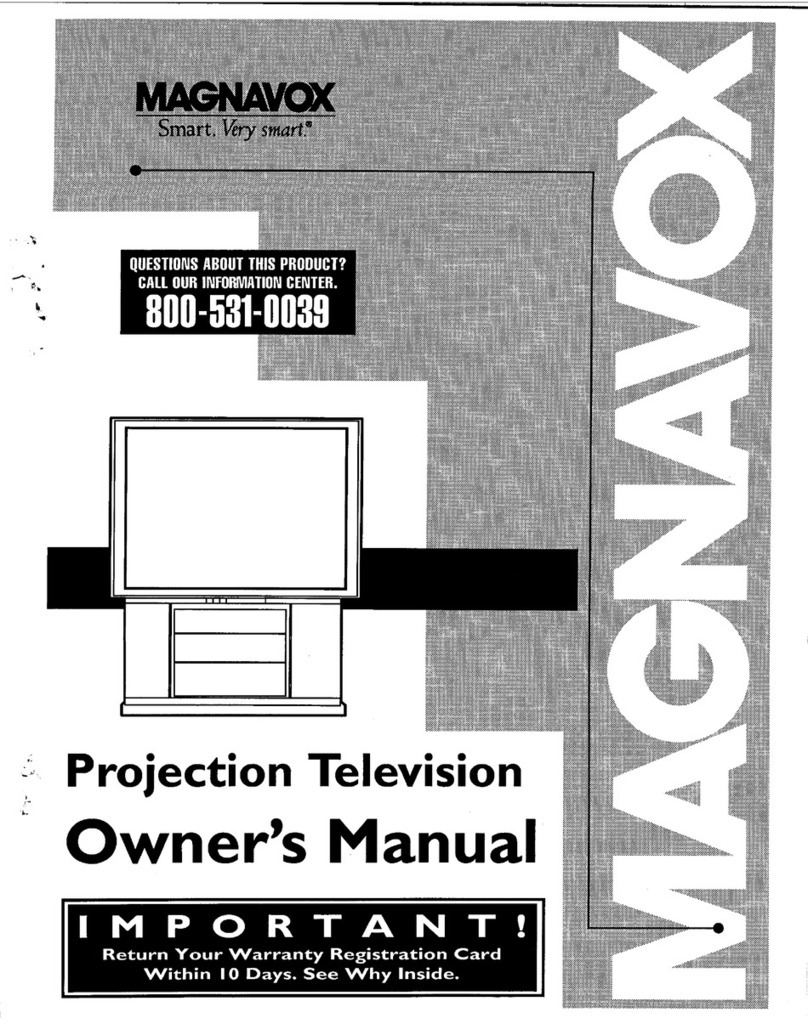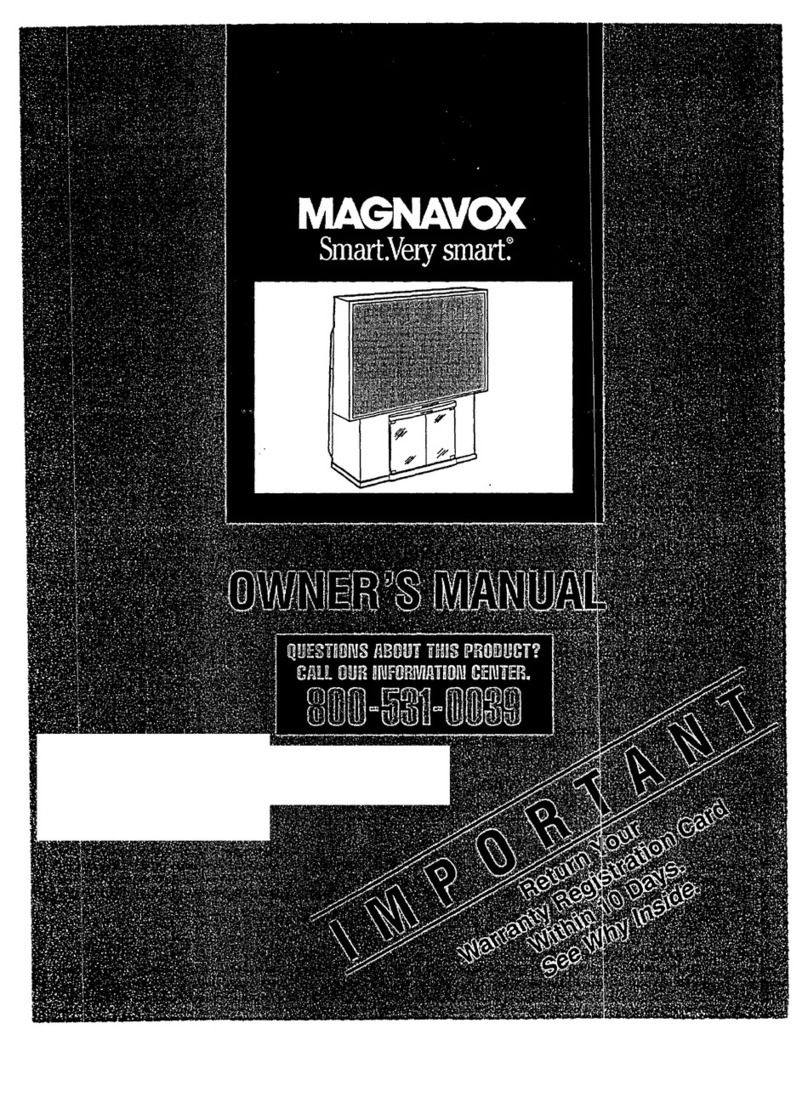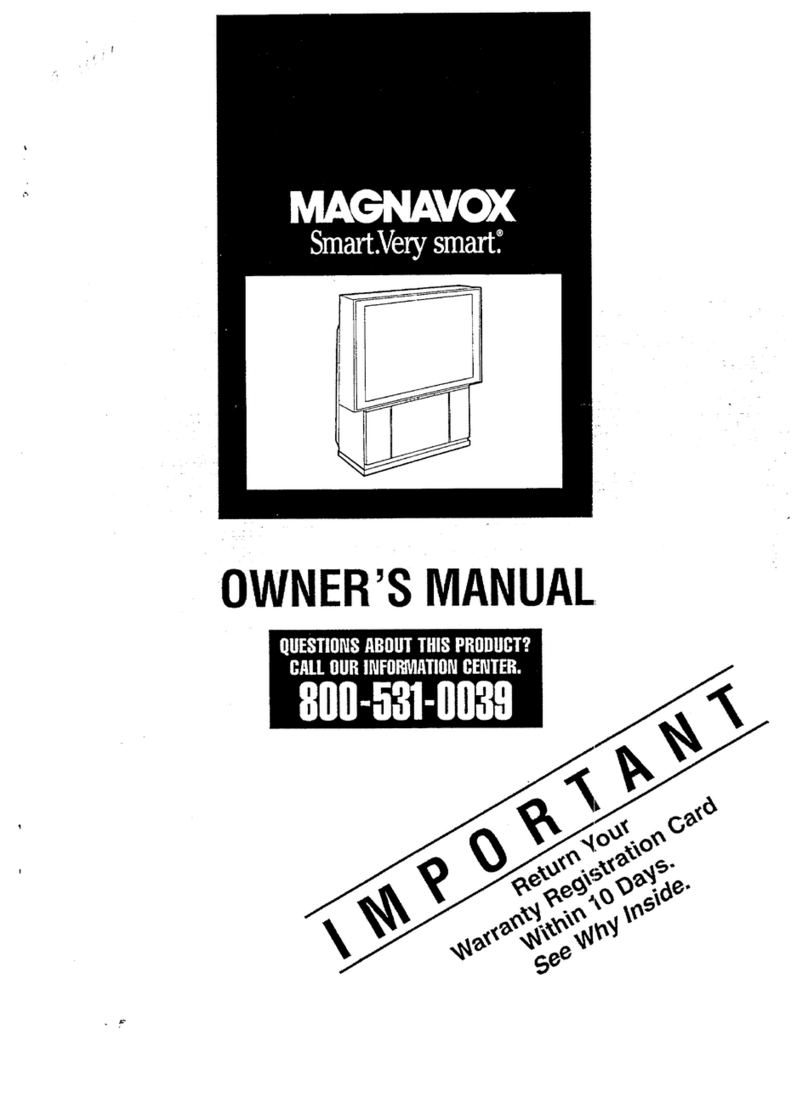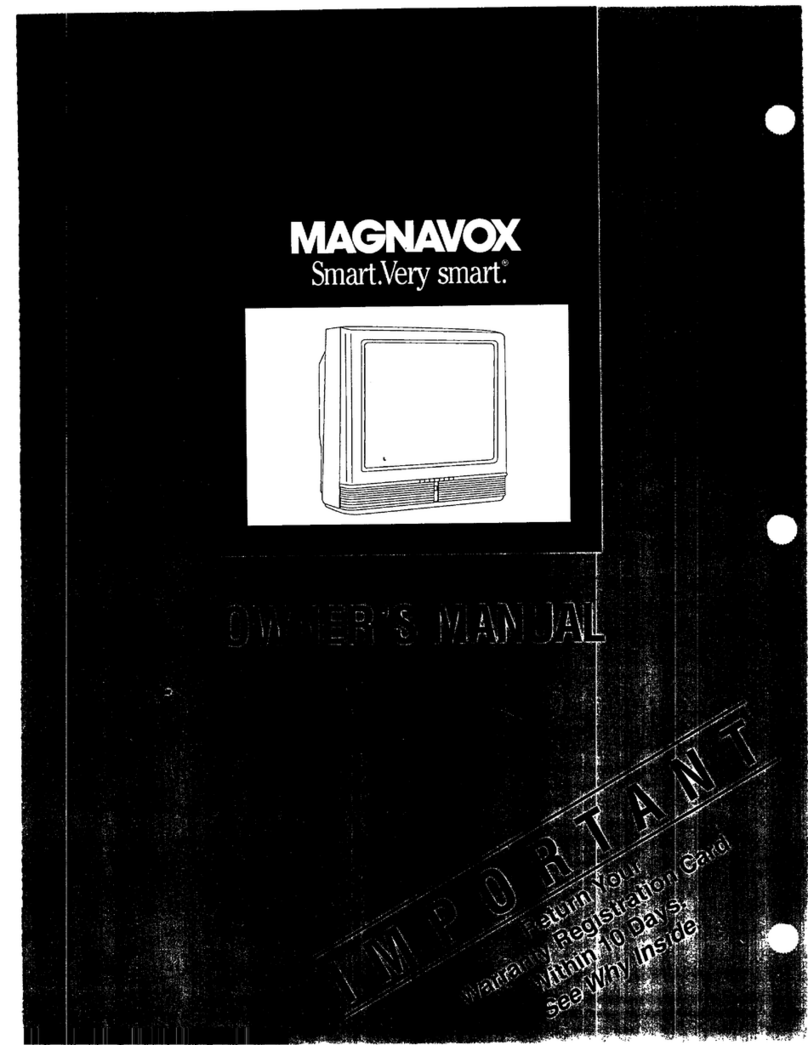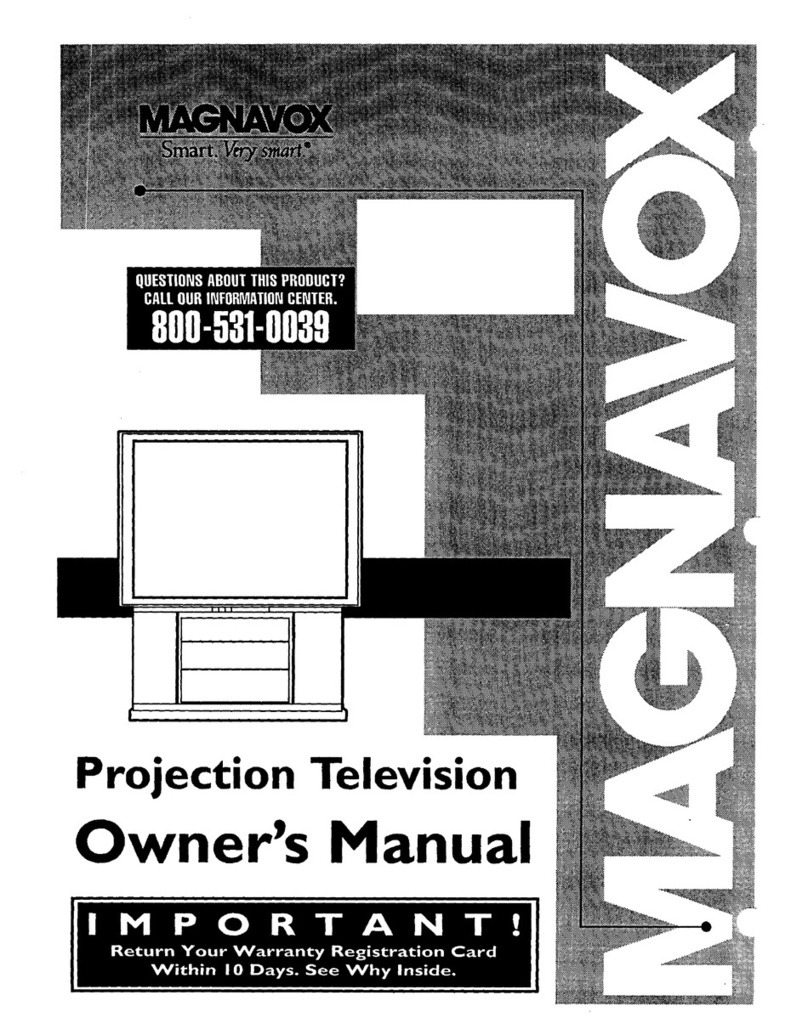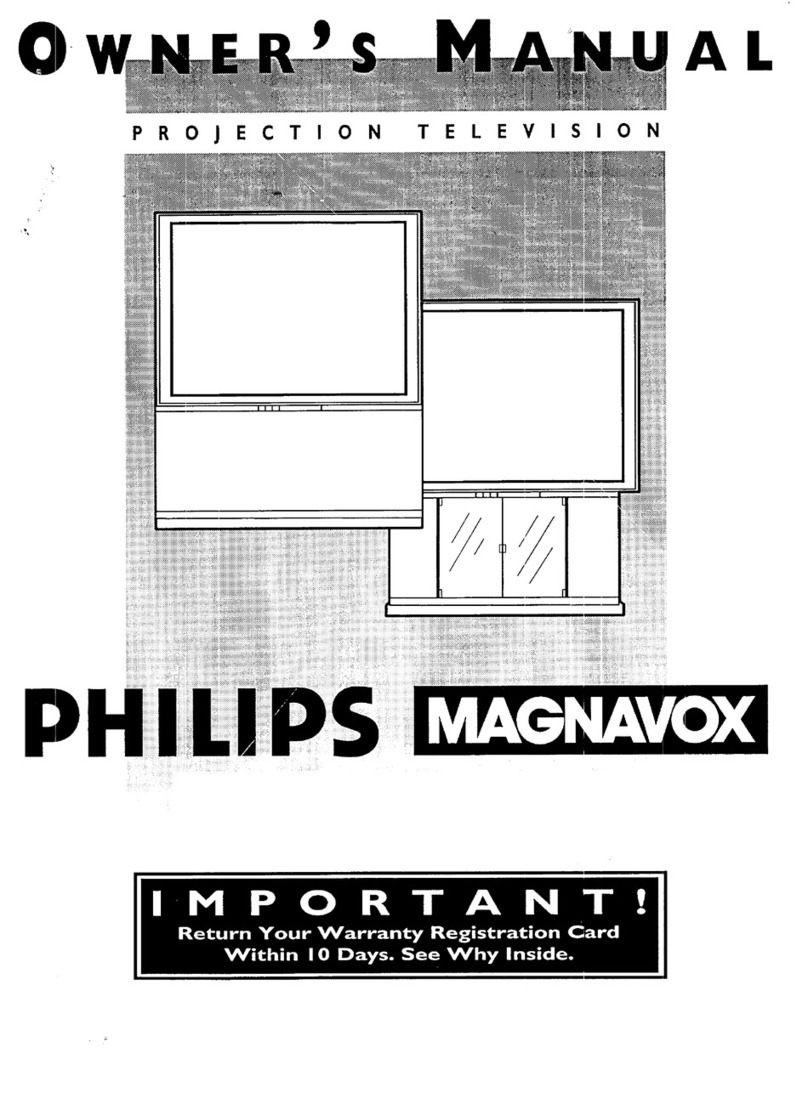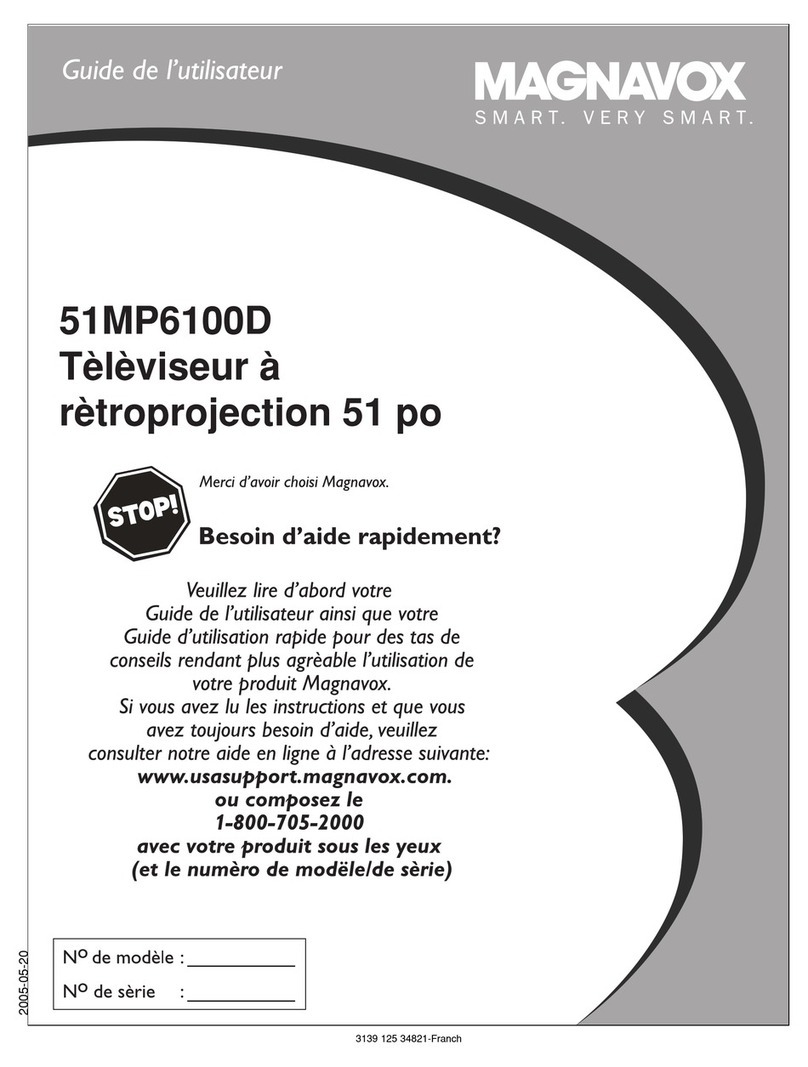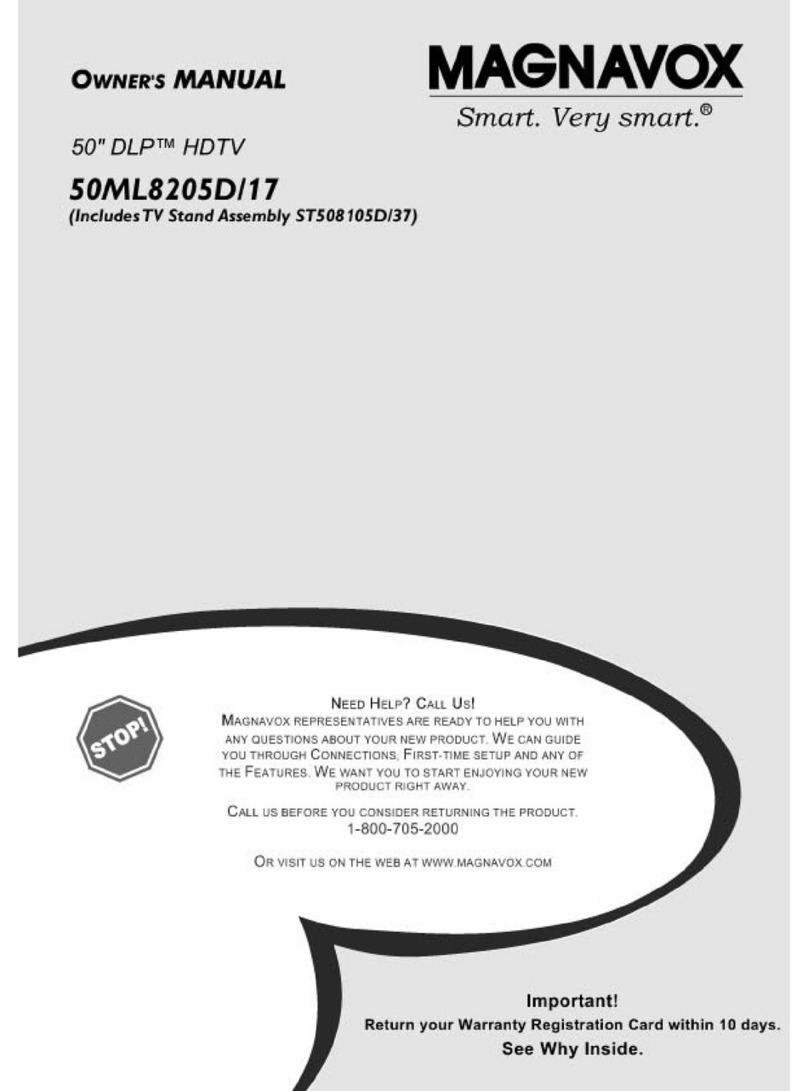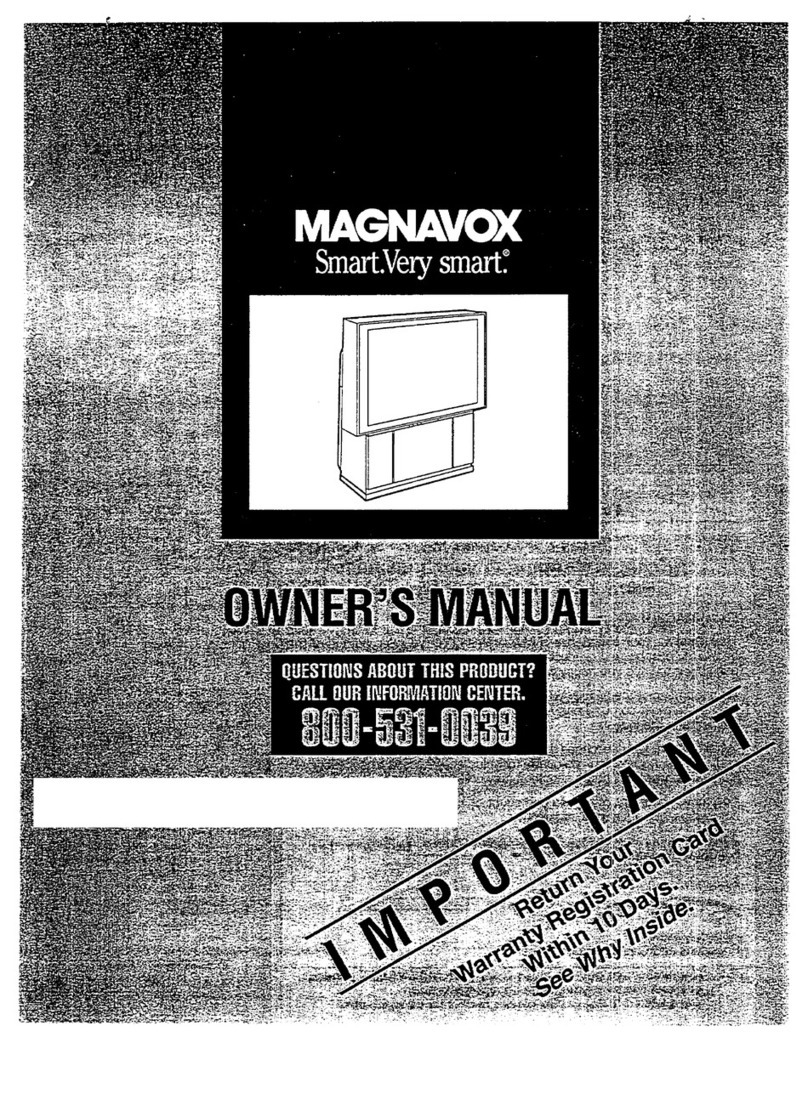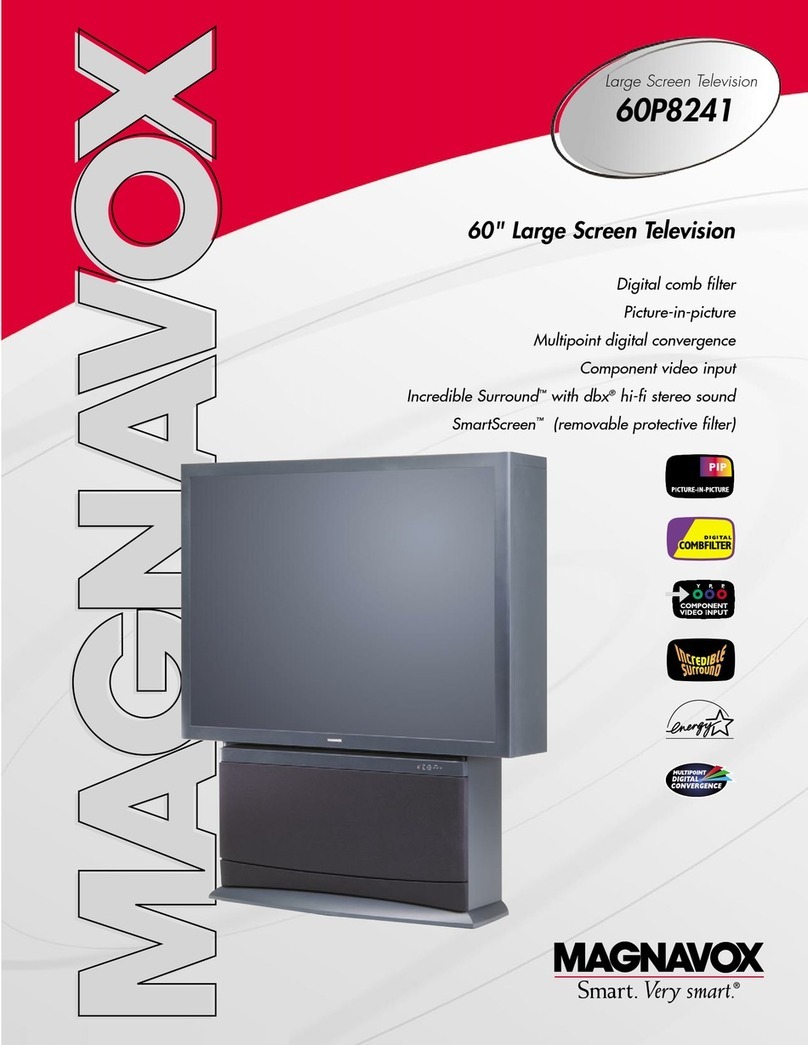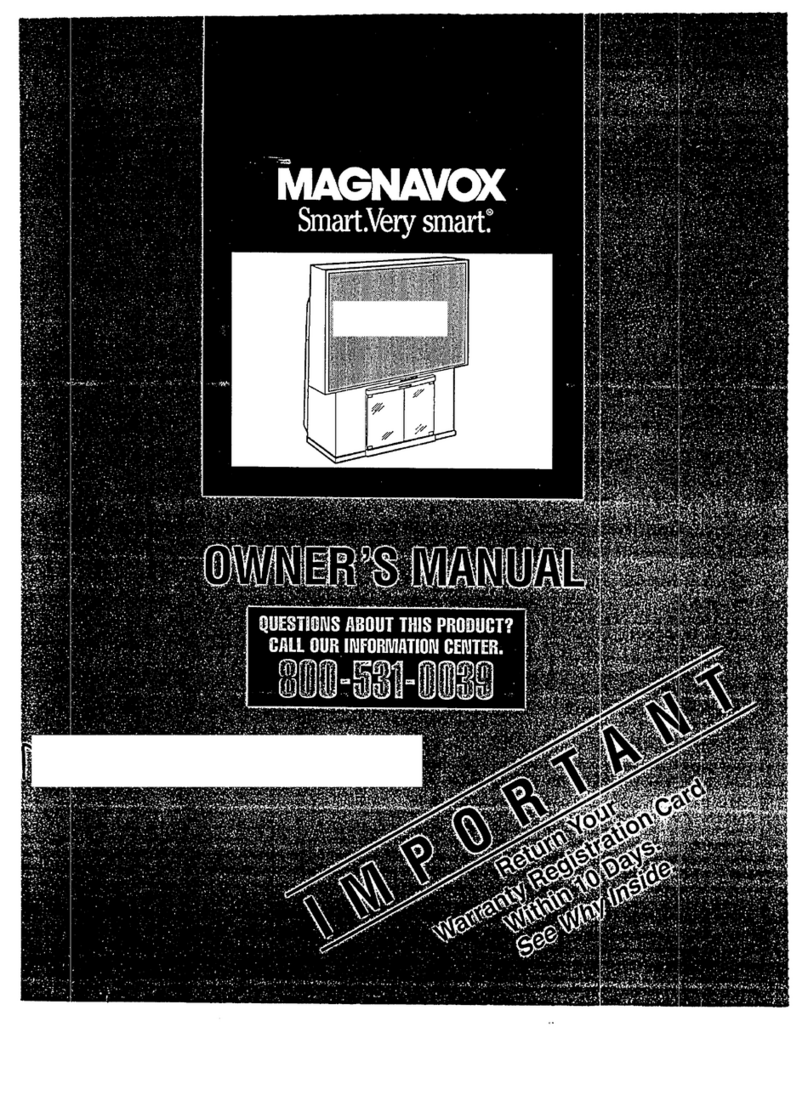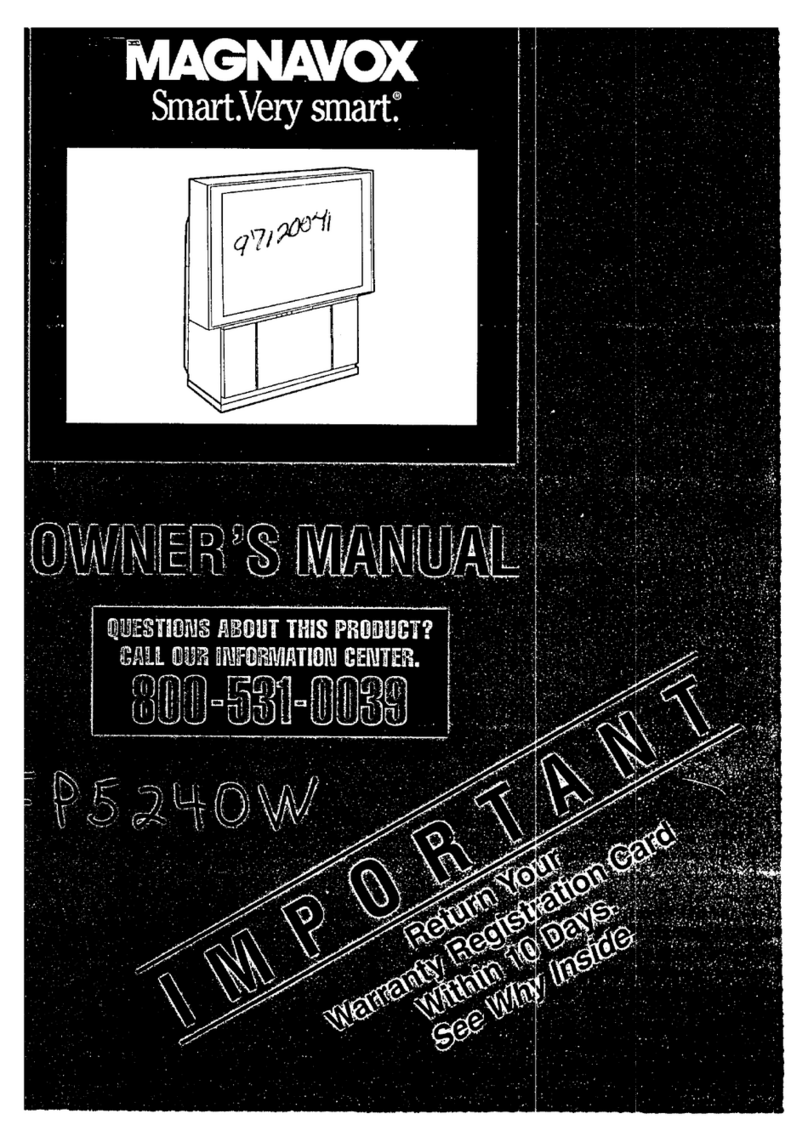SAFETYINSTRUCTIONS- Readbeforeoperatingequipment
'"-is productwasdesignedandmanufacturedto meetstrict qualityand
_ty standards.Thereare,however,someinstallationand operation
_ecautionswhichyoushouldbeparticularlyawareof,
1. Read Instructions- All the safety and operatinginstructions should
be readbefore the appliance isoperated.
2. Retain Instructions - The safety and operating instructions should
be retainedfor future reference.
3. Heed Warnings- All warnings on the applianceand in the operating
instructions should beadheredto.
4. Follow Instructions - All operating and use instructions should be
followed.
5. Water and Moisture - The applianceshould not be usednear water
-for example, near abathtub, washbowl,kitchensink, laundrytub,
i,na wet basement or neara swimming pool,etc.
6. Cadsand Stands- The applianceshould be usedonlywitha cart or
standthat is recommended bythe manufacturer.
6A. _An appliance and cart combination should be moved
with care. Quick stops, excessive force, and uneven
surfaces may cause the appliance and cart combination
to overturn.
7. Wall or Ceiling Mounting - The appliance should be mounted to a
wall or ceiling only as recommended by the manufacturer.
8. Ventilation -Theappliance should besituated so that its location or
position does not interfere with its proper ventilation. For example,
the applianceshould not be situated on a bed, sofa, rug, or similar
surface that may block the ventilation openings; or, placed in a
built-in installation, such as a bookcaseor cabinet that may impede
the flow of air through the ventilation openings.
9. Heat - The appliance should be situated away from hear sources
such as radiators, heat registers, stoves, or other appliances
(including amplifiers) that produce heat.
40. Power Sources-The appliance should be connected to a power
supply only of the type described in the operating instructions or as
markedon the appliance.
11. Power-Cord Protection - Power supply cords should be routed so
that they are not likelyto be walked on or pinched by items placed
upon or against them, paying particular attention to cords and
plugs, convenience receptacles, and the point where they exit from
the appliance.
12. Cleaning- The appliance should be cleaned onlyas recommended
bythe manufacturer.
13. Power Lines -An outdoor antenna should be located away from
power lines.
14. Outdoor AntennaGrounding- If an outside antennais connectedto
the receiver, be sure the antenna system is grounded so as to
providesome protection againstvoltage surges and builtup static
charges.
Section 810 of the National Electric Code, ANSI/NFPANo.70-1984,
provides information with respect to proper grounding of the mats
and supporting structure grounding of the lead-in wire to an
antenna discharge unit, size of grounding connectors, location of
antenna-discharge unit, connection to grounding electrodes and
requirements for the grounding electrode. See Fig. below.
15. Non-use Periods - The power cord of the appliance should be
unplugged from the outlet when left unused for a long period of
time.
18. Objectand Liquid Entry - Care should be takenso that objects do
not fall and liquids are not spilled into the enclosure through
openings.
17. Damage RequiringService - The appliance should be serviced by
qualified servicepersonnelwhen:
A. Thepower supply cord or theplug has beendamaged;or
B. Objects have fallen, or liquid has been spilled into the
appliance;or
C. Theappliance has beenexposedto rain;or
D. The appliance does not appear to operate normally or exhibits
a markedchangein performance; or
E. Theappliancehas been dropped, or the enclosure damaged.
18. Servicing - The user should not attempt to service the appliance
beyond that described in the operating instructions. All other
servicing should be referred to qualified service personnel.
NotetotheCATVsysteminstaller:This reminderisprovidedto callthe
CATVsysteminstaller'sattentionto Article 820-40 oftheNEC that
providesguidelinesfor propergroundingand,inparticular,specifiesthat
thecableground shallbe connectedto thegroundingsystemof the
building,asclosetothepointofcableentryaspractical.
[
EXAMPLEOFANTENNAGROUNDINGASPERNATIONALELECTRICALCODE(NEC)
ExampleofAntennaGrounding
;asperNEC- NationalElectricCode
ANTENNALEADIN WIRE
_ANTENNADISCHARGEUNIT (NECSECTtONelo-zel
:__ GROUNDINGCONDUCTORSINECSECTIO_810-21)
.__ [--_;'_J-I" ..GROUIDCLAMPS
-----__POWERSERVICEGROUNDINGELECTRODESYSTEMINECAnT25OPAR'_H)
ELECTRICSERVICEEQUIPMENT
MAC3964
3