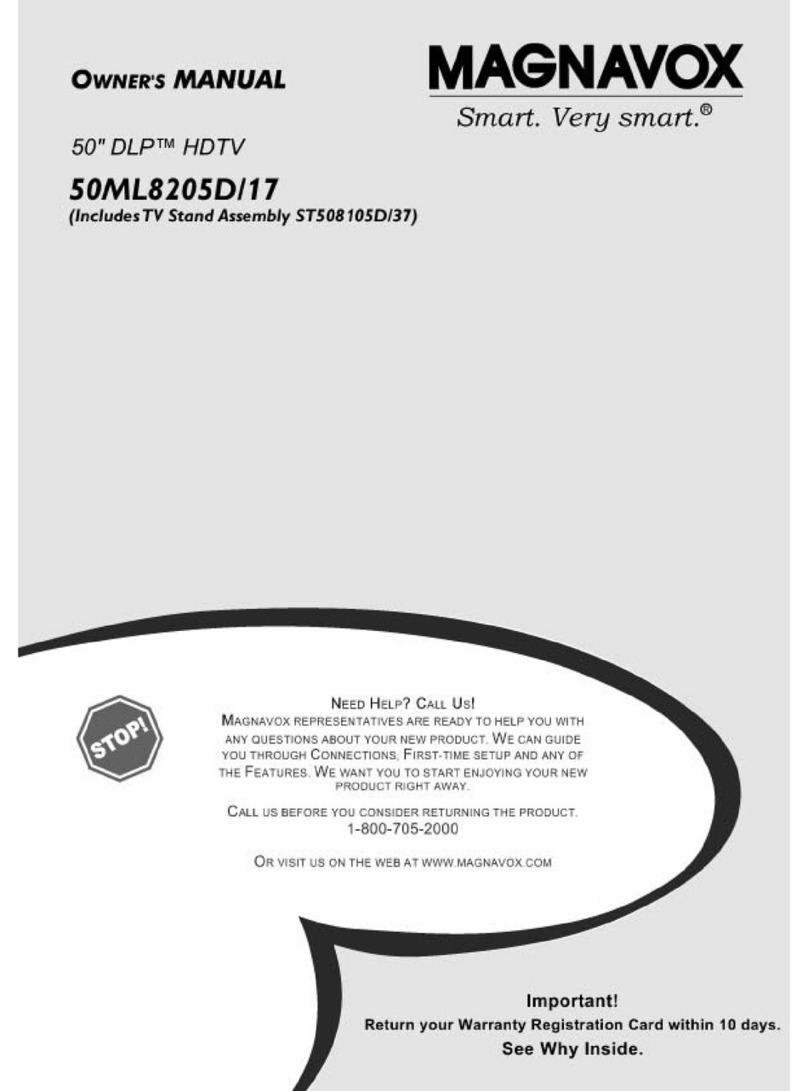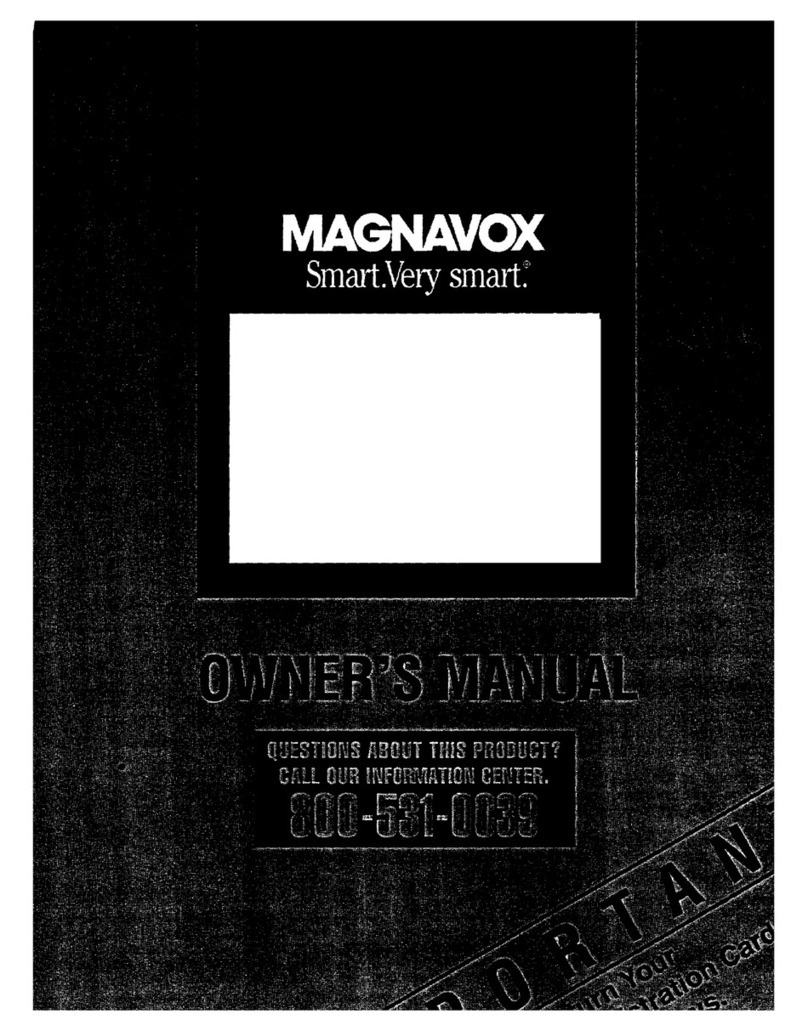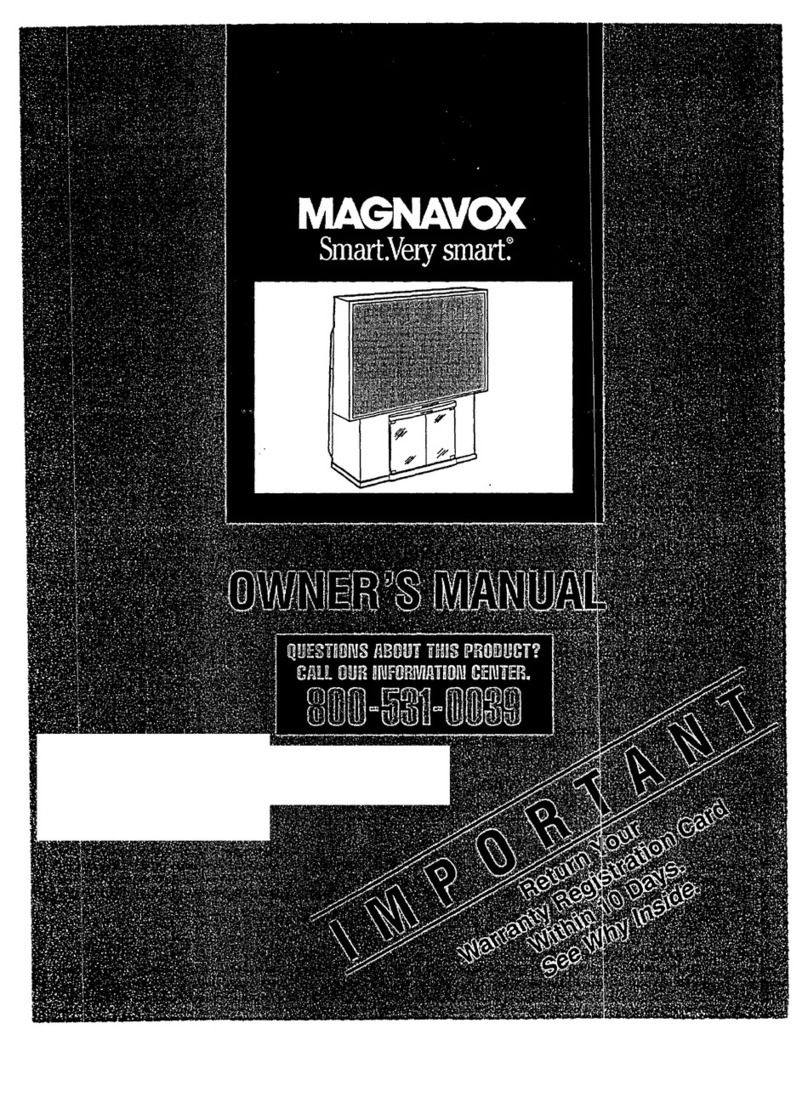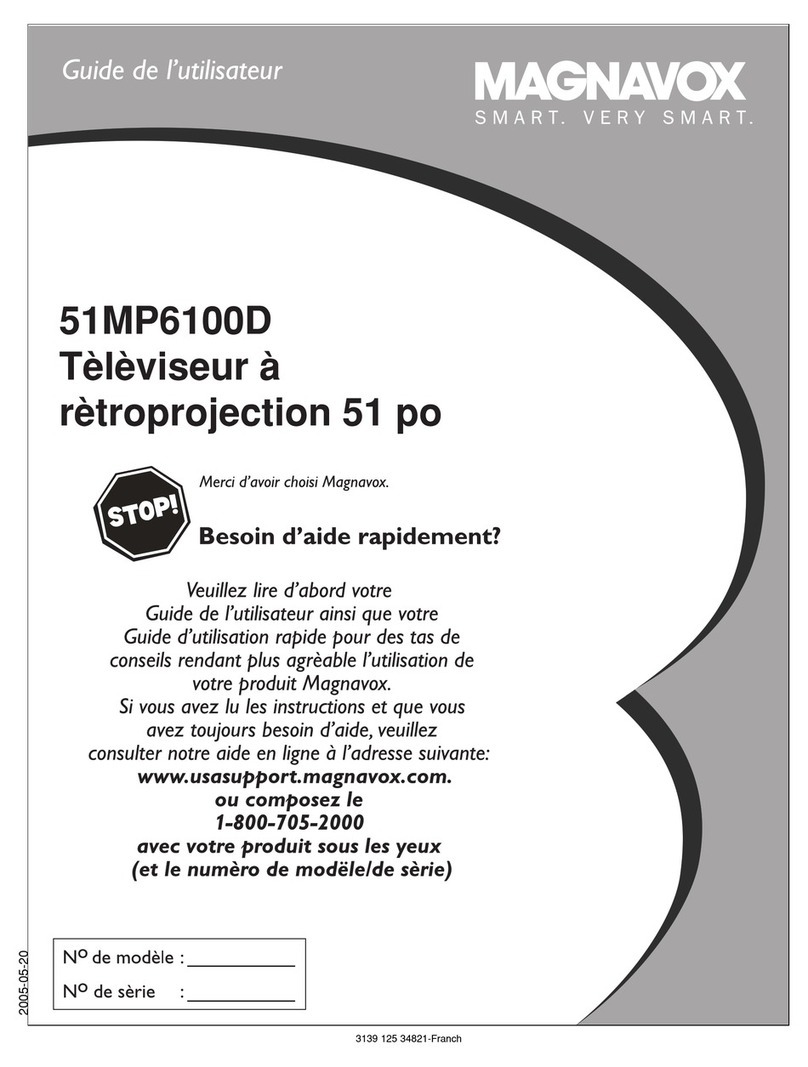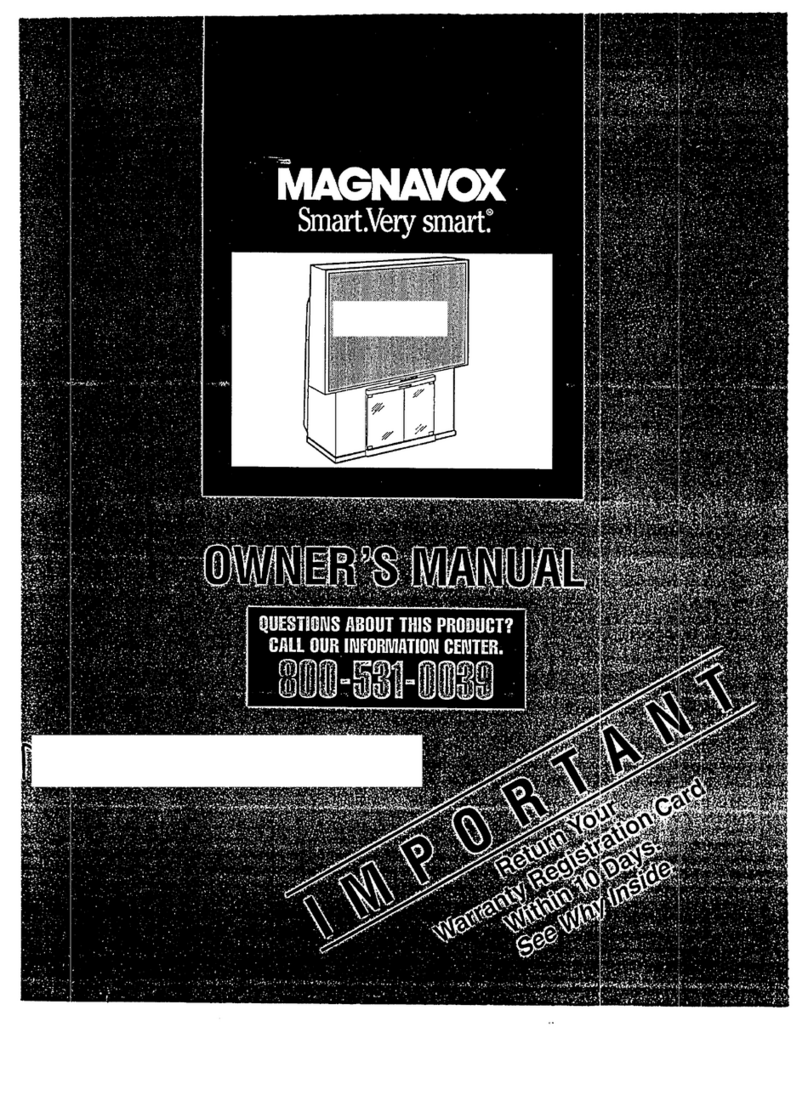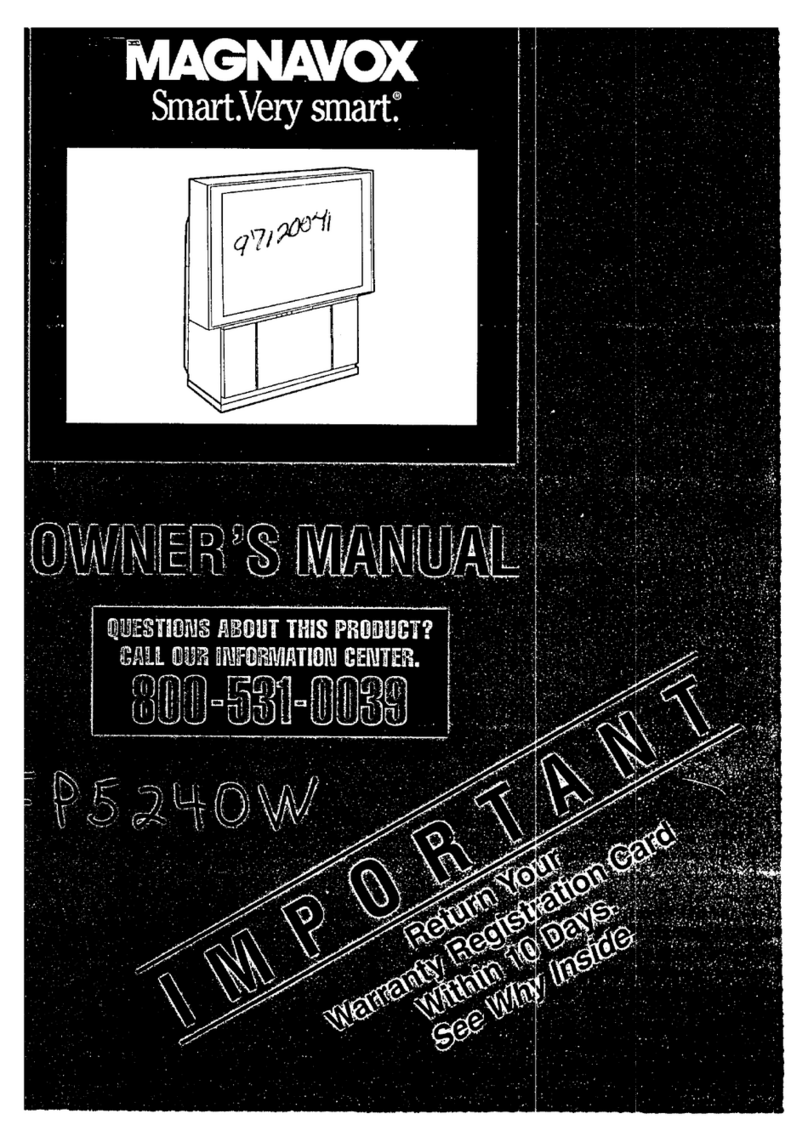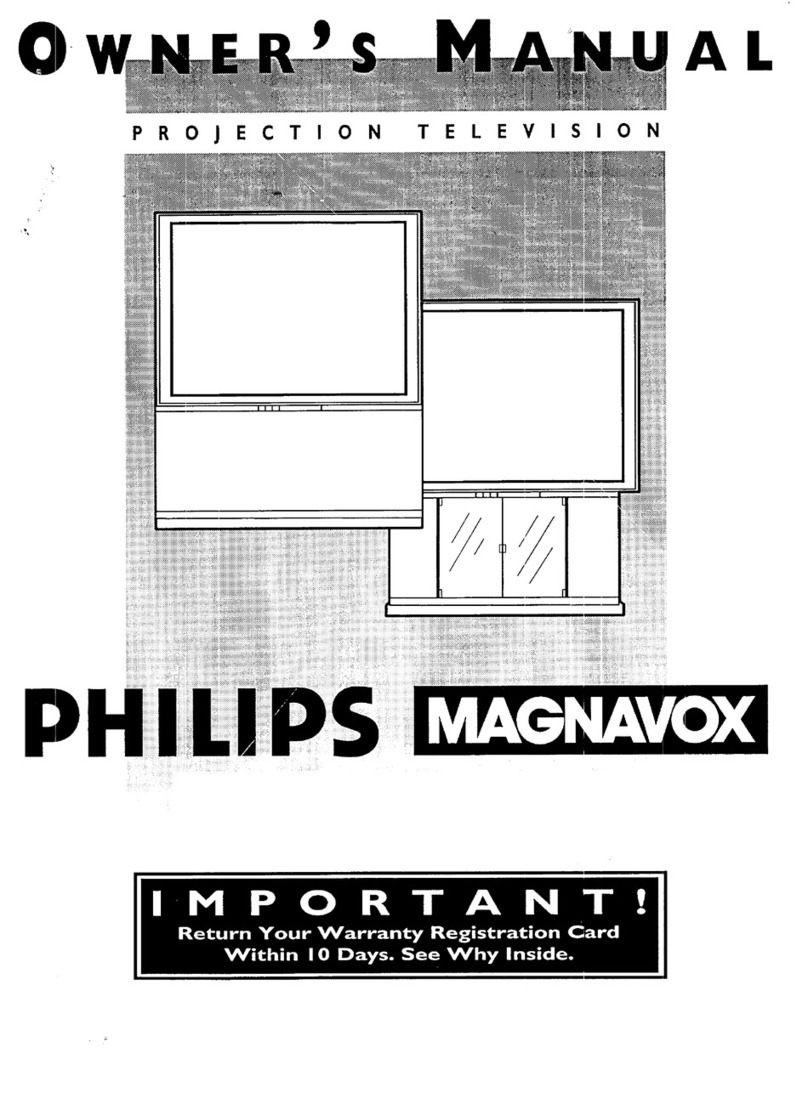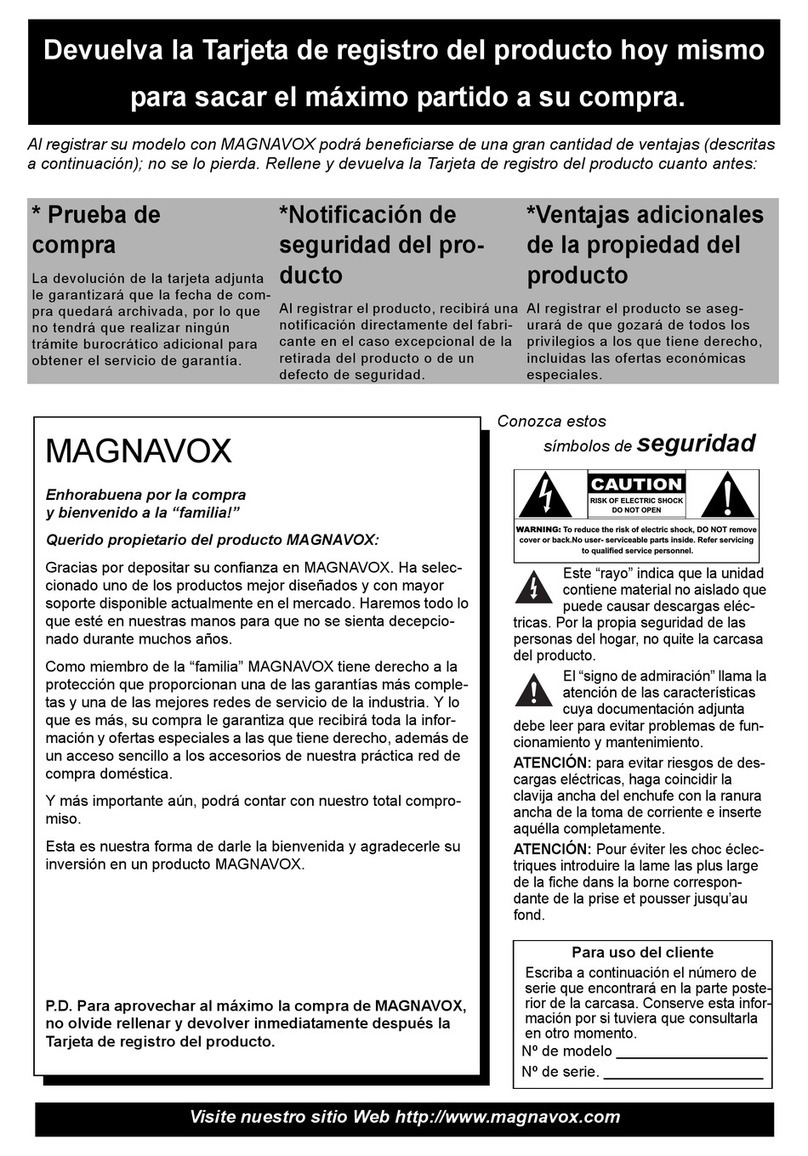SAFETYINSTRUCTIONS- Readbeforeoperatingequipment
Thisproductwasdesignedandmanufacturedto meetstrictqualityand
safetystandards.Thereare, however,someinstallationandoperation
prc,_:autionswhichyoushouldbeparticularlyawareof.
1. ReadInstructions- Allthesafetyandoperatinginstructionsshould
bereadbeforetheapplianceisoperated.
2. RetainInstructions- Thesafetyand operatinginstructionsshould
beretainedforfuturereference.
3. HeedWarnings- All warningsontheapplianceandintheoperating
instructionsshouldbeadheredto.
4. FollowInstructions- All operatinganduseinstructionsshouldbe
followed.
&WaterandMoisture- Theapplianceshouldnotbe usednearwater
- for example,neara bathtub,washbowl,kitchensink,laundrytub,
inawetbas,.=mentornearaswimmingpool,etc.
6. CartsandStands-TheapplianceshouldbeusedonlywithacartOr
standthatisrecommendedbythemanufacturer.
6A. _ An applianceandcart combinationshouldbe moved
with care. Quick stops, excessiveforce, and uneven
surfacesmaycausetheapplianceandcartcombination
to overturn.
7. Wall orCeilingMounting- Theapplianceshouldbemountedtoa
wallor ceilingonlyasrecommendedbythemanufacturer.
8. Ventilation- Theapplianceshouldbesituatedsothat its locationor
positiondoesnot interferewith its properventilation.Forexample,
theapplianceshouldnotbesituatedona bed,sofa,rug,or similar
surfacethat may blockthe ventilationopenings;or, placedin a
built-ininst;zllation,suchasa bookcaseor cabinetthat mayimpede
theflow ofairthroughtheventilationopenings.
9. Heat - Theapplianceshouldbe situatedawayfrom hearsources
such as radiators, heat registers, stoves, or other appliances
(includingamplifiers)thatproduceheat.
10. Power Sources- Theapplianceshouldbe connectedto a power
supplyonlyofthetypedescribedintheoperatinginstructionsor as
markedontheappliance.
11. Power-CordProtection- Powersupplycordsshouldberoutedso
that they arenotlikelyto bewalkedon or pinchedby itemsplaced
upon or a_ainst them, payingparticular attention to cords and
plugs,conveniencereceptacles,andthepointwherethey exitfrom
theappliance.
12. Cleaning- Theapplianceshouldbe cleanedonlyas recommended
bythemanufacturer.
13. PowerLines -An outdoorantennashouldbe locatedawayfrom
powerlines.
14. OutdoorAntennaGrounding- Ifan outsideantennaisconnectedto
the receiver,be sure theantennasystemis groundedso as to
providesomeprotectionagainstvoltagesurgesandbuiltupstatic
charges.
Section810oftheNationalElectricCode,ANSI/NFPANo.70-1984,
providesinformationwith respectto propergroundingofthemats
and supporting structure grounding of the lead-in wire to an
antennadischargeunit, sizeof groundingconnectors,locationof
antenna-dischargeunit,connectionto grounding electrodesand
requirementsforthegroundingelectrode.SeeFig.below.
15. Non-usePeriods - Thepowercord of the applianceshouldbe
unpluggedfromthe outletwhen left unusedfor a long periodof
time.
16. ObjectandLiquid Entry- (;areshouldbetakenso thatobjectsdo
not fall and liquids are not spilled into the enclosurethrough
openings.
17. DamageRequiringService- Theappliancesl_ouldbe servicedby
qualifiedservicepersonnelwhen:
A. Thepowersupplycordortheplughasbeend2Lmaged;or
B. Objects havefallen, or liquid has been spilled into the
appliance;or
C. Theappliancehasbeenexposedto rain;or
D. Theappliancedoesnot appearto operatenormallyor exhibits
amarkedchangein performance;or
E Theappliancehasbeendropped,orthe enclosuredamaged.
18. Servicing- Theusershouldnot attemptto servicetheappliance
beyondthat describedin the operating instructions. All other
servicingshouldbereferredto qualifiedservicepersonnel.
NotetotheCATVsysteminstaller::Thisreminderis providedtocallthe
CATVsysteminstaller's attentionto Article 820-40 of the NEC that
providesguidelinesfor propergroundingand,inparticuiiar,specifiesthat
the cableground shallbe connectedtothe groundingsystemof the
building,asclosetothepointofcableentryaspraclJcal.
EXAMPLEOFANTENNAGROUNDINGASPERNATIONALELECTRICALCODE(NEC)
ExampleofAntennaGrounding
as perNEC- NationalElectricCode
ANTENNALEADINWIRE
I
ELECTRICSERVICEEQUIPMENT
ANTENNADISCHARGEUNIT (.ECsEno. _o-;_)
GROUNDINGCONOUCTORS(_'ECszcno.SlO4_
GROUNDCLAMPS
POWERSERVICEGROUNDINGELECTRODESYSTEM(NECAn'r2_o,PARTH}