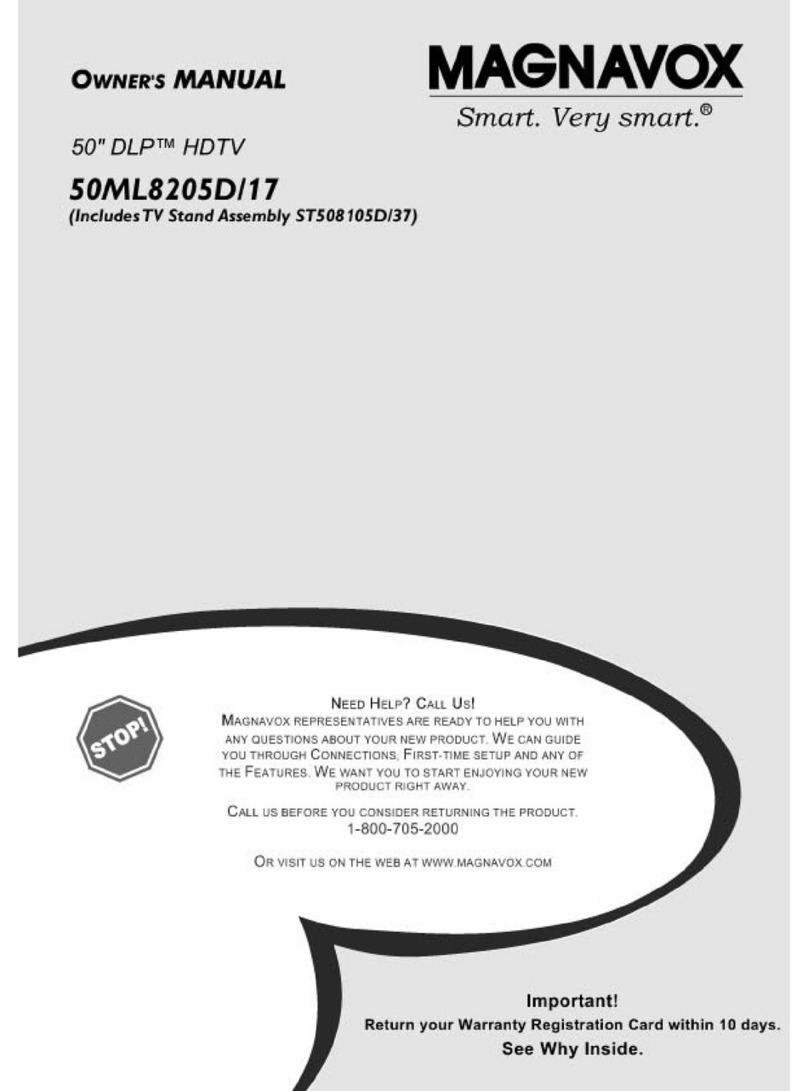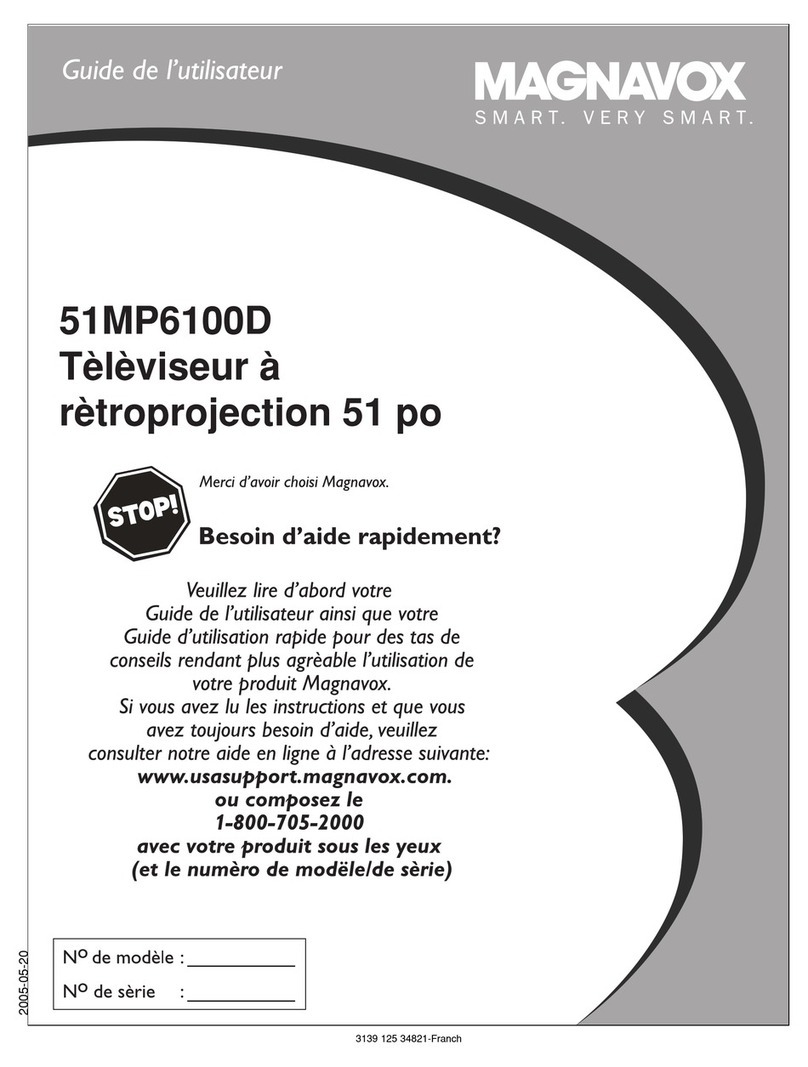Magnavox 6P5451C User manual
Other Magnavox Projection TV manuals

Magnavox
Magnavox 51MP392H - 51" Widescreen Hd Ready Tv Quick start guide

Magnavox
Magnavox 51MP392H - 51" Widescreen Hd Ready Tv User manual
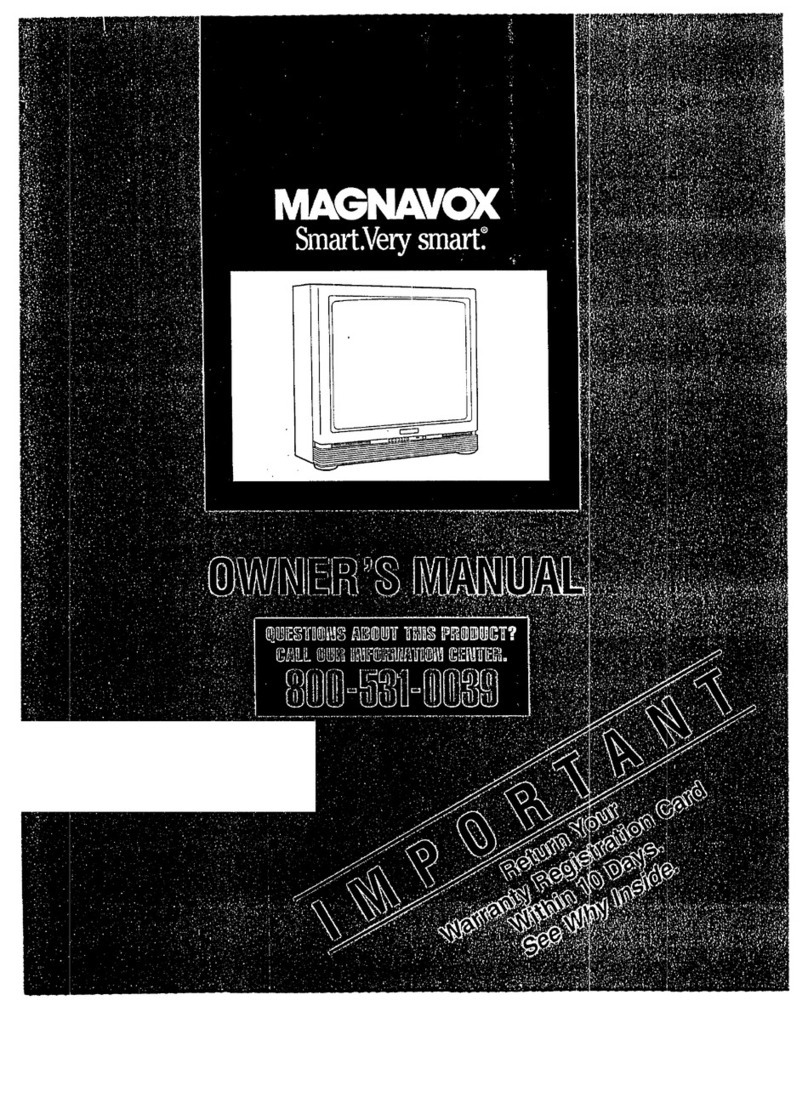
Magnavox
Magnavox XS2761 User manual

Magnavox
Magnavox 50ML8105D - Quickuse User manual
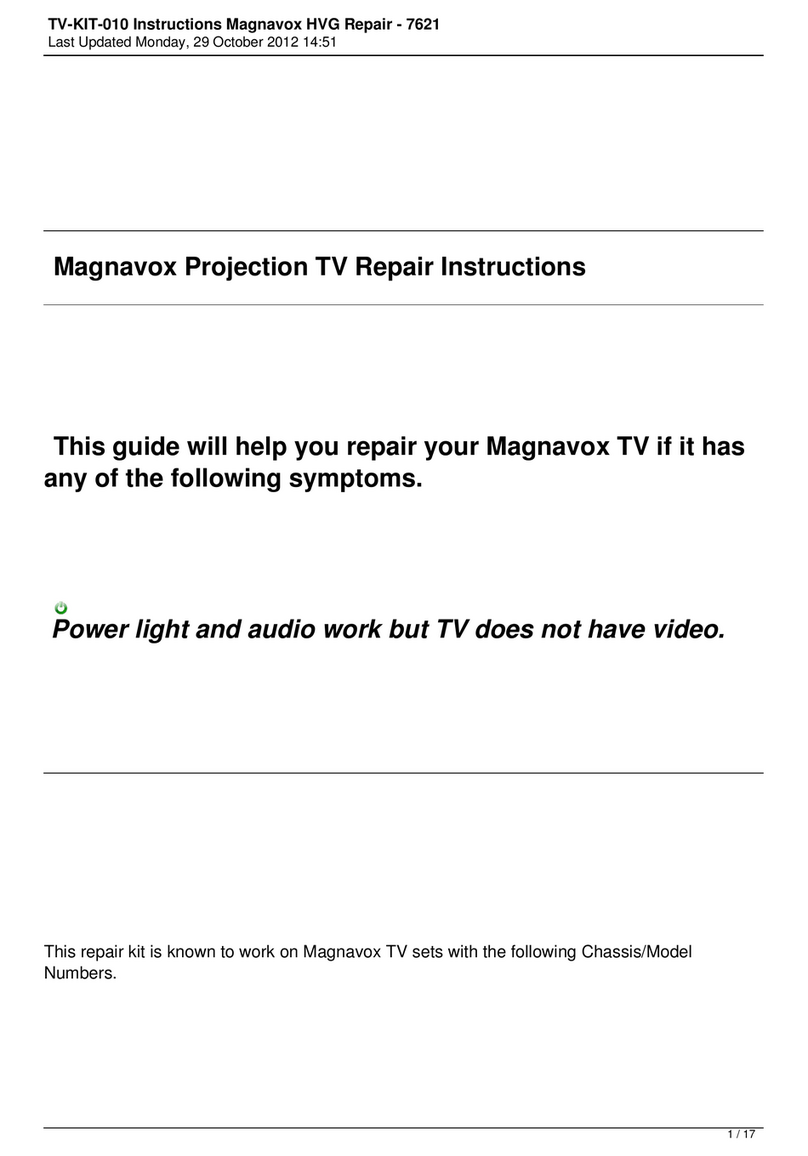
Magnavox
Magnavox 43PP9202/17 Setup guide
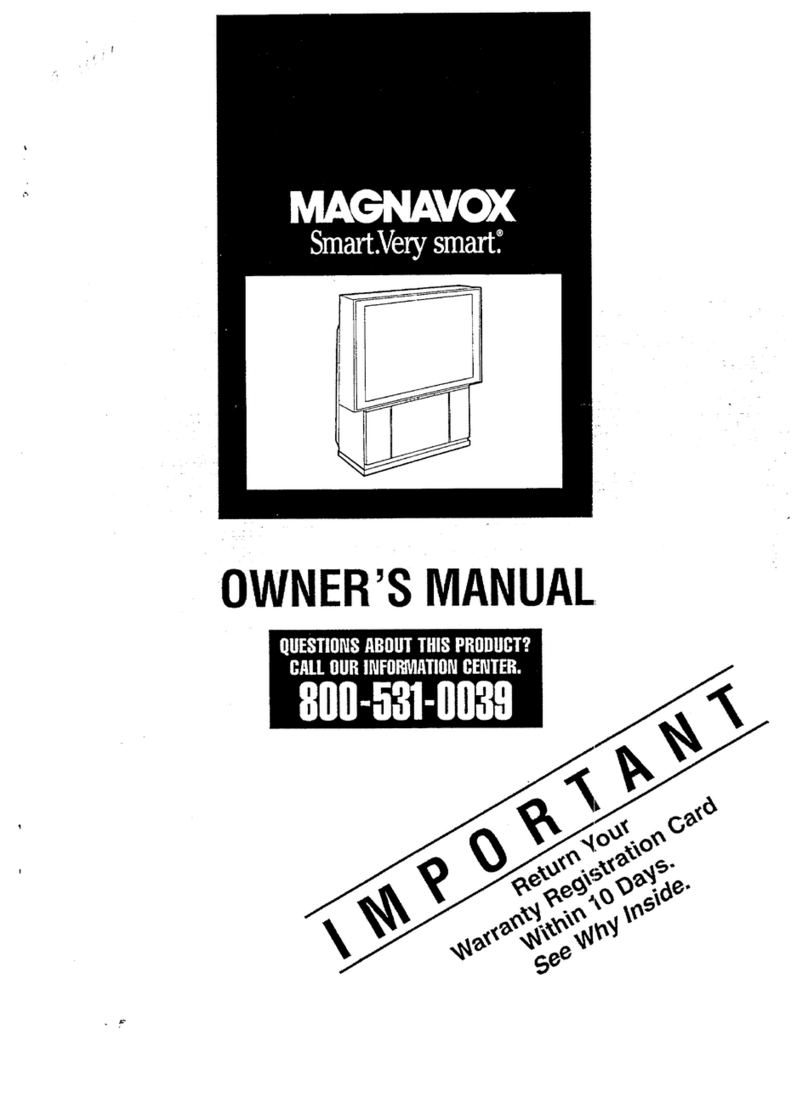
Magnavox
Magnavox FP5230W User manual
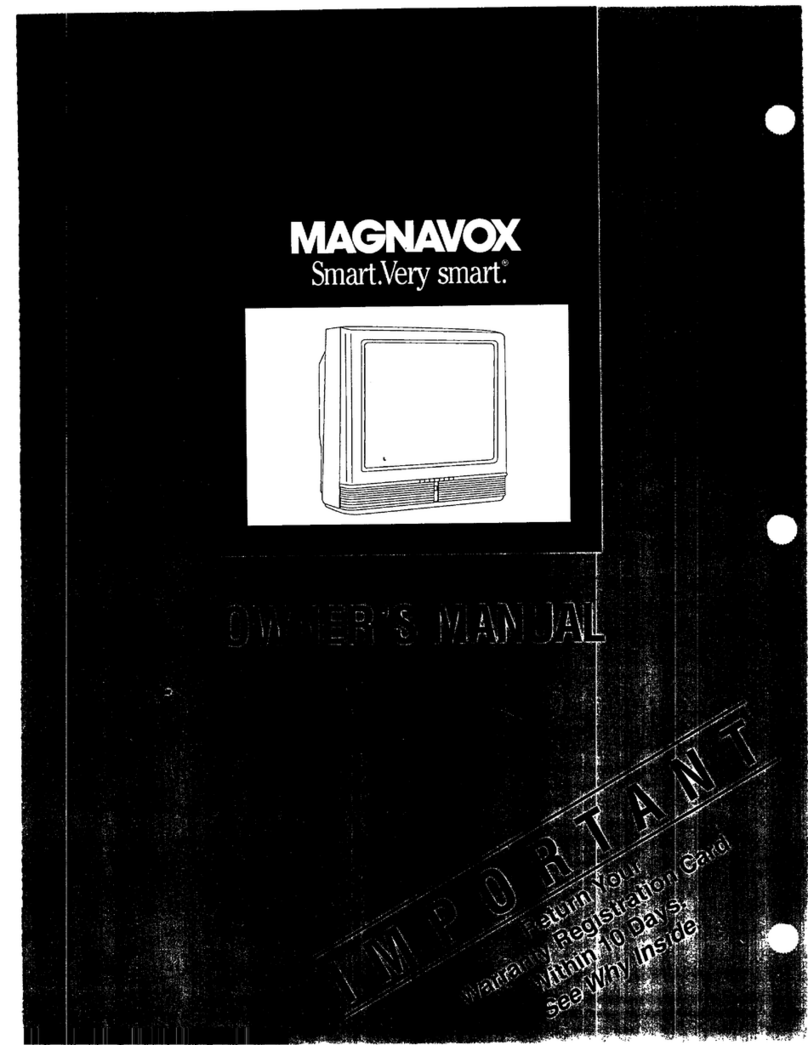
Magnavox
Magnavox TS2560 User manual
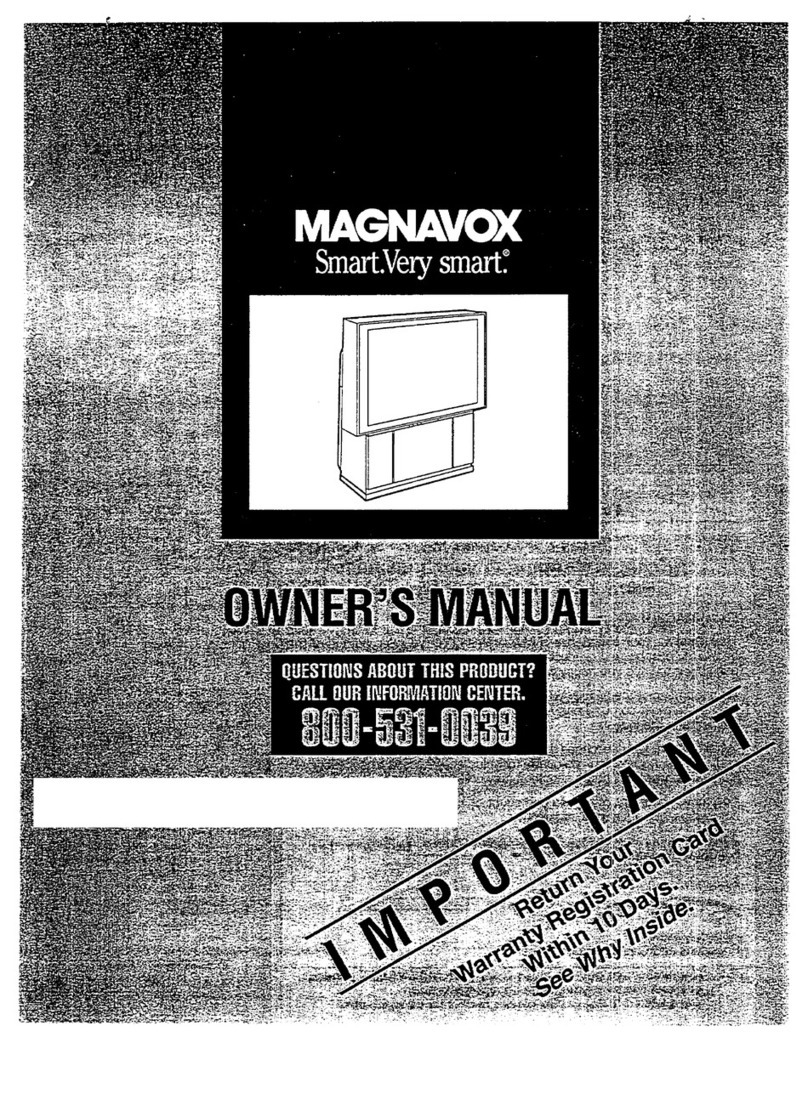
Magnavox
Magnavox FP5220W User manual

Magnavox
Magnavox 55P8288 Manual
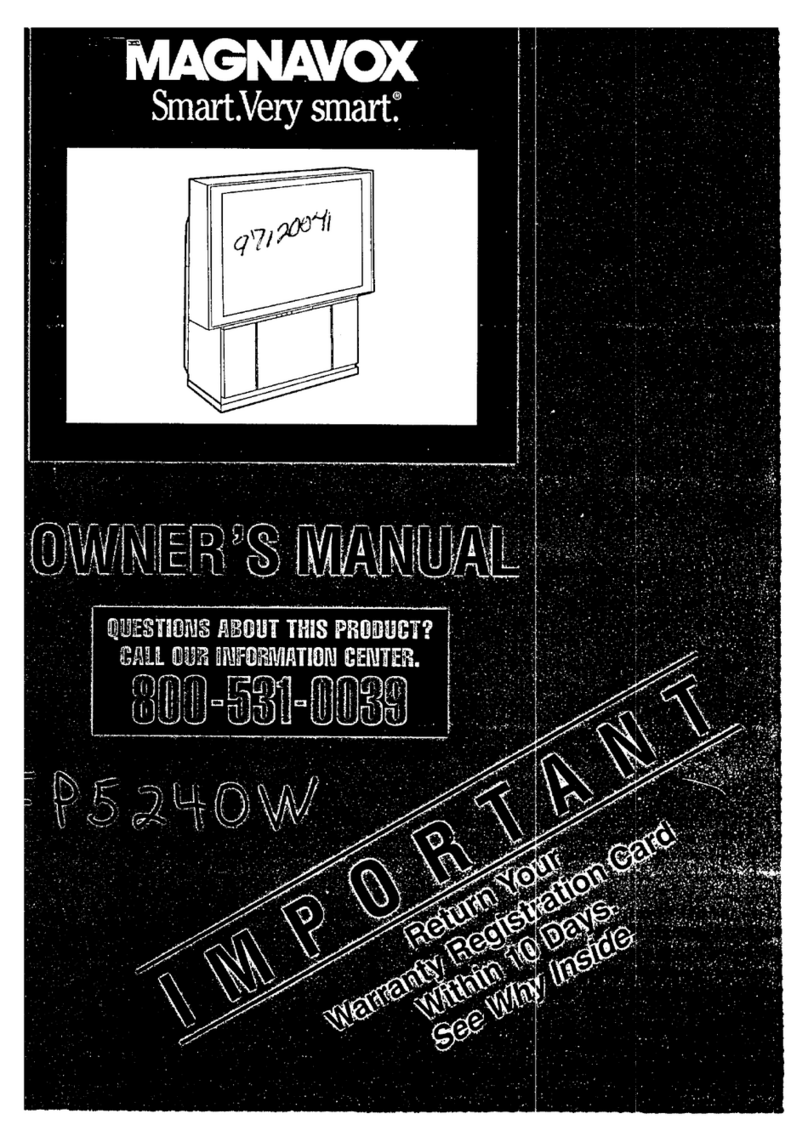
Magnavox
Magnavox FP5240W User manual
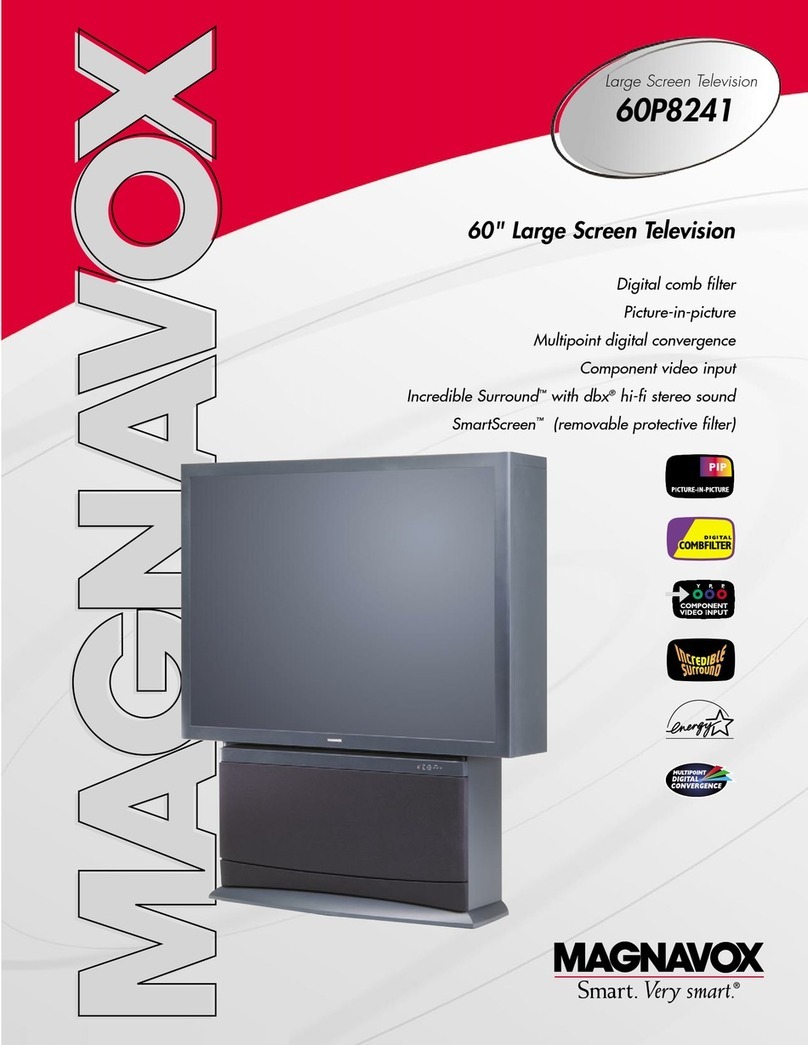
Magnavox
Magnavox Magnavox 60P 8241 User manual

Magnavox
Magnavox Magnavox 60P 8241 Manual

Magnavox
Magnavox FP4630 User manual
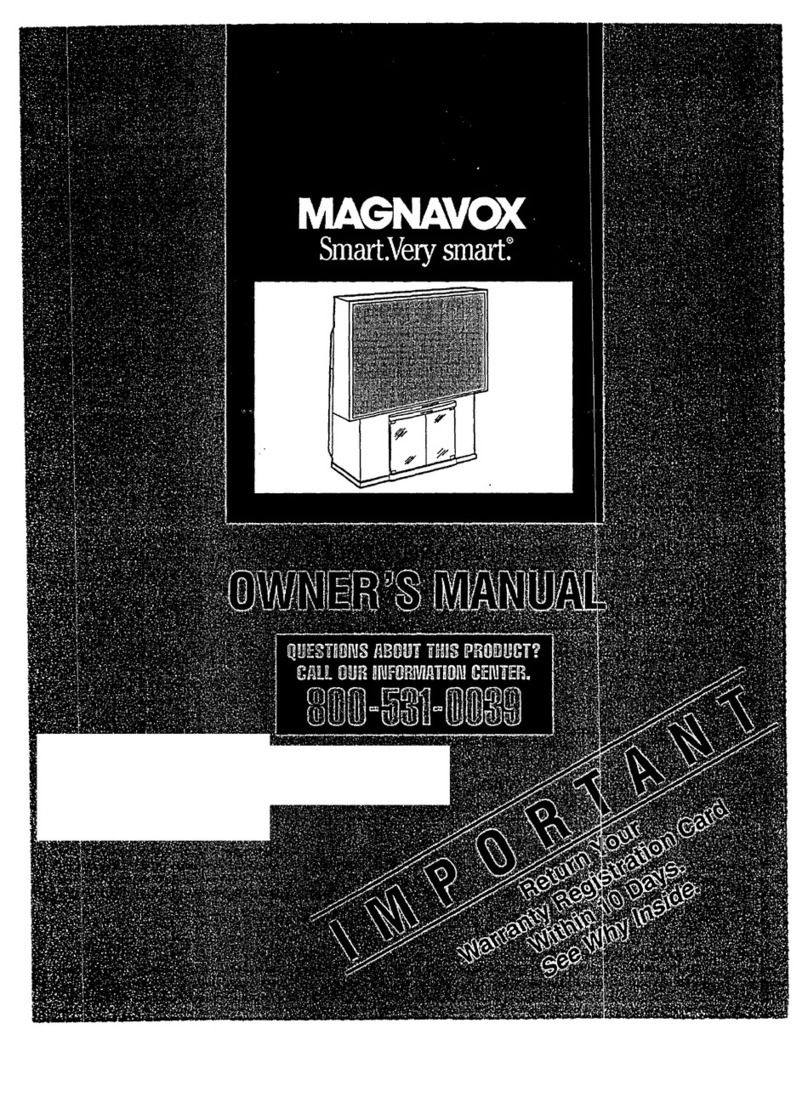
Magnavox
Magnavox FP4625W User manual
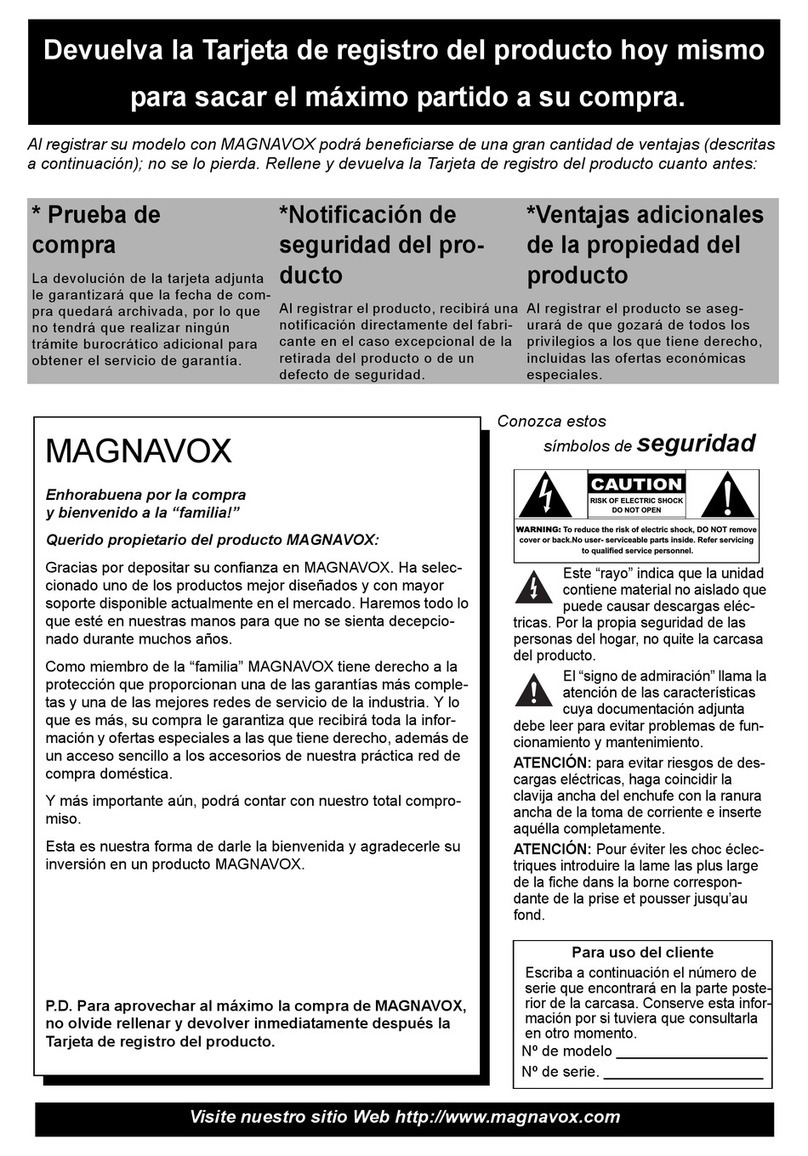
Magnavox
Magnavox 50ML8205D - 50" Hd Dlp™ Projection Tv User manual

Magnavox
Magnavox FP5210 User manual

Magnavox
Magnavox 51MP392H - 51" Widescreen Hd Ready Tv User manual

Magnavox
Magnavox 6P4851C Assembly instructions

Magnavox
Magnavox 50ML6200D - 50" Rear Projection TV User manual
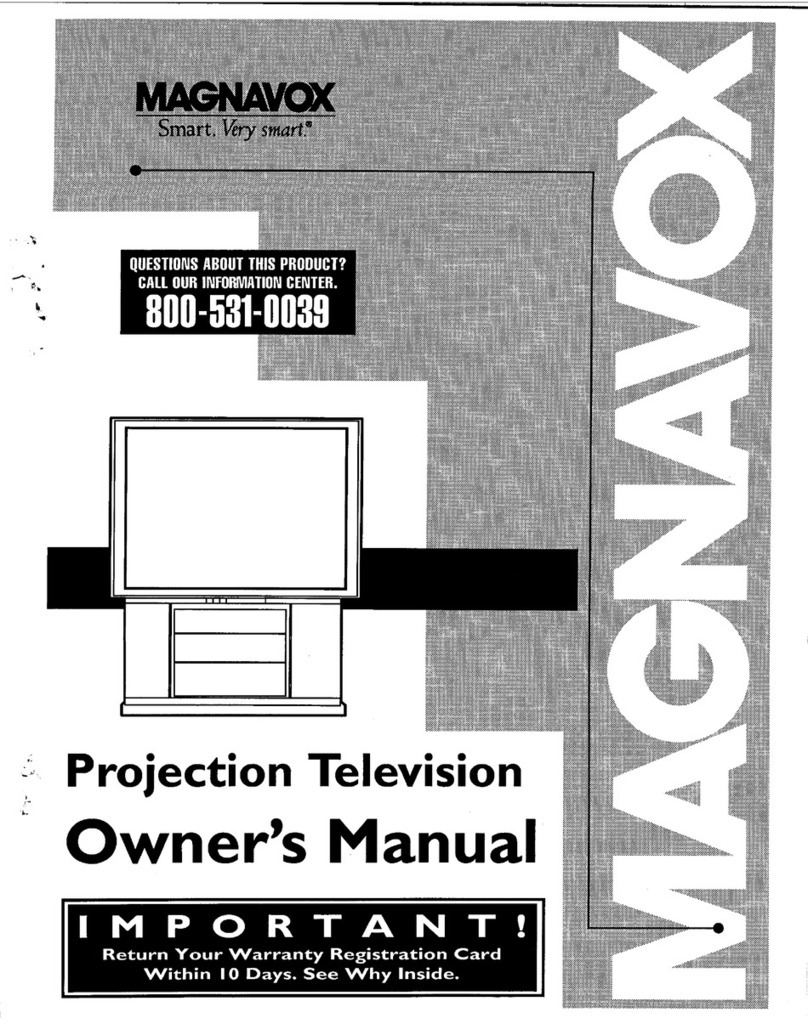
Magnavox
Magnavox 6P5451C User manual
Popular Projection TV manuals by other brands

Pioneer
Pioneer Elite PRO 510HD operating instructions

Philips
Philips 43PP8421 Directions for use

JVC
JVC I'Art Pro AV-48P776 Brochure & specs

Sony
Sony GRAND WEGA KDF-55XS955 operating instructions

Sony
Sony KP-46WT520 - Wide Screen Projection Tv Service manual

Toshiba
Toshiba 42HM66 - 42" Rear Projection TV owner's manual