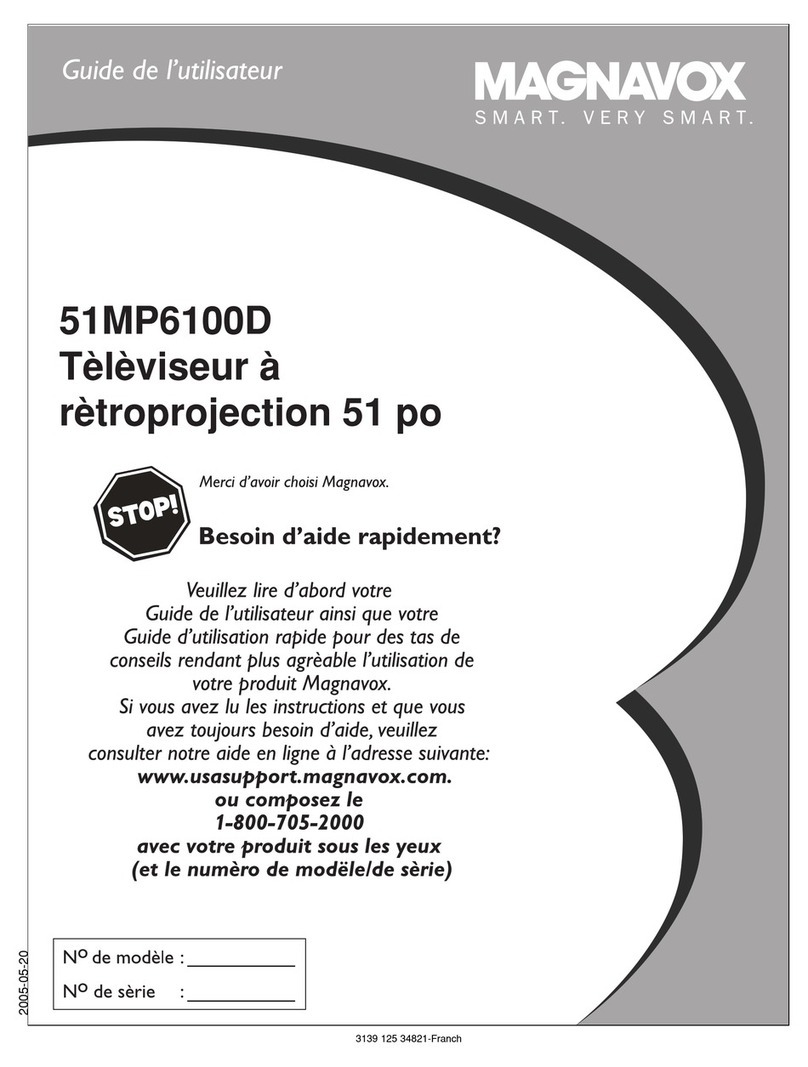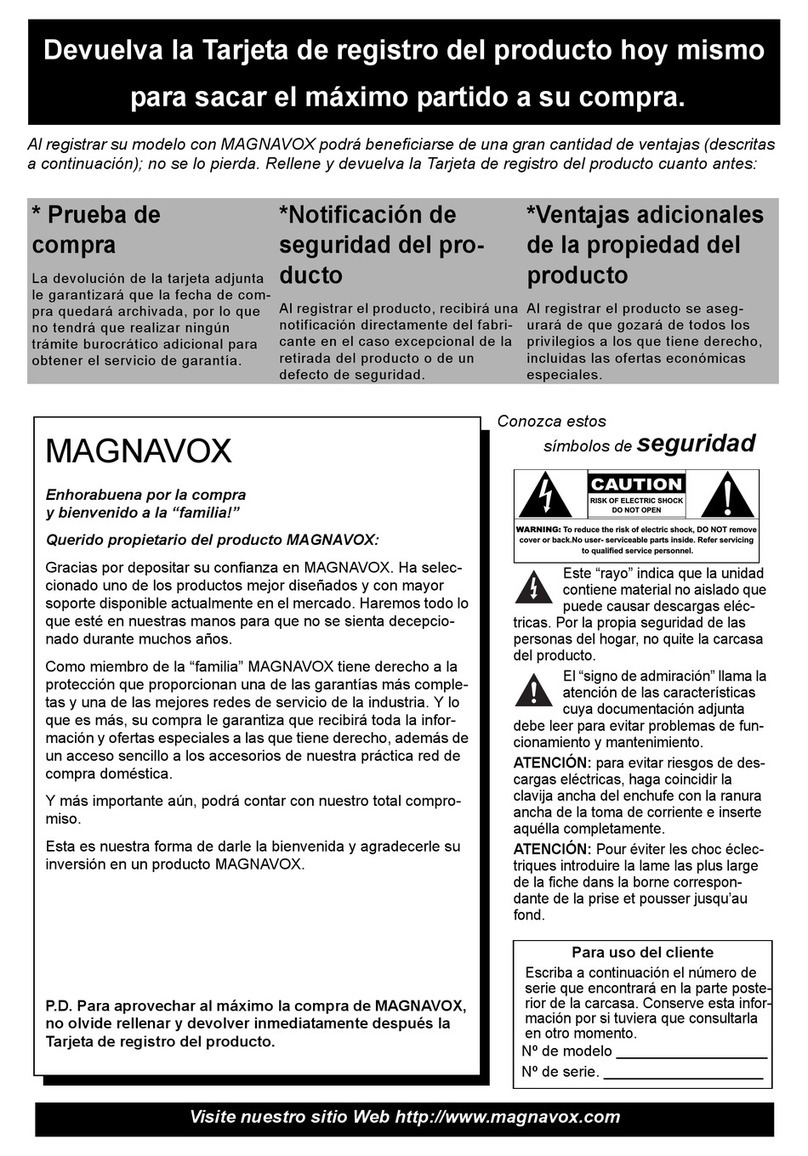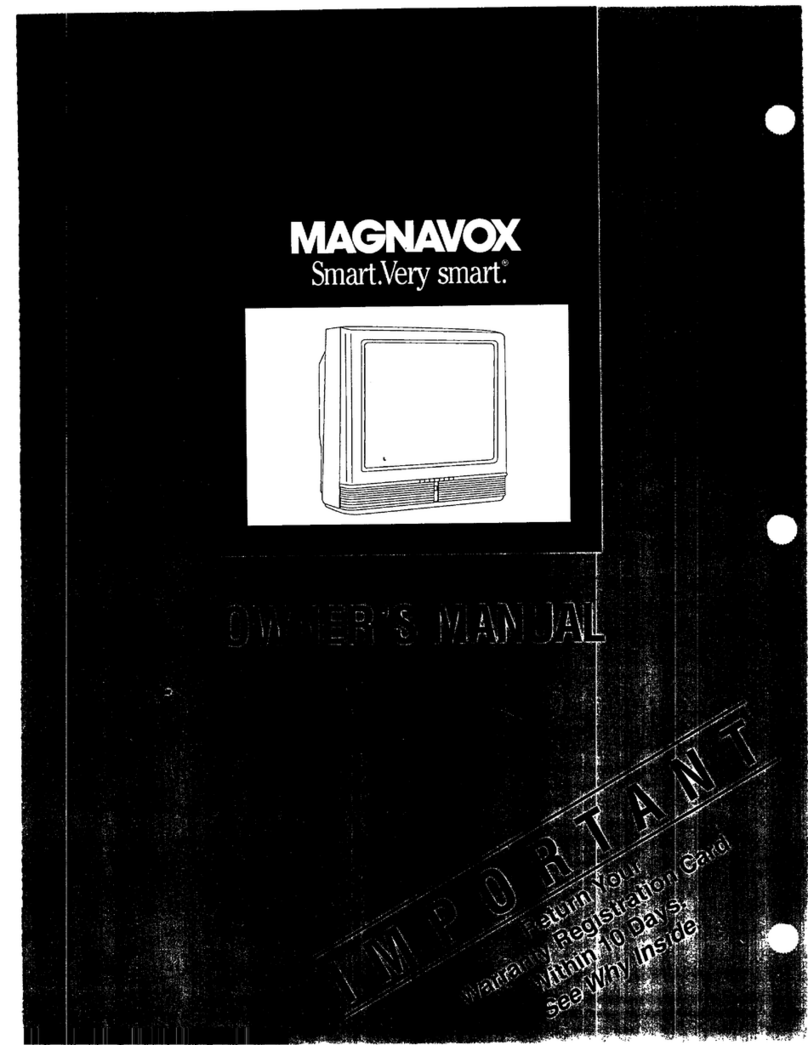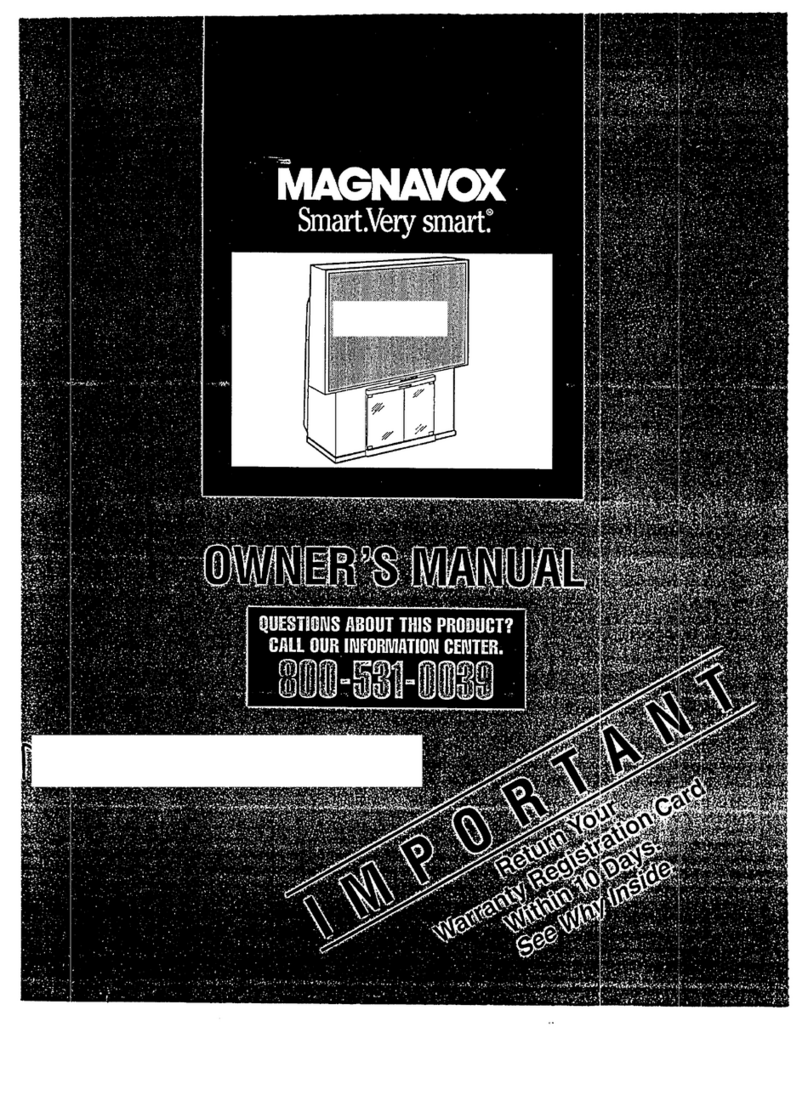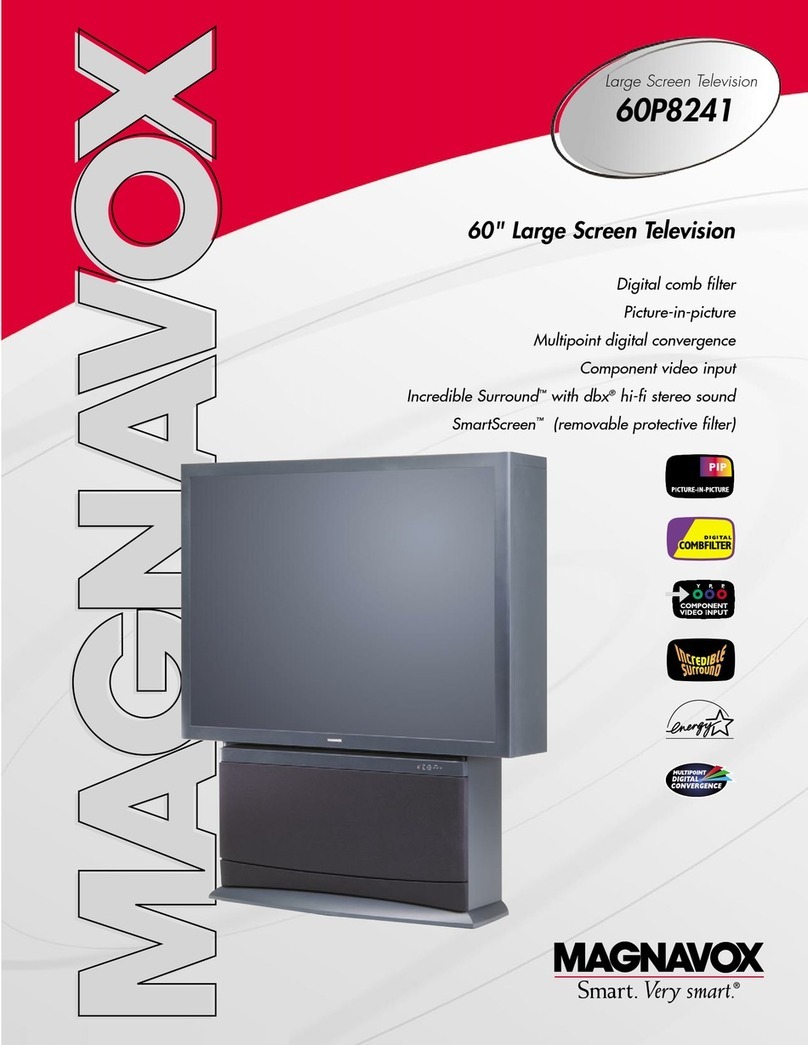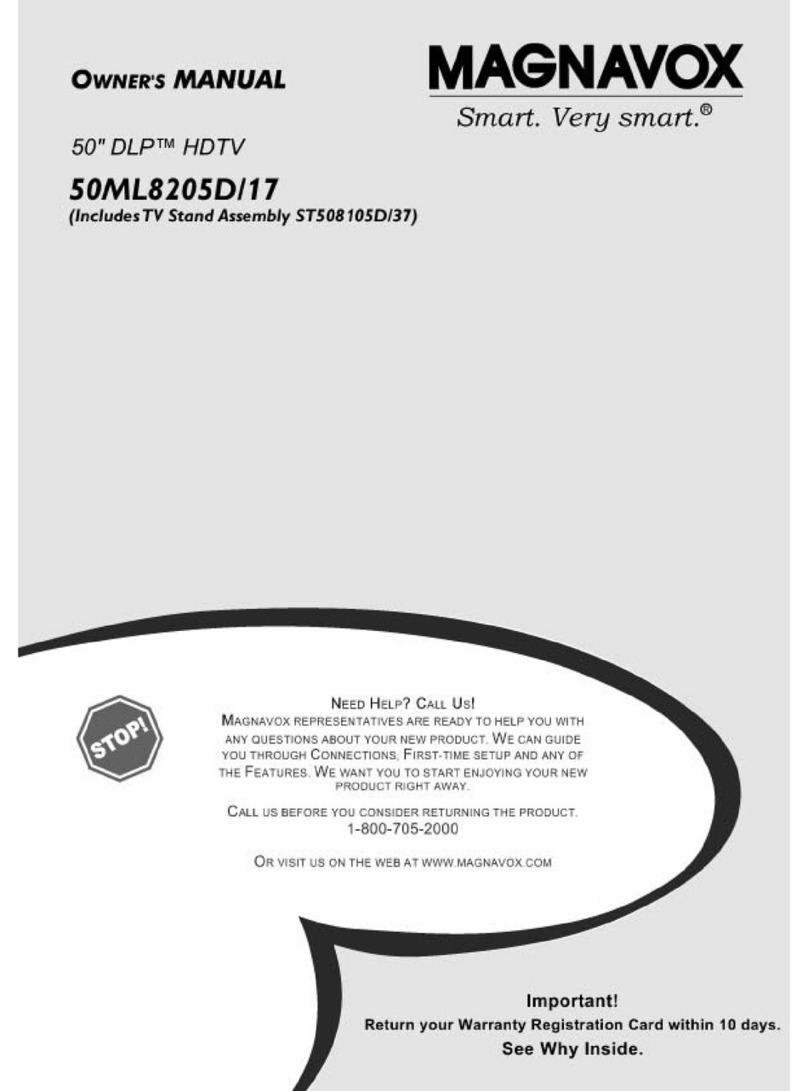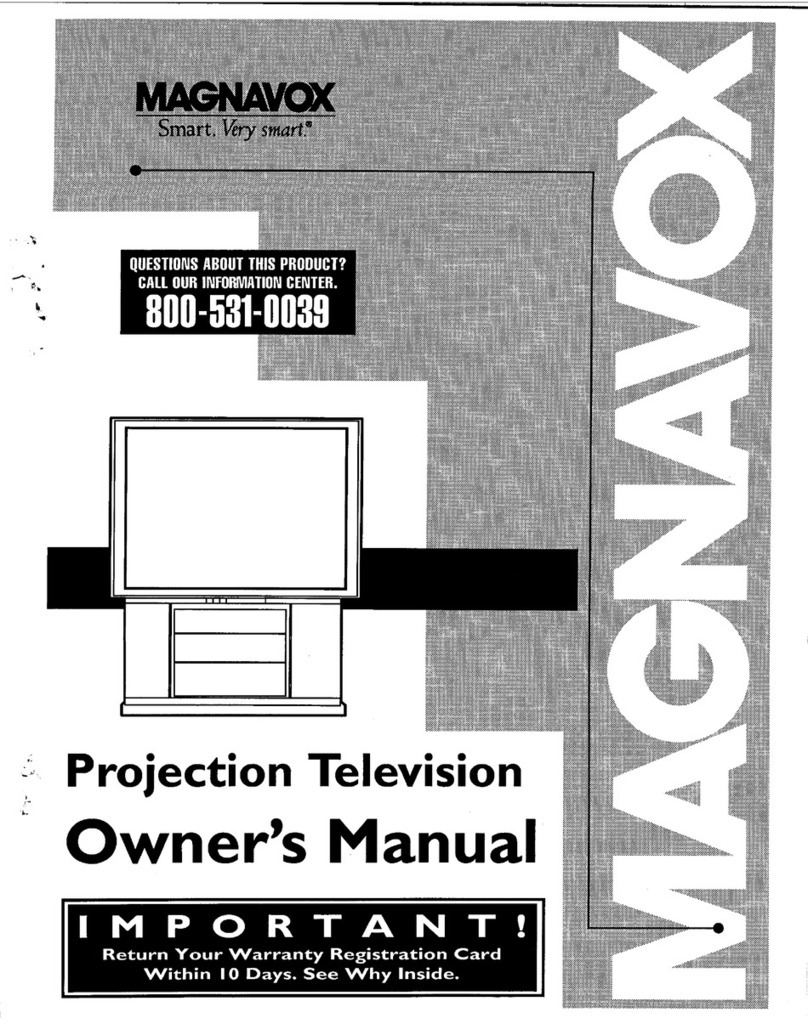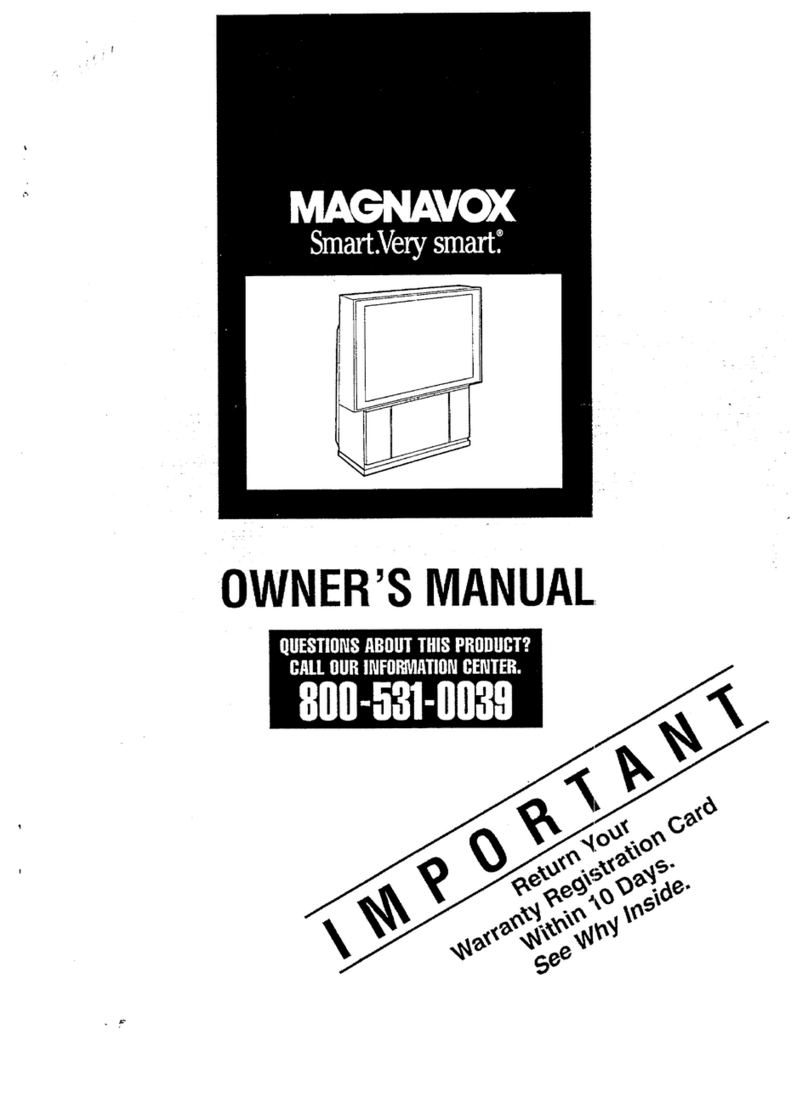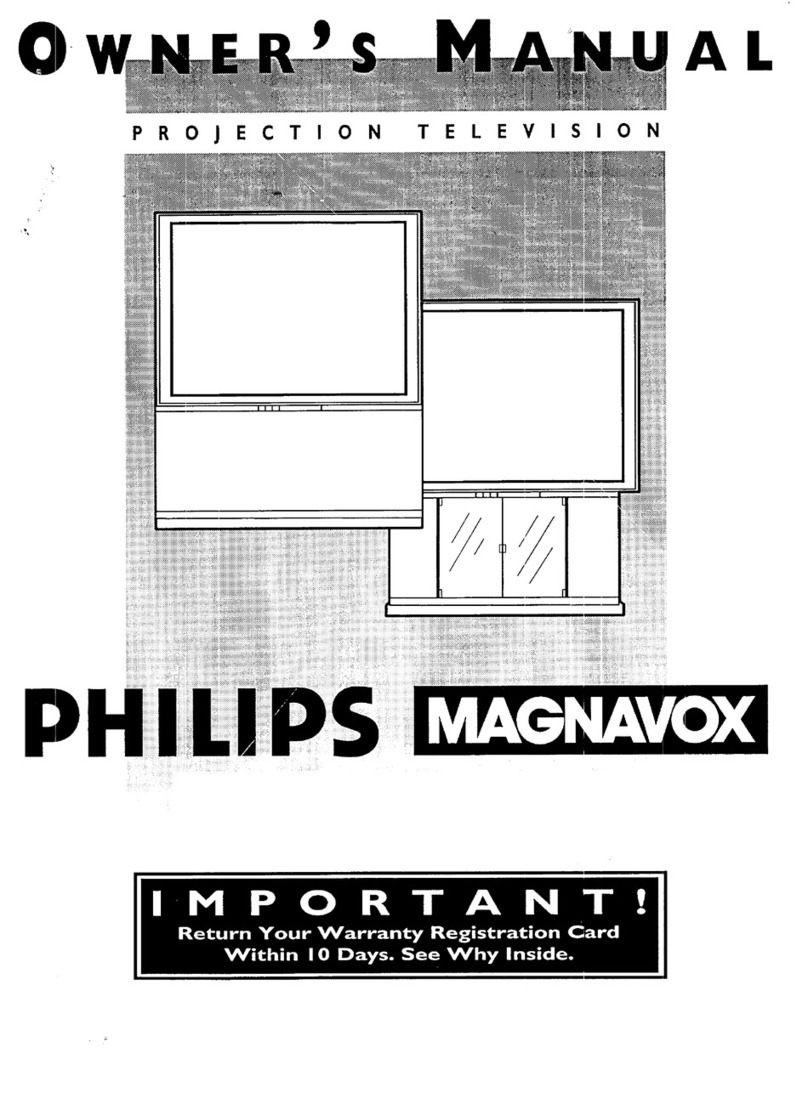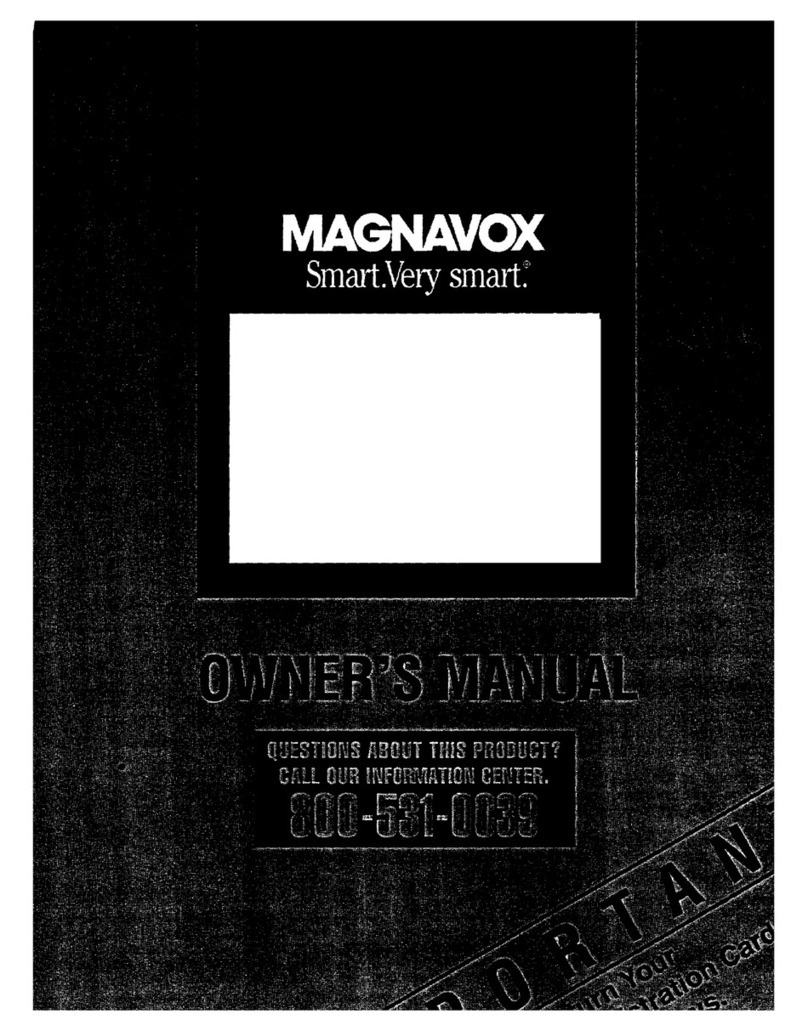SAFETYINSTRUCTIONS- Readbeforeoperatingequipment
This productwasdesignedand manufacturedto meetstrict qualityand
safetystandards.Thereare,_owever,some installationand operation
prec'autionswhichyoushouldbe particularlyawareof.
1. ReadInstructions- All th,.=safetyandoperatinginstructionsshould
bereadbeforetheapplianceisoperated.
2. RetainInstructions- Thesafetyandoperatinginstructionsshould
beretainedfor futurereference.
3. HeedWarnings- All warningsontheapplianceandin theoperating
instructionsshouldbeadheredto.
4. Follow Instructions- All operatingand useinstruction.€;shouldbe
followed.
5. WaterandMoisture- Theapplianceshouldnot beusednearwater
- for example,neara bath_tub,washbowl,kitchensink,laundrytub,
in awet basementor neara swimmingpool,etc.
6. CartsandStands- Theapplianceshouldbeusedonlywith acartor
standthatis recommendedbythemanufacturer.
6A. _ An applianceand cart combinationshouldbe moved
with care. Qu_ickstops,excessiveforce, and uneven
surfacesmaycausetheapplianceandcartcombination
to overturn.
7. Wall or CeilingMounting- Theapplianceshouldbemountedto a
wallor ceilingonlyasrecommendedbythemanufacturer.
8. Ventilation- Theapplianc_=.shouldbesituatedsothatits locationor
positiondoesnot interferewithits properventilation.Forexample,
the applianceshouldnotbe situatedon a bed,sofa,rug, or similar
surfacethat may block the ventilationopenings;or, placedin a
built-ininstallation,suchasa bookcaseor cabinetthat mayimpede
theflowof airthroughtheventilationopenings.
9. Heat- Theapplianceshould besituatedawayfrom hearsources
such as radiators, heat registers, stoves, or other appliances
(includingamplifiers)thatproduceheat.
10. PowerSources- Theapplianceshouldbe connectedto a power
supplyonlyof thetypedescribedin theoperatinginstructionsor as
markedontheappliance.
11. Power-CordProtection- ;_owersupplycordsshouldbe routedso
thattheyare notlikelyto It)ewalkedon or pinchedbyitemsplaced
upon or againstthem, payingparticular attention to cords and
plugs,conveniencereceptacles,andthepointwheretheyexitfrom
theappliance.
12. Cleaning- Theapplianceshouldbe:cleanedonlyas recommended
bythemanufacturer.
13. PowerLines- An outdoorantenn] shouldbe Iocal:edawayfrom
powerlines.
14. OutdoorAntennaGrounding- II anoutsideantennaisconnectedto
the receiver,be surethe antennasystemis groundedso as to
providesomeprotectionagainstvc,ltagesurgesandbuilt upstatic
charges.
Section810 oftheNationalElectricCode,ANSI/NFPANo.70-1984,
providesinformationwith respectt3 propergroundingofthe mats
and supporting structure grounding of the lead-in wire to an
antennadischargeunit, sizeof groundingconnectors,locationof
antenna-dischargeunit, connectionto grounding electrodesand
requirementsforthegroundingelectrode.SeeFig.below.
15. Non-usePeriods - The powercord of the applianceshould be
unpluggedfrom the outlet whenleft unusedfor along periodof
time.
16. ObjectandLiquidEntry- Careshouldbetakensothat objectsdo
not fall and liquids are not spilled into the enclosure through
openings.
17. DamageRequiringService- The_[pplianceshouldbeservicedby
qualifiedservicepersonnelwhen:
A. Thepowersupplycordor theplughasbeendamaged;or
13. Objects have fallen, or liquid has been spilled into the
appliance;or
C. Theappliancehasbeenexposedtorain;or
D. Theappliancedoesnotappearto operatenormallyor exhibits
a markedchangeinperforman(:e;or
F. Theappliancehasbeendropped,ortheenclosuredamaged.
18. Servicing- The usershouldnot a_.'temptto servicethe appliance
beyondthat describedin the operating instructions. All other
servicingshouldbereferredtoqualifiedservicepersonnel.
Note to the CATVsystem installer: "[his reminder is provided to call the
CATV system installer's attention to Article 820-40 of Ihe NEC that
provides guidelines forpropergrounding and,in particular,,specifies that
the cable ground shall be connectedto the grounding system of the
building, asclosetothe pointof cable enlry as practic_zl.
EXAMPLEOFANTENNAGROUNDINGASPERNATIONALELECTRICALCODE(NEC)
ExampleofAntennaGrounding
as perNEC- NationalElectricCode
ANTENNALEADIN WIRE
f
I
ELECTRICSERVICEEQUIPMENT
ANTENNADISCHARGEUNIT(NEC:serno__o-zo)
GROUNDINGCONDUCTORS(_EcSECnONale-_)
GROUNDCLAMPS
POWERSERVICEGROUNDINGELECTRODESYSTEM(NECA,_3"2r_,p/L.,_rH)