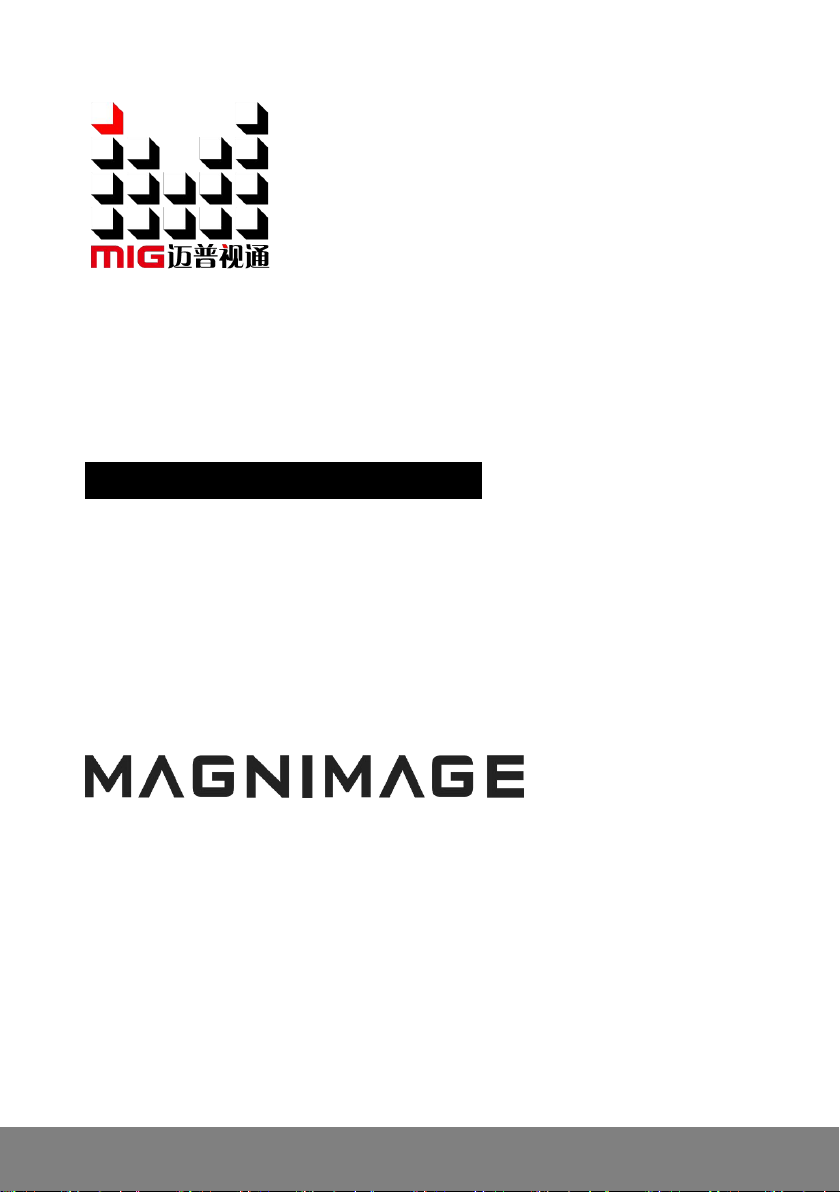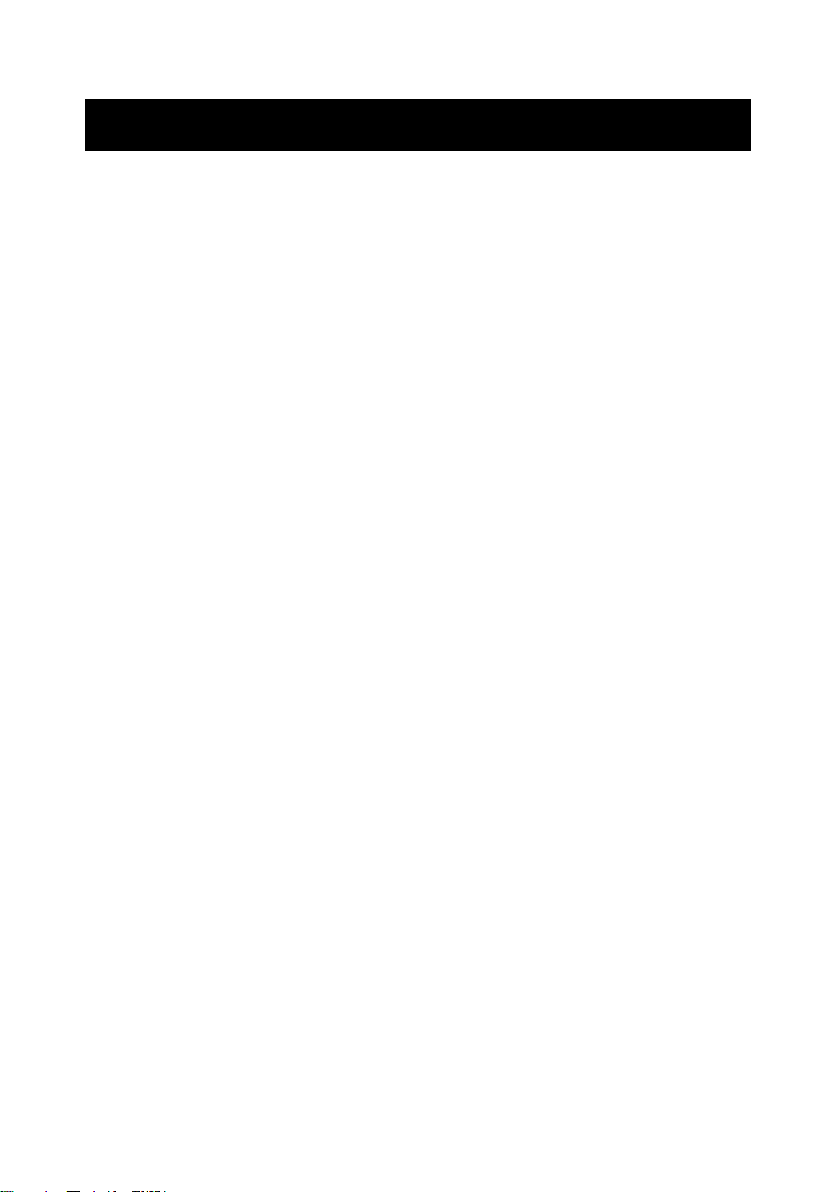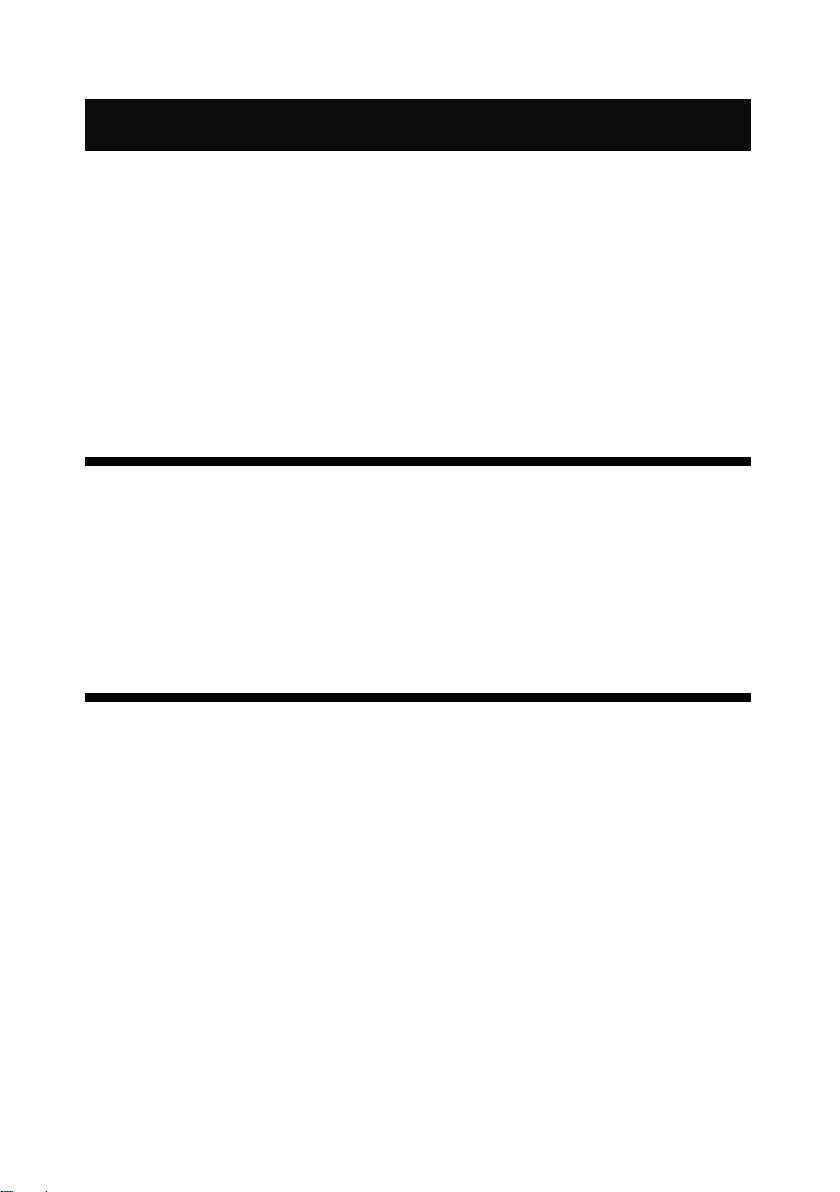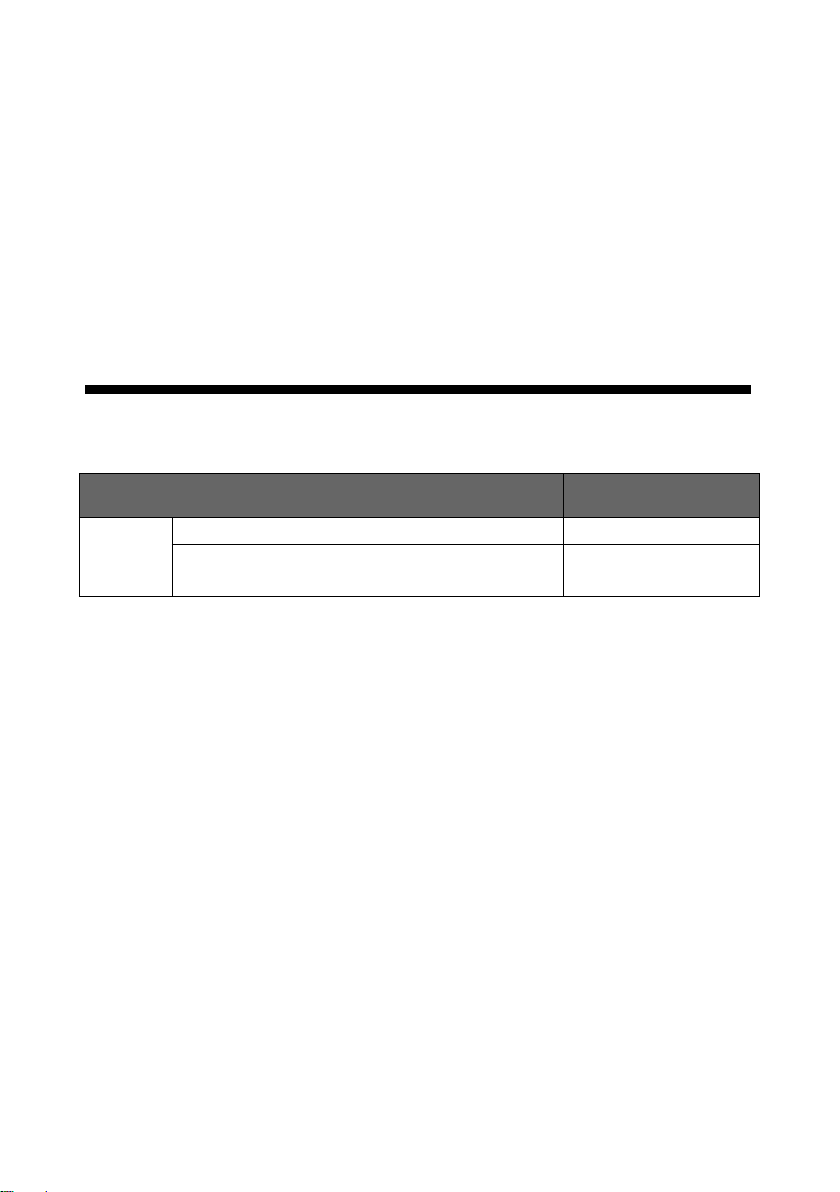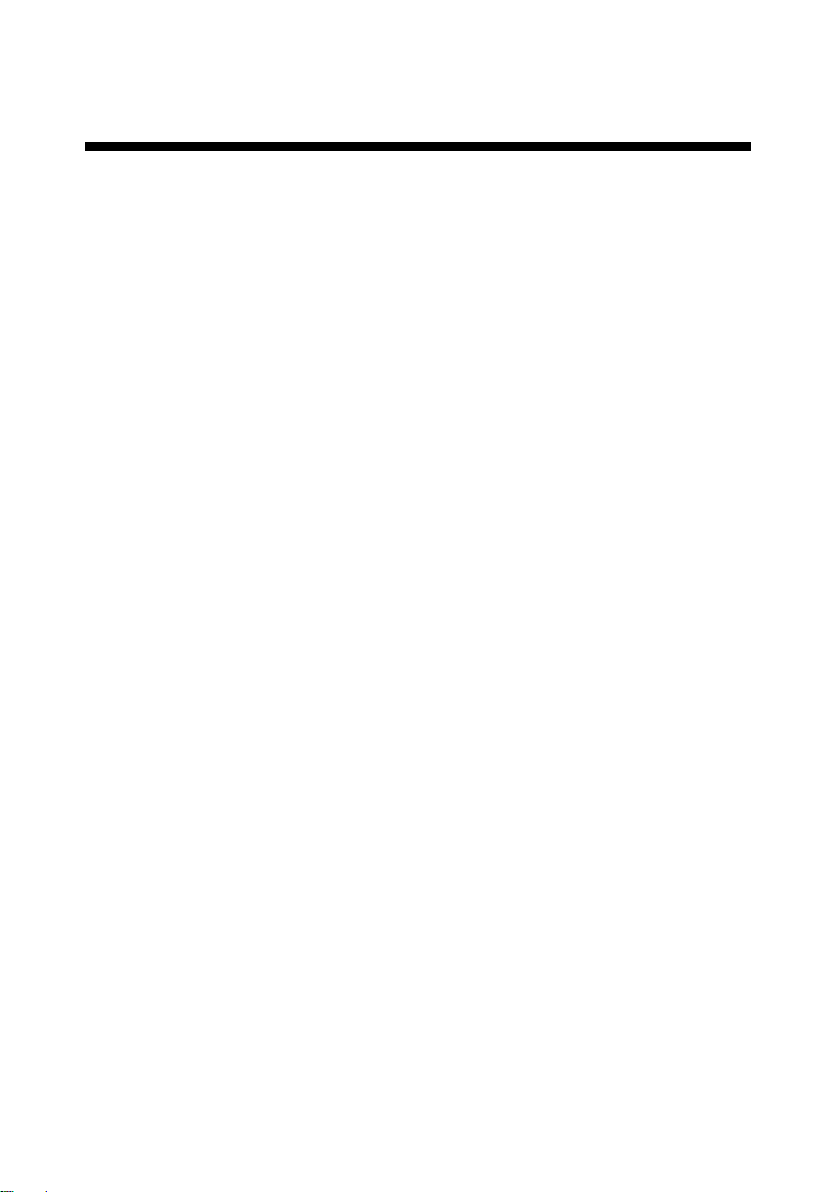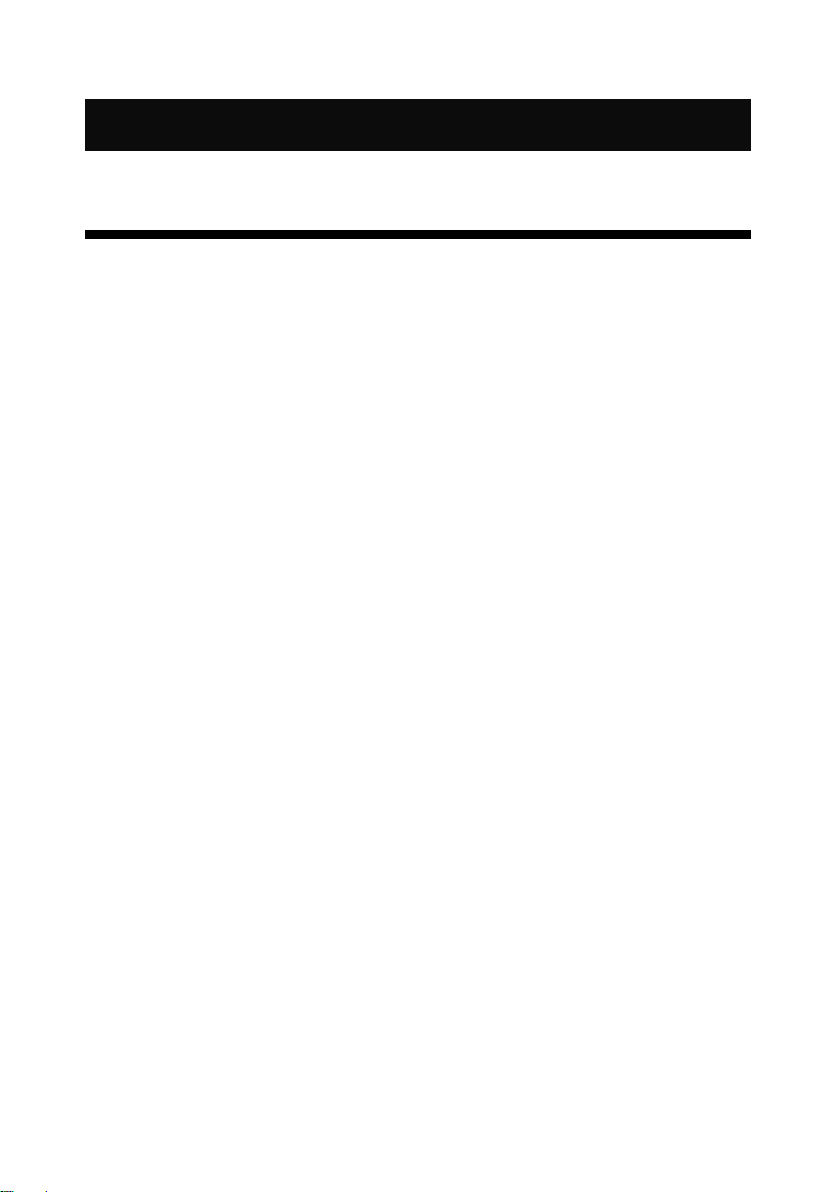Directory
Statement ......................................................................................................................................1
Introduction ..................................................................................................................................2
Trademark Credit..................................................................................................................................................................... 2
About the software................................................................................................................................................................. 2
Product Features......................................................................................................................................................................3
Port Extension...........................................................................................................................................................................4
Safety Notice............................................................................................................................................................................. 5
Features .........................................................................................................................................6
Overview ..................................................................................................................................................................................... 6
Technical Specifications...................................................................................................................................................... 10
Use Menu .................................................................................................................................... 12
How to use the buttons...................................................................................................................................................... 12
MENU Area: .............................................................................................................................................................. 12
LAYER Area:...............................................................................................................................................................13
INPUT Area:.............................................................................................................................................................. 14
FUNCTION Area:..................................................................................................................................................... 14
Introduction to Default State............................................................................................................................................15
Main Menu Introduction .................................................................................................................................................... 16
Main Menu...................................................................................................................................................................17
LED SCREEN CFG........................................................................................................................................................17
INPUT.............................................................................................................................................................................21
LAYERS...........................................................................................................................................................................25
PICTURE.........................................................................................................................................................................27
BACKUP......................................................................................................................................................................... 28
PRESETS.........................................................................................................................................................................31
MISC............................................................................................................................................................................... 33
LANGUAGE/语言.........................................................................................................................................................38
Warranty ..................................................................................................................................... 39
Machine Warranty Period ...................................................................................................................................................39
Non Warranty......................................................................................................................................................................... 39