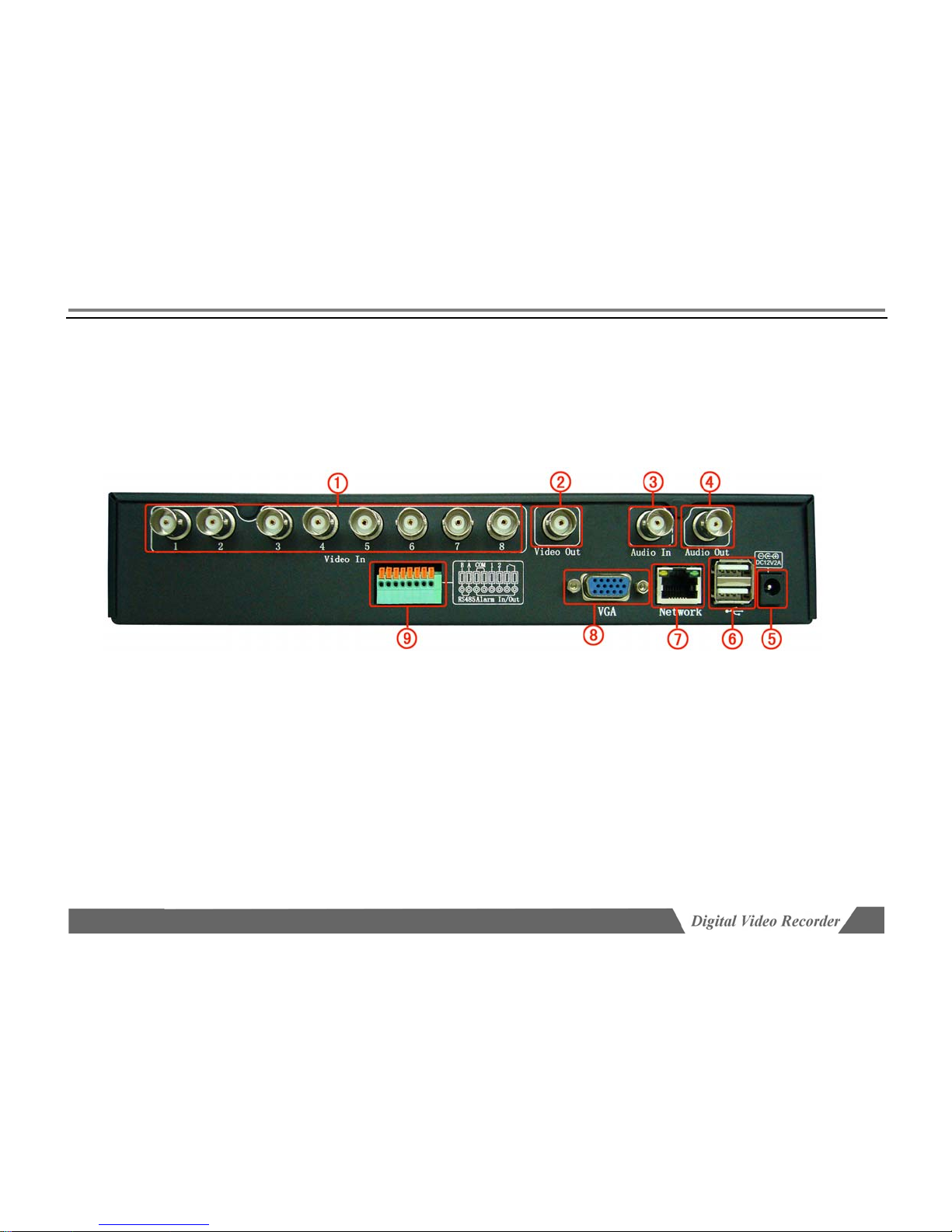Page 7/78
Chapter I Major Function Introduction
Support multi-language
The basic system support Chinese, English, Dutch, Hungarian, French, Danish, Turkish, Italian, SPANISH, Czech, Portuguese,
Russian, Korean, Indonesian, Vietnamese and so on. There will be other new language later.
Optimized compression
Compressed/decompressed in H264algorithm provide higher definition and stable network;
Independent channel design; static and dynamic bit steam are available.
Live configuration
Compound video input, built in anti-lightning protection
Multi output:BNC output ,VGA output,HDMI output (high end DVR);
Each channel at 25F/S (PAL)or30F/S(NTSC)is real time playing, no delay.
Live configuration adjusting: contrast, brightness, hue, sharpness adjusting
Chinese name for channel: support Chinese input
Video recording
the parameters of video recording of each channel can be set separately; frame rate is adjustable(0.1F/S –25F/S PAL), frame rate is
adjustable(0.1F/S –30F/S NTSC)
Multi recording methods: manual/schedule/alarm/motion detection recording and outer alarm;
Each channel can set record image independently to make full use of HDD.
Motion detection function
48motion detection areas can be set in each image;
5 sensitivity degrees can be set in each image, there are lowest, lower, common, higher, highest
Search recording
Search by date/time, list or exact search;
Normal/alarm recording search;
Multi channel playback
Synchronized playback at single channel,2channel, 4channel or 16 channel A/V;