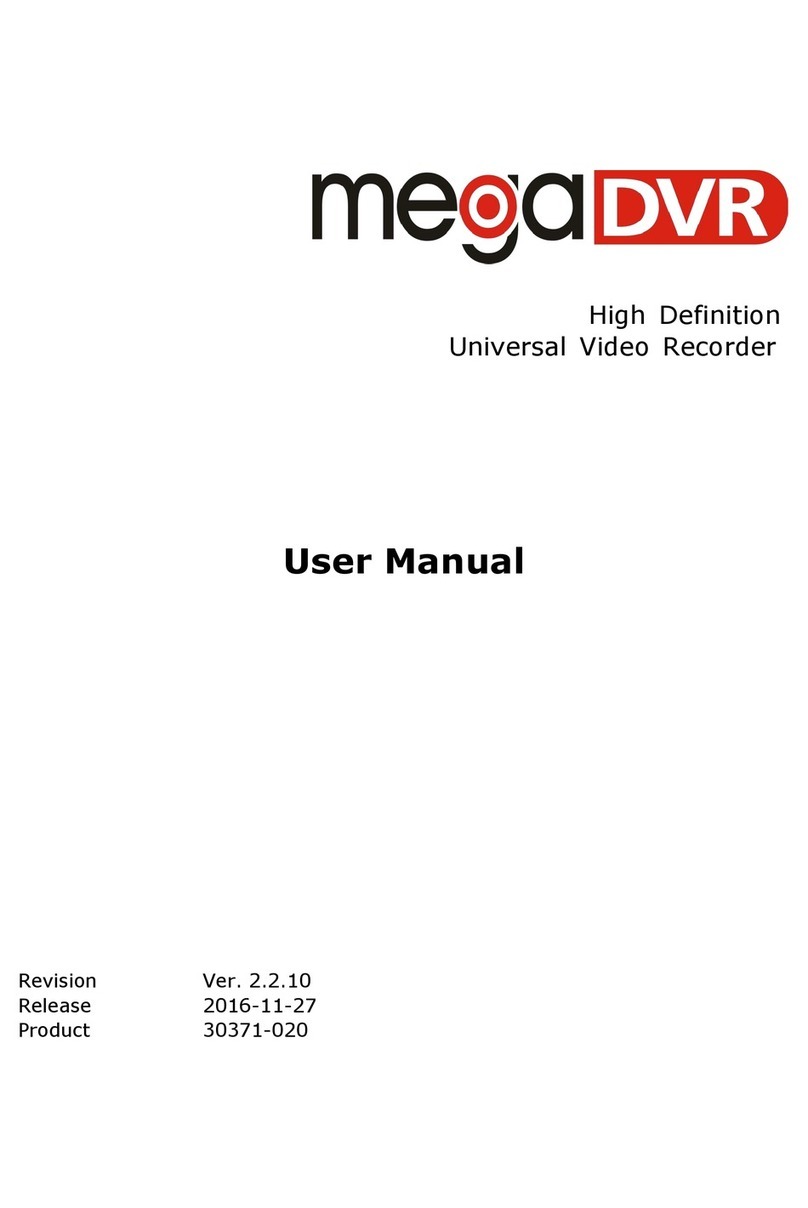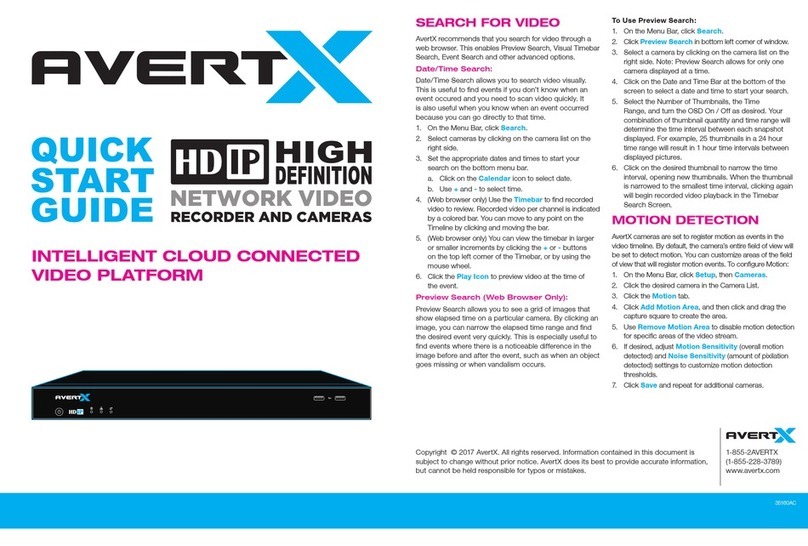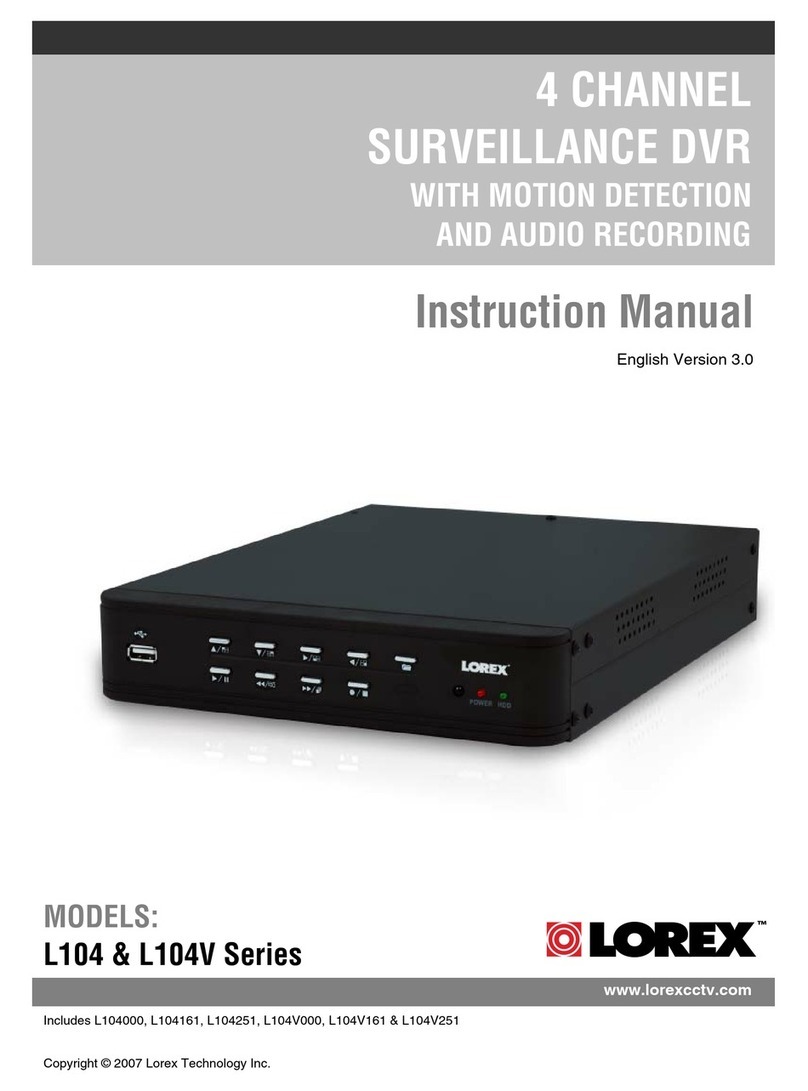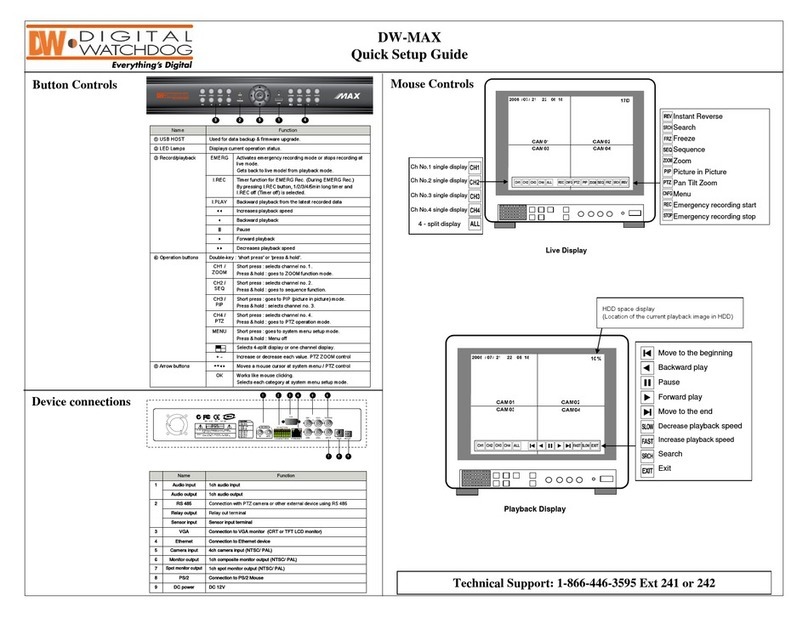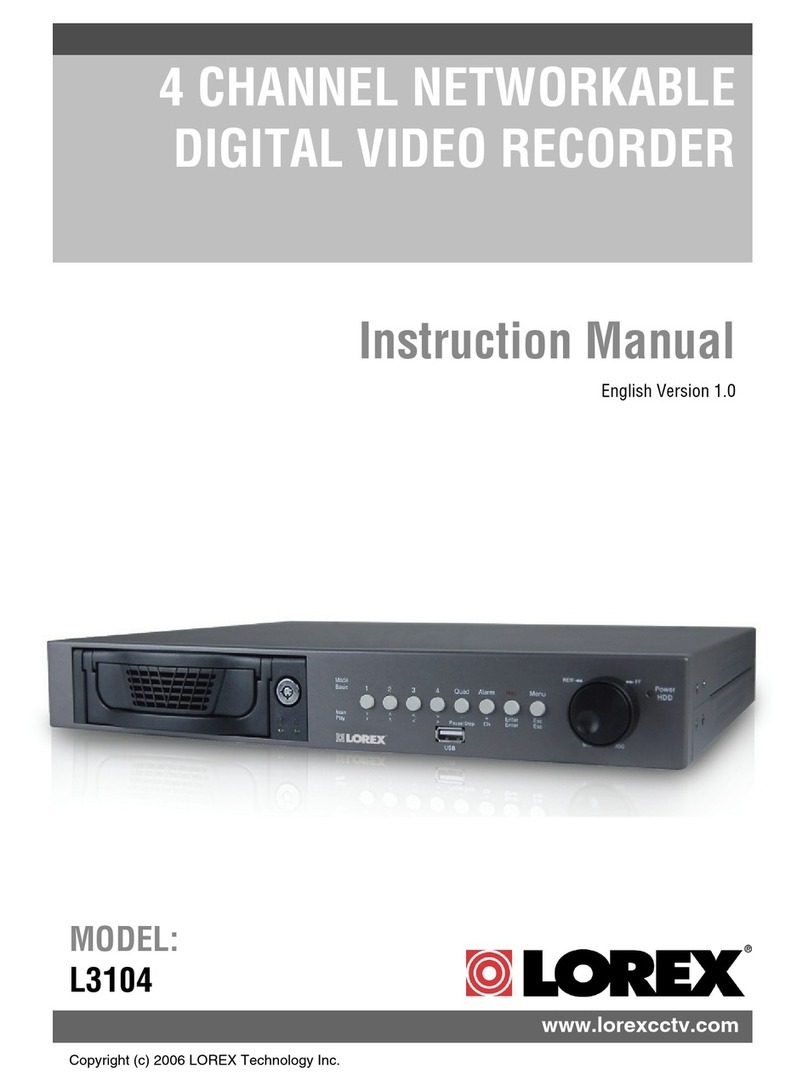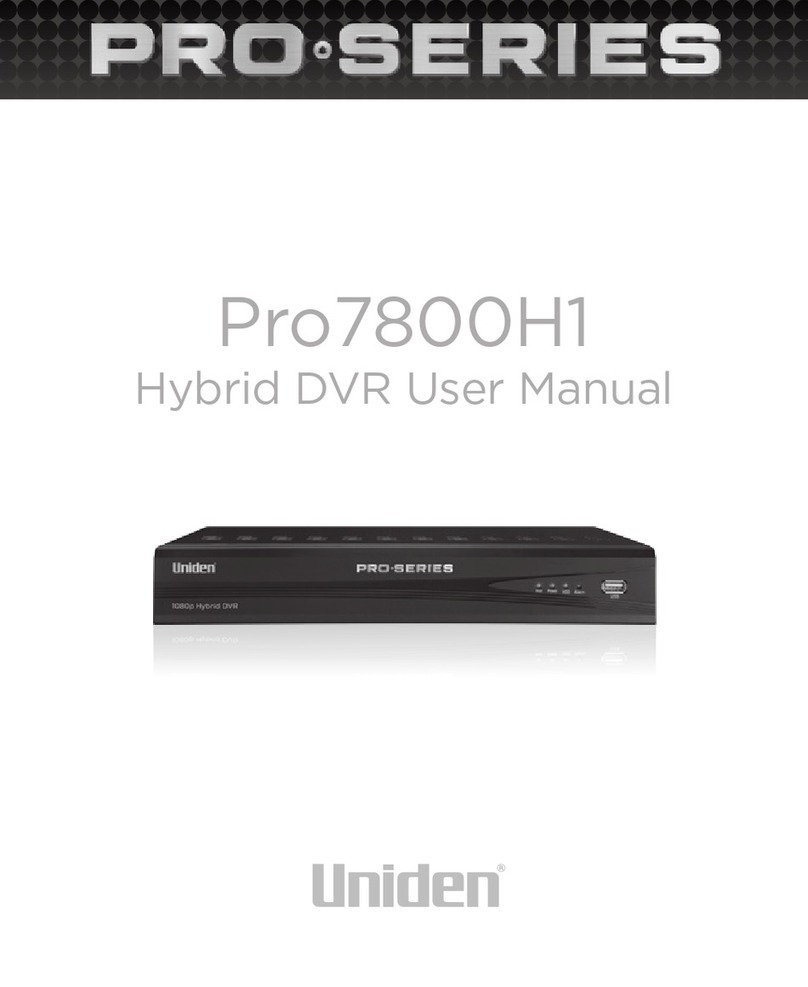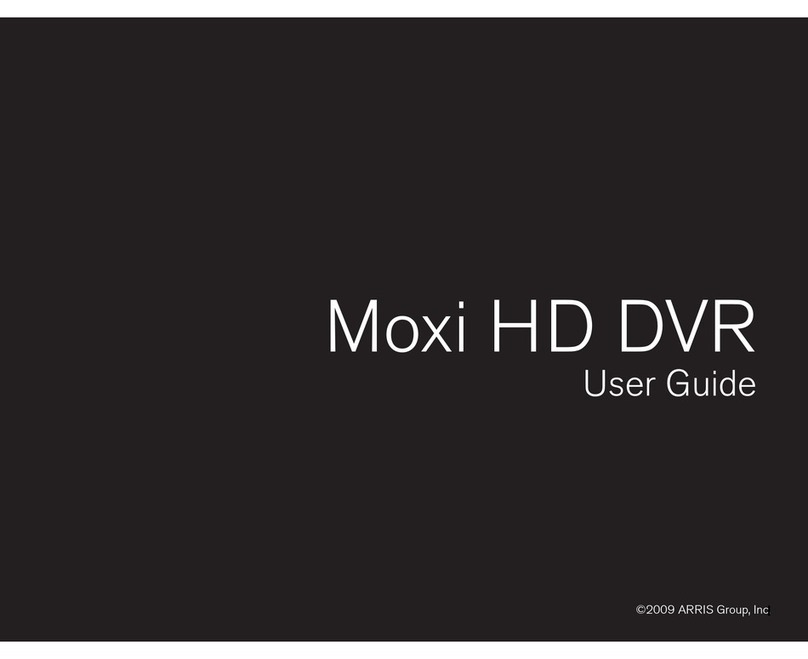Street Guardian SG9665GM User manual


2
Contents
Product safety & Precautions Pages 3-4
Camera layout & overview Pages 5-7
Description of button functions Pages -12
Function description Pages 13-17
Installing the DVR Pages 1 -19
Menu options & defaults Pages 20-21
Technical specifications Page 22

3
Product safety & precautions
Thank you for purchasing the Street Guardian SG9665GM
digital video recorder, please read and follow the user
manual to obtain the best performance and reliability from
your product.
The camera is designed to operate at temperatures
between -10c to +60c, operating outside of these
temperatures may produce unpredictable results and
should be avoided.
Clean only with a soft dry cloth, being careful not to use
excessive pressure when cleaning the lens, the use of
liquids or cleaning fluids may damage the product and void
your warranty.
The DVR records video in full high definition 10 0P/30fps
at 15Mbit/sec, a large amount of data is generated for the
video recording function. To prevent recording problems it
is recommended to use a good quality high speed Class 10
Micro SD card with a maximum capacity of 32 GB.
The DVR does not support hot plugging of the Micro SD
memory card. Be sure to remove or replace the Micro SD
card only while the recorder is powered off or the memory
card may be damaged.

4
There are no user serviceable parts in this product.
Unauthorised attempts to dismantle or repair this product
will void the warranty.
Please ensure that you install and use this product in
accordance with all local laws.
An electronic copy of this user manual and any updates are
available for download from www.streetguardian.info

5
Camera layout & overview

6

7
1. Microphone 2. Micro SD card slot
3. Lens adjustment 4. USB power and data port
5. G S input (optional, not included) 6. AV output
7. MIC indicator 8. ower indicator
9. REC indicator 10. LCD display screen
11. <MIC> button 12. <REC> button
13. <OK> button 14. <Menu> button
15. < ower> button 16. Mount pedestal
17. Reset button 18. Cable cover

Description of Button Functions
The buttons have different functions depending on the
current state, recording, standby or playback
1. <Power> Button
Function 1: Power on/off
When powered off, press the <Power> button to power on
the DVR. The DVR begins to work automatically.
When powered on, press and hold the <Power> button for
five seconds, the DVR will save the video recording file
automatically and will then power off.
Function 2: Backlight
When powered on a short press of the <Power> button
disables the backlight of the screen, press any button to
resume the backlight of the screen
[Note] This function only affects backlight of the screen, it
will not affect the video recording function.

9
2. <Menu> Button
Function 1: Menu button
Whilst in standby mode press the <Menu> button to enter
the function setting table of the main menu. Press the
<REC> or <MIC> button to navigate the menu options,
press the <OK> button to confirm the selected option.
After completing the setting press the <Menu> button to
exit the menu setting function.
3. <OK> Button
Function 1: File locking
During the video recording process press the <OK> button
to save the current video recording data into a separate
folder in the memory card. The files in the folder will not
be overwritten cyclically.
[Note] In playback mode, a key-shaped icon in the
miniature icon list indicates that the current recording is
locked.

10
Function 2: Photograph
In photograph mode, press the <Record> button to take
photos.
Function 3: Confirmation
During the menu setting process, press the <OK> button to
confirm the settings.
Function 4: Play
In playback mode, press the <OK> button to play video
data and press the <OK> button again to suspend the
playing of video data.
Function 5: Escape
In playback mode, press and hold the <OK> button for five
seconds to switch the current interface to the recording
interface.

11
4. <REC> Button
Function 1: Video recording
In standby state, press the <REC> button to begin to
recording, and press the <REC> button again to stop
recording.
Function 2: Page up
In the menu setting and playback modes, you can press the
<REC> button to page up.
Function 3: Fast Backward
In playback state, press the <REC> button to enter the fast
backward mode.
5. <MIC> Button
Function 1: Page down
In the menu setting and playback modes, you can press the
<MIC> button to page down.

12
Function 2: Fast Forward
In playback state, press the <MIC> button to enter the fast
forward mode.
Function 3: Mode switching
In standby state, press the <MIC> button to enter photo
mode, and press the <MIC> button again to enter the
playback mode. On the playback interface, you can page
up/down and press the <OK> button to select the desired
file.
Function 4: Disable the audio-recording function
In recording mode press the <MIC> button to disable the
audio recording function. The MIC indicator will be off.
Press the <MIC> button again to enable the audio
recording function. The MIC indicator will be on.
6. <Reset> Button
If the DVR does not respond press the <Reset> button to
power off the DVR.

13
Function Description
1. Automatic Recording
When you start your vehicle the DVR is automatically
started and the recording commences, the system
indicator and power indicator are turned on and the REC
indicator on the screen blinks. After you turn off the
vehicle the DVR will automatically save the current
recording and will power off. The recordings are saved
according to the setting chosen in the loop recording
menu. As the card reaches capacity the oldest recordings
are automatically deleted to allow recording to continue
seamlessly.
[Note] ny event files that are recorded, whether
automatically locked by the G-Sensor or manually locked
will not be overwritten during the loop recording process
2. Manual Recording
Press the <Power> button, the DVR will power on and
begin recording automatically. Press and hold the <Power>
button for 5 seconds, the DVR will save the recording
automatically and will then power off.

14
3. Photograph Function
Whilst in standby mode press the <MIC> button to enter
photograph mode. The icon in the upper left of the screen
will change from a video camera to a still camera. You can
press the <OK> button to take photos.
To switch back to the video mode, press the <MIC> button
and press and hold the <OK> button for seconds.
4. Motion Detection Function
In standby mode press the <Menu> button to enter the
setting menu. Press the <Down> button to move the
cursor to the <Motion Detection> option and set it to
<On>. Press the <REC> button to enter the motion
detection mode.
If the CMOS sensor detects movement the DVR will
commence recording. If no movement is detected within
60 seconds the recording will stop.
To exit the motion detection mode, enter the menu again,
and set the state of the <Motion Detection> option to
<Off>.

15
5. Collision Sensing
The DVR is fitted with a built in G-sensor. In case of severe
vehicle collision the DVR locks the recording at the time of
the accident, and displays a lock icon in the middle of the
screen. The collision G-sensor has adjustable sensitivity,
the default setting is set to <Low sensitivity>. You can
change the sensitivity settings as desired in the setting
menu.
6. Date and Time Setting
In standby mode press the <Menu> button twice to enter
the system setting menu. Press the <Down> button to
move the cursor to the <Set the date> option. Press the
<OK> button to confirm and return to the <Setting> menu.
Press the <Up> and <Down> buttons to select values, press
the <Menu> button to proceed to the next option and
press the <OK> button to confirm the option and then exit.
[Note] To effectively record the date and time of traffic
incidents be sure to set the correct date and time prior to
using the DVR.

16
7. USB Mode
Connect the data recorder to the USB interface of a PC by
using a data cable. The screen displays two modes:
memory and camera. Press the <Up> or <Down> button to
select the <Memory> option. Press the <OK> button to
enter the USB flash disk mode.
[Note] When you use a PC to copy files it is preferable to
use a card reader to copy the video recording files from the
Micro SD card to the PC.
. Playback of Recording File
In standby mode press the <MIC> button twice to enter
the playback mode. Press the <Up> or <Down> button to
find the desired type of file, and press the <OK> button to
play back the file.
9. PC Camera
Connect the data recorder to the USB interface of a PC by
using a data cable. The screen displays two modes:
memory and camera.

17
Press the <Up> or <Down> button to select the <Camera>
option. Press the <OK> button to enter the PC camera
mode.
After a driver is installed in the PC, <My Computer>
displays the camera icon. Double click the camera icon to
turn on the camera.

1
Installing the DVR
1. Power off the vehicle.
2. Insert the Micro SD card into the memory card slot.
3. Secure the DVR mount bracket to the front windshield
of the vehicle using the provided 3M adhesive tape.
[Note] The DVR should preferably be mounted behind, or to
either side of the rearview mirror and within the sweep
area of the windscreen wipers. Before mounting the DVR
ensure that there is enough room for the cables and clean
the glass prior to installation to ensure a good bond for the
adhesive to the glass, it is always advisable to route any
cables across the passenger side of the vehicle to avoid any
chance of cables interfering with control of the vehicle or
causing a distraction should a cable come loose.
4. Fix the power cable properly by using the cable slot and
cable clip, preventing the line of sight from being affected
5. Insert the in vehicle charger into the cigarette lighter
socket of the vehicle.
6. Insert the charging interface of the in vehicle charger
into the USB interface of the data recorder.

19
7. Adjust the angle of the data recorder lens ensuring that
the camera lens is aimed slightly down from the horizon
(40% sky, 60% road), this will improve the results of the
auto white balance function.
[Note] Video performance is adversely affected if the
window is not kept clean, ammonia free automotive glass
cleaners are recommended for the inside glass surfaces for
optimum results.

20
Menu options & defaults
Resolution - 1080FHD – the resolution of the recorded files
Loop Recording – 3 mins – the size of each recording
segment
HDR – on – High Dynamic Range, increases night time, high
contrast and low light performance
EV - +0.0 - Exposure Value – adjustable to increase or
decrease brightness in the recordings
Motion detection – off – allows the CMOS sensor to start
and stop recording based on movement detected
Record Audio – on – microphone on/off control
Date Stamp – on – embeds the time and date in the
recorded video
GPS – off – control the operation of the (optional) GPS
G-Sensor – Low sensitivity – 3 axis G-Sensor which will
automatically lock the current recording if triggered
Table of contents
Other Street Guardian DVR manuals

Street Guardian
Street Guardian SG9665XS V2 User manual

Street Guardian
Street Guardian Sg9663dc User manual

Street Guardian
Street Guardian SGGCX2PRO+ User manual

Street Guardian
Street Guardian sg9665gc User manual

Street Guardian
Street Guardian SG9667DC2K User manual

Street Guardian
Street Guardian SG9663DCPRO User manual

Street Guardian
Street Guardian sg9665gc User manual

Street Guardian
Street Guardian Sgzc12sg User manual

Street Guardian
Street Guardian SG9665TC User manual

Street Guardian
Street Guardian SGZC12RC User manual