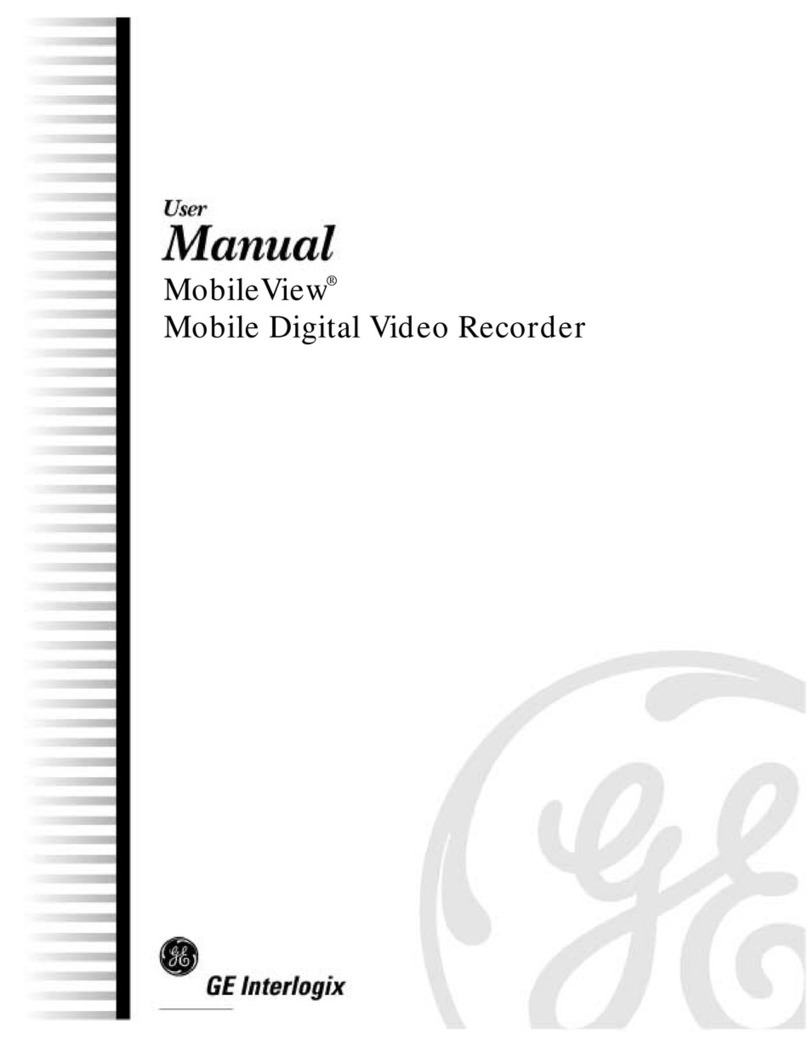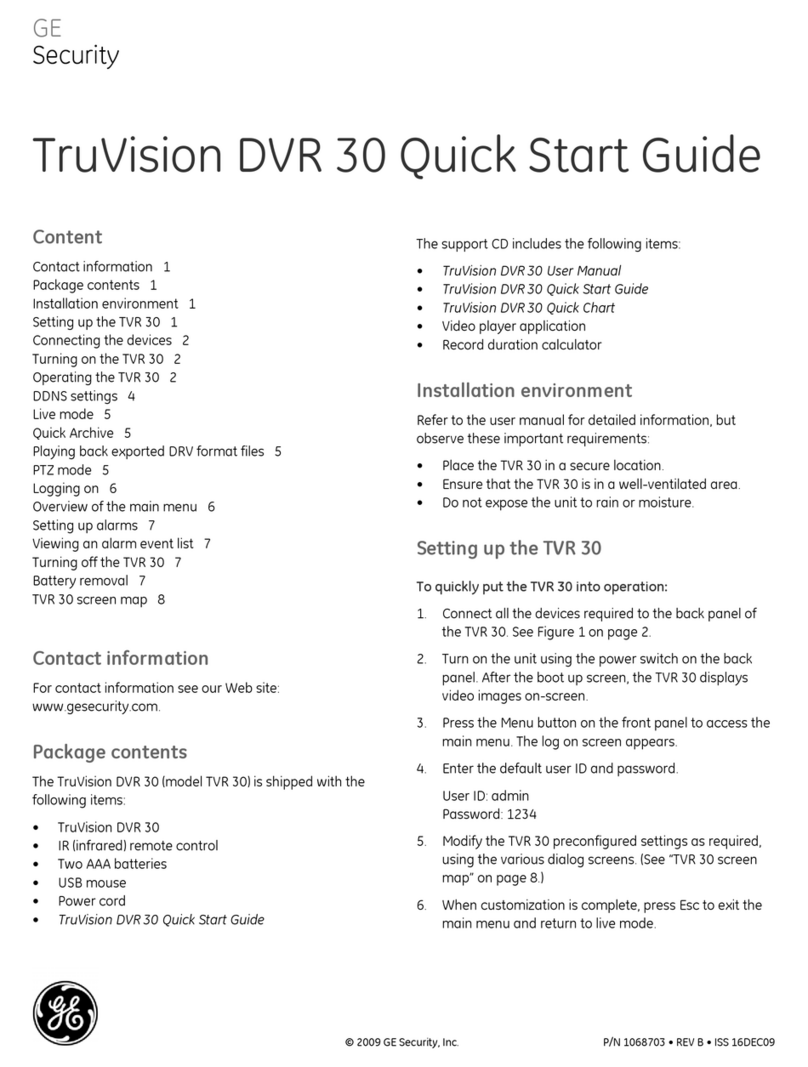Exiting the main menu and returning to live mode
You can exit the main menu and return to live mode in
several ways:
• Select Camera or Multiview on the mouse menu.
• Press the LIVE or ESC buttons on the front panel.
• Press the ESC button on the remote control.
Logging on
Use passwords to limit access to the TVR 10. Only
authorized users should be able to modify menu settings or
carry out certain tasks.
The TVR 10 is shipped with one predefined user configured
as the system administrator. The default system
administrator log on uses “admin” as a user name with a
password of “1234.” The admin user can carry out all TVR
10 operations.
Note: You hear an audible warning when an incorrect user
name or password is entered. After three incorrect entries,
the unit returns to live mode.
Only the system administrator can manage users. The
administrator can create up to 15 users and allocate their
access rights.
You can modify the admin password but not the admin
user name. We recommend that you change the admin
password once you have finish the installation and setup in
order to protect against unauthorized access. Specify an
admin password of up to four digits. We suggest that you
use only numbers from 1 to 4 so that you can enter the
password from the front panel if required.
Caution: Keep the admin password in a safe place. If you
should forget it, you must return the TVR 10 to the service
center to be reconfigured.
Turning off the TVR 10
To turn off the TVR 10:
1. On the main menu, click Utilities, and then click Power
Off.
— or —
Press and hold the Power button on the remote control
for at least five seconds. Enter a user name and
password if required.
2. Wait 10 seconds then turn off the power switch located
on the back of the unit.
Troubleshooting
If you have a problem setting up or configuring your TVR 10
try these solutions before contacting your local supplier.
Failure Possible reasons
After plugging in and turning on
the unit, the POWER light on the
front panel does not turn on, and
the fan does not work.
Power supply is not functioning.
After plugging in and turning on
the unit, the POWER light on the
front panel turns green but the fan
does not work.
Fan is not functioning or is not
plugged in to the main board.
After plugging in and turning on
the unit, the POWER light on the
front panel turns green and the
indicator lights on the panel turn
on, but the fan does not work.
The ATX plug in main board is not
plugged in.
There are no images in the
monitor connected with VOUT
after TVR 10 is started.
If a VGA monitor is
connected it takes
precedence over a BNC monitor
connection.
The cable connected with the
monitor has failed.
Main board failure.
Cannot find the hard drive during
the reboot process.
The power cable of the hard drive is
not connected.
Hard drive failure.
TVR 10 cannot control PTZ through
the RS-485/422 port.
RS-485/422 cable is not connected
properly or not functioning.
PTZ parameters error.
RS-485/422 port failure.
Client software cannot view the
TVR 10 live image.
Network error.
Connected using wrong DVR
parameters (IP address, port number,
username or password, etc).
Battery removal
The TVR 10 unit contains one 3V Lithium battery. This
battery can only be removed by a recycling or service
technician. The remote control comes with two AAA alkaline
batteries.
To remove the remote control batteries:
1. Detach the remote control’s back cover.
2. Replace the batteries with any standard AAA batteries.
3. Reattach the cover.
4. Dispose of the batteries as required by local ordinances
or regulations.
TruVision DVR 10 Quick Start Guide 5