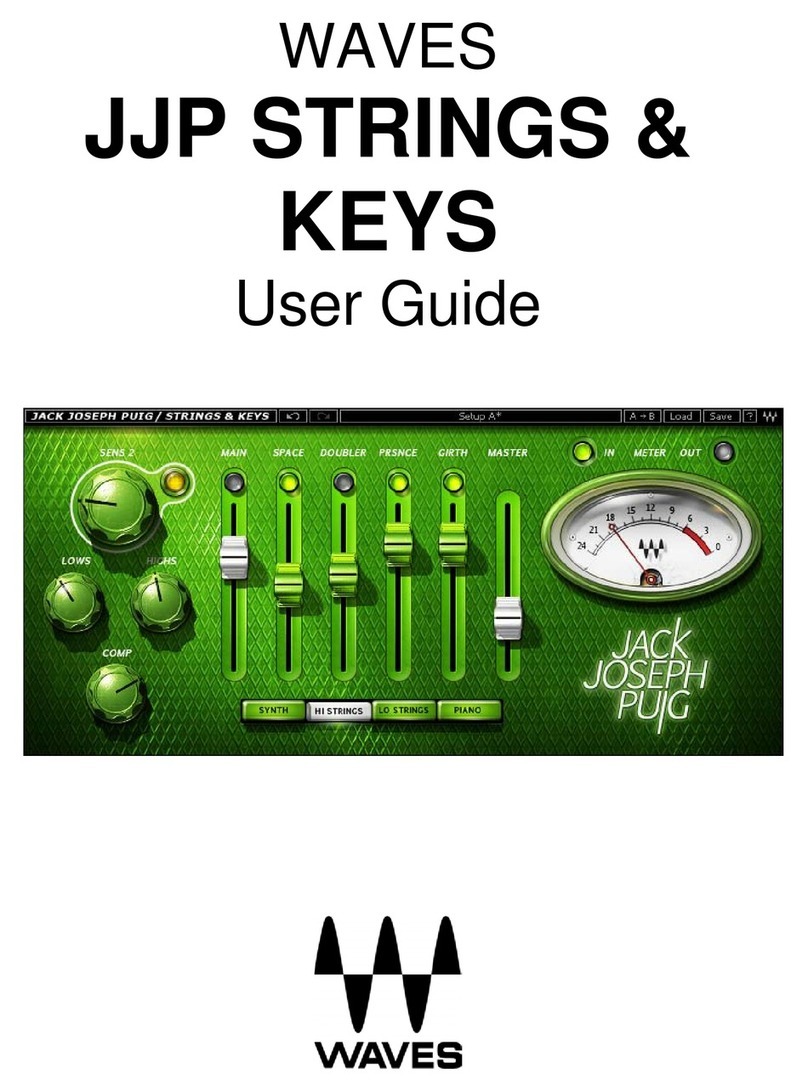DiGiGrid IOC / User Guide
Contents
INTRODUCTION................................................................................................................................................................. 3
HARDWARE AND CONNECTIONS ................................................................................................................................... 4
GETTING STARTED........................................................................................................................................................... 6
One I/O......................................................................................................................................................................... 6
Add I/Os ....................................................................................................................................................................... 7
Download and Install Software ........................................................................................................................................ 8
Configure the System ...................................................................................................................................................... 9
Manual Device Configuration ..................................................................................................................................... 10
Automatic Device Configuration ................................................................................................................................. 10
Device Firmware ........................................................................................................................................................ 11
IOC CONTROL PANEL..................................................................................................................................................... 12
Controls Page ............................................................................................................................................................ 13
Clock Page................................................................................................................................................................. 18
System Info Page and About Page ............................................................................................................................ 20
Presets....................................................................................................................................................................... 21
USING AN I/O DEVICE WITH A DAW .............................................................................................................................. 22
SPECIFICATIONS ............................................................................................................................................................ 23
RESETTING THE UNIT .................................................................................................................................................... 26
Waves Inc
2800 Merchants Drive, Knoxville, TN 37912 USA
1-865-909-9200
www.waves.com