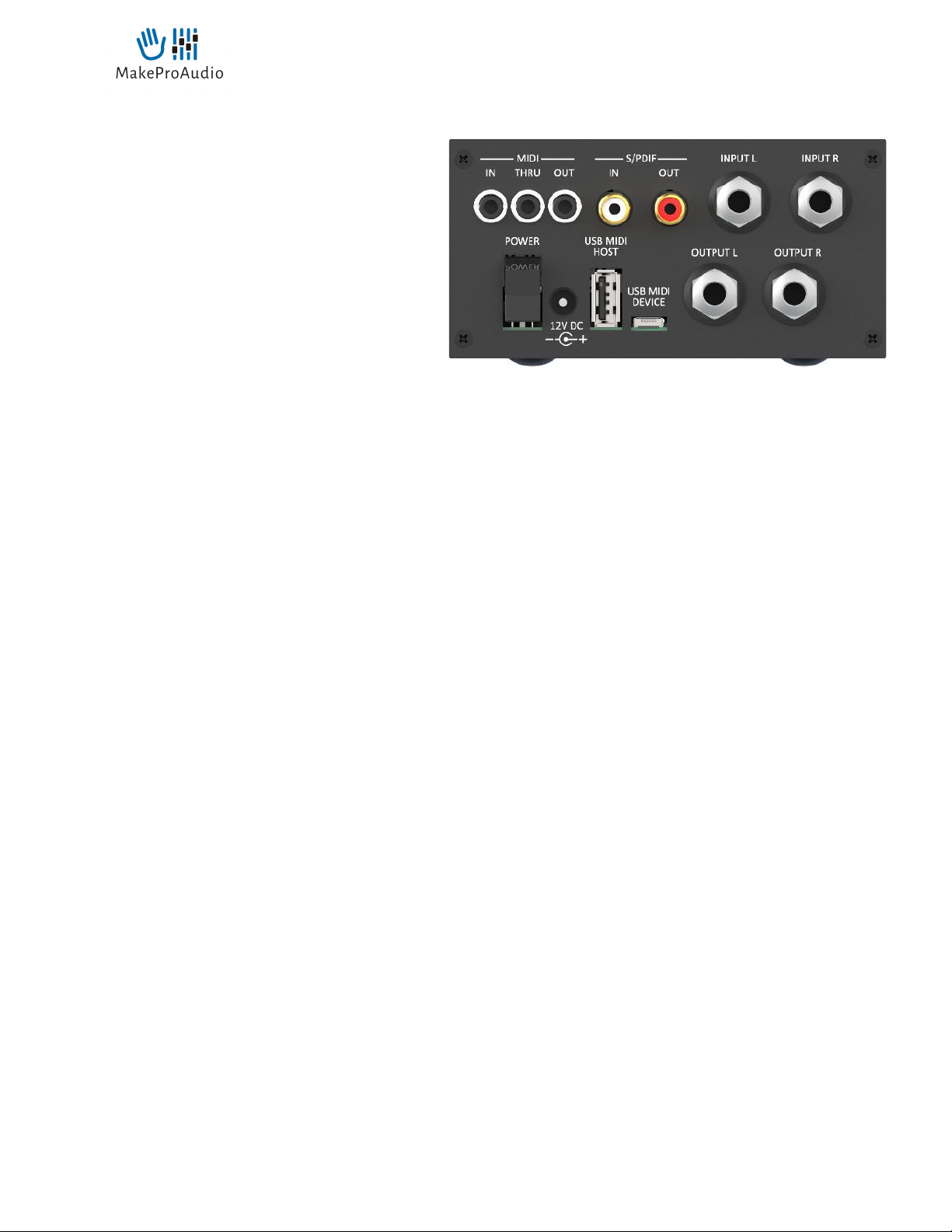MakeProAudio MakeKit Quick Start Guide V1.0
Upper Row, from let to right - only when Expansion Board is installed (MakeKit EX + EXL)
MIDI IN via 3.5mm TRS
Connect the MIDI output of your keyboard, MIDI interface or sequencer to the MIDI IN of your DinoBoard to
send MIDI messages directly to the selected synth model.
* For the pinout of the 3.5mm TRS connector, we follow the the oficial MIDI.org standard RP-054 (formerly TRS MIDI A).
Sadly, the MIDI Industry is divided over the pinout of this connector. The new MIDI standard and Dinopark are compatible
with 3.5mm to DIN5 cables which work with e.g. Korg, AKAI and Line 6. Unfortunately, incompatible are cables used
with Arturia, Novation and others (as of 2019). Amazing job, MMA!
MIDI THRU via 3.5mm TRS
Dino Parks incoming MIDI signals can also control another instrument if you connect the MIDI THRU port to
the instrument's MIDI In. All messages arriving on the MIDI IN port will be forwarded to the MIDI THRU port.
MIDI OUT via 3.5mm TRS
Dino Park mirrors all parameter changes (including all synth parameters on internal preset recall) on the MIDI
OUT. This enables you to connect Dino Park to a computer via conventional MIDI connections - as an alternative
to USB MIDI.
S/PDIF INPUT and OUTPUT
Use the S/PDIF output as a lossless alternative to analog audio. Note that the sampling rate of Dino Park is fixed
at 44.1kHz. You can also use the S/PDIF ports to daisy chain multiple Dino Park units. Just connect a S/PDIF
cable from the output of a unit to the S/PDIF input of a second unit and second unit will play out (via both
analog and S/PDIF) a mix of both Dino Park units.
ANALOG IN (Let/Right)
The line level inputs allow two external audio signals/channels to be mixed with Dino Park synth sounds. Dino
Park features a small digital audio mixer, ofering gain, bass and treble equalization as well as pan/balance and
fader. You can control the mixer from the VST plugin or from any other MIDI controller using NRPN controls
(for MIDI implementation chart see a user manual for a synth model). You can use the inputs to mix Dino Park
with another external Synthesizer and save additional inputs/strips in your audio mixer. In the future, new Dino
Park models may be utilizing these inputs for their very own purpose… stay tuned!
5