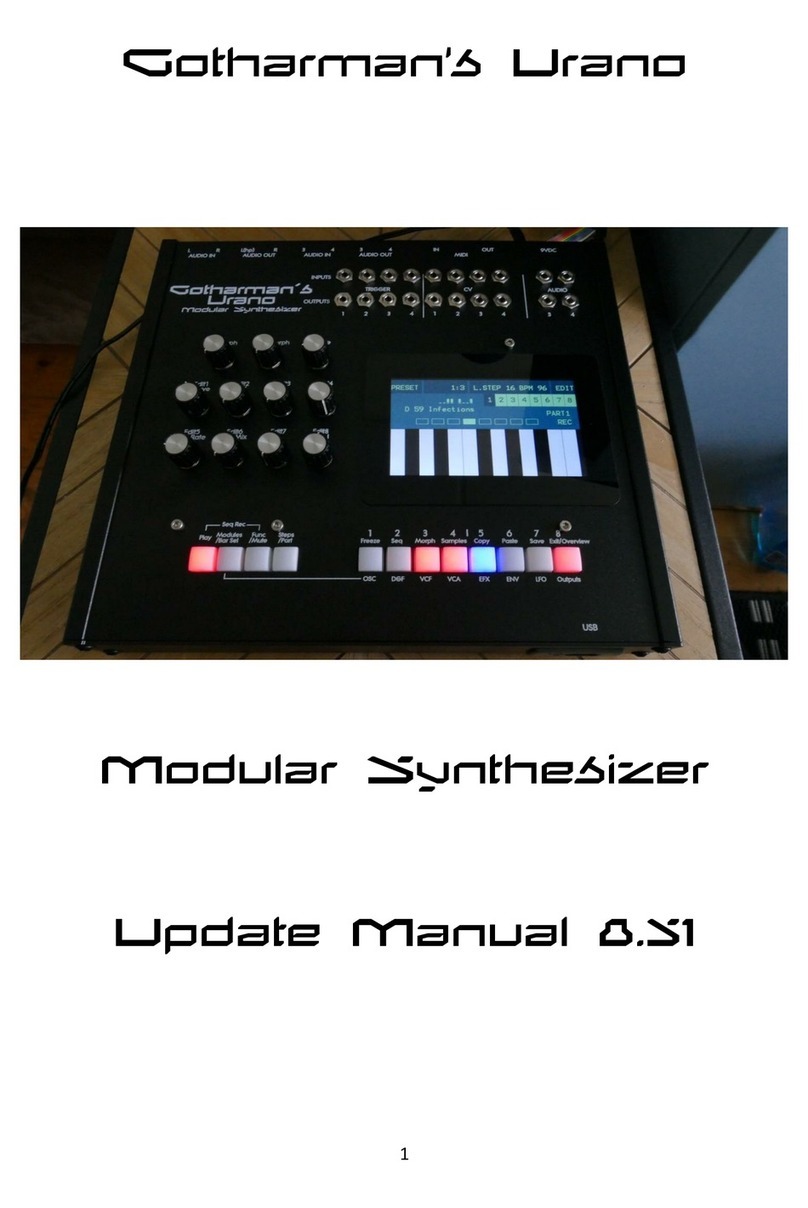Gotharman Gotharman's SpazeDrum Technical manual
Other Gotharman Synthesizer manuals

Gotharman
Gotharman deMOON User manual

Gotharman
Gotharman SpazeDrum Black Technical manual

Gotharman
Gotharman PolySpaze User manual
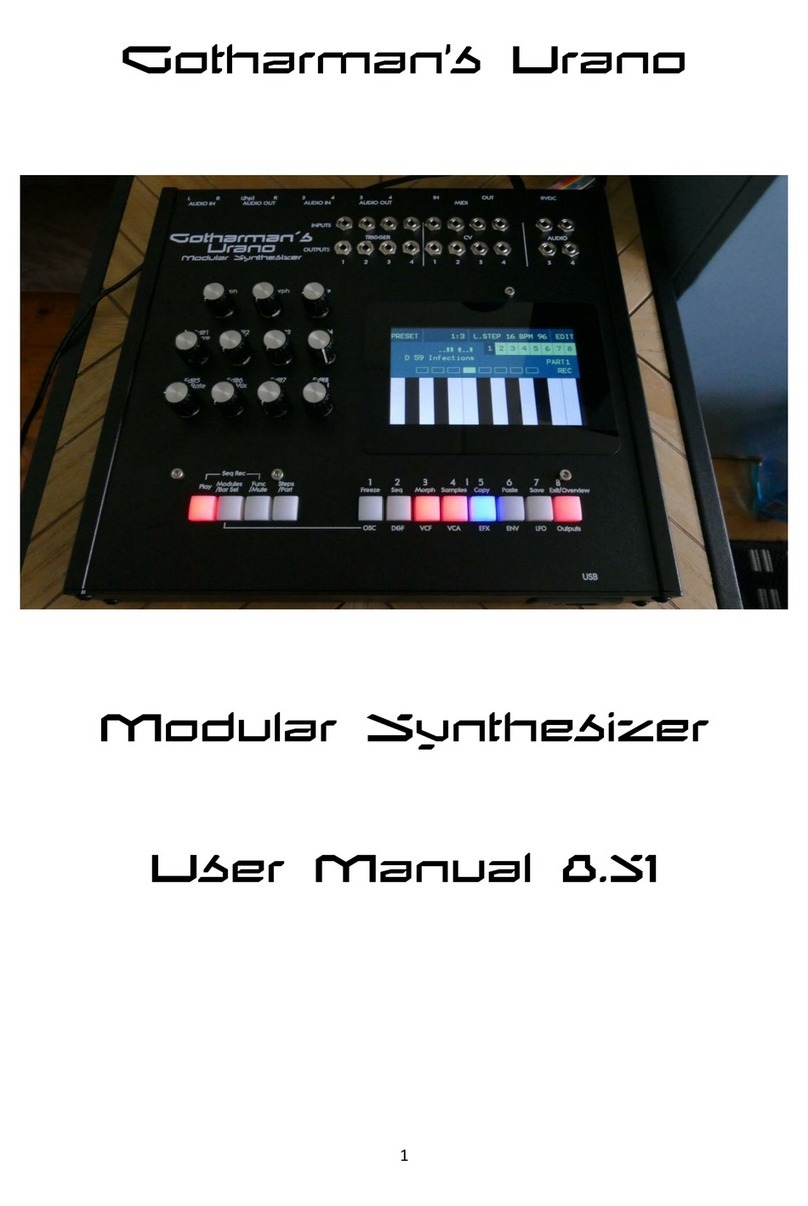
Gotharman
Gotharman Urano User manual

Gotharman
Gotharman deFormer User manual

Gotharman
Gotharman Gotharman's anAmoNo-box User manual

Gotharman
Gotharman Anamono Xmini User manual
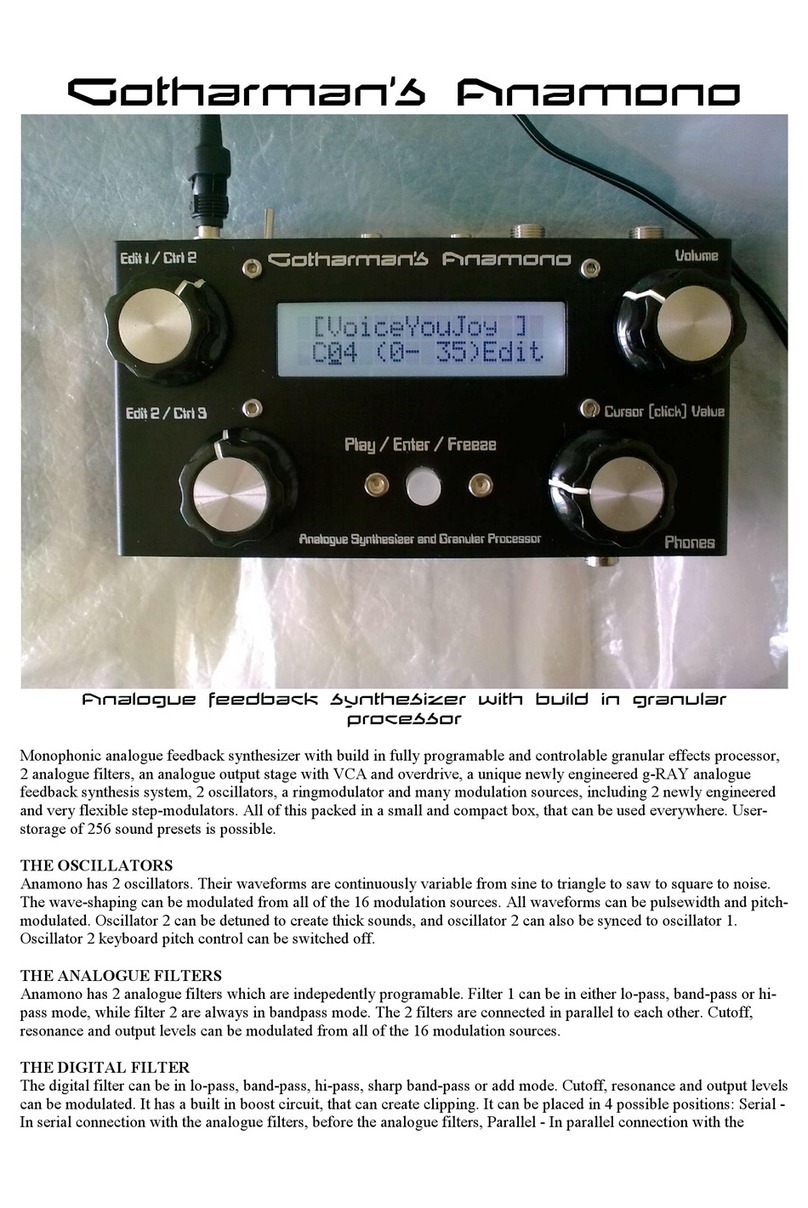
Gotharman
Gotharman Gotharman’s Anamono User manual

Gotharman
Gotharman SpazeDrum Black Technical manual

Gotharman
Gotharman SpazeDrum Blue User manual