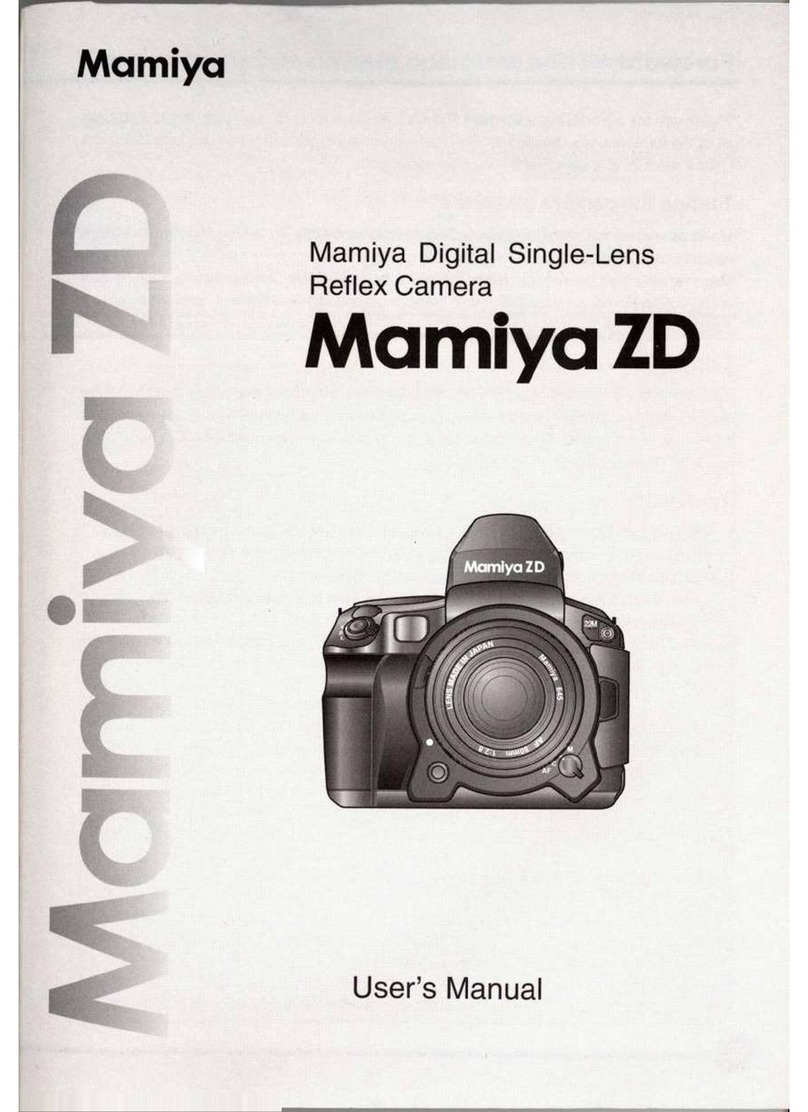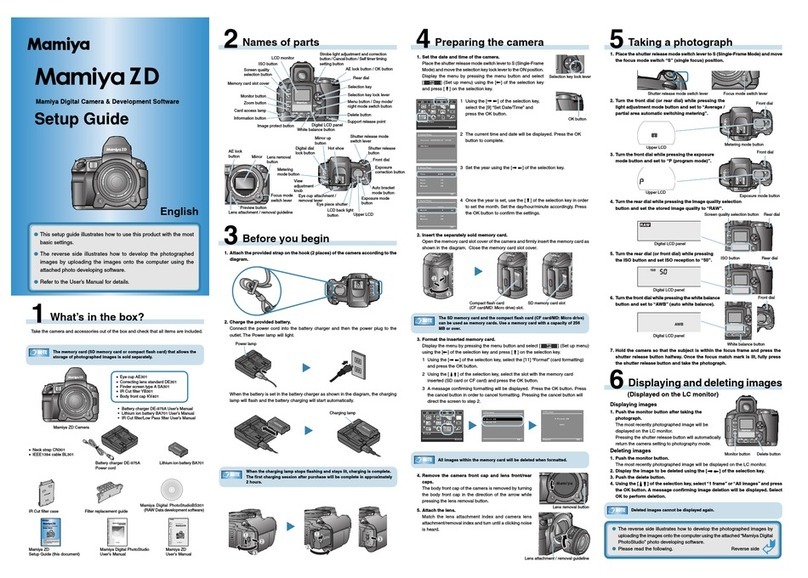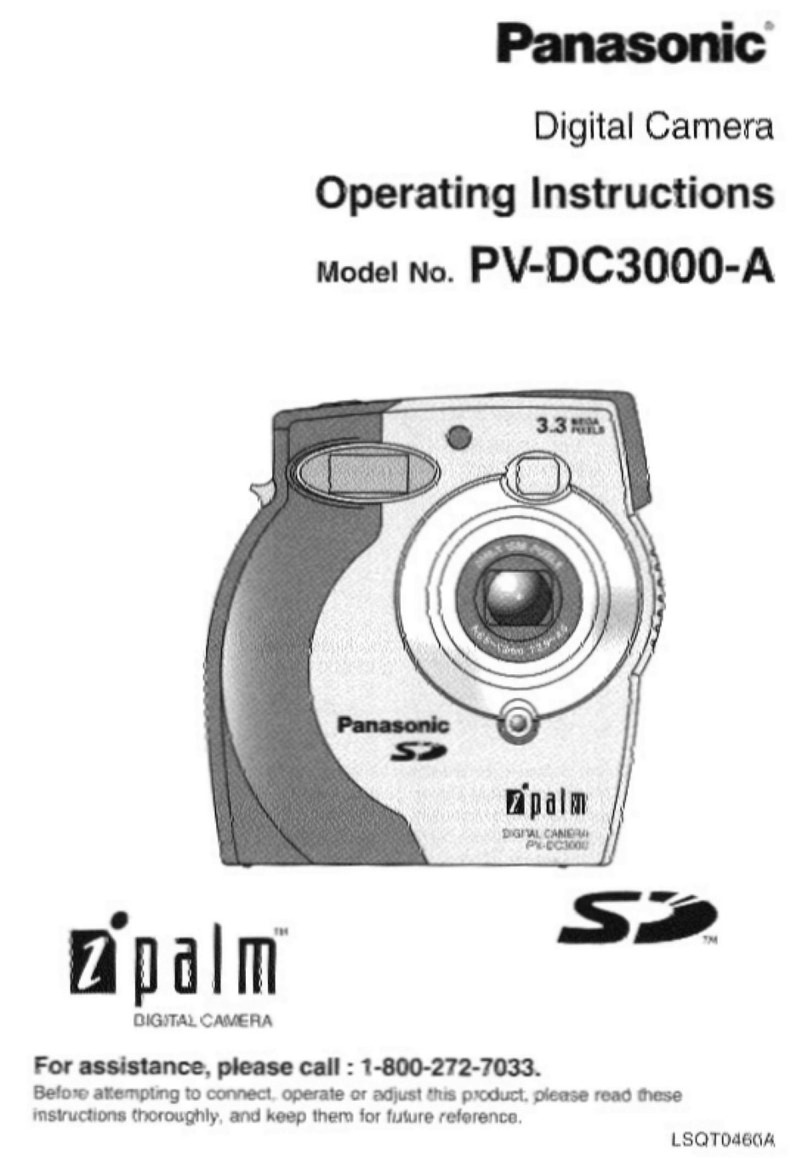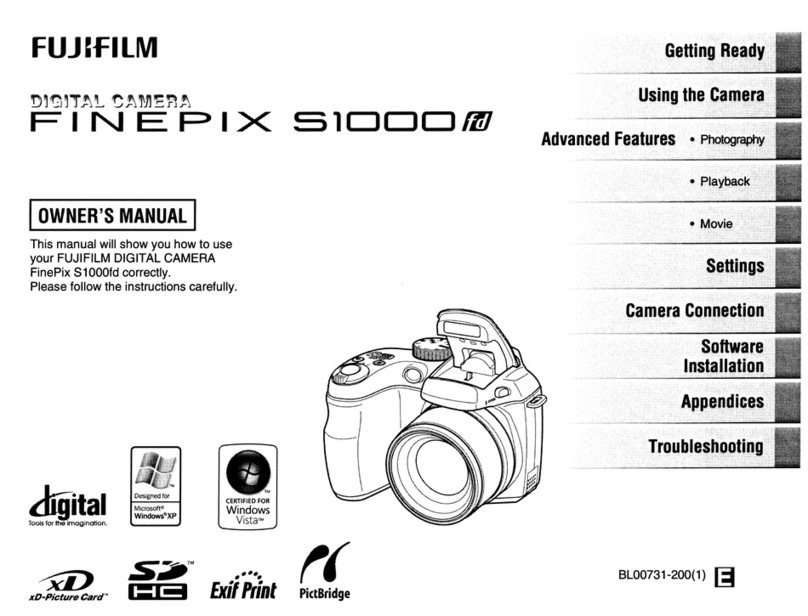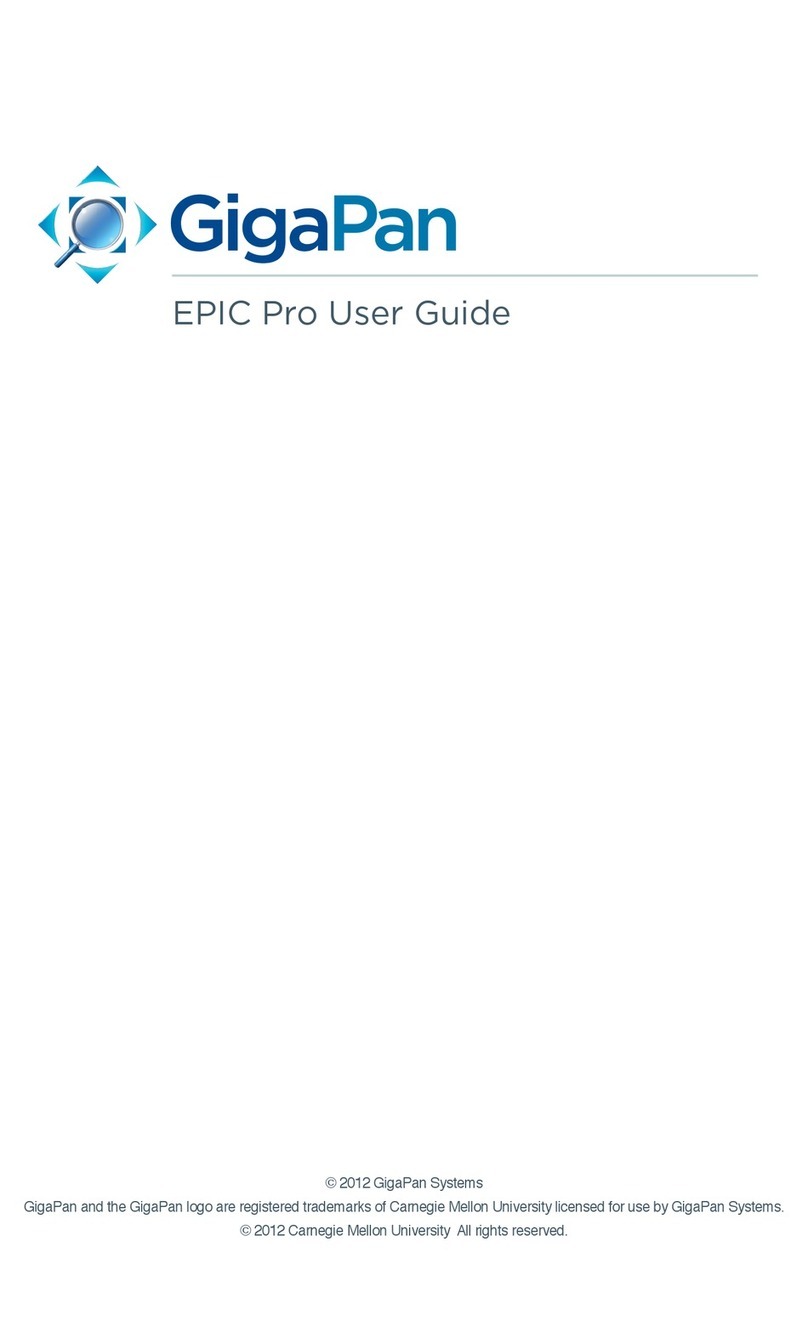Mamiya Leaf Credo User manual

1
Leaf Credo Digital Back
with
Mamiya 645DF System
Quick Guide

2 3
Quick Guide
Contents
1. Contents of Kit ..............................................................3
2. Overview........................................................................4
3. Before You Start ............................................................6
4. Mounting the Leaf Credo Back .....................................8
5. Getting Started............................................................10
6. Using the Soft Buttons................................................12
7. Navigating the Back Menu ..........................................13
8. Setting Up Digital Back ...............................................14
9. Taking a Shot...............................................................15
10. Browsing Images.........................................................16
11. Evaluating your Shot ...................................................18
12. Editing your Images.....................................................20
13. Changing the Focusing Screen...................................22
14. Custom Camera Functions .........................................24
15. Installing software .......................................................26
Leaf Limited Warranty .......................................................27
1. Contents of Kit
• Leaf Credo digital back
• Charger for Leaf Credo battery
• 12 V Power adapter and regional adapters
• Two Li-Ion 7.2V 2900 mAh batteries
• USB 3.0 cable (3 m)
• FireWire 800-800 cable (4.5 m)
• Capture One 6
• Neutral test patch
• LCC calibration plate
• Tweezers for IR cleaning
• Optical cleaning wipes
• Leaf Credo Quick Guide
• Mamiya focusing screen 44 x 33 mm (Credo 40 only)
This Quick Guide shows the basic operation of your new Leaf
Credo digital back with Mamiya 645 DF system. Download
the User Guide for advanced operations of the camera, digital
back and software.

4 5
2. Overview
1
2
3
4
5
7
6
8
1. Eyepiece shutter lever
2. Hot shoe
3. Exposure mode dial
4. Mirror (do not touch)
5. Electronic contacts
6. Lens mount alignment mark
7. Depth of eld preview button
8. Drive dial
9. Shutter release button
10. Front dial
11. Rear dial
12. Strap lug
13. Main LCD
8
1
2
3
4
5
7
6
1. Rubber eye piece
2. Digital Back
3. Self timer/interval button
4. Main LCD backlight button
5. Multiple exposure button/
Focus point selector button
6. Auto bracketing button
7. Set button/Flash auto adjustment select button/
Exposure compensation button
8. Auto exposure lock button
AEL Exposure metering button
1
2
3
4
5
6
7
13
10
9
8
12
1. Diopter adjustment dial
2. Strap lug
3. Synchro terminal
4. Electronic shutter release contact
5. Lens release button
6. Focus mode selector lever
7. AF lock button
8. Auto focus assist infrared
light emission window/self
timer lamp
11

6 7
3. Before You Start
3. Charge batteries
Connect the unit to an electrical outlet and charge each
battery (approximately 2.5 to 3 hours).
4. Insert digital back battery
Open the battery compartment cover and slide the battery
into the battery bay in the bottom of the digital back.
A
80mm
1:28
MF
AF
11
4
4
22
22
20
0
5
ft
m
CB
C
S
M.UP
L
1. Insert camera batteries
Ensure the drive dial is set to L (off). Lift the battery case and
pull out the battery holder. Check batteries are installed then
return the battery holder and lock it.
2. Attach and remove a lens
Remove the front body cap, Just like you would remove a
lens, by pushing the lens release button Abackward and
then turn the front body cap counter clockwise and lift out.
Line up the lens mount alignment mark Bwith mark C
onthecameratotthelensinplace,thenrotateitinthe
direction of the arrow until it clicks into place.

8 9
5. While holding down the back release button, push the
backandcamerabodytogetherrmly.
6. Release the back release button.
7. Slide the back lock to the locked position (towards the
camera).
Note: Your back should always be protected by its sensor
cover plate when it is not attached to the camera.
4. Mounting the Leaf
Credo Back
1. Remove the back cover from the camera.
2. Unlock the back by sliding the back lock away from the
camera.
3. While holding down the back release button, remove the
sensor cover plate from the back.
4. Place the bottom part of the back in the lower locking
mechanism on the back of the camera body.
2
1

10 11
5. Getting Started
1. Turn on the camera
Switch the drive dial to "S".
Choose your preferred exposure mode using the exposure
mode dial.
2. Insert a formatted CF card
A CF card can formatted in either your Credo back or computer.
3. Turn on the digital back
Pressandbrieyholdtheon/offbuttonontheLeafCredoback.
The system is ready to shoot when you hear the beep and
you see the home page on the screen.

12 13
6. Using the Soft Buttons 7. Navigating the
Back Menu
Home Back
Browse Dynamic
Menu
ISO Selection
Battery
Level
Remaining
exposures
Home Button
Returns to the main menu screen
Browse Button
Tap takes you to browse view from any screen
Back Button
Takes you back to the previous screen
Dynamic Menu
Displays additional options if available for the screen
being viewed
White balance:
•Auto
•Daylight
•Tungsten
•Fluorescent
•Flash
•Custom WB
Camera Settings:
•Format CF card
•Live View
•645DF/Camera
Settings:
•Digital back settings
•Brightness
•Power management
•Date/time
•Language
•Storage
•Firmware

14 15
8. Setting Up the
Digital Back
Congurethefollowing:
• Interface language
• Date and Time
9. Taking a Shot
Press the release button to start shooting.

16 17
• Pan across image using bottom or left area.
• Side zoom control.
• Tap screen to wake up back.
10. Browsing Images
• Tap browse soft button to access images.
• Swipe bottom to see other images.
• Single tap to select an image.
• Double tap on image to view in 100%.
• Zoom scaling from 6% to 400% by swiping on the
right margin area.

18 19
• Check sharpness with zoom.
• Set white balance:
1. Tap on screen to access full-screen image.
2. Tap Dynamic menu soft button.
3. Tap WB icon.
4. Use picker to select neutral balance.
• Tap Exposure information.
11. Evaluating your Shot
• Tap small histogram.
• View detailed histogram.
• Tap over-exposure warnings.
Tap Dynamic soft button for more options.

20 21
• Rate your images.
Tap Dynamic soft button for rating menu.
• Tap stars to rate images.
12. Editing your Images
• Browse your images.
• Delete an image by tapping the Dynamic button
and tapping trash icon.
A long tap on a thumbnail enables multiple selection.

22 23
13. Changing the
Focusing Screen
1. Remove the lens
2. Pull the focusing screen release lever Aforward, as
illustrated, with the tweezers to release the focusing screen.
3. Remove the focusing screen from the focusing screen
frame by grasping the tab on the edge of the screen with
the tweezers as illustrated.
* Do not touch the mirror or allow it to be damaged in
any way.
A
4. When installing the screen, pinch the protruding part of the
screen using the screen holder, and put the screen on the
screen frame.
5. Push the screen frame up using the tweezers until hearing
a clicking sound. The screen is now properly installed.
* Never press down on other parts as this will affect the
focus function.
Caution
• Since the focusing screen's surfaces are soft and easily
damaged, handle them carefully.
• Nevertouchthesurfacewithbarengers.
Should dust settle on it, merely blow it away by using a blower.
• If the focusing screen needs cleaning, send it to the nearest
authorized Mamiya service center. Do not attempt to clean
the surface of the focusing screen, as it is very delicate.

24 25
14. Custom Camera
Functions
C-00–Selectuserconguration:A,B,C
C-01–TV/AV/Expstep:1/3,1/2or1EV
C-02 – Aperture setting after lens change
C-03 – Time to sleep mode (def. 15 sec)
C-04–Batterytype(AlkalineorNimh/NiCD)
C-05 – Auto Bracketing steps (3, 5 or 7)
C-06–Front/ReardialfunctioninManualmode
C-07 – Disable rear dial in P mode
C-08 – Dial function direction
C-09 – AEL & AFL button exchange
C-10 – Shutter half-press function
C-11–AELfunctionlock/unlockmode
C-12 – AFL lock mode setting
C-13 – One push function M-Mode
C-14 – AF beam setting
C-15 – Flash sync. timing
C-16 – Beep
C-17 – Choose shutter function (P, Av or Tv mode)
C-18 – Shutter function in Manual mode
C-19 – AF Speed
C-98 – Lens Firmware version
C-99–Camerabodyrmwareversion
Words and letters on the camera’s LCD are abbreviated due to
limitations of space and available letters
Display examples in the
custom function mode
Display examples
of the main LCD

26 27
Leaf Limited Warranty
Warranty Coverage
Leaf warrants the digital camera back against defects in materials and
workmanship for a period of one (1) year from the date of original retail
purchase. Should you discover a defect, Leaf will, as its option, repair or
exchange the Leaf product at no charge to you provided that you notify
Leaf during the warranty period.
Obtaining Warranty Service
In the event that you believe the Leaf product requires service, please
callyourLeafproductspecialistrst.OftenaLeafproductspecialistcan
resolve technical issues over the phone, thereby avoiding a return. If service
is required, your Leaf product specialist will provide an approval for that
action.TondyourlocalLeafrepresentativegoto:www.mamiyaleaf.com
Exclusions and Limitations
This warranty does not apply if the Leaf product has been damaged by
accident, installation, shipment, abuse, misuse, misapplication, neglect,
re,water,lightning,orotheractsofnature;byfailuretofollowsupplied
instructions;orbymodicationorrepairbyunauthorizedpersonnel.Leaf
shall not be liable for any indirect damages, including, without limitation, lost
prots,damagetootherpropertycausedbyanydefectintheLeafdigital
back, damages based upon inconvenience, loss of use of the Leaf digital
back,lossoftime,commercialuse,incidentaland/orconsequentialdamages
for the breach of any expressed or implied warranty, including damage to
property and, to the extent permitted by law, damages for personal injury,
even if Leaf has been advised of the possibility of such Damages.
The Leaf product may contain refurbished parts. Leaf warrants the
refurbished parts in Leaf products for a period of one year from the date of
original retail purchase.
THIS WARRANTY IS IN LIEU OF ALL WARRANTIES, WHETHER ORAL
OR WRITTEN, EXPRESSED OR IMPLIED. ALL EXPRESSED OR IMPLIED
WARRANTIES FOR THIS LEAF DIGITAL BACK, INCLUDING THE
IMPLIED WARRANTIES OF MERCHANTABILITY AND FITNESS FOR
PARTICULAR PURPOSE, ARE LIMITED TO THE WARRANTY PERIOD.
NO WARRANTIES, EXPRESSED OR IMPLIED, WILL APPLY AFTER THE
WARRANTY PERIOD.
Photos by Frank Doorhof (pages 16 and 17).
Photos by Lander Larrañaga pages (pages 16 and 20).
Photo by Leon Goldsmith (pages 18, 19 and 21).
15. Installing Software
Install Capture One
Capture One is supplied on a CD or you can download it from
http://www.mamiyaleaf.com/downloads.asp

28
http://www.mamiyaleaf.com
© 2012 65300991-B CREDO QUICK GUIDE
Table of contents
Other Mamiya Digital Camera manuals

Mamiya
Mamiya C330 User manual

Mamiya
Mamiya 645 AFD III User manual

Mamiya
Mamiya M645 Super User manual

Mamiya
Mamiya 7 User manual

Mamiya
Mamiya M645 1000S User manual

Mamiya
Mamiya 6MF User manual

Mamiya
Mamiya RZ67 User manual

Mamiya
Mamiya RB67 Pro-S User manual
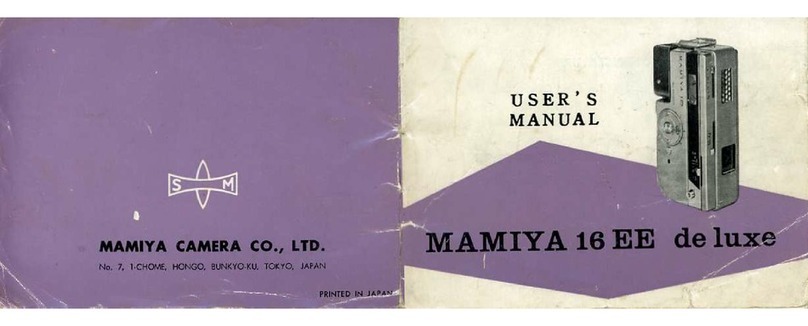
Mamiya
Mamiya 16EE de luxe User manual

Mamiya
Mamiya 645 AFD III User manual

Mamiya
Mamiya RB67 Pro-S User manual

Mamiya
Mamiya M645 Super User manual

Mamiya
Mamiya 645 AFD III User manual

Mamiya
Mamiya 645DF User manual

Mamiya
Mamiya RB67 Pro S Operating instructions

Mamiya
Mamiya M645 Super User manual

Mamiya
Mamiya RZ67 PRO II User manual

Mamiya
Mamiya C33 Professional User manual

Mamiya
Mamiya ZD User manual

Mamiya
Mamiya RB67 Pro SD User manual