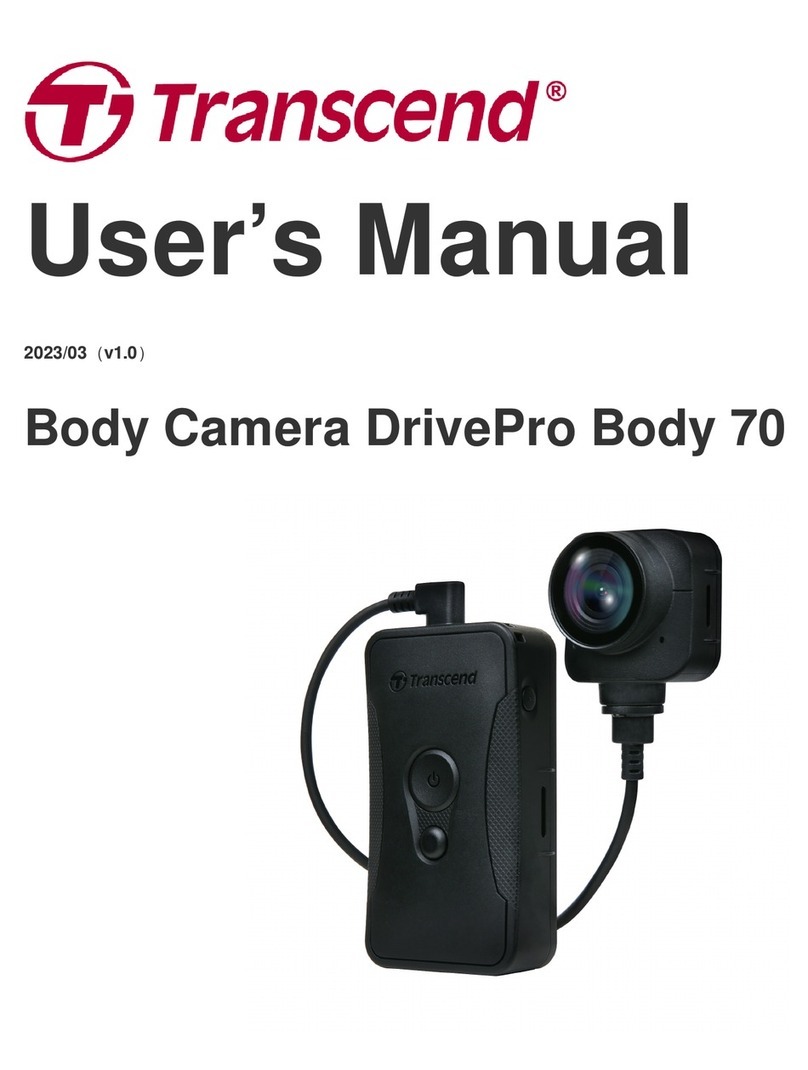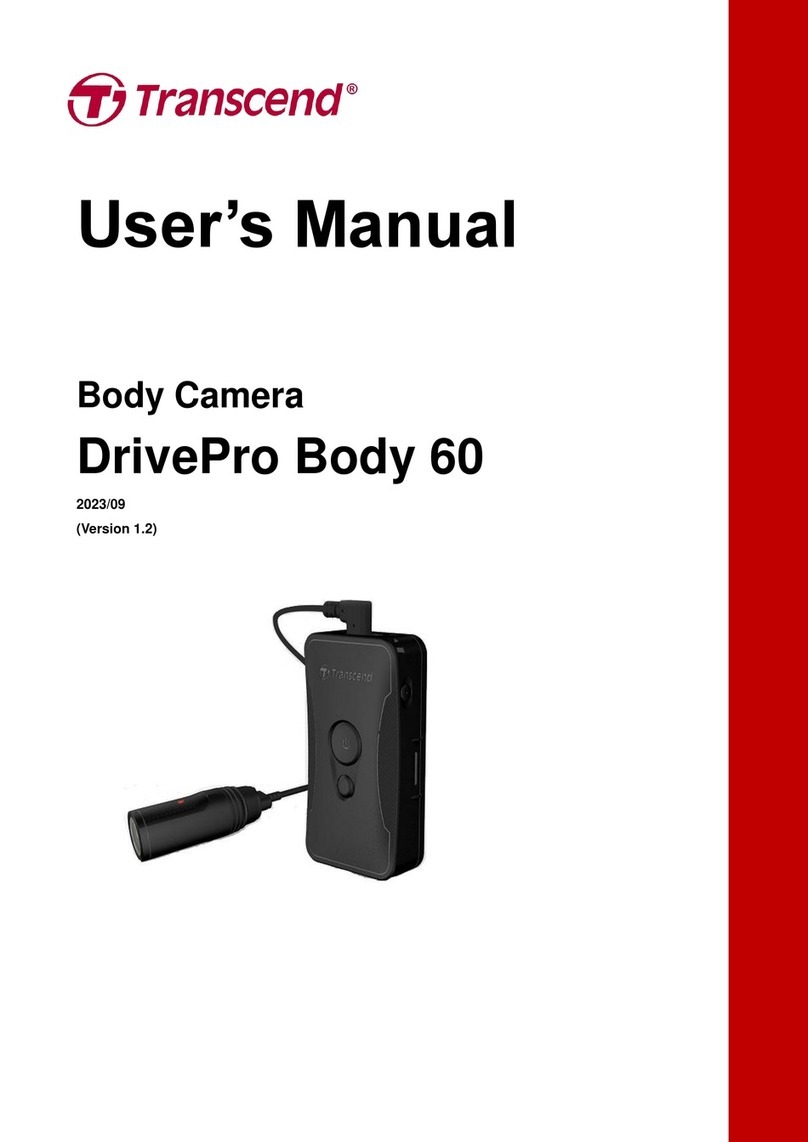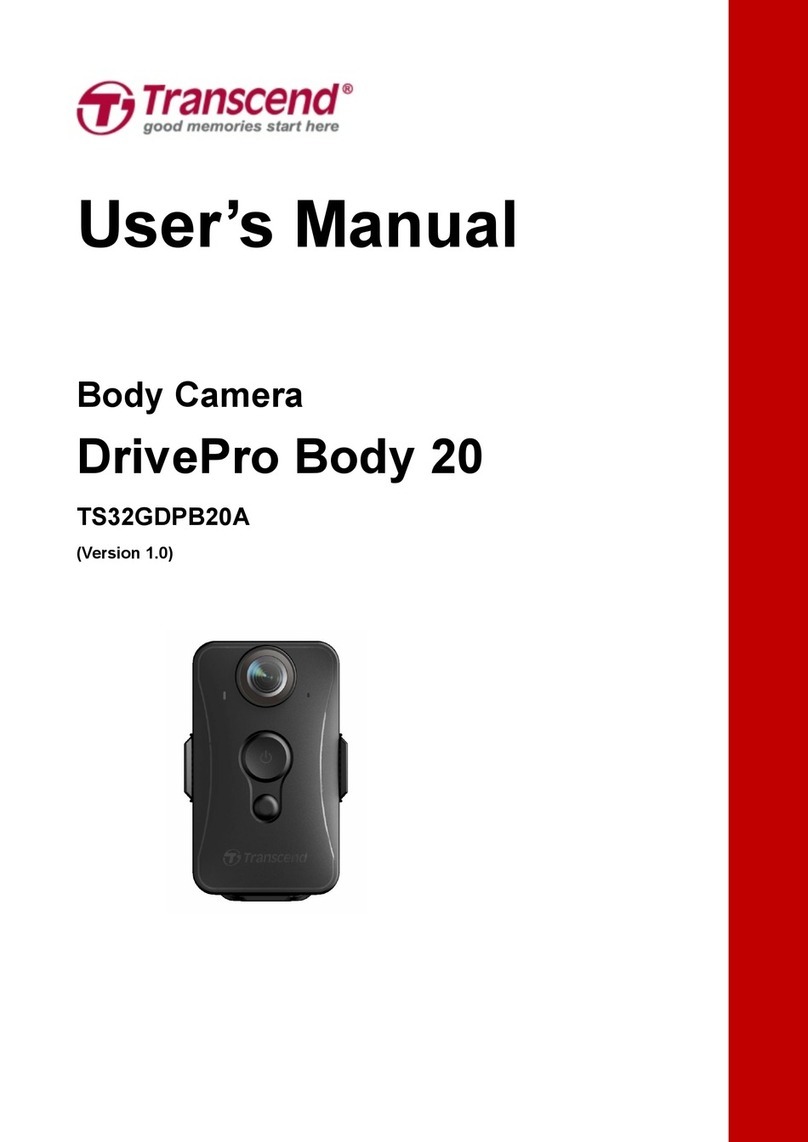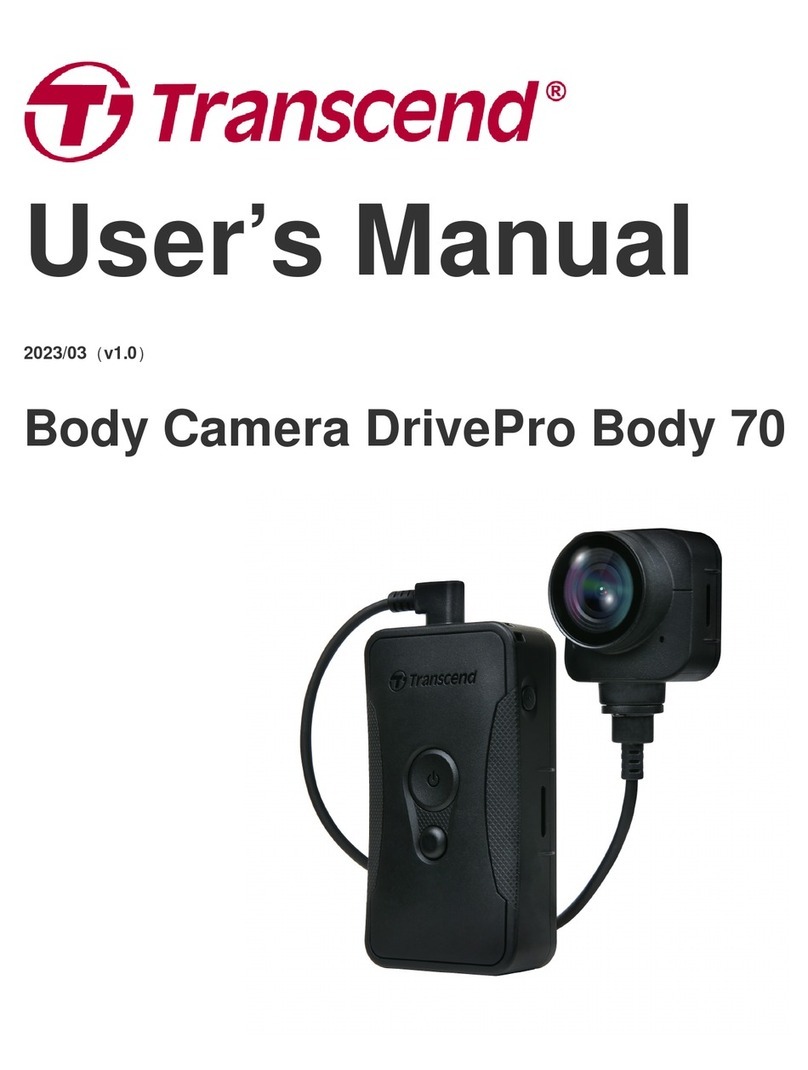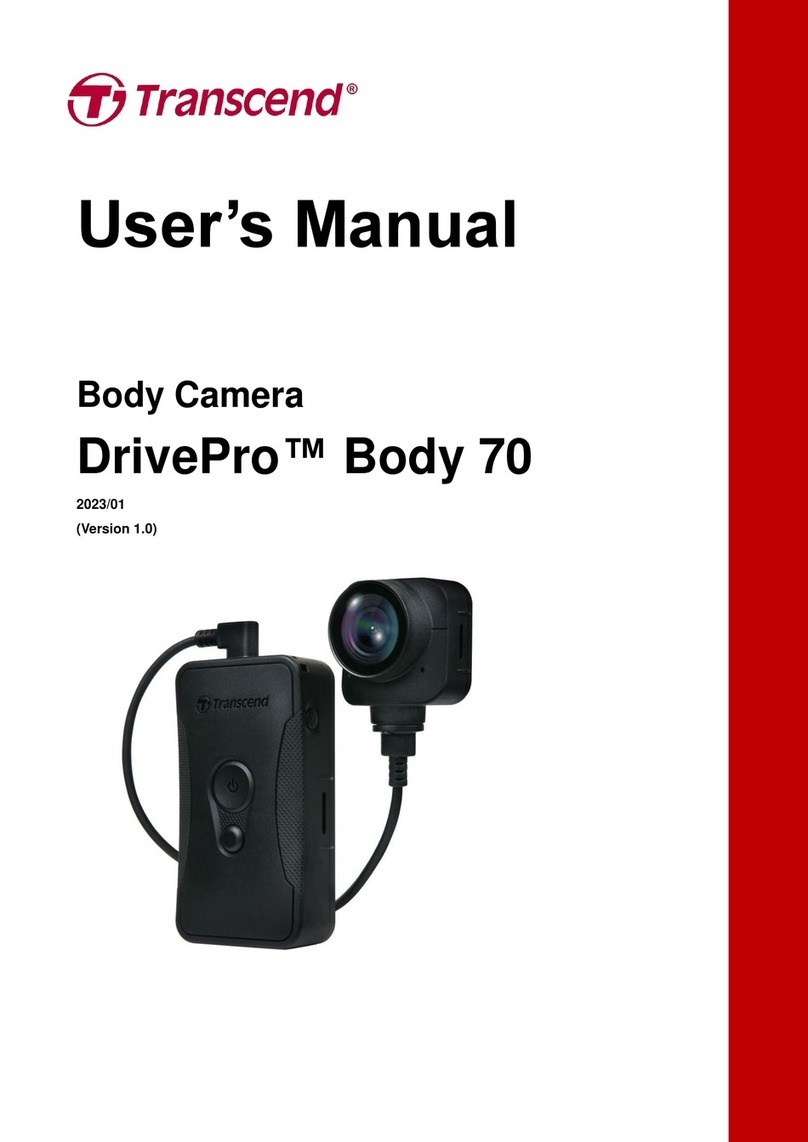1
Table of Contents
1. System Requirements..............................................................................................................3
2. Package Contents.....................................................................................................................3
3. Getting Started...........................................................................................................................4
3-1 Function Buttons.................................................................................................................4
3-2 Mounting the DrivePro Body.............................................................................................5
3-3 Function Button Description..............................................................................................6
3-4 LED Indicators.....................................................................................................................7
3-5 Charging the DrivePro Body.............................................................................................8
4. Recording Videos......................................................................................................................9
4-1 Buffering Mode....................................................................................................................9
4-2 Recording Mode .................................................................................................................9
5. Taking Photos...........................................................................................................................10
6. Audio Recording......................................................................................................................10
7. Advanced Feature...................................................................................................................10
7-1 Bluetooth Team Sync.......................................................................................................10
8. Using the DrivePro Body App................................................................................................11
8-1 Downloading and Installing the DrivePro Body App ...................................................11
8-2 Connecting to the DrivePro Body App...........................................................................11
8-3 DrivePro Body App Homepage ......................................................................................13
8-4 Playing Videos and Browsing Photos ...........................................................................14
8-5 Settings..............................................................................................................................15
9. Using the DrivePro Body Toolbox Software........................................................................18
9-1 Status..................................................................................................................................18
9-2 Settings..............................................................................................................................19
9-3 Tools ...................................................................................................................................22
9-4 File Manager .....................................................................................................................23
9-5 Preference.........................................................................................................................25
10. Transferring Files to a Computer..........................................................................................26
11. Docking Station (Optional).....................................................................................................26
12. Cautions....................................................................................................................................27
13. IP68 Protection........................................................................................................................28
14. Specifications...........................................................................................................................29
15. Frequently Asked Questions..................................................................................................30
16. EU Compliance Statement.....................................................................................................30
17. Recycling and Environmental Protection.............................................................................31
18. Warranty Policy........................................................................................................................31