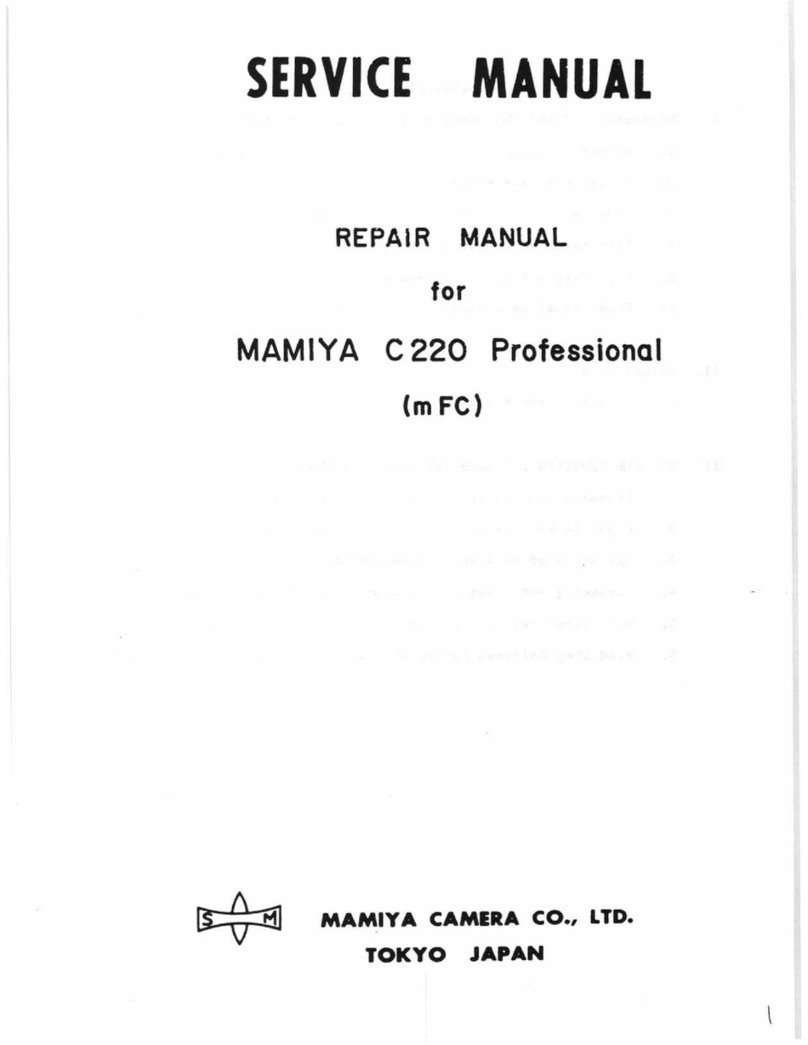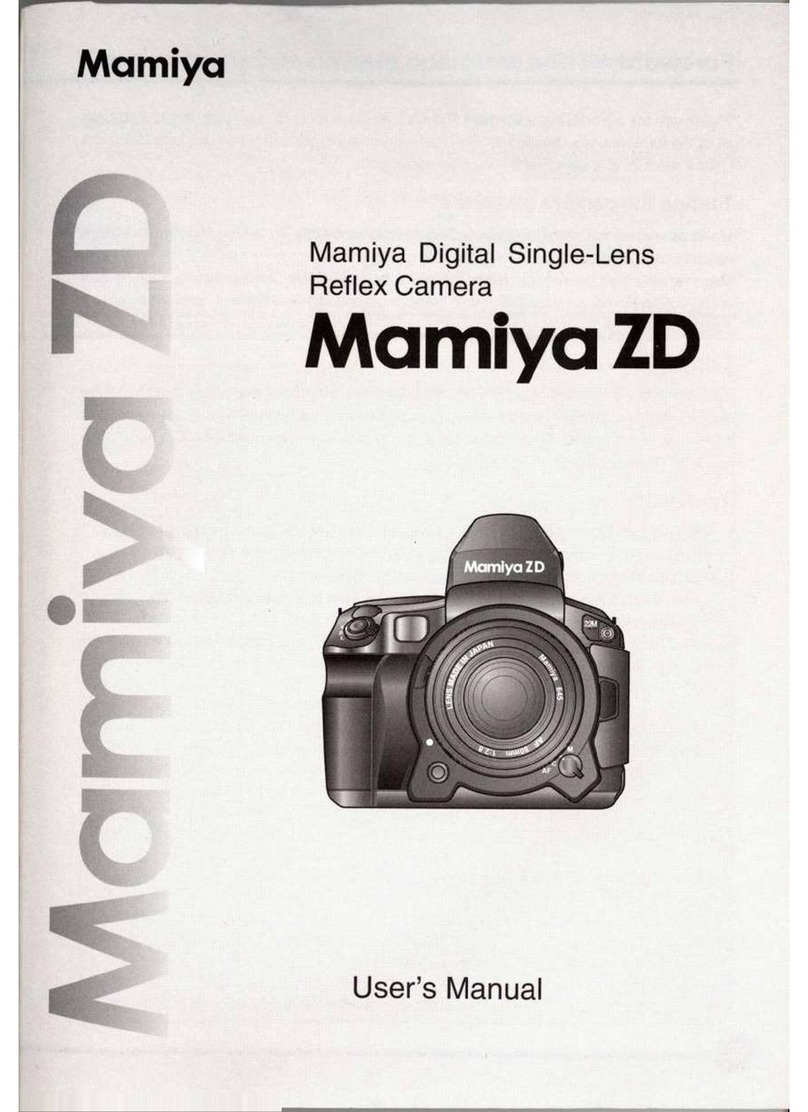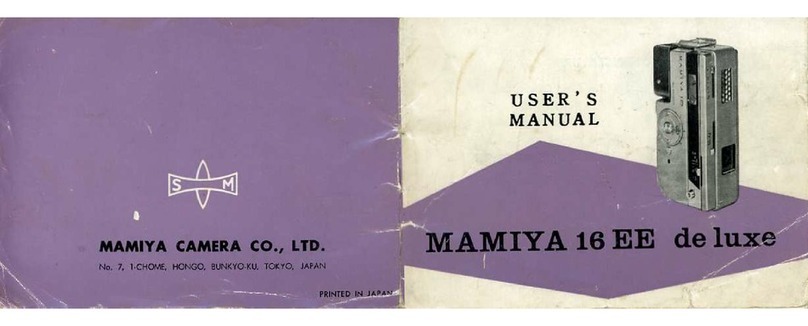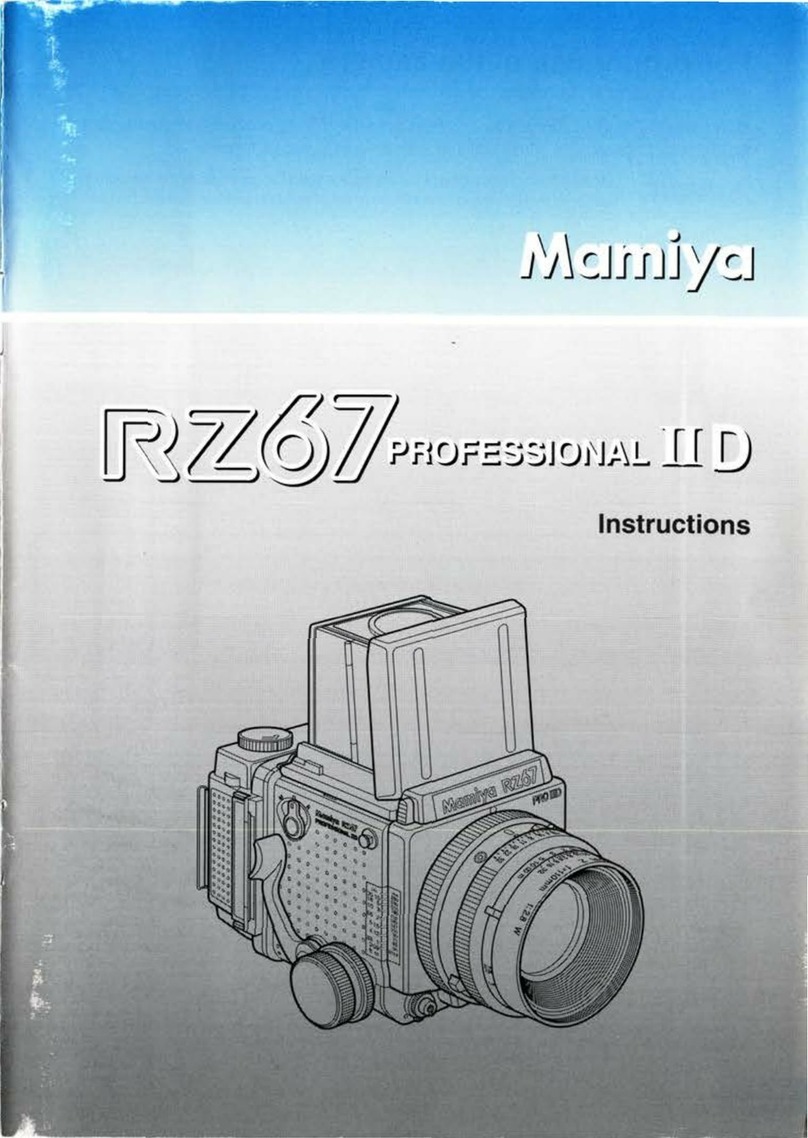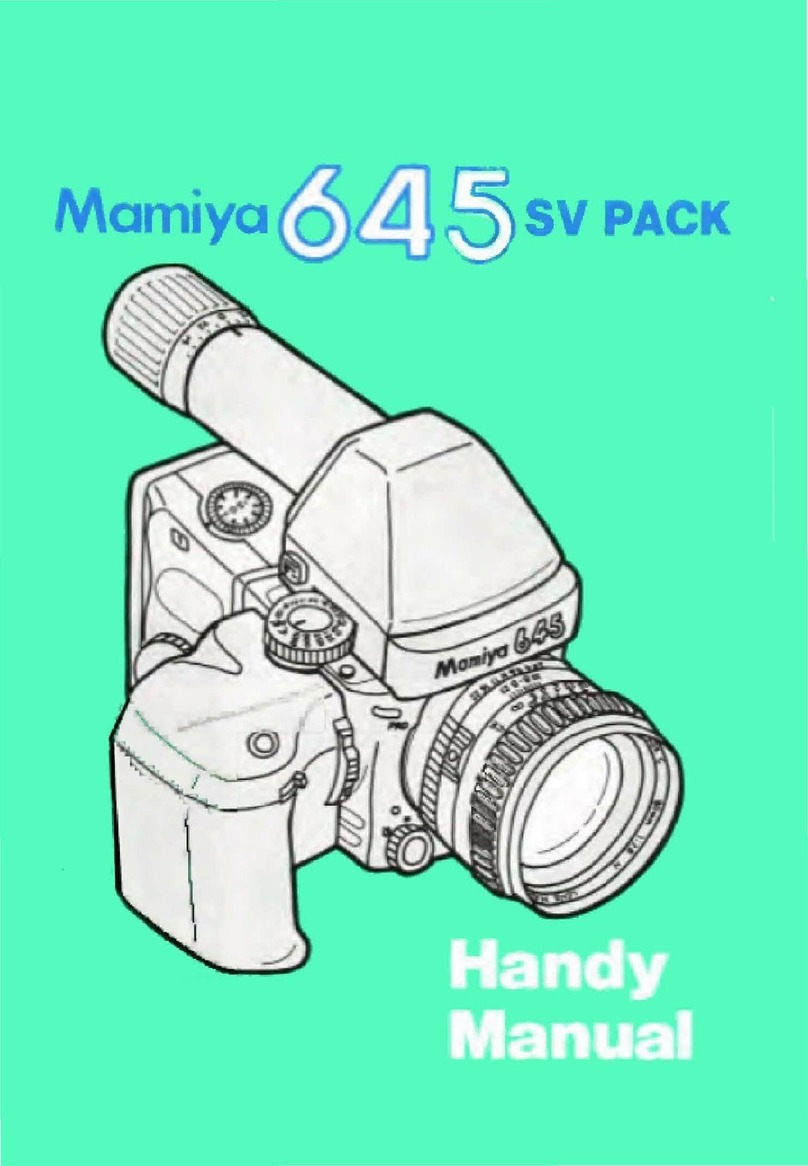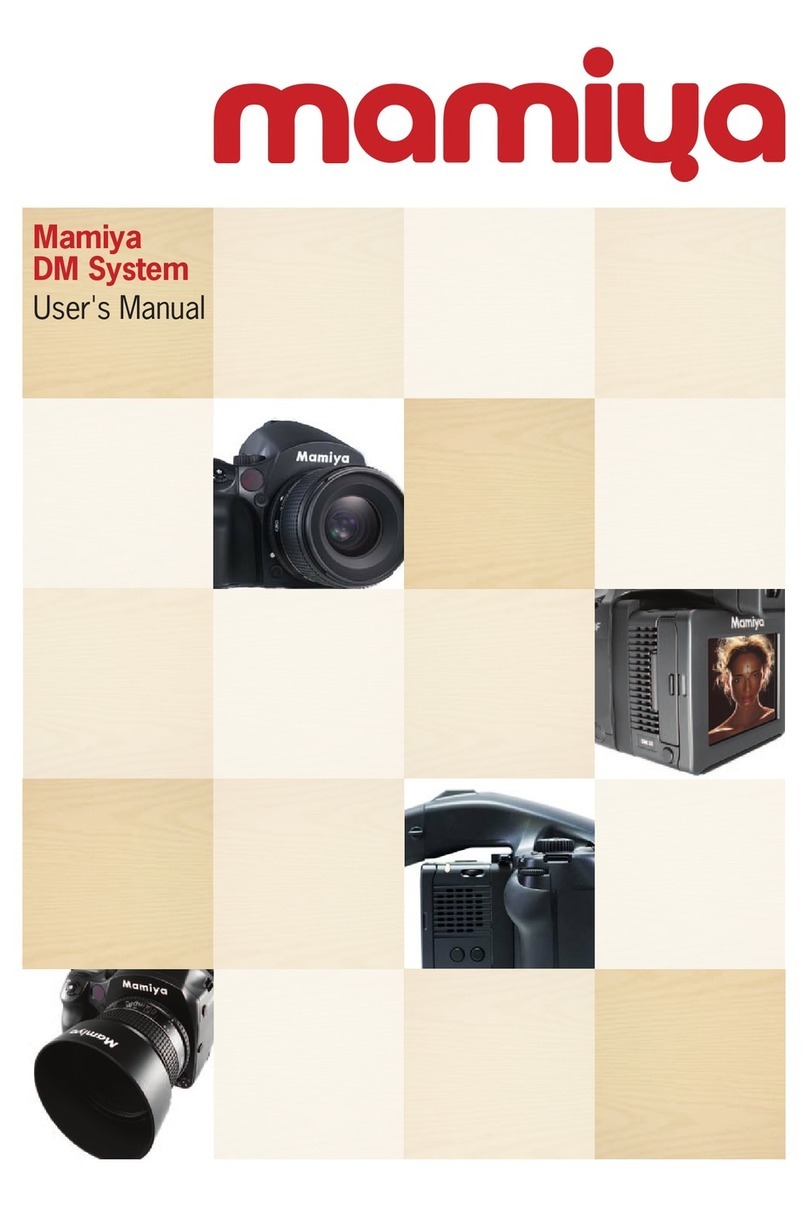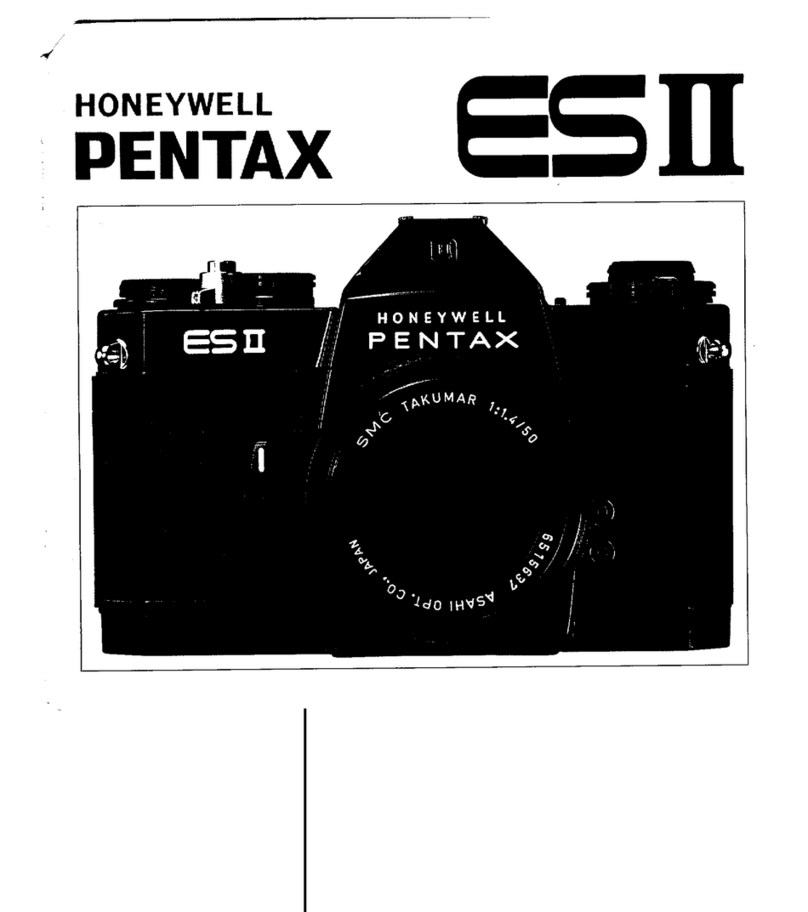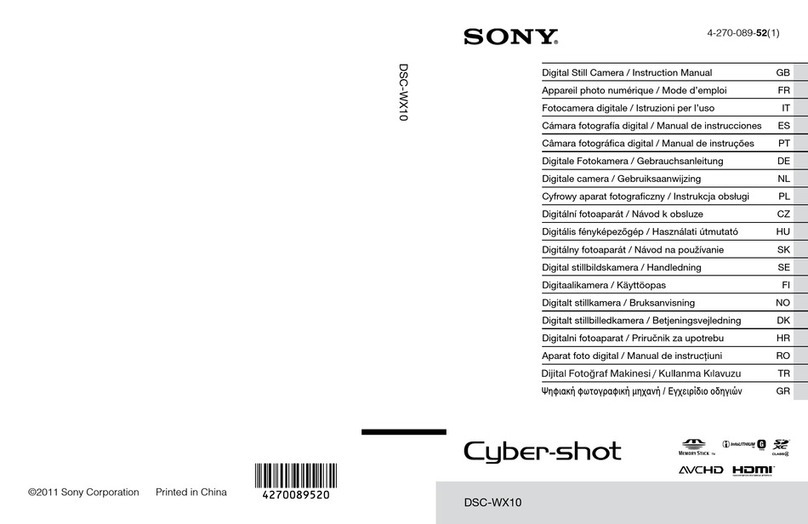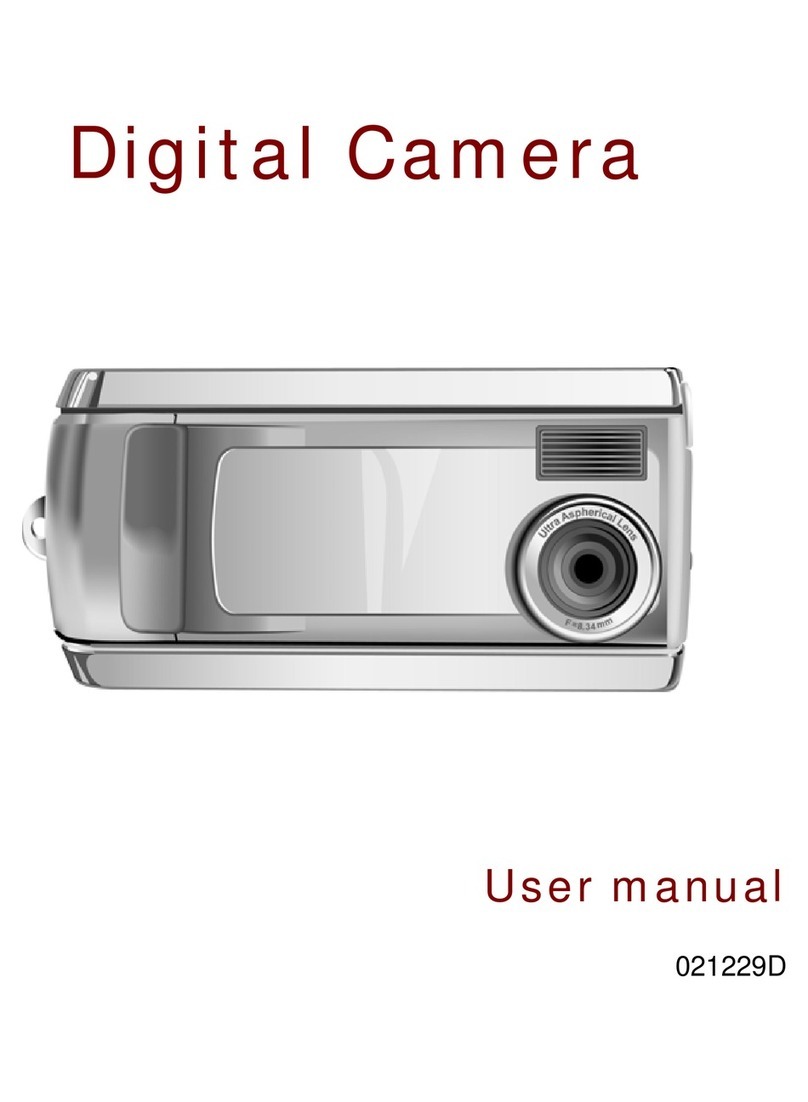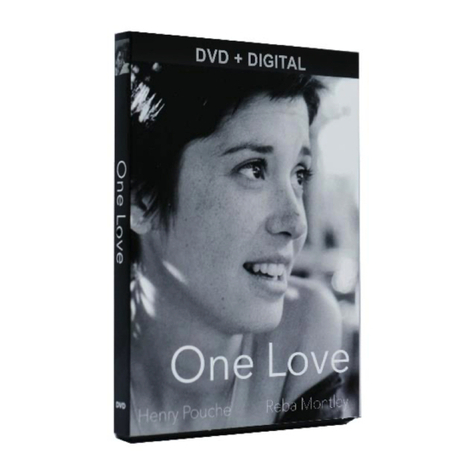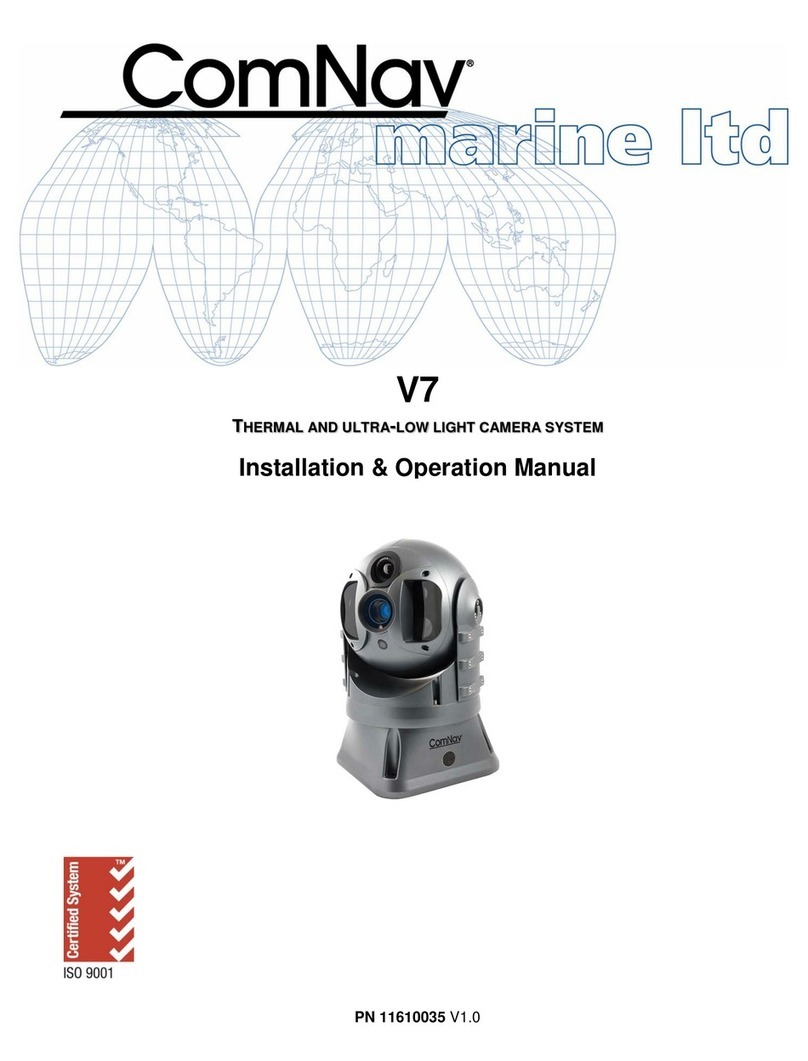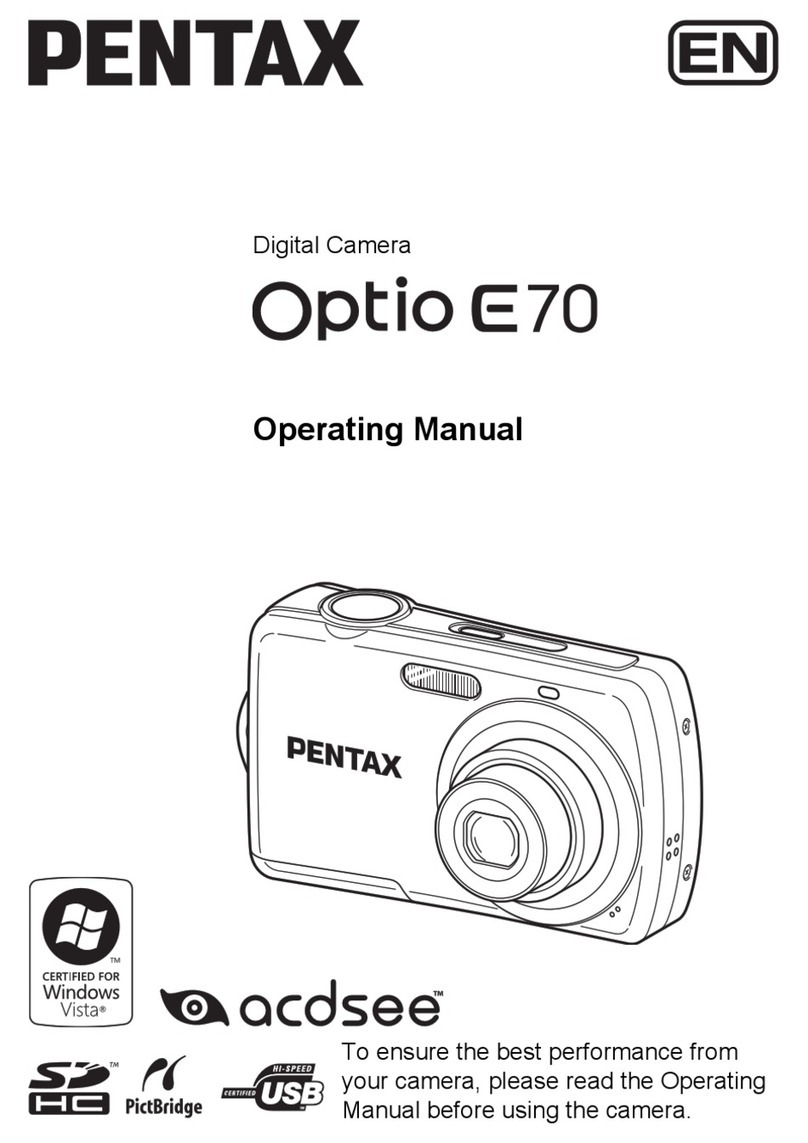1. Attach Camera Battery
Line up the lens mount alignment
mark B with mark C on the camera
to fit the lens in place, then rotate it in
the direction of the arrow until it clicks
into place.
Remove the front body cap, just like
you would remove a lens, by pushing
the lens release button A backward
and then turn the front body cap
counter clockwise and lift out.
2. Attach and Remove a Lens
3. Attach Digital Back Battery
Remove the battery slot cover and slide the battery into the battery
bay on the bottom of the digital back
3
3. Turn on the Digital Back
Press and hold the On/Off button
on the camera back until the orange
light turns on, and then release the
On/Off button.
1. Turn on the Camera
Switch the drive dial to "S".
Choose your preferred exposure
mode using the exposure mode dial.
2. Insert and Format the
Compact Flash card
Insert the Compact Flash card and
format according to the Mamiya
DM User's Manual
Rubber eye piece
Auto bracketing icon Lens shutter icon
Synchro mode icon AE lock icon
Program AE mode icon Auto focus lock icon
Custom function icon Aperture
User function icon
Repeat mode icon
Focal plane shutter icon
Mirror up mode icon
Focus area icon
Exposure compensation
Spot metering icon
Self timer icon
Dial lock ircon
Exposure compensation icon
Flash compensation icon
Remaining battery
power icon
Delay time
Auto focus assist infrared light
emission window
Self timer lamp
Self timer button
Interval button
Main LCD backlight button
Multiple exposure button
Focus point selector button
Set button
Flash auto adjustment
select button
Exposure
compensation button
Auto bracketing button
Diopter adjustment dial
Strap lug
Synchro terminal
Electronic shutter
release contact
Digital Back
AF lock button
Focus mode selector lever
Auto exposure lock button
AEL Exposure metering button
Lens release button
Ensure the drive dial is set to L (off). Lift the battery case
and pull out the battery holder. Check batteries are
installed then return the battery holder and lock it.
• This Quick Start Guide shows the basic operations of your new
Mamiya DM System
• Download the Mamiya DM System User's Manual for advanced
operations of the camera, digital back and software
www.mamiya.com www.phaseone.com