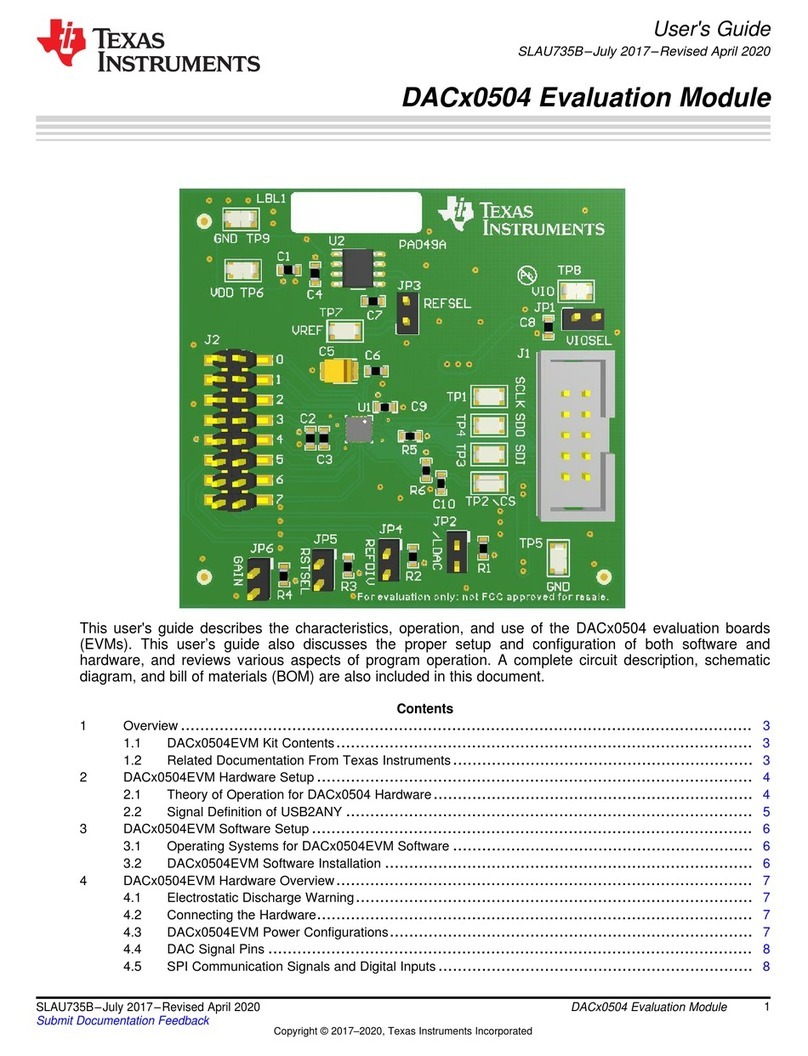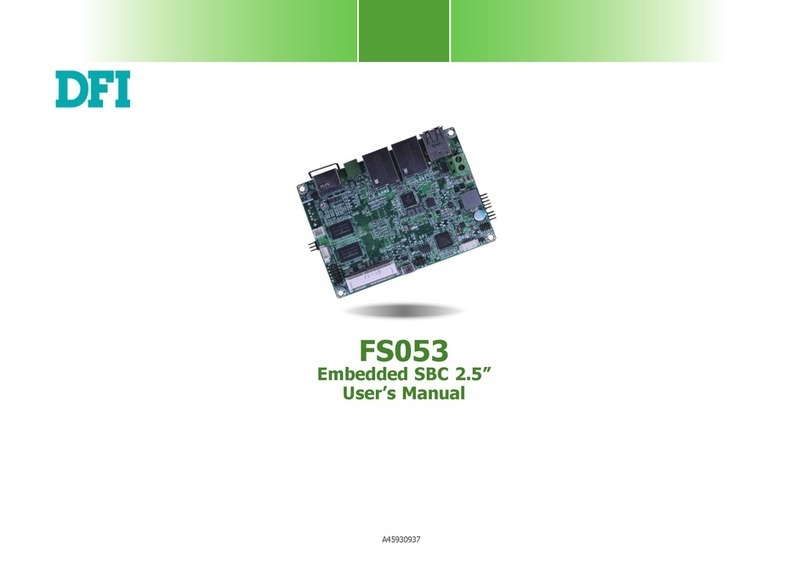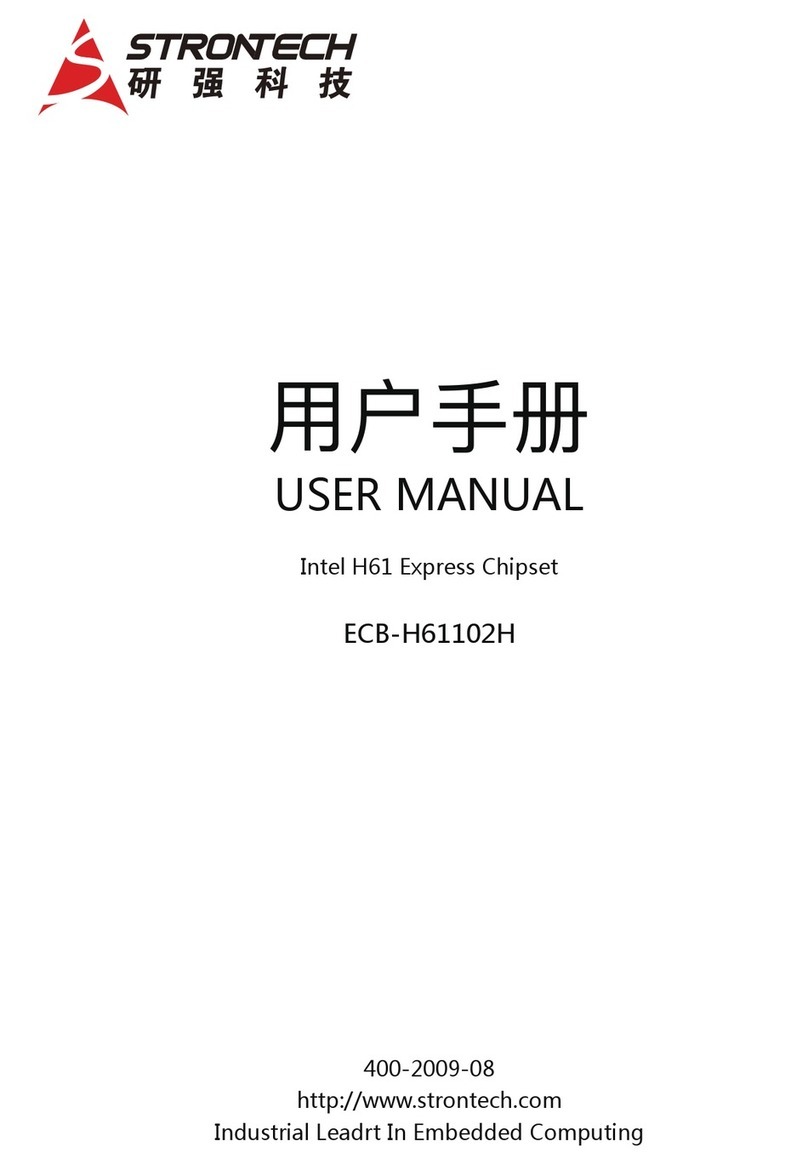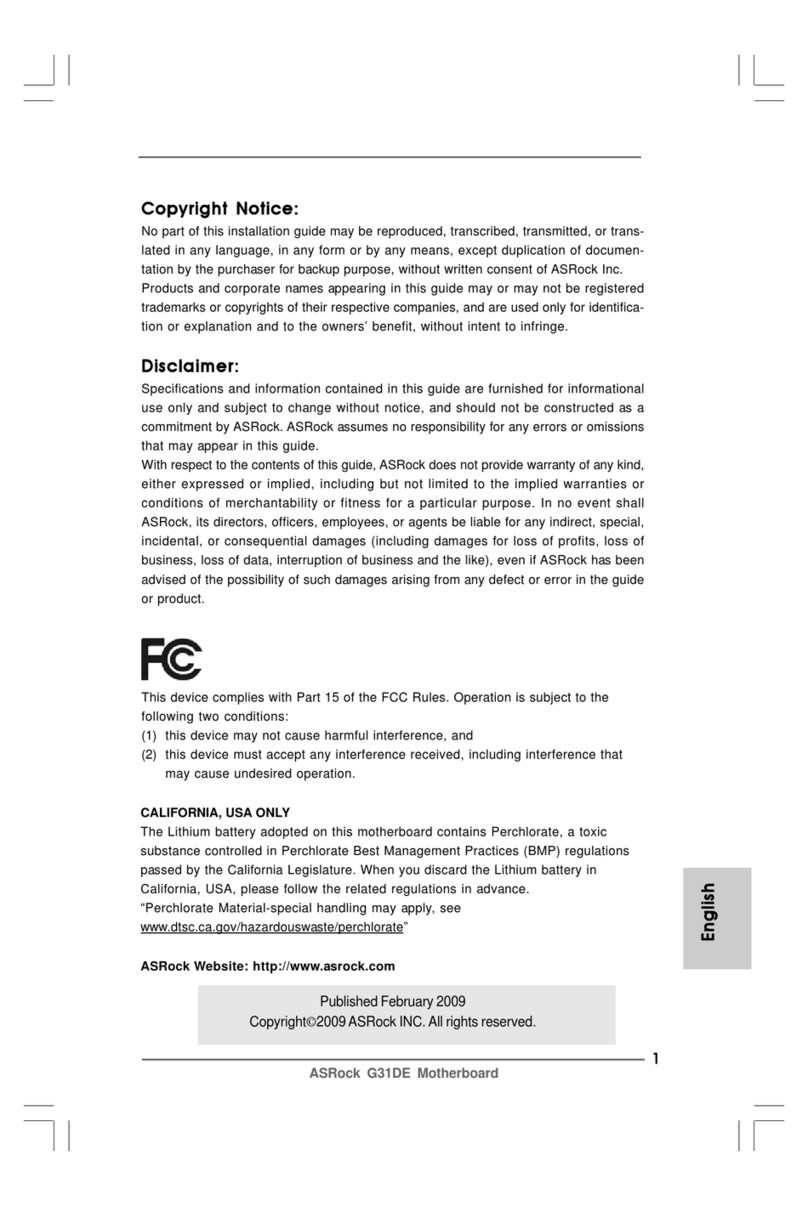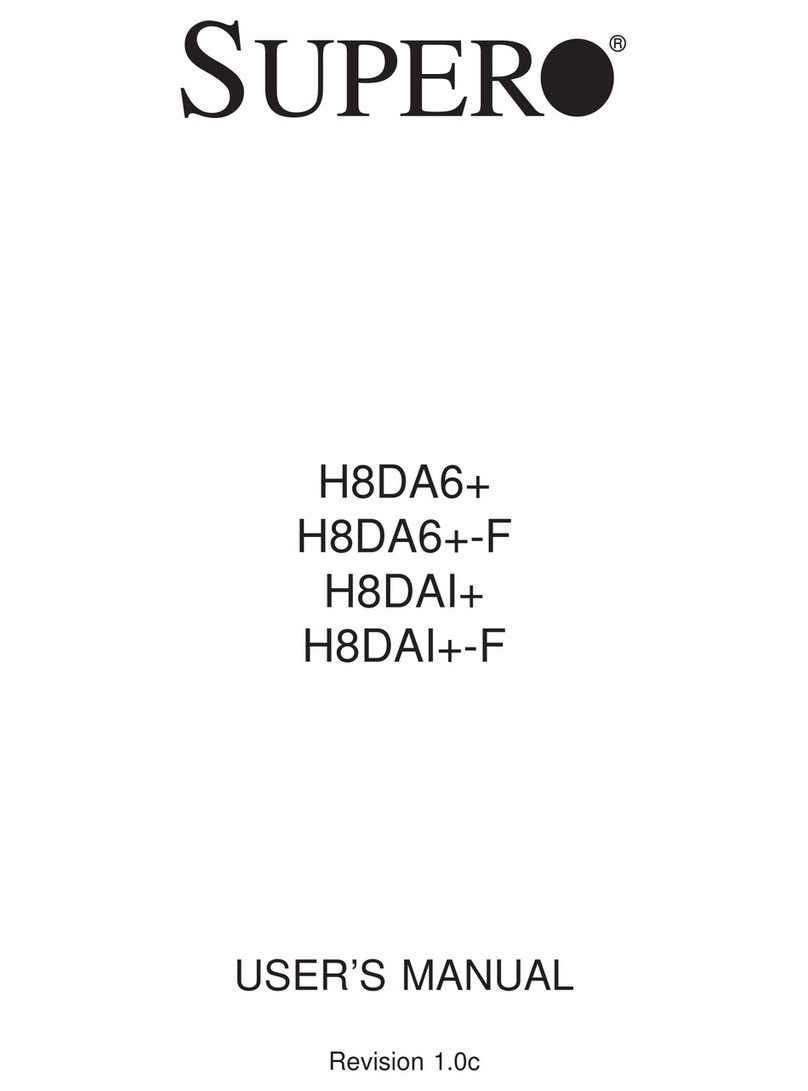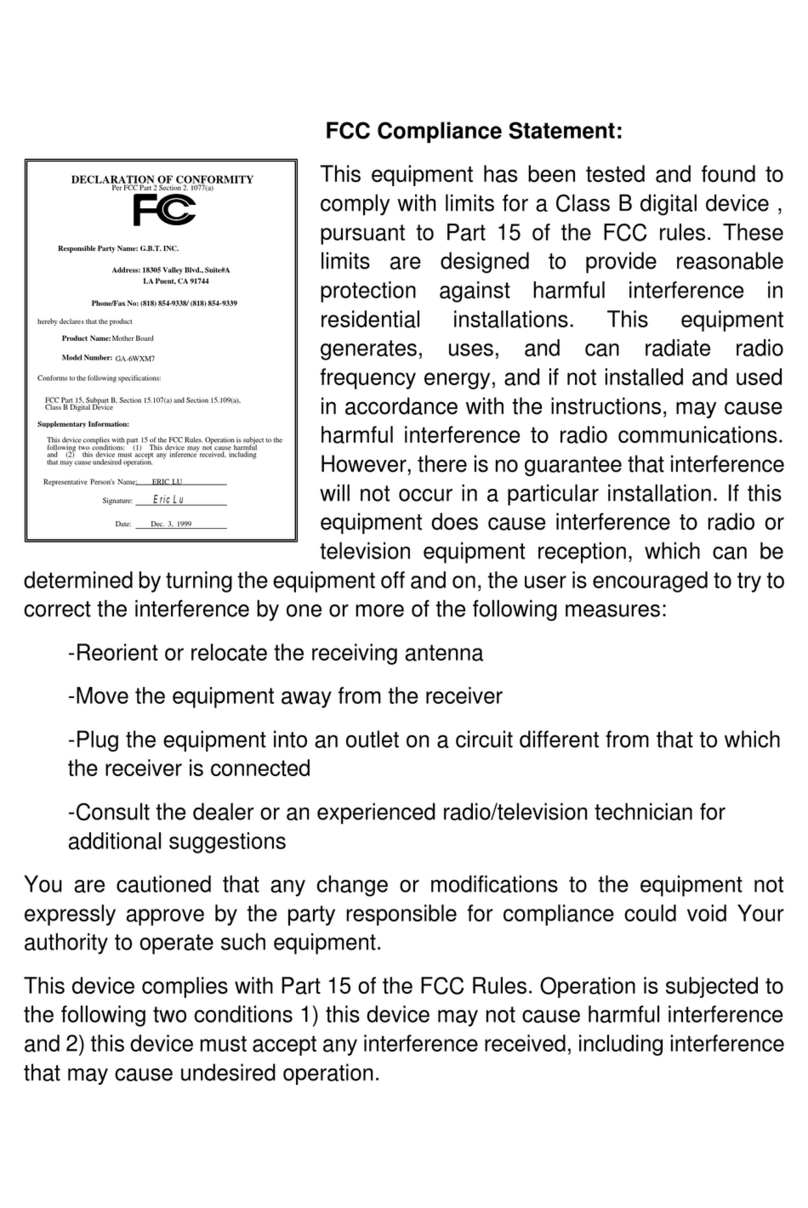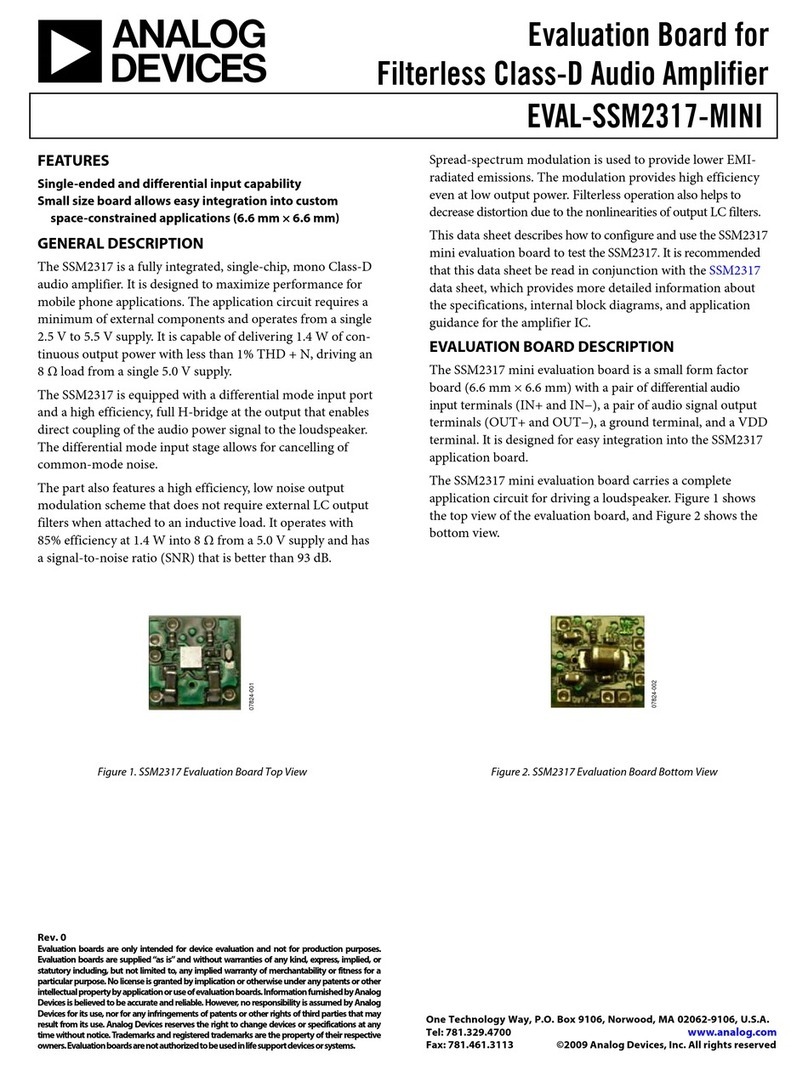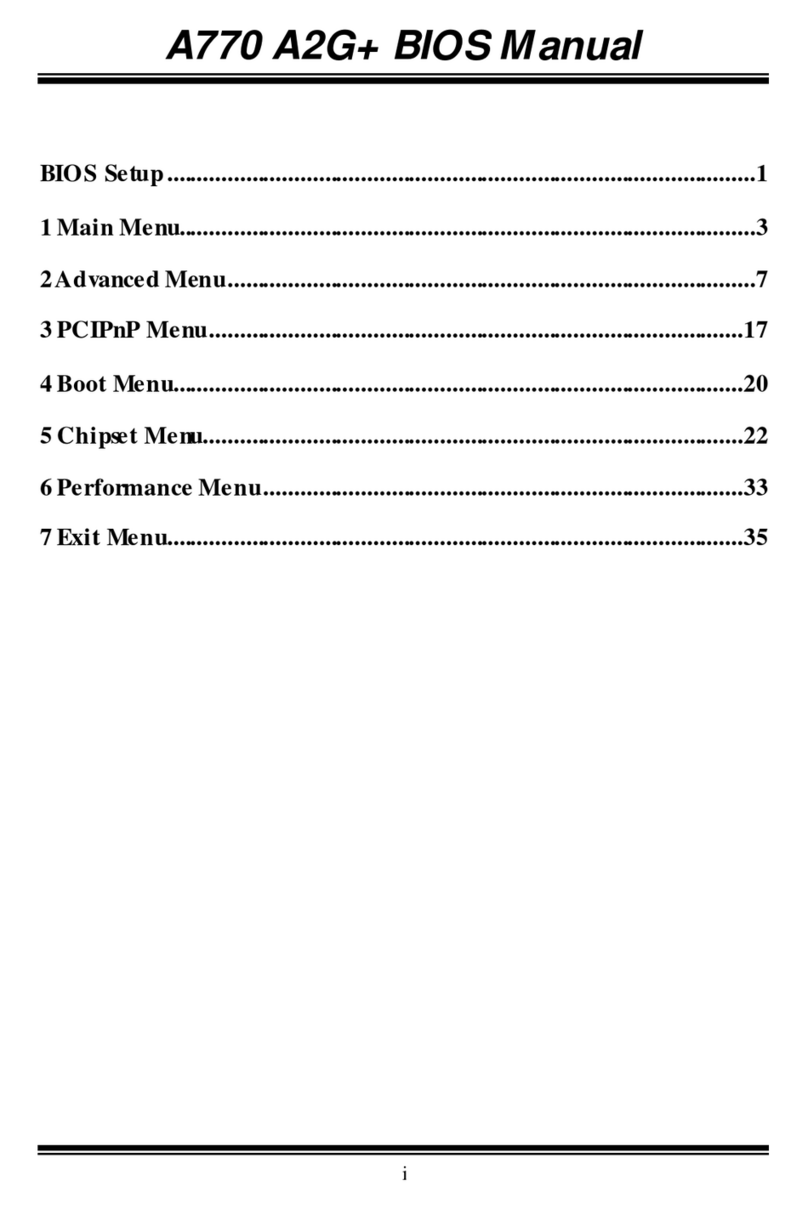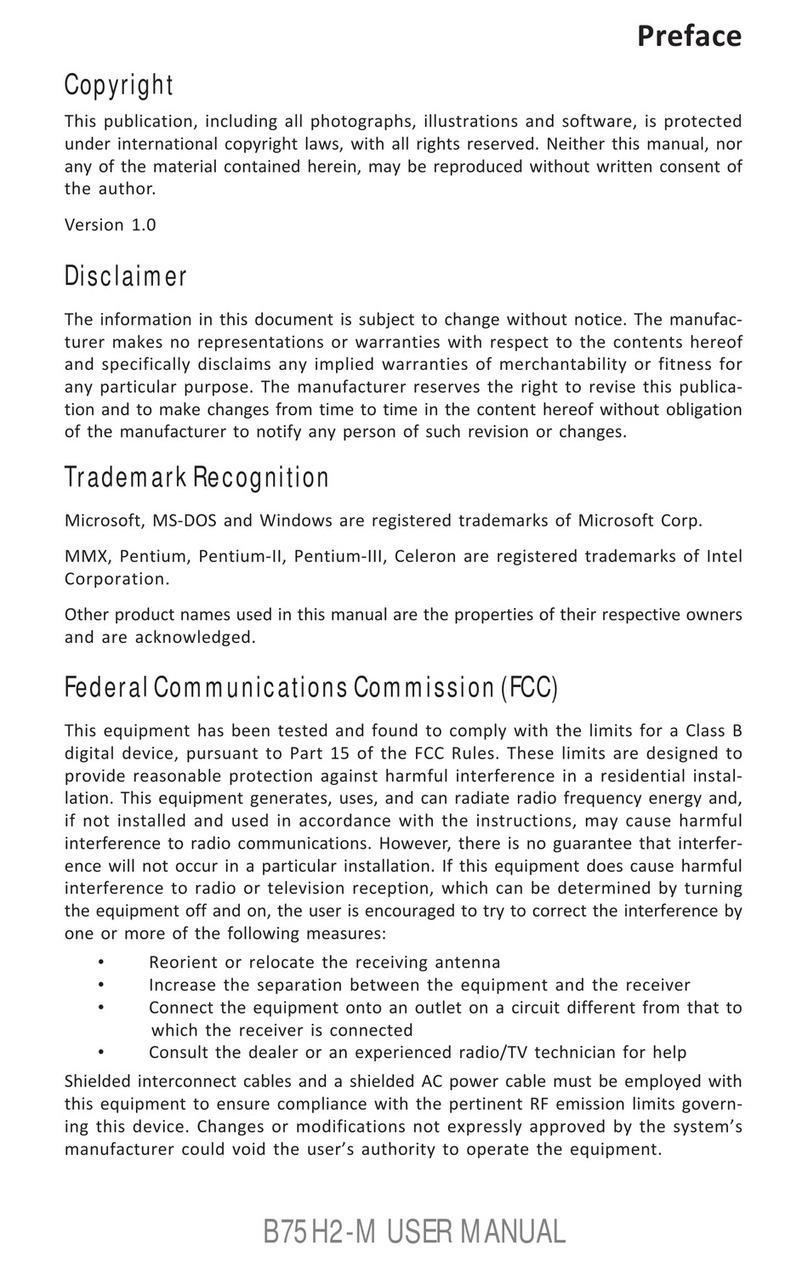mangOH Red User manual

mangOH™ Red User Guide
41110400
Rev 2
Contents subject to change

mangOH Red User Guide
Rev 2 May.17 2 41110400
Important
Notice Due to the nature of wireless communications, transmission and reception of data can
never be guaranteed. Data may be delayed, corrupted (i.e., have errors) or be totally
lost. Although significant delays or losses of data are rare when wireless devices such
as the Sierra Wireless modem are used in a normal manner with a well-constructed
network, the Sierra Wireless modem should not be used in situations where failure to
transmit or receive data could result in damage of any kind to the user or any other
party, including but not limited to personal injury, death, or loss of property. Sierra
Wireless accepts no responsibility for damages of any kind resulting from delays or
errors in data transmitted or received using the Sierra Wireless modem, or for failure
of the Sierra Wireless modem to transmit or receive such data.
Safety and
Hazards Do not operate the Sierra Wireless modem in areas where blasting is in progress,
where explosive atmospheres may be present, near medical equipment, near life
support equipment, or any equipment which may be susceptible to any form of radio
interference. In such areas, the Sierra Wireless modem MUST BE POWERED OFF.
The Sierra Wireless modem can transmit signals that could interfere with this
equipment.
Do not operate the Sierra Wireless modem in any aircraft, whether the aircraft is on
the ground or in flight. In aircraft, the Sierra Wireless modem MUST BE POWERED
OFF. When operating, the Sierra Wireless modem can transmit signals that could
interfere with various onboard systems.
Note: Some airlines may permit the use of cellular phones while the aircraft is on the ground
and the door is open. Sierra Wireless modems may be used at this time.
The driver or operator of any vehicle should not operate the Sierra Wireless modem
while in control of a vehicle. Doing so will detract from the driver or operator's control
and operation of that vehicle. In some states and provinces, operating such
communications devices while in control of a vehicle is an offence.
Limitation of
Liability The information in this manual is subject to change without notice and does not
represent a commitment on the part of Sierra Wireless. SIERRA WIRELESS AND ITS
AFFILIATES SPECIFICALLY DISCLAIM LIABILITY FOR ANY AND ALL DIRECT,
INDIRECT, SPECIAL, GENERAL, INCIDENTAL, CONSEQUENTIAL, PUNITIVE OR
EXEMPLARY DAMAGES INCLUDING, BUT NOT LIMITED TO, LOSS OF PROFITS
OR REVENUE OR ANTICIPATED PROFITS OR REVENUE ARISING OUT OF THE
USE OR INABILITY TO USE ANY SIERRA WIRELESS PRODUCT, EVEN IF
SIERRA WIRELESS AND/OR ITS AFFILIATES HAS BEEN ADVISED OF THE
POSSIBILITY OF SUCH DAMAGES OR THEY ARE FORESEEABLE OR FOR
CLAIMS BY ANY THIRD PARTY.
Notwithstanding the foregoing, in no event shall Sierra Wireless and/or its affiliates
aggregate liability arising under or in connection with the Sierra Wireless product,
regardless of the number of events, occurrences, or claims giving rise to liability, be in
excess of the price paid by the purchaser for the Sierra Wireless product.

Preface
Rev 2 May.17 3 41110400
Patents This document contains information which is proprietary to Sierra Wireless Inc. and is
licensed pursuant to Creative Commons Attribution 4.0 International License.
Document
details Title: mangOH Red User Guide
Author: Sierra Wireless
Source: http://mangoh.io/
Copyright © 2017 Sierra Wireless. Licensed under the Creative Commons Attribution 4.0
license, http://creativecommons.org/licenses/by/4.0/
Disclaimer Indicate any modifications made to the original document.
Trademarks mangOH™ and the mangOH logo are trademarks of Sierra Wireless.
Other trademarks are the property of their respective owners.
Revision
History
Revision
number Release date Changes
1February 2017 Document created
2May 2017 Removed DV2 references, updated to DV3 where needed

Rev 2 May.17 4 41110400
Contents
Introduction . . . . . . . . . . . . . . . . . . . . . . . . . . . . . . . . . . . . . . . . . . . . . . . . . . . . . . . . . . . . . . . 6
mangOH Red Components and Accessories . . . . . . . . . . . . . . . . . . . . . . . . . . . . . . . . . . . 6
Setup and Installation. . . . . . . . . . . . . . . . . . . . . . . . . . . . . . . . . . . . . . . . . . . . . . . . . . . . . . . 8
Safe Handling Recommendations . . . . . . . . . . . . . . . . . . . . . . . . . . . . . . . . . . . . . . . . . . . . 8
Initial Setup . . . . . . . . . . . . . . . . . . . . . . . . . . . . . . . . . . . . . . . . . . . . . . . . . . . . . . . . . . . . . 9
Hardware Setup and Features . . . . . . . . . . . . . . . . . . . . . . . . . . . . . . . . . . . . . . . . . . . . . . . 11
Insert/Remove Embedded Module . . . . . . . . . . . . . . . . . . . . . . . . . . . . . . . . . . . . . . . . . . 11
Power Supply Sources. . . . . . . . . . . . . . . . . . . . . . . . . . . . . . . . . . . . . . . . . . . . . . . . . . . . 14
Select Primary Power Supply . . . . . . . . . . . . . . . . . . . . . . . . . . . . . . . . . . . . . . . . . . . .15
Connect Battery Backup . . . . . . . . . . . . . . . . . . . . . . . . . . . . . . . . . . . . . . . . . . . . . . . .16
Connect Antenna(s). . . . . . . . . . . . . . . . . . . . . . . . . . . . . . . . . . . . . . . . . . . . . . . . . . . . . . 17
SIM, SD, and IoT Expansion Cards. . . . . . . . . . . . . . . . . . . . . . . . . . . . . . . . . . . . . . . . . . 19
Inserting a micro-SIM Card . . . . . . . . . . . . . . . . . . . . . . . . . . . . . . . . . . . . . . . . . . . . . .19
Inserting a microSD Card. . . . . . . . . . . . . . . . . . . . . . . . . . . . . . . . . . . . . . . . . . . . . . . . . . 21
Inserting/Removing an IoT Expansion Card . . . . . . . . . . . . . . . . . . . . . . . . . . . . . . . . .22
Peripheral Connectors. . . . . . . . . . . . . . . . . . . . . . . . . . . . . . . . . . . . . . . . . . . . . . . . . . . . 23
Raspberry Pi Connector . . . . . . . . . . . . . . . . . . . . . . . . . . . . . . . . . . . . . . . . . . . . . . . .23
Audio Connection . . . . . . . . . . . . . . . . . . . . . . . . . . . . . . . . . . . . . . . . . . . . . . . . . . . . .24
USB Host Connection . . . . . . . . . . . . . . . . . . . . . . . . . . . . . . . . . . . . . . . . . . . . . . . . . .25
Control Connections . . . . . . . . . . . . . . . . . . . . . . . . . . . . . . . . . . . . . . . . . . . . . . . . . . . . . 25
Console USB Connector . . . . . . . . . . . . . . . . . . . . . . . . . . . . . . . . . . . . . . . . . . . . . . . .25
CF3 USB Connection . . . . . . . . . . . . . . . . . . . . . . . . . . . . . . . . . . . . . . . . . . . . . . . . . .26
LED Indicators . . . . . . . . . . . . . . . . . . . . . . . . . . . . . . . . . . . . . . . . . . . . . . . . . . . . . . . . . . 26
Physical Switches . . . . . . . . . . . . . . . . . . . . . . . . . . . . . . . . . . . . . . . . . . . . . . . . . . . . . . . 28
Reset Switches . . . . . . . . . . . . . . . . . . . . . . . . . . . . . . . . . . . . . . . . . . . . . . . . . . . . . . .28
Buttons . . . . . . . . . . . . . . . . . . . . . . . . . . . . . . . . . . . . . . . . . . . . . . . . . . . . . . . . . . . . .28

Contents
Rev 2 May.17 5 41110400
mangOH Red Configuration. . . . . . . . . . . . . . . . . . . . . . . . . . . . . . . . . . . . . . . . . . . . . . . . 29
Default Configuration . . . . . . . . . . . . . . . . . . . . . . . . . . . . . . . . . . . . . . . . . . . . . . . . . . .29
Switch and Jumper Configuration Options . . . . . . . . . . . . . . . . . . . . . . . . . . . . . . . . . .29
Real-time I/O . . . . . . . . . . . . . . . . . . . . . . . . . . . . . . . . . . . . . . . . . . . . . . . . . . . . . . . . . . . 30
Low-power I/O . . . . . . . . . . . . . . . . . . . . . . . . . . . . . . . . . . . . . . . . . . . . . . . . . . . . . . . . . . 30
Module Signals Control . . . . . . . . . . . . . . . . . . . . . . . . . . . . . . . . . . . . . . . . . . . . . . . . . . . 31
Software Setup . . . . . . . . . . . . . . . . . . . . . . . . . . . . . . . . . . . . . . . . . . . . . . . . . . . . . . . . . . . 34
Install / Update Windows Driver. . . . . . . . . . . . . . . . . . . . . . . . . . . . . . . . . . . . . . . . . . . . . 34
Install a Terminal Emulator . . . . . . . . . . . . . . . . . . . . . . . . . . . . . . . . . . . . . . . . . . . . . . . . 35
Install the Legato Developer Studio. . . . . . . . . . . . . . . . . . . . . . . . . . . . . . . . . . . . . . . . . . 35
Download Firmware Updates. . . . . . . . . . . . . . . . . . . . . . . . . . . . . . . . . . . . . . . . . . . . . . . 35
Write Your First Program. . . . . . . . . . . . . . . . . . . . . . . . . . . . . . . . . . . . . . . . . . . . . . . . . . 35

Rev 2 May.17 6 41110400
1
1: Introduction
This user guide explains how to set up and begin using the mangOH™ Red with CF3
(Common Flexible Form Factor) modules.
Once you have the mangOH Red set up, visit mangoh.io for developer
documentation, code samples, and other materials.
Note: Described functionality is for mangOH Red (DV3 version). Photographs of mangOH Red
(DV2 version) will be updated in the next release of this document.
mangOH Red Components and Accessories
Table 1-1 details the required and optional components needed to begin using the
mangOH Red in your development environment. Some of these components are
available in mangOH Red development kits (kit contents are supplier-dependent).
Table 1-1: mangOH Red Required and Optional Components
Item Details
mangOH Red
(Included in kit)
Pre-configured development board for CF3 modules
CF3 module(s)
(Included in kit) The module in the kit includes a cellular modem and an application processor
running Legato, an open source embedded platform built on Linux for hosting
IoT applications (see legato.io for details).
See Table 1-2 on page 7 for compatible Sierra Wireless modules.
Note: Not all supported Sierra Wireless modules include application processors.
CF3 module cover and
cover removal tool
(Included in kit)
Industrial-quality snap-in module cover, plus cover removal tool to disconnect the cover from the
mangOH Red
Note: The cover and tool shown are for WP-series modules. A
similar cover and tool (not displayed) are used for HL-series
modules.)
Micro-USB cables
(Included in kit) Connect computer to the mangOH Red for communication and
to provide power for non-transmitting tests.

Introduction
Rev 2 May.17 7 41110400
The mangOH Red schematic (available at mangoh.io), describes all interfaces
supported by the mangOH Red. However, some of these signals are not supported by
some CF3 modules.
The following table identifies supported Sierra Wireless CF3 modules and identifies
signals that (as of publication date of this document) are currently not supported.
Refer to http://source.sierrawireless.com for current Product Technical Specification
Documents.
Antenna
(Included in kit)
Main RF antenna included.Additional antennas may be connected
for Diversity and Wi-Fi/Bluetooth.
Micro-SIM card
(Included in kit)
•Sierra Wireless micro-SIM card (included) with initial data allocation
•User-provided micro-SIM with an active account
•User-provided test card for use with a call box.
M2 screws
(Included in kit)
Two M2 screws included for securing an IoT module
GNSS Antenna
(Not included in kit)
Optional antenna may be connected for GNSS reception.
Audio cable (3.5 mm)
(Not included in kit)
Optional audio cable or headset
Table 1-1: mangOH Red Required and Optional Components (Continued)
Item Details
Table 1-2: mangOH-compatible Sierra Wireless CF3 Modules
Supported modules
mangOH Signals Not Supported By CF3 Module
Pin mangOH Signal Name CF3 Signal Name Module Signal Name
WP7502
WP7504
WP7601
WP7603
WP8548
43 PWM_OUT EXT_GPS_LNA_EN EXT_GPS_LNA_EN
HL75xx
HL76xx
HL85xx
HiLo xxx
HL652BRD

Rev 2 May.17 8 41110400
2
2: Setup and Installation
Safe Handling Recommendations
To help prevent accidental damage to the mangOH Red:
•Use safe ESD-handling practices (such as wearing proper ESD straps) to avoid
possible ESD damage.
•Avoid touching the CF3 module (J200). These pins can be damaged if caught on
clothing or other materials.
Figure 2-1: Safe Handling Recommendations—CF3 Socket (Do Not Touch)
•Optionally, attach standoffs (not included) to the mounting holes at each corner of
the board to avoid damage to components on the bottom side of the board.
Figure 2-2: Module with Standoffs
J200 — CF3 module slot
Standoffs (4 corners)
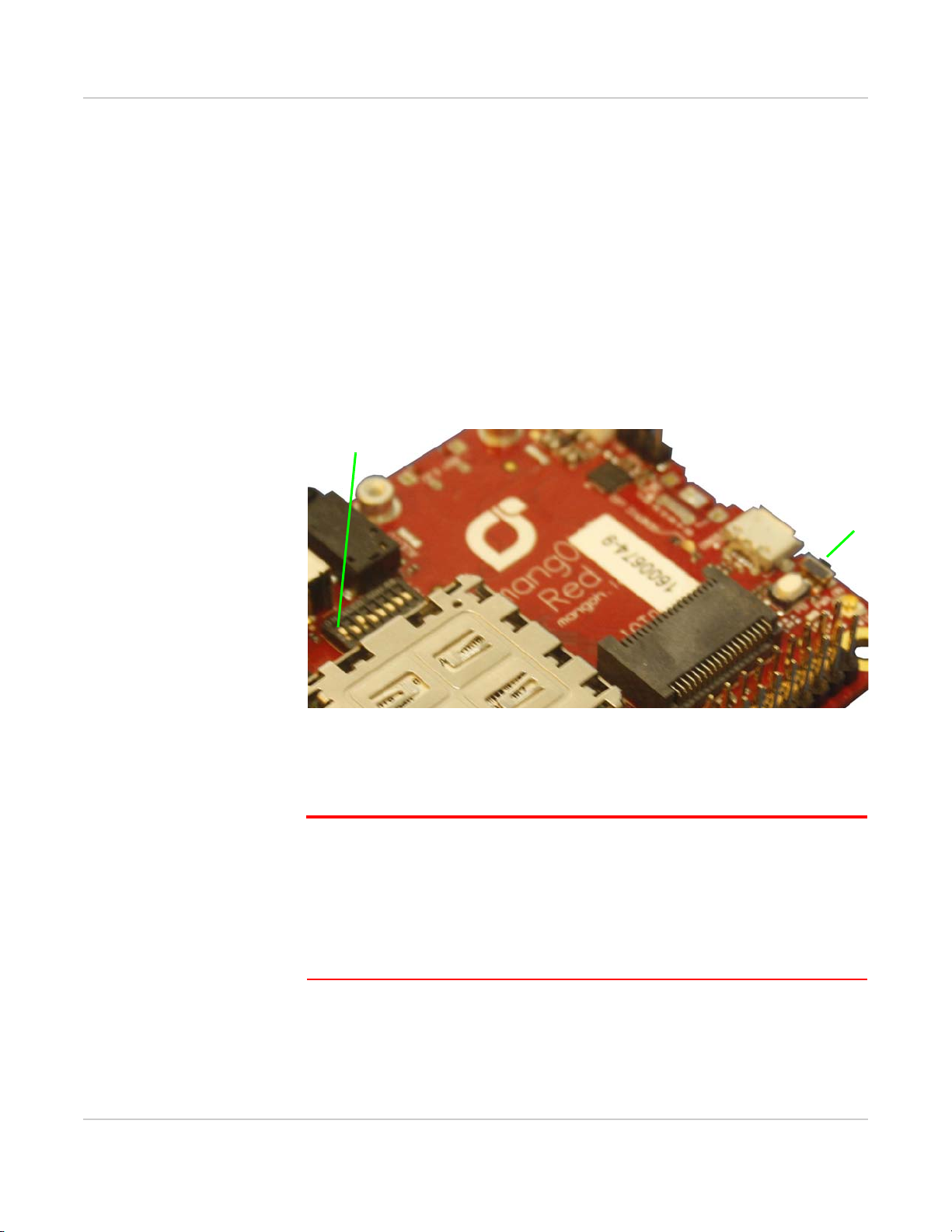
Setup and Installation
Rev 2 May.17 9 41110400
Initial Setup
To begin using the mangOH Red, set up your hardware and software:
1. Insert a supported CF3 module in the socket. See Insert/Remove Embedded
Module on page 11.
2. Select Primary Power Supply. See page 15.
3. If you will be establishing a mobile network connection, insert a micro-SIM. See
Inserting a micro-SIM Card on page 19.
4. Connect Antenna(s). See page 17.
5. Install / Update Windows Driver. See page 34.
6. Make sure SW401 pin 1 is ON. This allows the module to power up as soon as
power is supplied. (If SW401 pin 1 is OFF, you must press SW402 after power is
supplied to power up the module.)
Figure 2-3: Check SW401 Pin 1 Position
7. Power up the mangOH Red—Plug one end of a micro-USB cable into the
mangOH Red USB connector that you selected as the power supply in Step 2
and plug the other end into your computer or an AC adapter.
Note: If the mangOH Red is powered from an AC adapter, choose the appropriate
micro-USB connector:
• Console—This leaves the CF3 connector available to access the CF3 module’s ECM
port, issue AT commands, and download firmware updates to the Wi-Fi/BT (MediaTek
Wi-Fi+Bluetooth) chipset.
• CF3 USB—This leaves the Console connector available to access the consoles of the
CF3 module or Wi-Fi/BT chipset (switch-selectable), and to download firmware updates to
the CF3 module.
If you connected the cable to the correct micro-USB slot, the power LED on the
top side of the mangOH Red turns on.
8. Use a second mini-USB cable to connect the remaining mangOH Red USB
connector (CF3 USB or Console) to your computer.
9. Install a Terminal Emulator. See page 35.
2—SW402
1—SW401 pin 1
1
2

Rev 2 May.17 11 41110400
3
3: Hardware Setup and Features
This chapter describes:
•How to install various components on the mangOH Red
•Available connectors
•How to configure and control features using connectors and switches
Insert/Remove Embedded Module
The mangOH Red has one CF3 module socket. (For a list of supported Sierra
Wireless CF3 modules, see Table 1-2 on page 7.)
To insert a CF3 module:
1. Place the mangOH Red face-up.
Figure 3-1: mangOH Red—Top View

mangOH Red User Guide
Rev 2 May.17 12 41110400
2. Hold the module above the socket and line up the polarity marks on the module
and socket.
Figure 3-2: CF3 Module Positioning
3. Place the module in the socket. The module should drop into place when you
have it aligned properly. Do not insert at an angle as this may damage the socket
pins.
Figure 3-3: CF3 Module Inserted

Hardware Setup and Features
Rev 2 May.17 13 41110400
4. Attach the module cover:
a. Hold the module cover above the CF3 module and line up the polarity marks
on the module and cover.
Figure 3-4: Installing Module Cover
b. Place the cover on the module, then press down carefully until you hear the
cover click into place. Make sure all sides of the cover have clicked into place.
Figure 3-5: Module Cover Installed
To remove a CF3 module:
1. Remove the module cover using the module cover removal tool—Starting at one
corner, insert the tool in the pair of holes and carefully pry the cover away from
the module.
2. Repeat at the other locations (pairs of pry holes are on each side).
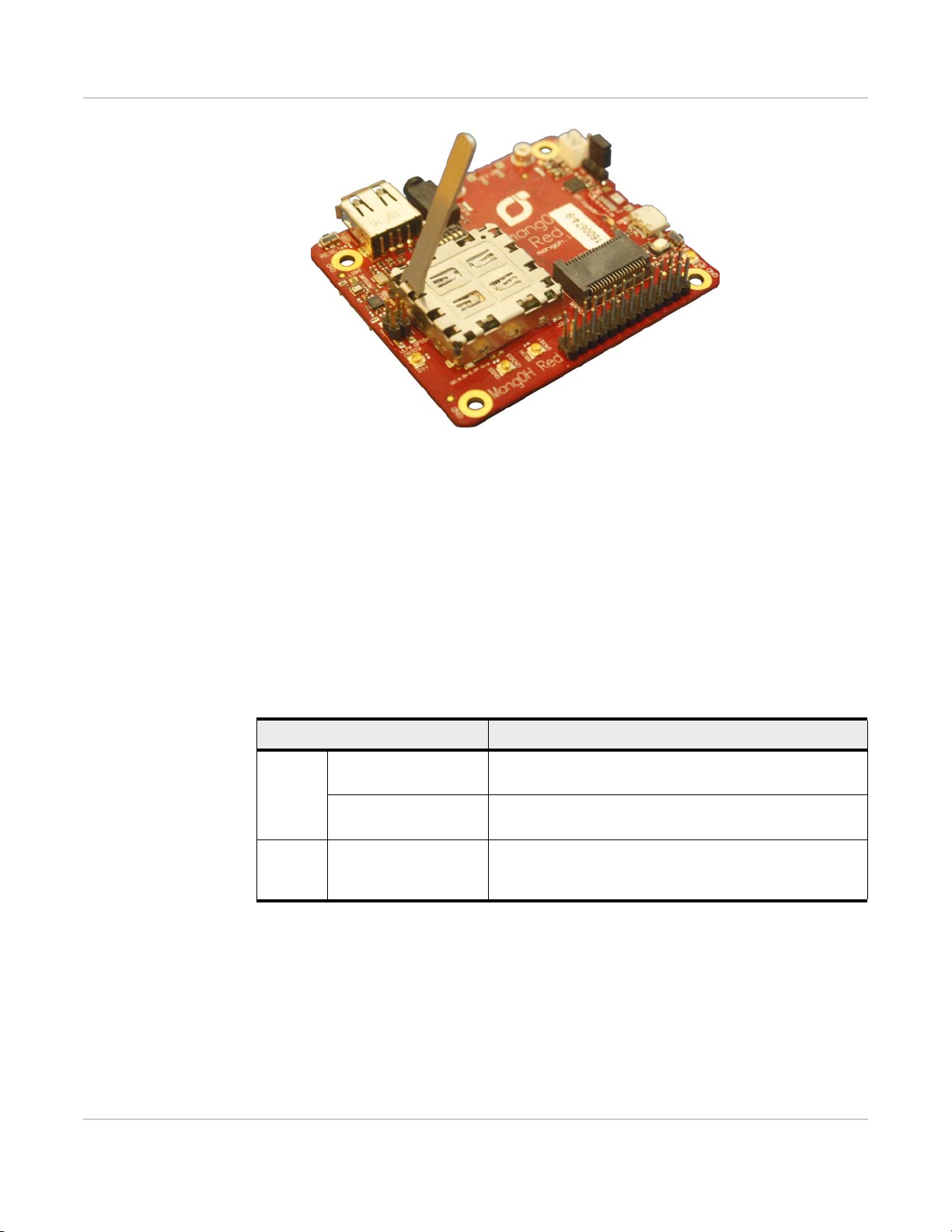
mangOH Red User Guide
Rev 2 May.17 14 41110400
Figure 3-6: Removing the Module Cover
3. Lift the cover off the module.
4. Carefully lift the module straight up out of the socket.
Power Supply Sources
The mangOH Red is powered via either of the board’s micro-USB connectors or an
optional backup battery. The micro-USB connectors can connect to a computer’s USB
port or, if greater power is required, to an AC adapter.
Table 3-1: mangOH Red Power Supplies
Supply Details
Primary
CN305—Console USB
connector Provides a serial connection to the mangOH Red.
CN801—CF3 USB
connector Provides access to CF3 interfaces (ECM port,AT port, etc.)
Backup CN802—Battery An optional Li-ion or Li-polymer (3.7 V nominal)
rechargeable battery can be installed to power the board if
the primary power supply fails.
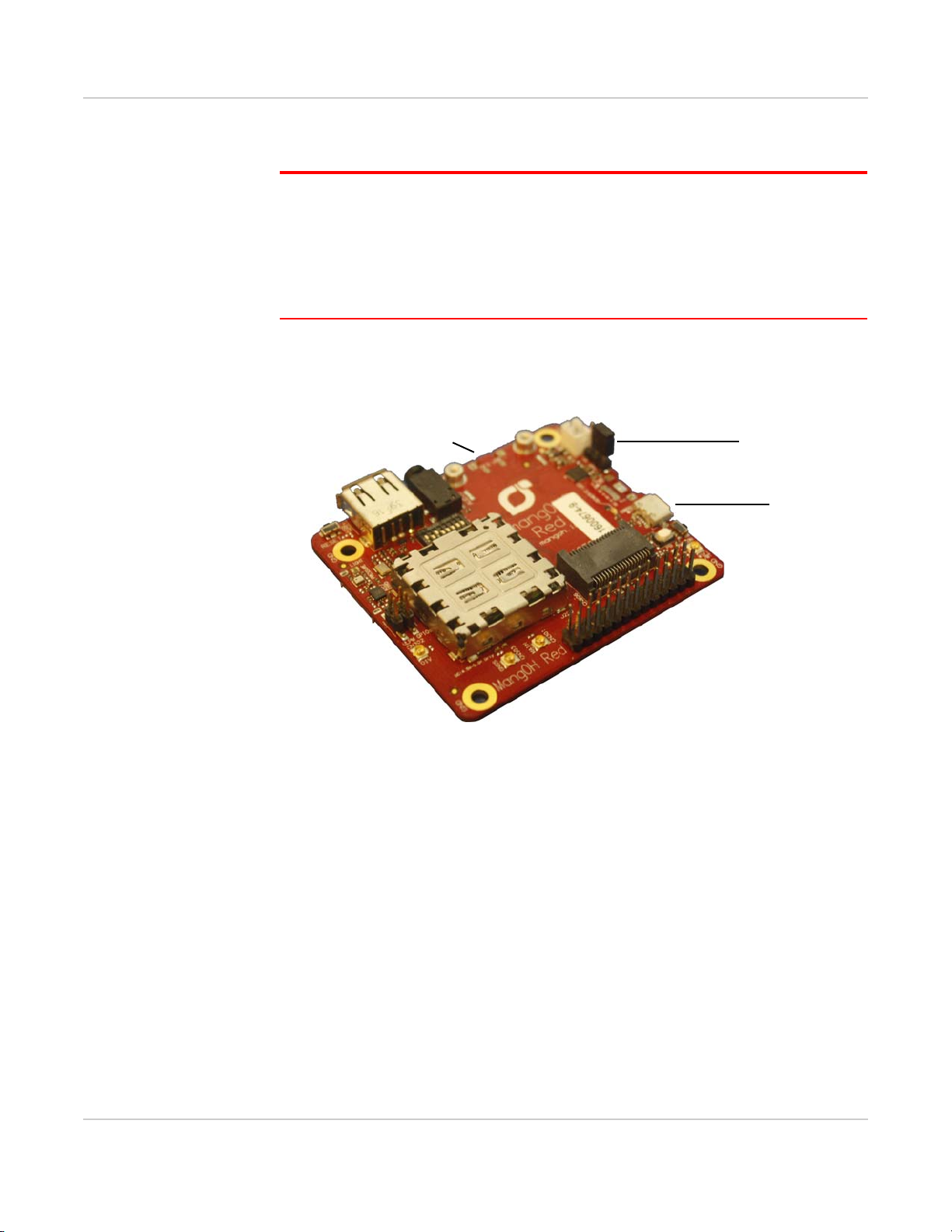
Hardware Setup and Features
Rev 2 May.17 15 41110400
Select Primary Power Supply
Note: If you want to power the mangOH Red with an AC adapter instead of a computer’s USB
connector, choose the appropriate micro-USB connector:
• Console—This leaves the CF3 USB connector available to access the CF3 module’s ECM
port, issue AT commands, and download firmware updates to the Wi-Fi/BT chipset.
• CF3 USB—This leaves the Console USB connector available to access the consoles of the
CF3 module or Wi-Fi/BT chipset (switch-selectable), and to download firmware updates to the
CF3 module.
To select the primary power supply:
1. Place the mangOH Red face-up and locate the power select (PWR SEL) jumper
pins (CN804).
Figure 3-7: Power Supply Select (CN804)
2. Select the power source:
·CF3 USB connector—Place a jumper across the two pins closest to
USB connector CN801.
·Console USB connector—Place a jumper across the two pins closest to
USB connector CN305.
1—Power supply select (CN804)
2—Console micro-USB connector
3—CF3 micro-USB connector
(CN801)
(CN305)
1
2
3

mangOH Red User Guide
Rev 2 May.17 16 41110400
Figure 3-8: Power Source Select (Console USB select shown)
Connect Battery Backup
Optionally, you can connect a rechargeable Li-Ion/Li-Polymer battery to the
mangOH Red to provide uninterrupted power in the event that the primary power
supply fails.
If SW401 pin 5 is ON, the mangOH Red recharges the battery and then provides a
trickle charge to maintain the battery’s full charge.
To connect a rechargeable Li-Ion/Li-Polymer battery to the mangOH Red:
1. Connect the battery to CN802.
Figure 3-9: Battery Backup Connector
2. If you want the battery to recharge while connected to the board, set switch
SW401 pin 5 to ON.
1—Console USB select (left + center pins) 2—CF3 USB select (center + right pins)
1—Recharge select (SW401, pin 5)
2—Rechargeable battery connector (CN802)
1
2
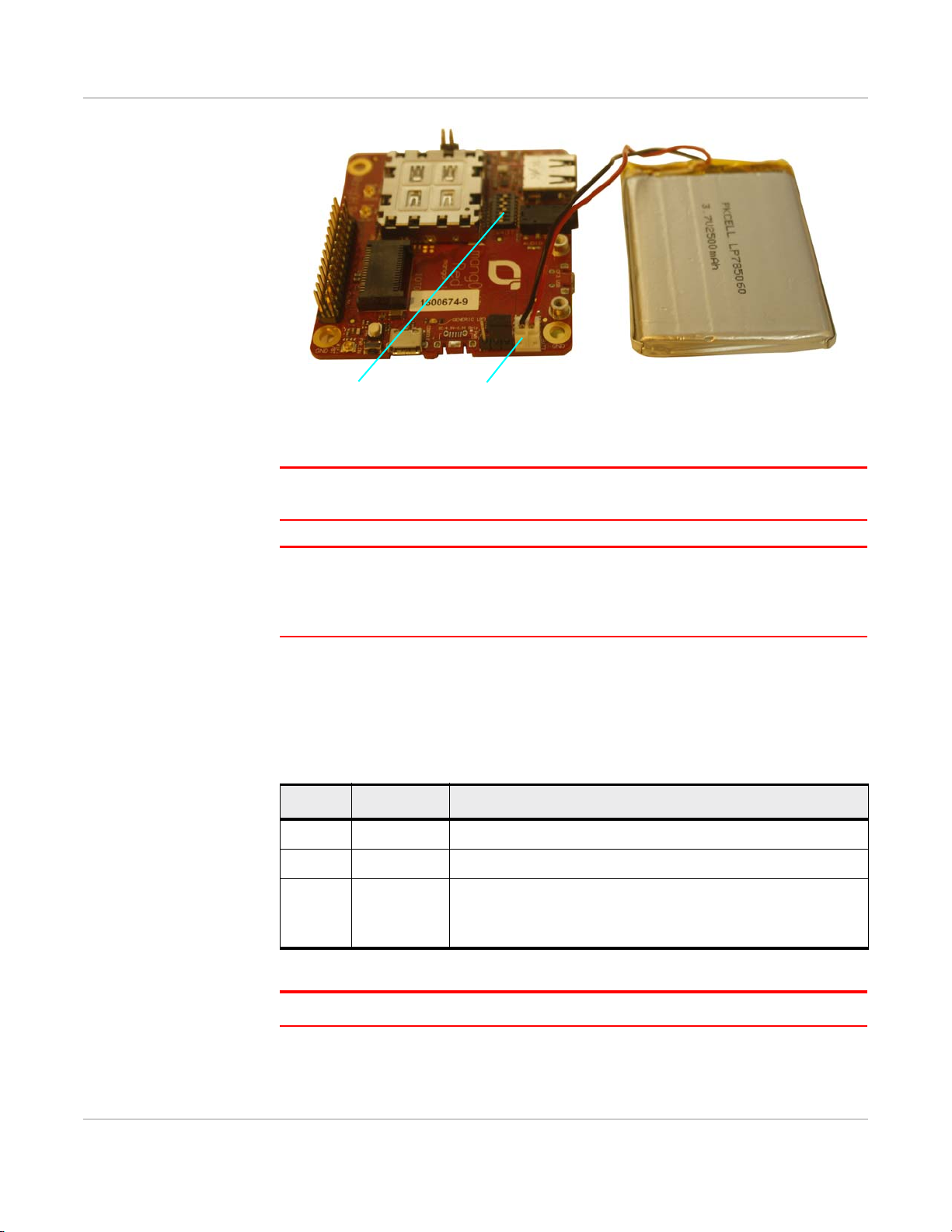
Hardware Setup and Features
Rev 2 May.17 17 41110400
Figure 3-10: mangOH Red With Rechargeable Battery Connected
Caution: If a rechargeable battery is not connected to the board, make sure to set switch
SW401 pin 5 to OFF.
Caution: The board is designed to use a rechargeable Li-Ion or Li-polymer battery. Regular
(non-rechargeable) batteries are NOT recommended. However, if a regular battery is used,
switch SW401 pin 5 MUST be set to OFF, otherwise the battery and possibly the board will be
damaged.
Connect Antenna(s)
The mangOH Red includes three antenna connectors for the CF3 module.
Note: The mangOH Red includes an integrated antenna for the Wi-Fi/BT chipset.
Table 3-2: Antenna Connectors
Type Connectora
a. U.FL connectors
Details
Main CN301 Required to establish a mobile network data connection
Diversity CN302 Used only if CF3 module supports diversity.
GNSS CN303
•Required to enable access to GNSS functionality
•Active
•3.3 V bias voltage
1—Recharge selected (SW401 pin 5 ON)
-/+ —Negative and positive terminals of
rechargeable battery connector (CN802)
12

mangOH Red User Guide
Rev 2 May.17 18 41110400
To connect an antenna to the Main, Diversity or GNSS antenna connector:
1. Place the mangOH Red face-up.
Figure 3-11: Antenna Connector Locations
2. Attach the antenna cable’s female connector to the board’s male connector and
press firmly to get a secure connection.
(Note that female connectors are rated for a limited number of reconnects before
the connector wears out, so should be left connected if possible. Use a U.FL
extraction tool to put less strain on the connector during removal.)
Figure 3-12: Main Antenna Connected
1—Main (CN301)
2—GNSS (CN303)
3—Diversity (CN302)
1
2
3
1—Main (CN301)

Hardware Setup and Features
Rev 2 May.17 19 41110400
SIM, SD, and IoT Expansion Cards
Inserting a micro-SIM Card
To establish a mobile network connection with a CF3 module, you must install a
micro-SIM in the connector on the bottom side of the mangOH Red. Use either of the
following:
•Live SIM card with active account (e.g. the Sierra Wireless SIM provided with the
kit, or another carrier’s activated card), or
•Test SIM card for use with a call box (for example, an Agilent 8960 or
Rohde & Schwarz CMU200)
To install a SIM card:
1. Place the Dev Kit face-down (as shown).
Figure 3-13: SIM Connector and micro-SD Locations
2. Insert the SIM card with contacts face-down into the desired slot—note the
location of the notched corner of the card in Figure 3-14.
Important: CN600 is a dual-connector—the lower slot is for the micro-SIM, and the
upper slot is for a microSD card.
1—micro-SIM (CN600—bottom)
2—micro-SD (CN600—top)
12

mangOH Red User Guide
Rev 2 May.17 20 41110400
Figure 3-14: SIM—Inserting
Figure 3-15: SIM—Inserted
Notched corner
Other manuals for Red
4
Table of contents
Other mangOH Motherboard manuals