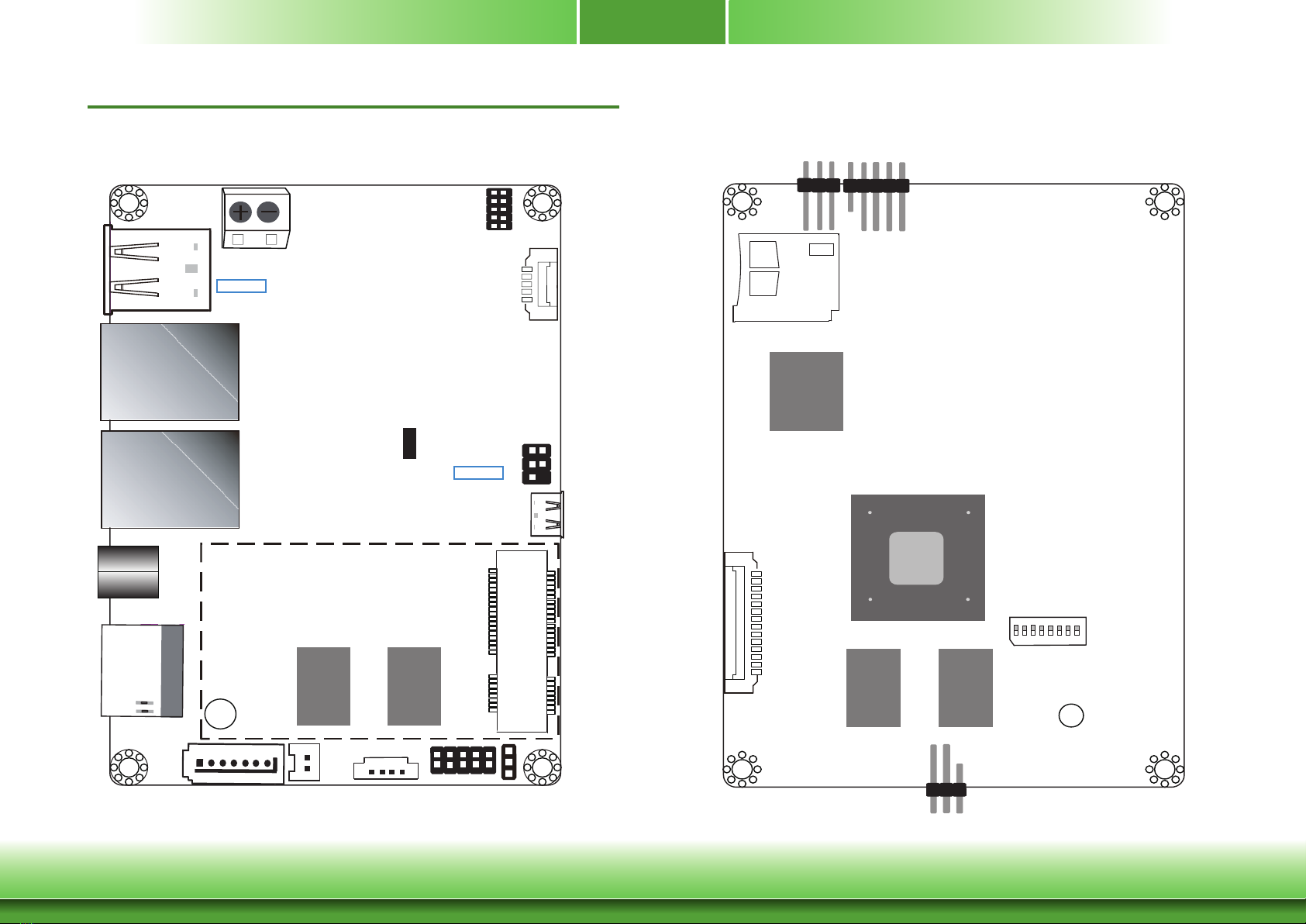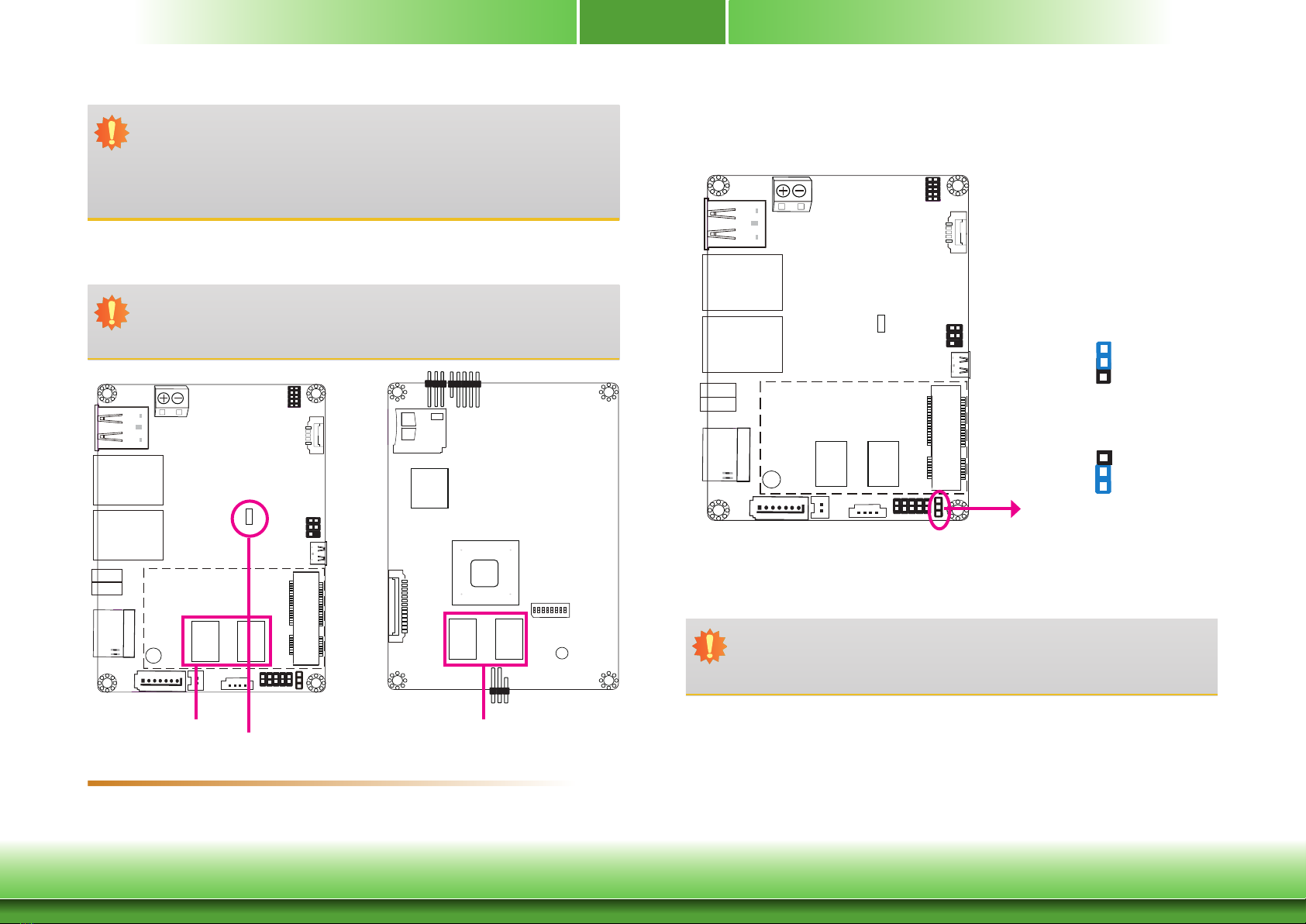3
Table of Contents
Copyright................................................... 2
Trademarks................................................ 2
FCC and DOC Statement on Class B ........... 2
Warranty ................................................... 4
Static Electricity Precautions ....................... 4
Safety Measures......................................... 4
About the Package..................................... 5
Optional Items........................................... 5
Before Using the System Board .................. 5
Chapter 1 - Introduction............................. 6
Specifications .................................................................. 6
Features ......................................................................... 7
Chapter 2 - Hardware Installation ............... 8
Board Layout .................................................................. 8
Block Diagram................................................................. 9
Mechanical Drawing......................................................... 9
System Memory .............................................................10
Jumper Settings .............................................................10
Panel Power Select ........................................................ 10
Boot Mode/Device Select ................................................ 11
Rear Panel I/O Ports.......................................................12
9~36V DC-in................................................................. 12
Graphics Interface ......................................................... 13
RJ45 LAN Ports ............................................................. 13
USB Ports ..................................................................... 14
Serial Port .................................................................... 14
Front Panel I/O Ports......................................................15
USB 2.0 OTG Port.......................................................... 15
Internal I/O Connectors..................................................15
Digital I/O Connector ..................................................... 15
COM (Serial) Port .......................................................... 16
Front Panel Connector.................................................... 17
SATA (Serial ATA) Connector (for i.MX6 Quad only) ........... 17
Expansion Slots............................................................. 18
I2C Connector ............................................................... 18
LVDS LCD Panel Connector ............................................. 19
Panel Backlight/SATA Power Connector............................. 19
Debug Connectors ......................................................... 20
Battery......................................................................... 20
Chapter 3 - Software User Guide................21
Introduction ...................................................................21
Check Board Type ..........................................................21
Download Images to eMMC with MFGTool .......................21
Download Uboot Images to SPI with MFGTool .................23
Download Images to SD Card with MFGTool ....................24
Software Features ..........................................................26
General Support ............................................................ 26
Linux AP/API Support..................................................... 26
Yocto Support ............................................................... 27
Android Support ............................................................ 28
Appendix A - Compatibility ......................... 30