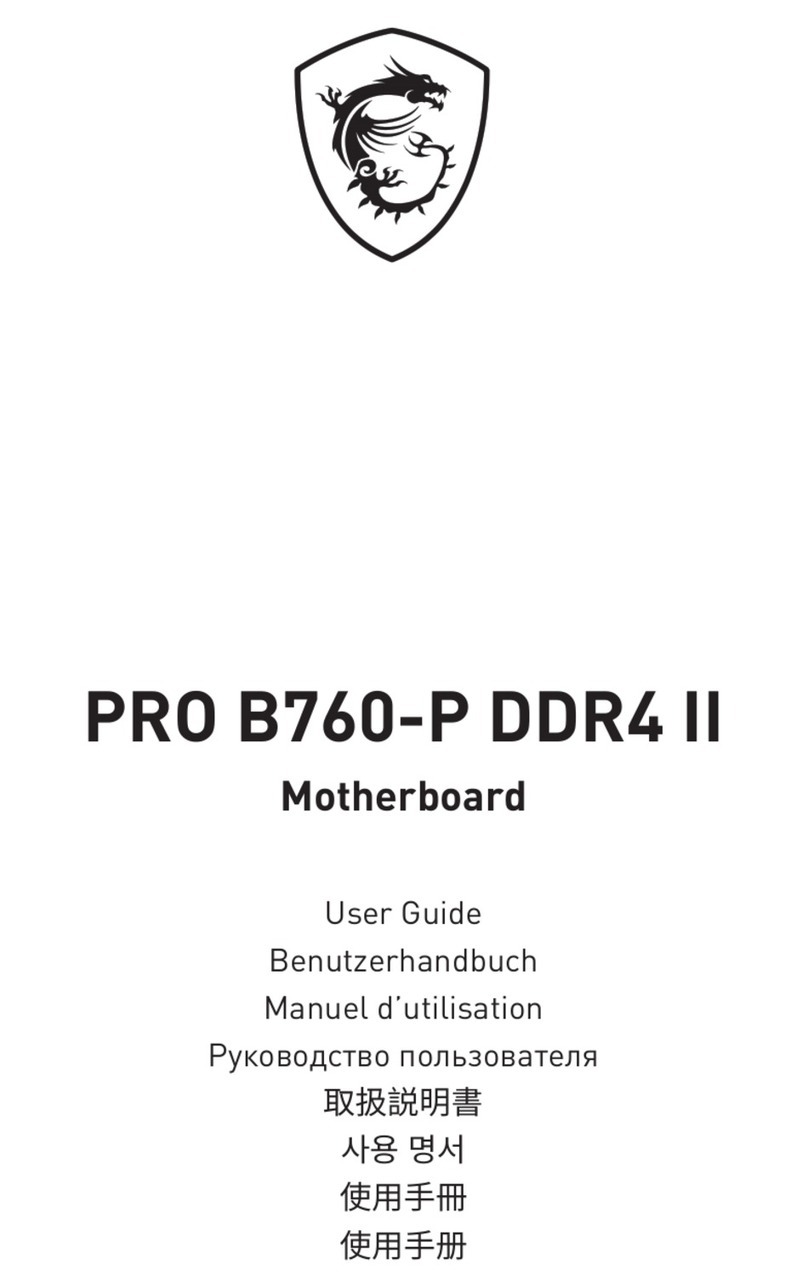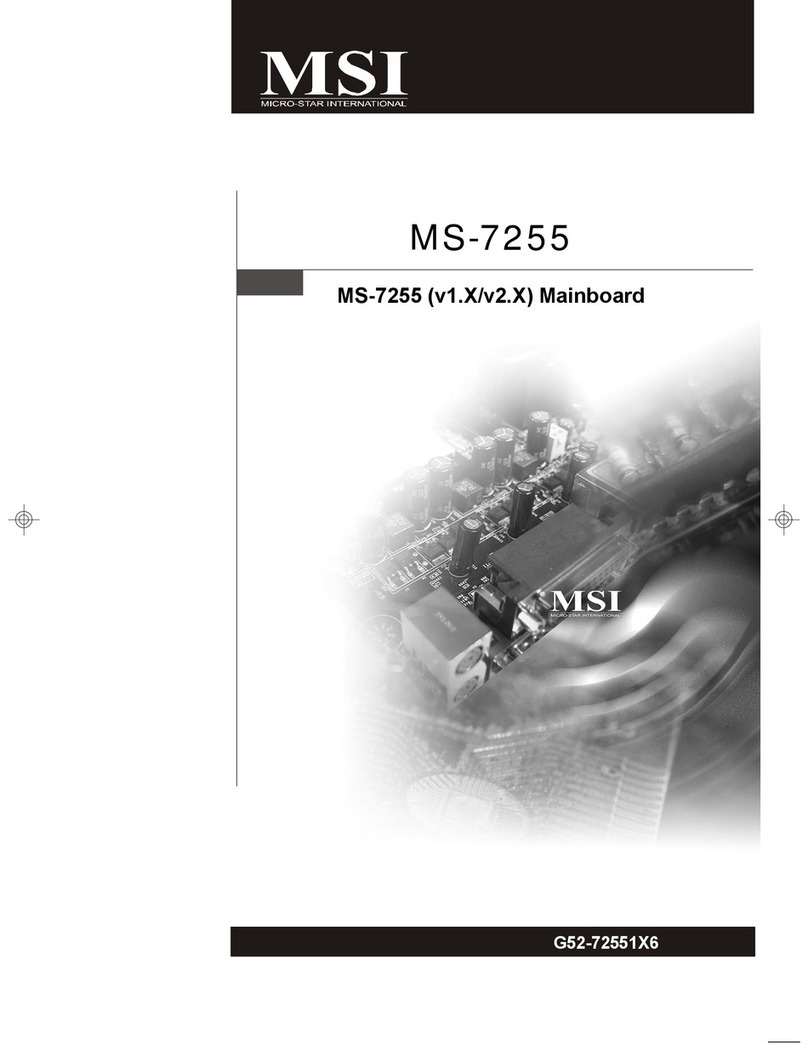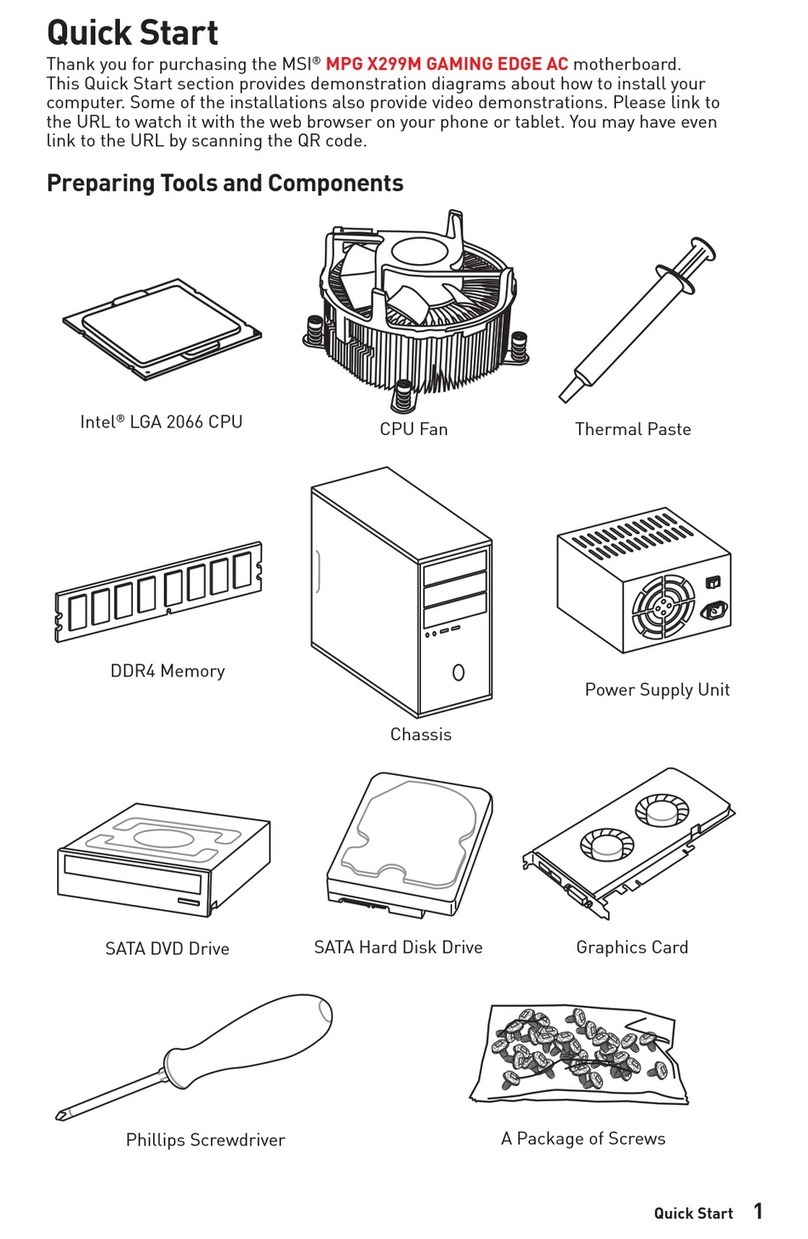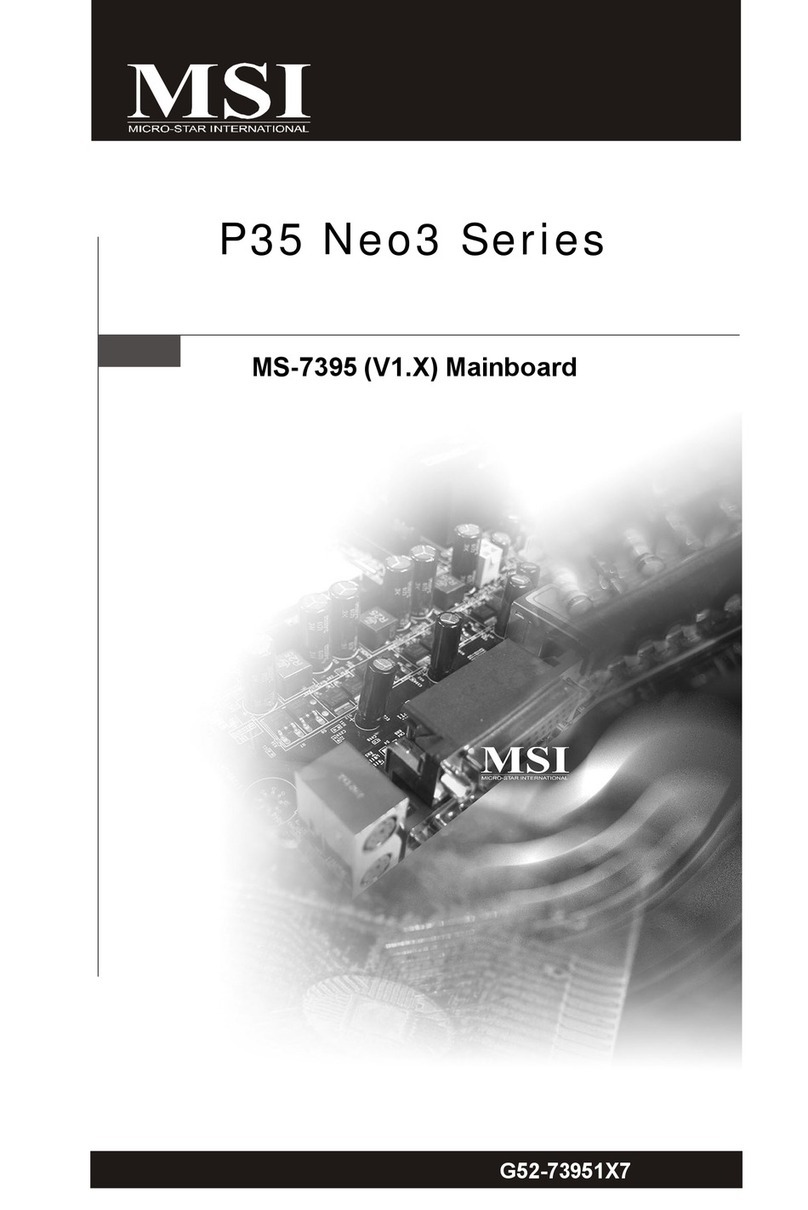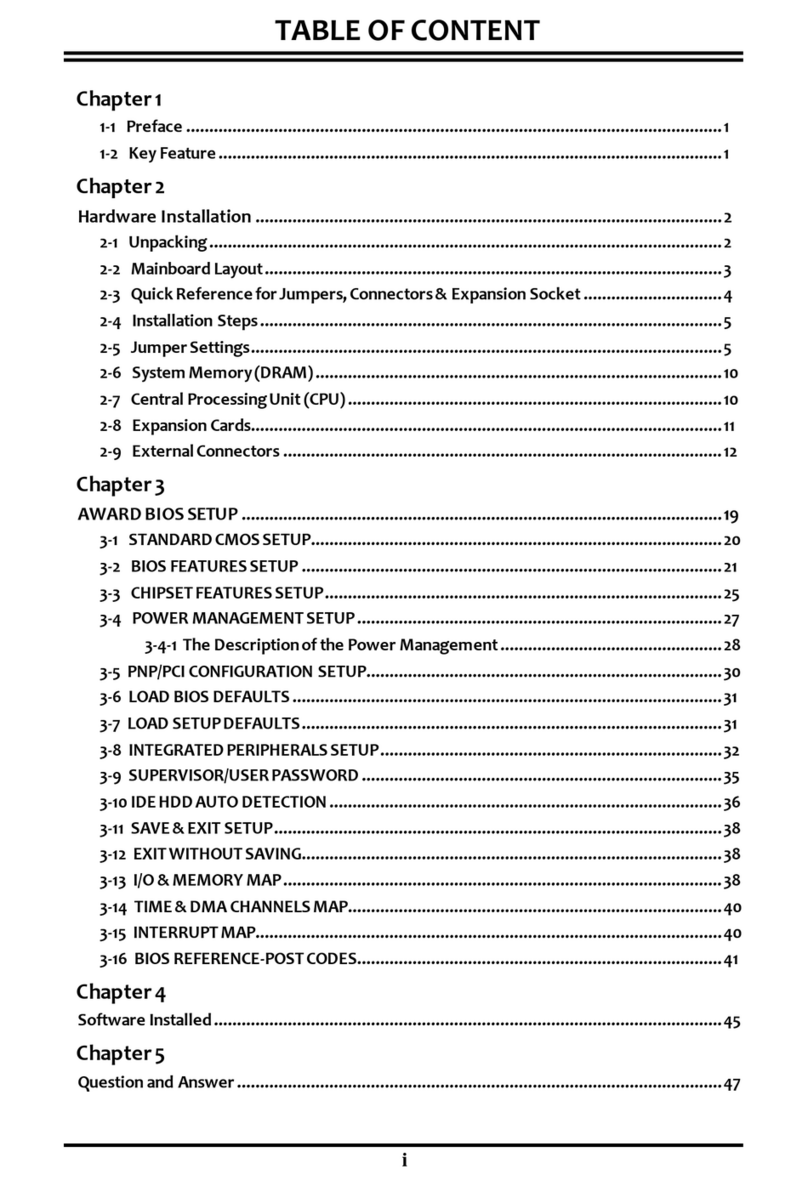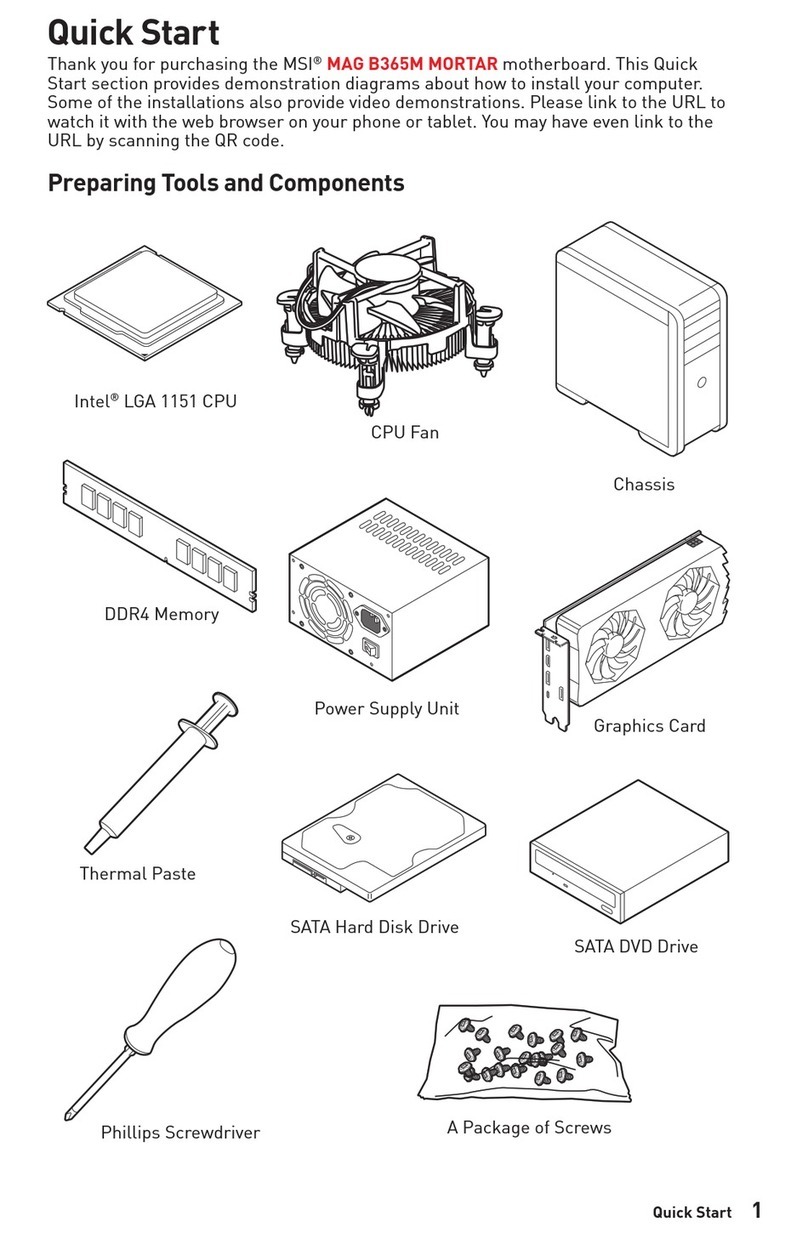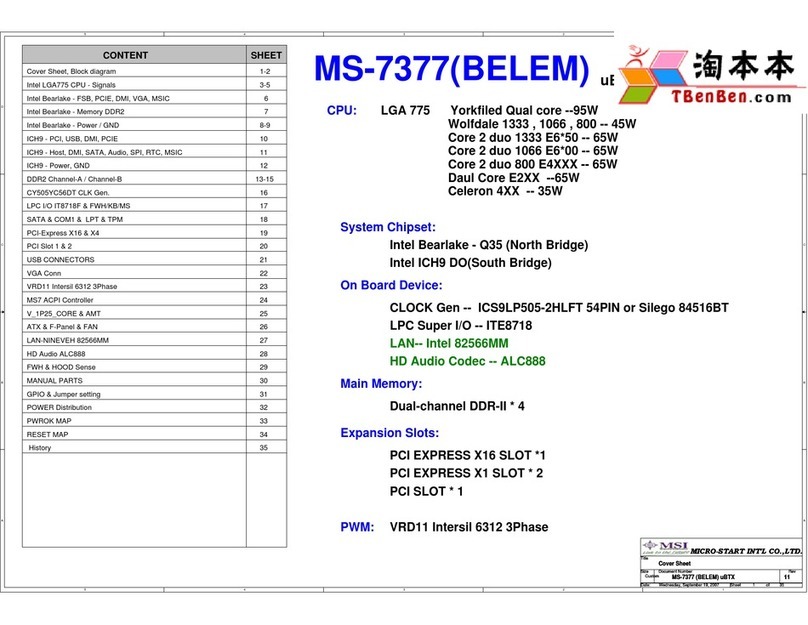viii
CONTENTS
Chapter 1. Getting Started......................................................................1-1
Mainboard Specifications.....................................................................1-2
Mainboard Layout..................................................................................1-4
Packing Contents..................................................................................1-5
Chapter 2. Hardware Setup....................................................................2-1
Quick Components Guide......................................................................2-2
Central Processing Unit: CPU................................................................2-3
Introduction of LGA 775 CPU.........................................................2-3
CPU, Heatsink & Fan Installation.....................................................2-4
Memory.................................................................................................2-7
Introduction to DDR SDRAM...........................................................2-7
DIMM Module Combination.............................................................2-8
Installing DDR Modules..................................................................2-8
Power Supply........................................................................................2-9
ATX 20-Pin Power Connector: CONN1..........................................2-9
ATX 12V Power Connector: JPW1.................................................2-9
Back Panel............................................................................................2-10
Mouse/Keyboard Connector.........................................................2-10
Serial Port Connector...................................................................2-11
USB Connectors..........................................................................2-11
VGA Connector ...........................................................................2-11
LAN (RJ-45) Jack........................................................................2-12
Audio Port Connectors..................................................................2-12
Parallel Port Connector: LPT1.......................................................2-13
Connectors.........................................................................................2-14
Floppy Disk Drive Connector: FDD1.............................................2-14
Fan Power Connectors: CPU_FAN1/SYS_FAN1/PWR_FAN1.......2-14
Hard Disk Connector: IDE1/IDE2....................................................2-15
CD-In Connector: CD_IN..............................................................2-15
Serial ATA HDD Connectors: SATA1 ~ 2......................................2-16
Front Panel Connector: JFP2........................................................2-17
Front USB Connectors: JUSB1 & JUSB2......................................2-17
Front Panel Audio Connector: JAUDIO1.......................................2-18
Jumpers...............................................................................................2-19
Clear CMOS Jumper: JBAT2........................................................2-19
Slots....................................................................................................2-20
AGP (Accelerated Graphics Port) Slots......................................2-20