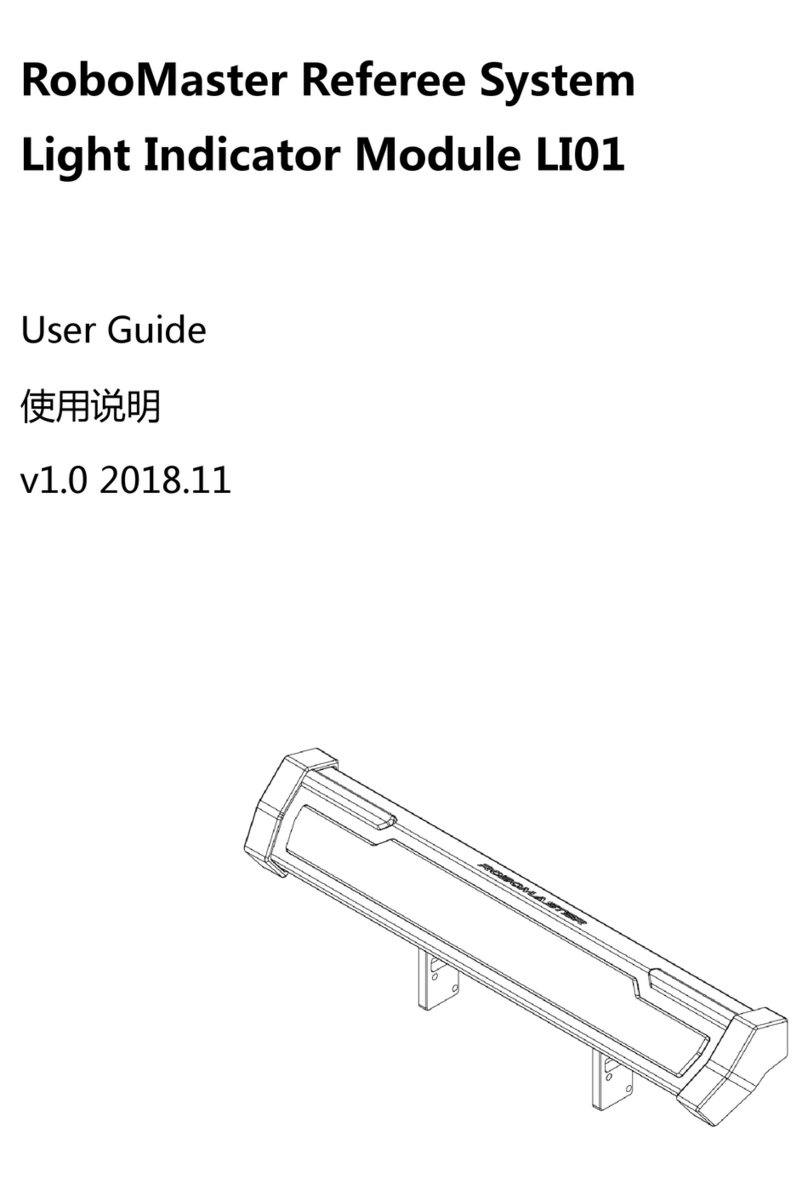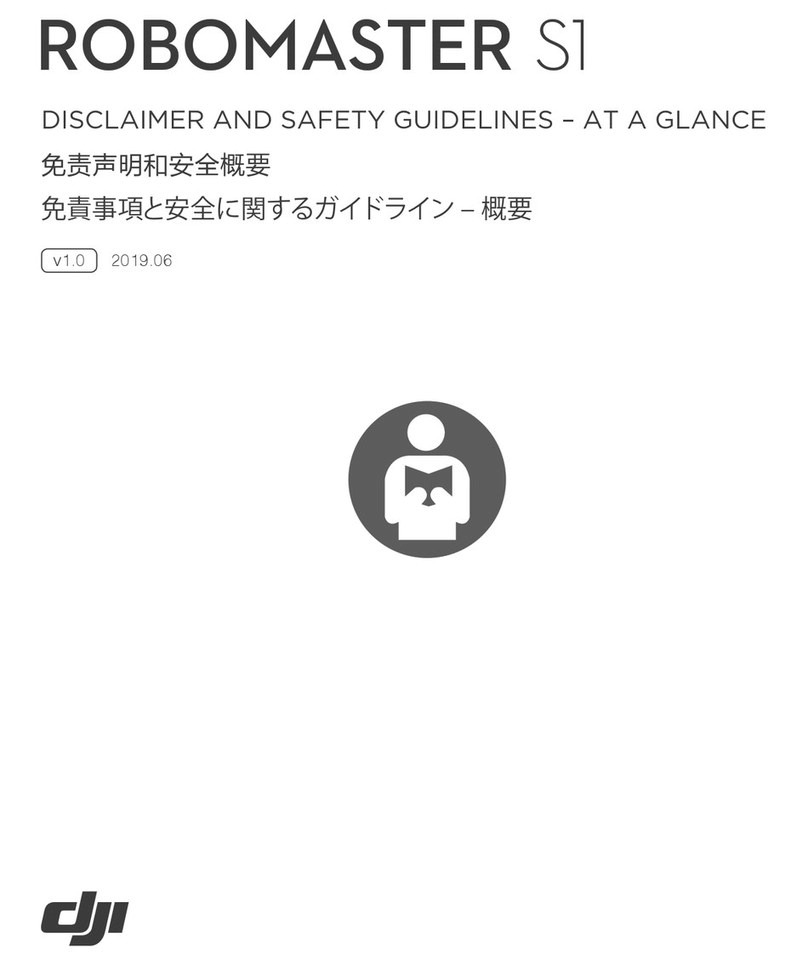4
(2) Type: Settings block
(3) Examples: Rotate with variable speeds, Rotate together, Rotate contra directionally
① Rotate with variable speeds
In Chassis Lead Mode, you will only set parameters for the chassis. When the chassis is rotating to the left or
right with variable rotation speeds, check that the gimbal continuously follows the chassis and that the angle
between the gimbal and the chassis front is zero when chassis motion stops.
Note:
1) Chassis Lead Mode is the robot’s default travel mode.
2) In Chassis Lead Mode, if the chassis is not rotating, the gimbal will not be able to rotate left or right on its
own.
② Rotate together
In Gimbal Lead Mode, you will only set parameters for the gimbal.
When the gimbal is rotating along the yaw axis, check that the chassis also moves left and right and that it
follows the gimbal to return to the original position.