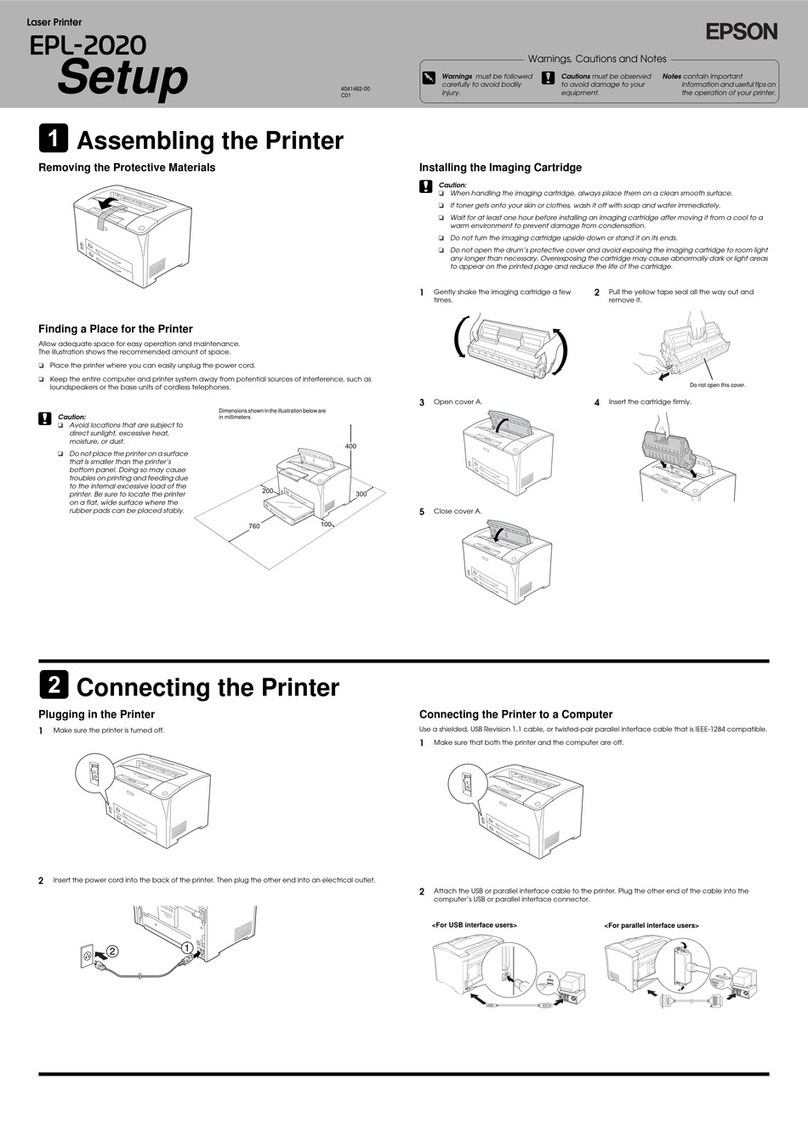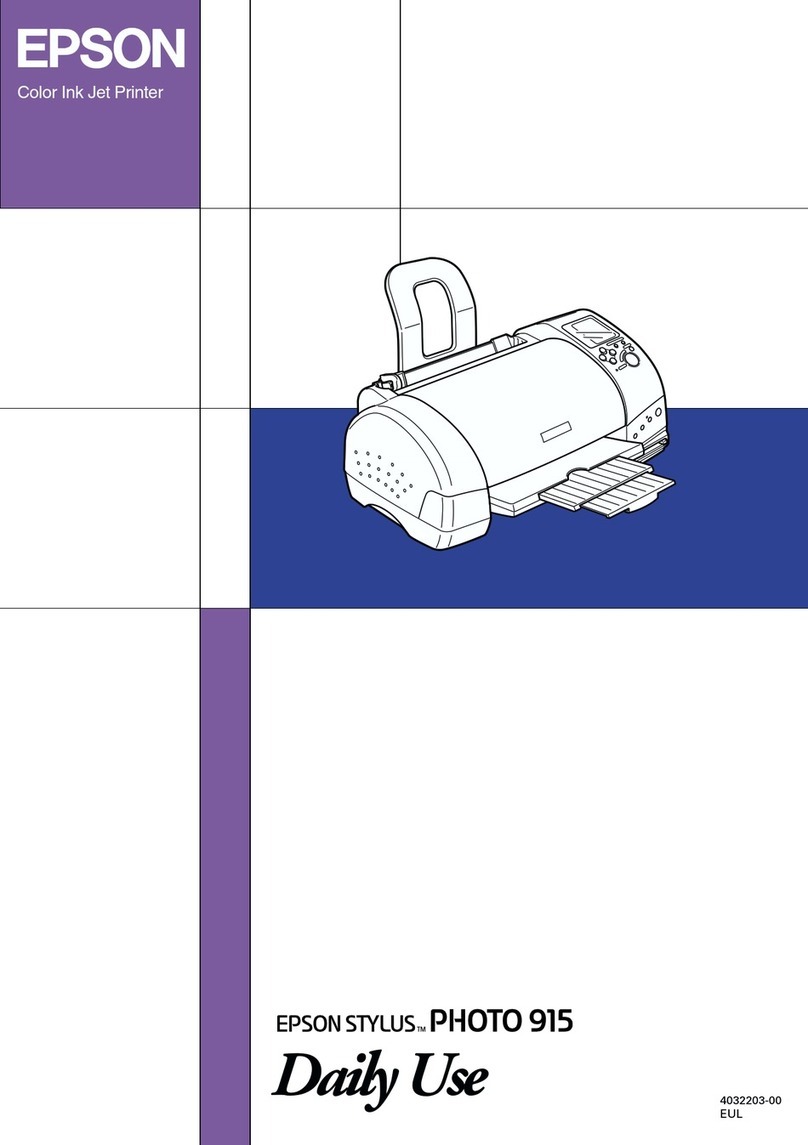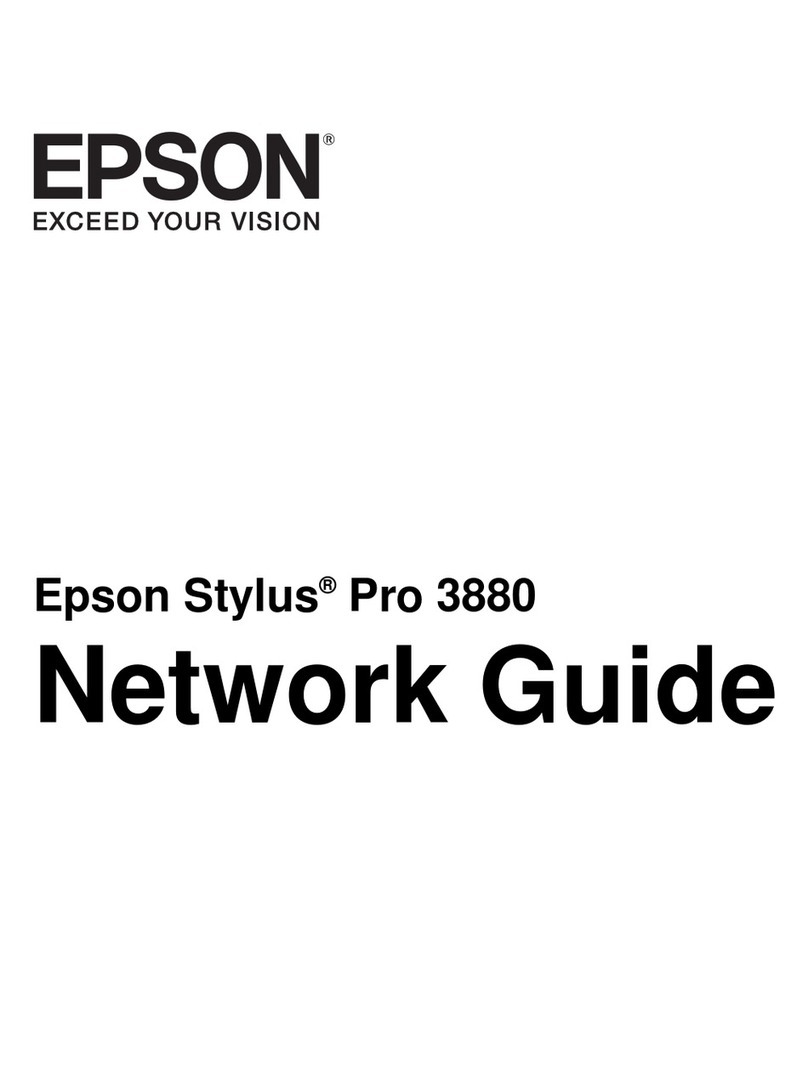Mantracourt T24-PR1 User manual

T24
-
PR1
Printer
User Manual
www.mantracourt.co.uk

Mantracourt Electronics Limited T24-PR1 User Manual
1
Introduction / Overview..................................................................................................... 2
Communications Overview ................................................................................................ 2
Configuration Overview .................................................................................................... 2
Getting Started ............................................................................................................. 3
Connecting Power ........................................................................................................ 3
Con iguration .................................................................................................................. 3
Installation .................................................................................................................. 3
T24 Toolkit ................................................................................................................ 3
T24 BSu Base Station .................................................................................................... 3
T24 Toolkit .................................................................................................................. 4
General Pages ............................................................................................................ 4
Setup Base Station Communications ................................................................................ 4
Home .................................................................................................................... 5
Analyser ................................................................................................................ 6
Information ............................................................................................................ 7
Channel and Encryption .............................................................................................. 8
Save and Restore ...................................................................................................... 9
Input Settings ........................................................................................................ 10
Output Settings ...................................................................................................... 12
Output Scaling ....................................................................................................... 14
Output Design ........................................................................................................ 15
Zero Settings ......................................................................................................... 17
Zero Settings Advanced ............................................................................................ 18
Con iguration Examples ................................................................................................... 19
Print Gross Sum of 2 Devices to Printer ............................................................................... 19
Customer Ticket from Handheld Device ............................................................................... 19
Printer Operation and Maintenance .................................................................................... 21
Paper Roll Fitting and Replacement ................................................................................... 21
Buttons and Indicators ................................................................................................... 21
Speci ications ............................................................................................................... 22
General Radio ............................................................................................................. 22
T24 PR1 .................................................................................................................... 22
Printer ...................................................................................................................... 22
Mechanical Dimensions .................................................................................................. 23
Installation ................................................................................................................... 24
Overview ................................................................................................................... 24
Approvals .................................................................................................................... 25
CE ........................................................................................................................... 25
FCC ......................................................................................................................... 25
Industry Canada ........................................................................................................... 26
OEM / Reseller Marking and Documentation Requirements ........................................................ 26
FCC ......................................................................................................................... 26
IC ............................................................................................................................ 26
CE ........................................................................................................................... 26
Declaration o Con ormity ................................................................................................ 28
Worldwide Regional Approvals ........................................................................................... 29
Important Note ......................................................................................................... 29
Warranty ..................................................................................................................... 29

Mantracourt Electronics Limited T24-PR1 User Manual
2
Introduction / Overview
The T24 PR1 is a thermal printer module that can print a 57mm wide ticket which can include data from up to
8 devices and optionally sum them. The printout can be triggered from the arrival of data from a specific
device or alternatively by a handheld device which can also optionally supply the data value to print.
NOTE: Print triggering from an external button/switch option will be made available on future releases of the T24 PR1.
The actual printed output can be designed by the user using multiple lines which can include free text or
tokens which can represent real data. i.e. <V1> would be decoded as the value from input 1 when the print is
triggered or <TV> would reference the Trigger Value from an external handheld for example.
Communications Overview
The T24 range of telemetry devices each have a factory set unique ID.
Data is shared between devices using Data Provider messages. A device generates these messages which can
then be used by many other devices simultaneously.
These messages ( or packets ) of information contain a single value of data and each is identified by a Data
Tag.
The Data Tag should be unique for each message.
ID
Identi ies each device
Each device has a unique ID that is factory set. This is represented as a 6 character hexadecimal
number consisting of the digits 0 to 9 and the letters A to F.
I.e.
FFD3BE
Data Tag
Identi ies each Data Provider message
A Data Tag consists of a 4 character hexadecimal number consisting of the digits 0 to 9 and the
letters A to F. The Data Tag can be changed by the user but the factory default is to match the
last 4 characters of the device ID.
I.e. An acquisition device of ID
FFC12B
would have a default Data Tag of
C12B
.
When a device consumes data (i.e. a handheld displaying data from an acquisition device) all it is doing is
listening to all of the Data Provider messages and selecting the one it wants to use. It then extracts the data
and displays it.
Some devices that use Data Provider messages also need to know the ID of the device providing the data. This
is necessary if that device needs to specifically wake the data providing device as opposed to using a broadcast
wake that will wake all devices on the same channel and using the same encryption key.
Pairing offers an automated method of hooking a provider and consumer of data together. However, some
devices may require you to manually enter Data Tag and ID information so it would be beneficial to the user to
understand the above mechanism.
Configuration Overview
Once it has been determined how many devices are feeding data to this device you need to record the Data Tag
that each of these devices are attaching to their Data Provider packets.
These Data Tags are then entered into the ValueDataTagx parameters. Once the rate at which this data arrives
is known you can enter the Timeoutx values.
Leave unused ValueDataTagx parameters with a value of zero to ensure that they are not checked for timeouts
and do not contribute to gross or net sums.
When a data provider packet arrives whose Data Tag matches one of those in the ValueDataTagx parameters
the value it contains will be placed in the Valuex parameter.
If data does not arrive from a device within the Timeoutx period then any reference to either the individual Vx
tokens or one of the summing tokens will result in ------ rather than a numeric value.
The actual serial output can now be constructed using Line1 to Line25 (In the toolkit these are hidden and the
user simply creates the ticket on screen). These parameters take text into which you can insert tokens. When a

Mantracourt Electronics Limited T24-PR1 User Manual
3
'Print' is generated these lines are parsed and tokens replaced with the values they represent and the resulting
data sent to the serial port.
A 'Print' is generated by either issuing a DoPrint command, activating the switch input when SwitchMode is set
to zero or by receiving a Data Provider packet whose Data Tag matches the PrintDataTag parameter.
When a 'Print' is executed each of the parameters Line1 to Line 25 will be parsed. Every token will be evaluated
and replaced with the live value.
Getting Started
To get the T24 PR1 to print live data we need an external device. This can be one or more acquisition devices
or a handheld device which is already paired with an acquisition device.
To attach acquisition devices to the T24 PR1 we must first ensure that the appropriate devices are transmitting
their values at a suitable rate such as the default of 3 per second. Then we can configure the module to use
the data from these devices.
Configuration must be done with the T24 Toolkit software and a base station.
Connecting Power
You will need to connect a power supply to the T24 PR1 for it to operate and to enable configuration using a
base station and the appropriate toolkit software.
Power is supplied via a 2.5mm DC plug which plugs into, and locks with, a 2.5mm socket on the side of the
module. Voltage range is 9 to 36 Volts dc and requires approximately a one Ampere (1A) capable supply.
The tip of the connector is positive.
Configuration
This section explains how to install software and connect the required devices together. Please note that you
will need the T24 Toolkit software and a T24 BS base station to allow your computer to communicate with T24
telemetry devices.
Installation
T24 Tool it
To configure the devices we must use the T24 Toolkit software application. This can be downloaded from our
web site or may be shipped with your products.
Install this on a PC or laptop.
Run setup.exe and follow the prompts to install the software.
T24-BSu Base Station
If you have a USB version of the base station (T24 BSu) then you just need to plug this into a USB socket on your
PC. If you are using an alternative base station then please refer to the appropriate manual.

Mantracourt Electronics Limited T24-PR1 User Manual
4
T24 Tool it
The T24 Toolkit provides a means of simple configuration of the T24 PR1 and associated acquisition module
along with useful tools to aid integration. Calibration of the acquisition modules is also provided.
Run the T24 Toolkit software application.
General Pages
Setup Base Station Communications
Select USB as the interface and select 1 as the Base Station Address.
In the toolkit all items that can be changed by the user are coloured orange.
To change a value just click on the relevant orange item. You will then be presented with a new dialog window
allowing you to change the value.
This may use a slider, text box or list to allow your new value to be entered.
Click the Home button to attempt communications with the base station.
If no communications can be established the toolkit will remain on this page. You will need to check that the
base station is powered and that it is connected to the converter correctly.

Mantracourt Electronics Limited T24-PR1 User Manual
5
Home
We now have successful communications with the base station so we can now pair with our device or we can
select the Spectrum Analyser mode or Data Provider Monitor mode.
Pairing Procedure
• Remove power from the T24 PR1 module.
• Click the Pair button on the toolkit.
• You now have 10 seconds to re apply power to the T24 PR module.
If you connect successfully the toolkit will change to the Information page.
If the pairing fails try again.
NOTE: The act of Pairing with the toolkit will not change the radio configuration settings of the connected
device. The settings will only change if you change them yourself within the toolkit.

Mantracourt Electronics Limited T24-PR1 User Manual
6
Analyser
The analyser page is provided as a tool and will not normally be needed unless you plan to change channels and
want to find the best channel to select, or to diagnose poor communications issues.
This page shows the radio signal levels detected across all the channels available to the T24 series of devices.
Using this tool may help in detecting noisy areas and allow you to decide on which channels you may want to
use.
The above charts show the traffic from a Wi Fi network and it can be seen to be operating over channels 6 to 9
and it would be best (though not essential) to avoid using these channels.

Mantracourt Electronics Limited T24-PR1 User Manual
7
Information
This page shows you information about the connected device.
Items you c
an change
:
Name
You can enter a short descript
ive name
(11 characters)
which may help you recognise this
device in the future.

Mantracourt Electronics Limited T24-PR1 User Manual
8
Channel and Encryption
Here you can change the channel and encryption key for the module.
NOTE: Early acquisition module do not yet utilise the encryption keys so these should be left at all zeros.
Items you can change
:
Channel
Select a channel between 1 and 16. The default is channel 1. You can use the
Spectrum Analyser mode to determine a good clean channel to use.
NOTE: Channel 16 is used to negotiate pairing so avoid this channel if possible.
Encryption Key
Only devices with identical encryption keys can communicate. You can isolate
groups of devices on the same channel or just use the key to ensure the data
cannot be read by somebody else.

Mantracourt Electronics Limited T24-PR1 User Manual
9
Save and Restore
Here you can save the device settings to a file on your PC so that they can be later loaded back into the same
or different device.
Items you can change
:
Save
Clic
k this button to open a file dia
log
win
dow to allow you to select
a filename
and location to save the configuration file to.
All configuration information including calibration data will be saved to the
file.
The file extension is tcf.
Restore
Click this button to open a file dialog window to
allow you to select a filename
and location of a previously saved file to load into the connected device.
All configuration information including calibration data will be overwritten.
The file extension is tcf.
Advanced Settings
Click this button to ent
er the Advanced Settings Page.
Here are settings which do not normally require changing.

Mantracourt Electronics Limited T24-PR1 User Manual
10
Input Settings
Here you can set the action to take when the switch contacts are closed, set the Data Tag that will trigger an
output and also set the Data Tags of the data used as the inputs along with how the data is formatted.
Items you can change
:
Switch Mode
NOTE: The external button/switch option will be made available on future releases of the
T24 PR1
Click to select either:
Print – Triggers an output from the serial port. Note that Min Interval setting
on the Output Settings page may stop this from working at the rate the
contact closes.
Gross/Zero – Toggles the measurement mode between gross and net. When
switching to net the net value is zeroed (tared). This will affect the value of
the <N> token which is the net value of all summed inputs.
Output Trigger Data Tag
Enter the Data Tag which, on arrival, will trigger an output (I.e print). Note
that Min Interval setting on the Output Settings page may stop this from
working at the rate at which the data arrives.
This is usually set to the Data Tag of one of the inputs.
Example: If the output was being sent to a serial display the same Data Tag
would be assigned to input 1 and the output trigger so that each time data
arrived the output would be sent to the serial display.
Remote data Tags and Timeouts
Data Tag
Enter the Data Tag (in hexadecimal) to supply data to this input.
NOTE: You can click the P button to retrieve the Data Tag of a device by

Mantracourt Electronics Limited T24-PR1 User Manual
11
pairing to it which is usually initiated by power cycling the module.
Clicking the X button zeroes the entered Data Tag.
Timeout
Enter the timeout in milliseconds for this input. If a new Data Provider packet
does not arrive within this time and reference to this input value (via token
<V1> for example) will result in an output of . This also applies to a gross
or net reading derived from this input.
Format
Describe the format that this value is to take when output. You specify integer
digits and decimal places by entering a format consisting of zeroes and
decimal points. i.e. 00.000
NOTE: The integer value of data takes precedent over your defined format so
if you defined a format of 0.0 and data of value 100.8765 arrived it would be
represented as 100.8
Examples
Format
Value
Representation
0.0
1.2
1.2
0.0
100.8
100.8
00.000
6.1234
06.123
00.000
123.4567
123.456
0000.00
12.0
0012.00
Resolution
It is possible to set the resolution (the smallest unit of change) of the output
results by including the numeric value in the format. i.e.
00.005 would only represent the value in steps of 00.005

Mantracourt Electronics Limited T24-PR1 User Manual
12
Output Settings
Here you can change various settings that influence the output from the module.
Items you can change
:
Duplicate
Whether to produc
e the same output twice each time an output is triggered.
Useful, for example, with a printed output where a customer requires a
receipt.
Min Interval
Minimum time allowed between triggered outputs entered in milliseconds.
Triggers arriving within this time since the previous trigger will be ignored.
Example: You may want to limit printouts to once every 10 seconds. By setting
the Min Interval to 10000 the printouts would be limited to once every 10
seconds even though the printouts were requested at a much faster rate.
Gross Text
Enter text to replace the <GN> token with when the device is in gross mode.
Net Text
Enter text to replace the <GN> token with when the device is in net mode.
Print On Error
Whether to trigger an output when any input devic
e fails to deliver new data
within the timeout period.
Example: Data arrives every 5 minutes which is used as input 1 (<V1>). This
same data tag is used to trigger a printout. Normally if the data fails to arrive
the printout would not get triggered. By setting this property a printout would
be triggered when the data failed to arrive (Within the timeout period for that
input) and the values would show instead of the numeric value when
<V1> is decoded. This would indicate to the user that there is a problem.
Log Number
Enter a log number that is used when the <LOG> token is decoded. Each time
an output is triggered this log number is incremented. This number will wrap
to zero once it reaches the maximum value displayable due to the Log Digits.

Mantracourt Electronics Limited T24-PR1 User Manual
13
This
parameter is Non Volatile and is stored in internal flash memory each
time the <LOG> token is evaluated in a printout. This takes time and reduces
the finite life of the flash memory so it is recommended that printouts
containing the <LOG> token are not triggered at a rate faster than every 30
seconds.
Log Digits
Set the number of digits to display when the <LOG> token is decoded.
Example: If this is set to 2 then the log number will count up to 99 before
resetting.
Line Delay Char
This is not alterabl
e and is the character used by the thermal printer to
denote the end of a line. You will see the token <0A> in the Output Design
page when you press the enter key at the end of a line.
Line Delay
This is not alterable but shows the delay in milliseconds
required at the end of
each printed line.

Mantracourt Electronics Limited T24-PR1 User Manual
14
Output Scaling
This page allows effective conversion between units. i.e. Although all devices supplying data are configured in
Kg you can get a printed output in Lbs.
Items you can change
:
Custom Display S
caling
This can be used to change the displayed value to a different unit or to
otherwise scale it. You simply enter the original and required values at a low
and high point.
Example: If a T24 SA was supplying data in Kgs and you wanted to show tonnes.
You would keep both the low points at zero. Enter At High Input Value of 1000
and Display Should Read Value of 1.
NOTE: This affects all inputs and sums (both gross and net). All tokens will
effectively be decoded using the new scale factor.

Mantracourt Electronics Limited T24-PR1 User Manual
15
Output Design
This is where you define the actual printed output based on free text and tokens.
Tokens are special codes contained within angled brackets <token> which have special meanings and are
converted to actual values once an output is triggered.
See list of tokens at the bottom of this section.
Items you can change
:
End Of Line Token
This is not alterable.
When you press the Enter key on the keyboard we need
to know which token to include in the design area. This is fixed to match the
End Of Line Character required by the printer hardware.
Design Area
This is where you create your output using a mixture of free text and tokens.
See the example in the screenshot above.
To enter a token you can type it in or double click the token list on the right
of the page (a single click will display the description of the token).
NOTE: by default the printer will print each line readable from the front of the printer. As
each line is decoded from your designed lines the effect is that the lines appear on the
printout in reverse order. You can compensate for this either by designing your lines in
reverse order or including the following tokens at the top of your lines <1B><63><00>
Available Tokens
Token
Function
Example
<V1> …
<V8>
Substitutes token with the last val
ue received from the input. This
will already have system zero subtracted (If a DoSysZero command
has been issued.) and tare subtracted. (If a DoTare command has
been issued or the switch input has executed a tare.)
1.2345

Mantracourt Electronics Limited T24-PR1 User Manual
16
<GV1> …
<GV8>
Substitutes token
with the last value received from the input. This
will already have system zero subtracted (If a DoSysZero command
has been issued.) but no tare subtracted. i.e. it will always
contain the Gross value of the specified input.
1.2345
<RV1> …
<RV8>
Substitut
es token with the last value received from the input. This
will NOT have system zero or tare values subtracted.
1.2345
<TV>
Substitutes token with the value carried in the Data Provider
packet that has triggered the 'Print'. Useful if you use the F1
button on a T24 HA handheld device to trigger a printout as this
will contain either the Gross value or the displayed value as
configured by the handheld.
1.2345
<LOG>
Substitutes token with the log value. Each time a 'Print' occurs the
log number will be incremented.
0003
<G>
Substitutes token with the Gross sum of all active inputs. System
zero values will have been extracted.
1.2345
<N>
Substitutes token with the Net sum of all active inputs. System
zeros will have been subtracted and also if a Tare has been issued
then the tare value will be extracted.
1.2345
<EZ>
Substitutes token with the External System Zero.
1.2345
<GN>
Substitutes token with the GrossText or NetText parameter
contents depending on the NetMode.
Gross
<xx>
Substitutes token with the
ASCII character whose ASCII value is xx
where xx is a two digit hexadecimal value. i.e. <0D>
Æ
Ӫ
-
ü
▀
Below are listed some useful hex codes.
Hex Value
Token
Description
<0D>
Carriage Return
<0A>
Line Feed
<09>
Tab
<1B>
Escape
<1B><2D><01>
Start Under
line
<1B><2D><0
0
>
End
Underline
<1B><
69
><0
1
>
Start Reverse Printing
<1B><
69
><0
0
>
End Reverse Printing
<1B><
57
><0
2
>
Start Large Character Printing
<1B><
57
><0
1
>
End Large Character Printing
<1B><63><01>
Print in reverse order (This is the default mode.
)
<1B><63><0
0
>
Print as designed (Should be placed at the top of the design)
Example
To print the value from input 1 in reverse:
Current Value: 123.456 Kg
Use
Current Value: <1B><69><01><V1><1B><69><00> Kg

Mantracourt Electronics Limited T24-PR1 User Manual
17
Zero Settings
This page allows you to set a system zero.
Items you can change
:
Perform System Zero
Clicking this will store the current values on all inputs and subtract the value
from all subsequent outputs thus rendering the current input as zero.
Example: A 4 input weigh platform will have calibrated acquisition modules
but when the actual platform structure is in place each module has a weight
value thus the gross value is 50Kg.
By performing a system zero (with all inputs operational) this is zeroed away
so next time the T24 PR1 is powered on the same input will yield a zero
result.
Remove
System Zero
Clicking this will remove all system zeros and restore all outputs normal.

Mantracourt Electronics Limited T24-PR1 User Manual
18
Zero Settings Advanced
This advanced section allows the use of a specially configured external module to supply the system zero value
for the handheld to use.
Example:
The same T24 PR1 is used with a truck that picks up different trailers and is required to display the sum of 4
strain gauges connected to each trailer (Using T24 SAs).
Because each trailer will have a different system zero requirement we would add a further device to each
trailer set to transmit the system zero value. It is the Data Tag that is entered here.
Note: On all trailers the acquisition module sets share the same Data Tags.
Items you
can change
:
Data Tag
Enter the
Data Tag
of the message to use for the external system zero.
ID
Contains the ID of the device used to supply the external system zero. This is only necessary to
provide a visible record of the remote device and is shown to keep compatibility with the Mode
and Communications page.
You do not need to enter anything here although it will be filled in automatically if you perform a
pair to retrieve data.
P
Click this to give 5 seconds to perform pairing to automatically prov
ide the Data Tag and ID from a
specific device. Usually pairing is activated by removing and replacing the power supply.
X
Click this to reset the Data Tag and ID to zero (disabling the external system zero function).

Mantracourt Electronics Limited T24-PR1 User Manual
19
Configuration Examples
Print Gross Sum of 2 Devices to Printer
We need to print the gross sum of 2 devices to a printer with each time the switch input is activated on the
T24 PR1.
NOTE: The external button/switch option will be made available on future releases of the T24 PR1
We need to display the value of each input as well as the gross sum.
We do not want to print more often than once every 30 seconds even if the switch is pressed.
We want the printed output to look like:
Mantracourt Electronics Ltd
Weigh Station #1
Input 1: xx.xxxx Kg
Input 2: xx.xxxx Kg
Sum: xx.xxxx Kg
For assistance call
0871 345672
Parameter settings:
Line1=<1B><63><00><0A>Mantracourt Electronics Ltd<0A>
Line2=Weigh Station #1<0A>
Line3=<0A>
Line =Input 1: <V1> Kg<0A>
Line5=Input 2: <V2> Kg<0A>
Line6=---------------------<0A>
Line1=Sum: <G> Kg<0A>
Line8=<0A>
Line9=For assistance call<0A>
Line10=0871 3 5672<0A>
Line11= <0A>
Line12= <0A>
Line13= <0A>
V1Format=00.0000
V2Format=00.0000
SumFormat=00.0000
ValueDataTag1=C675
ValueDataTag2=FF3
PrintTrigger=0000
MinInterval=10000
SwitchMode=0
Customer Tic et from Handheld Device
We have a handheld device T24 HA already configured to sum data from 4 devices. We want the F1 button on
the handheld to trigger a printout to a serial printer connected to the T24 PR1.
We only want to print the gross sum that the handheld passes us. The handheld is configured to send the Gross
value as Data Tag ABCD when the F1 button is pressed.
We do not want to print more often than once every 5 seconds even if the handheld tries to do so.
We also want two tickets printed each time it is triggered.
Table of contents