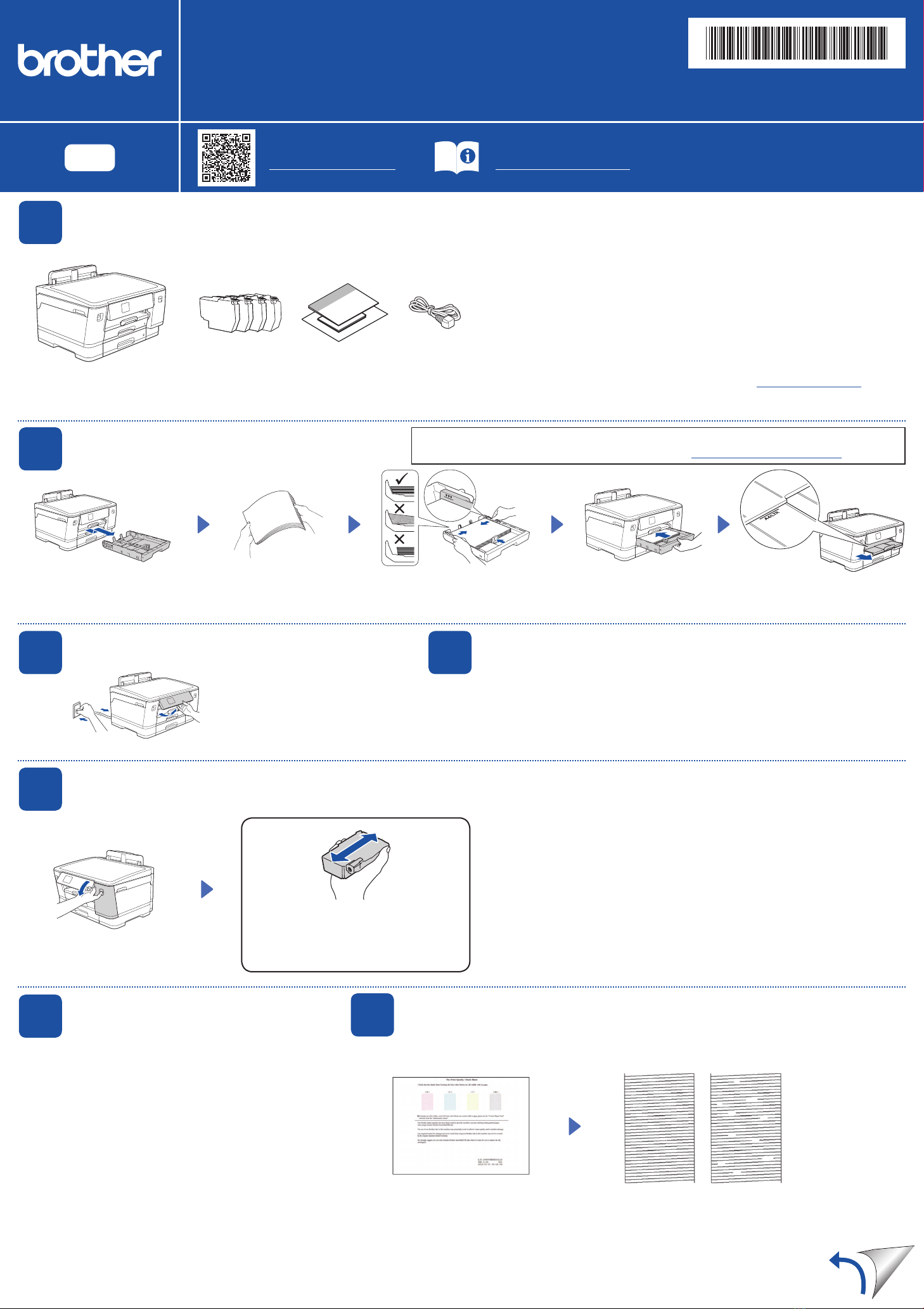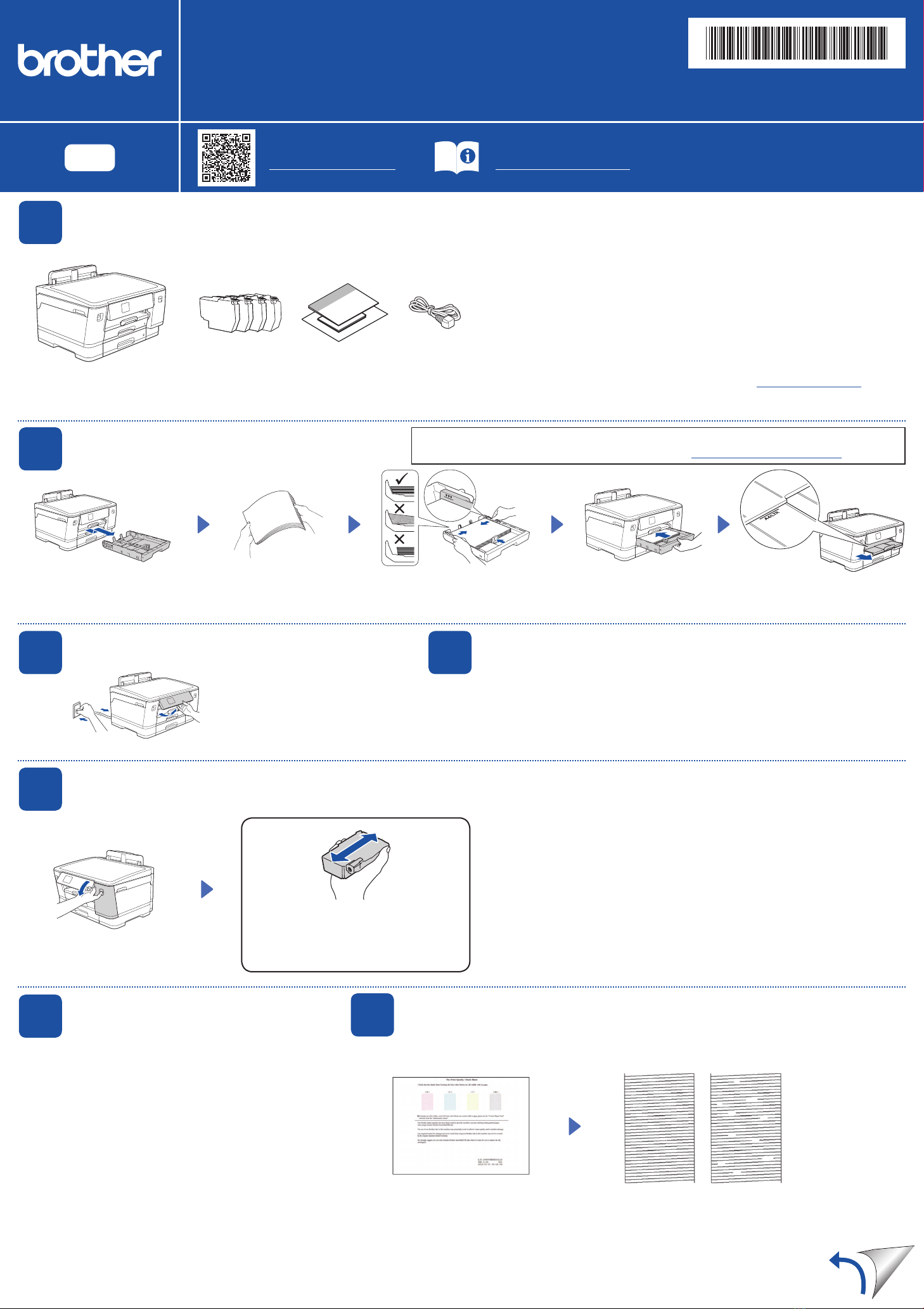
Quick Setup Guide
Read the Product Safety Guide first, then read this Quick Setup Guide for the correct installation procedure.
D01YRF001-00
UK
Version 0
1Unpack the machine and check the components
Remove the protective tape or film covering the machine and the supplies. The components included in the box may differ depending on your country.
HL-J6010DW
NOTE
• Save all packing materials and the box in case you must ship your machine.
• You must purchase the correct interface cable for the interface you want to use.
USB cable
Use a USB 2.0 cable (Type A/B) that is no more than 5 metres long.
Ethernet (Network) cable
Use a straight-through Category 5 (or greater) twisted-pair cable for 10BASE-T or
100BASE-TX Fast Ethernet Network.
• Brother aims to reduce waste and save the raw materials and energy required for their
production. Read more about our environmental work at www.brotherearth.com.
NOTE
You can adjust the control panel
angle to read the LCD more easily.
NOTE
The first time you install a set of ink cartridges the machine will use an amount
of ink to fill the ink delivery tubes for high quality printouts. This process will only
happen once.
Open the ink cartridge cover.
The latest manuals are available at the Brother support website:
support.brother.com/manuals
Video setup instructions:
support.brother.com/videos
Pull the paper tray completely
out of the machine as shown
by the arrow.
Fan the paper well. Load the paper in the tray
and adjust the paper guides.
Slowly push the paper tray
completely into the machine.
Pull out the paper support until
it locks into place.
Follow the LCD instructions to install the ink cartridges. Close the ink
cartridge cover. The machine will prepare the ink tube system for printing.
After finishing the machine setup, you can change the paper type or size. For more information
about paper handling, see the Online User’s Guide at support.brother.com/manuals.
Quickly shake just the black ink
cartridge horizontally 15 times as shown,
before inserting it into the machine.
2Load plain A4 paper
5Install the inbox ink cartridges
3Connect the power cord
Follow the LCD instructions to set the date and time.
After setting the date and time, you can set the
Brother LCD Message defaults.
6Set the date and time
The images in this guide are for illustration purposes only and may differ from the actual
products.
Do not exceed
this mark (bbb).
4Select your country or language
After turning the machine on, you may need to set your country or language (depending on
your machine). If required, follow the LCD instructions.
Follow the LCD instructions, and
then press [St a r t]. The machine
prints the Print Quality Check Sheet.
Follow the LCD instructions and check
the quality of the four colour blocks on
the sheet, and then start the cleaning
procedure if required.
7Check the print quality
OK Poor