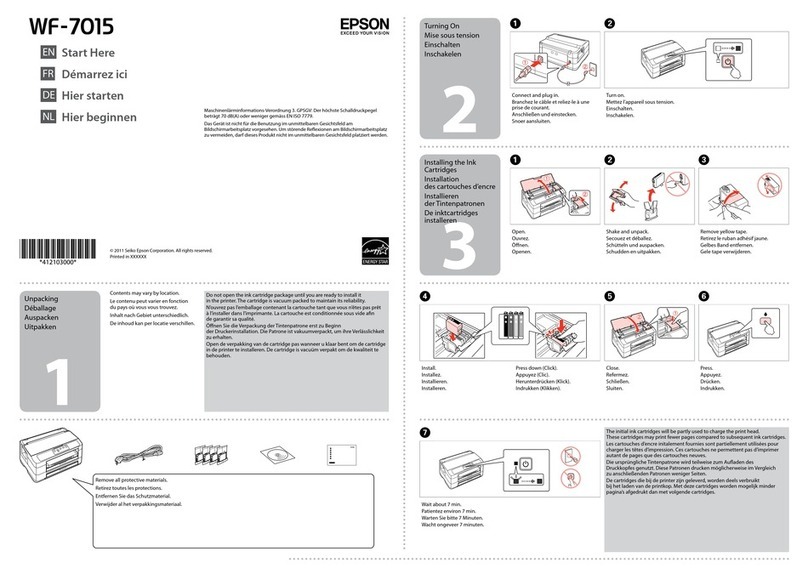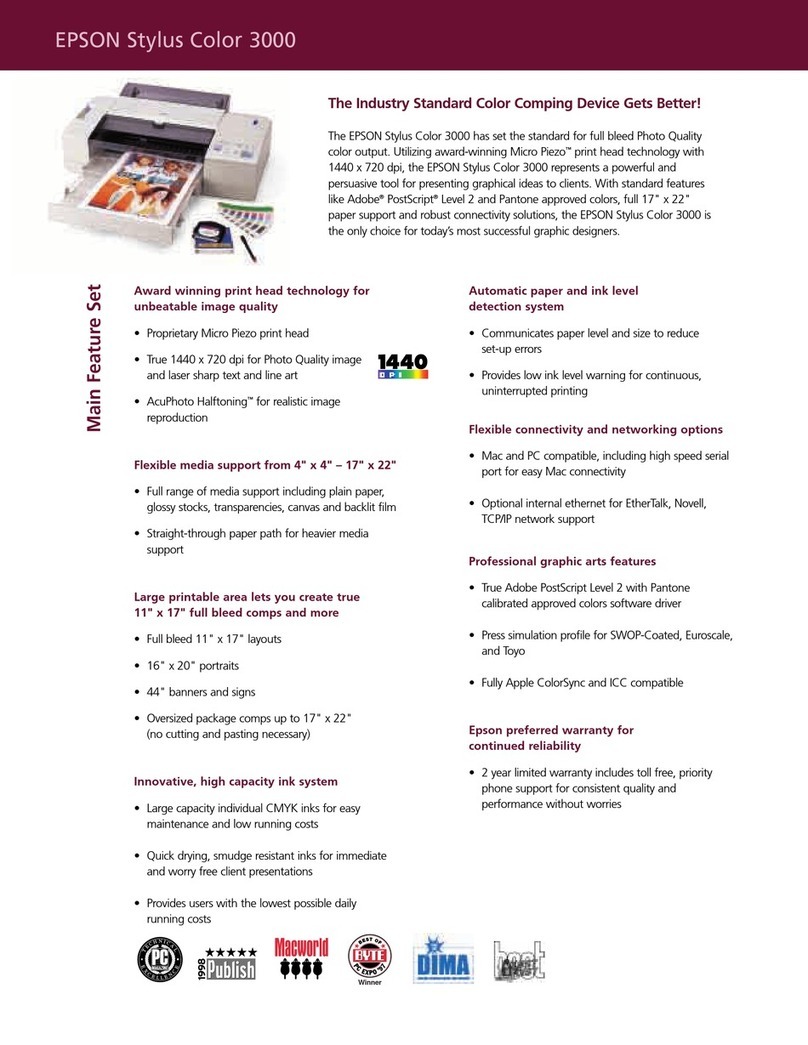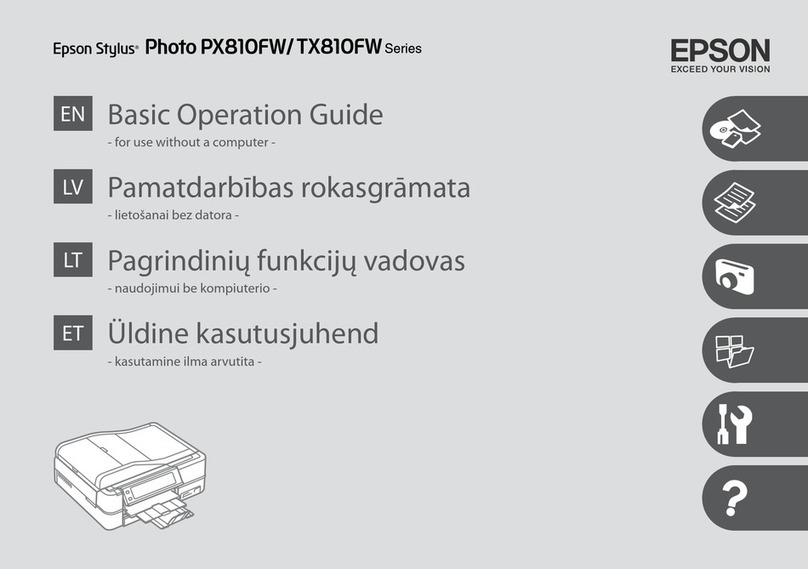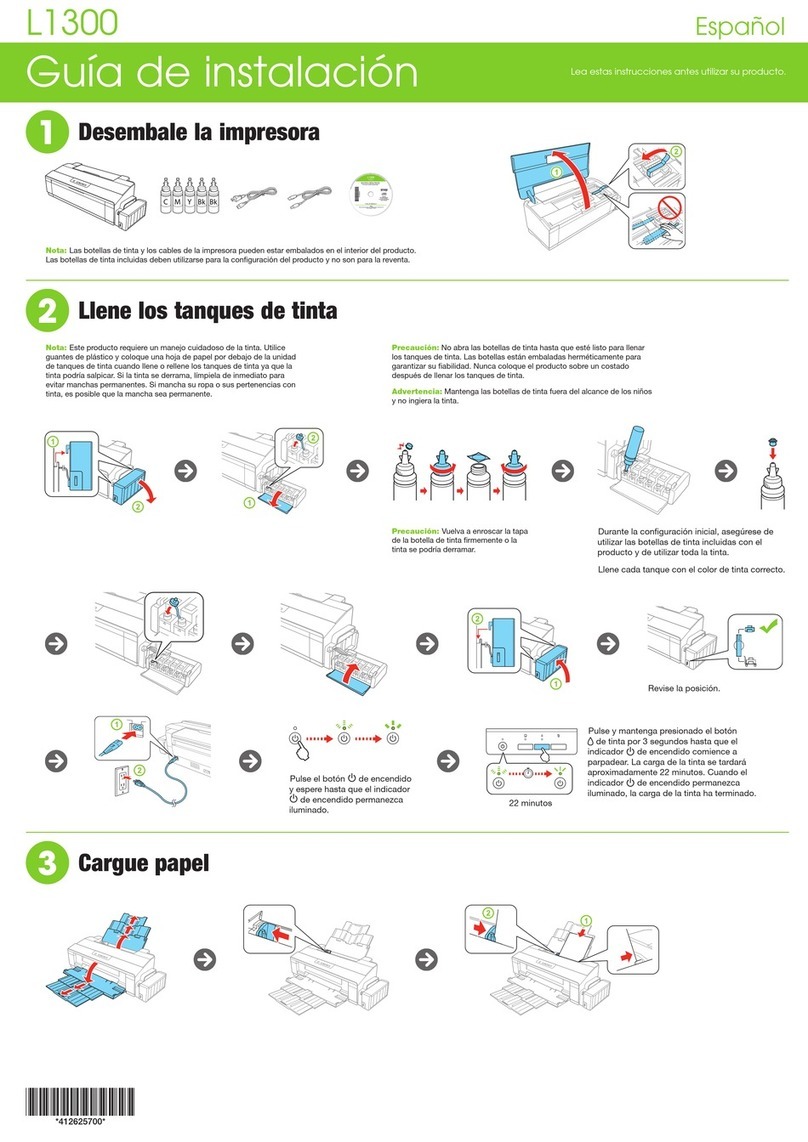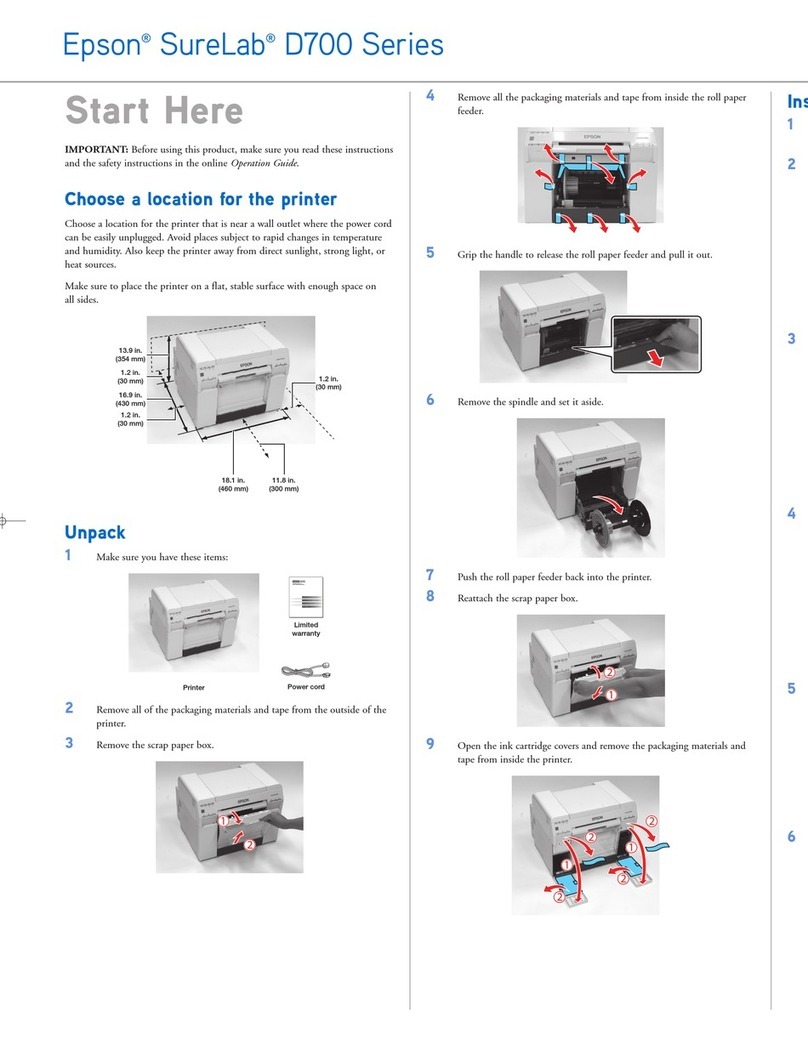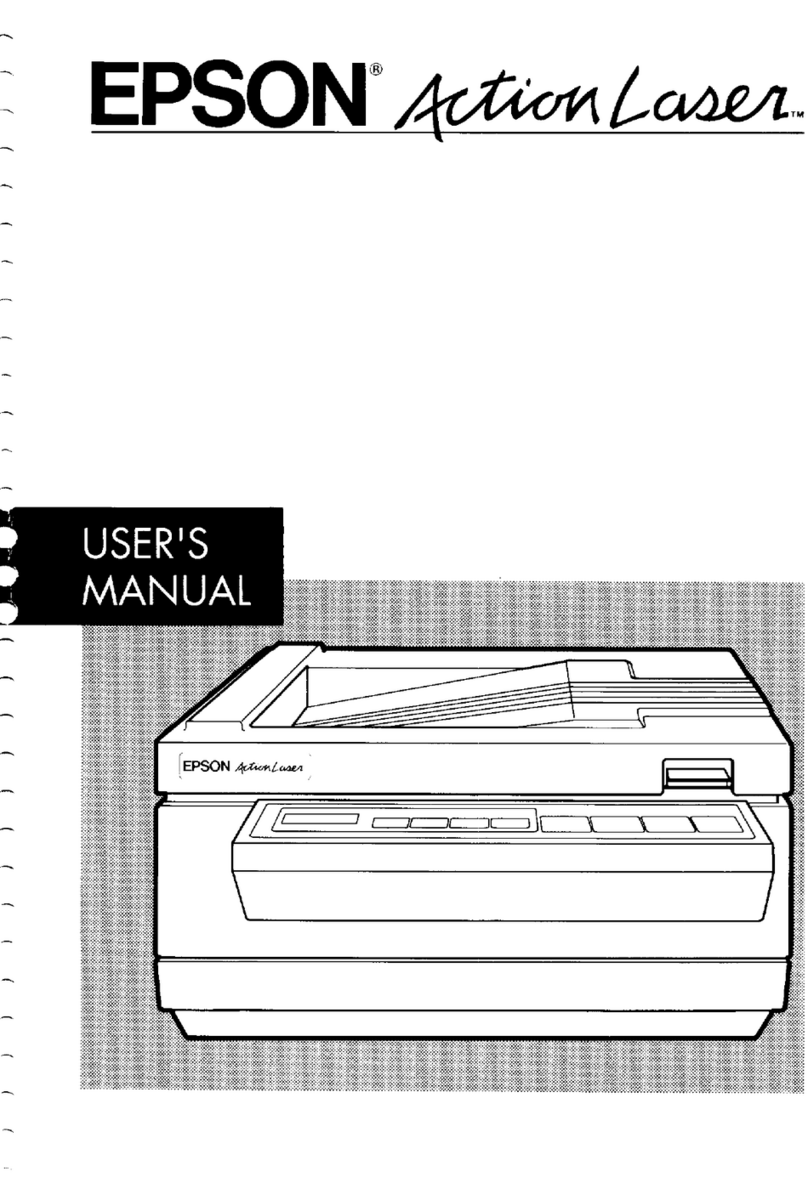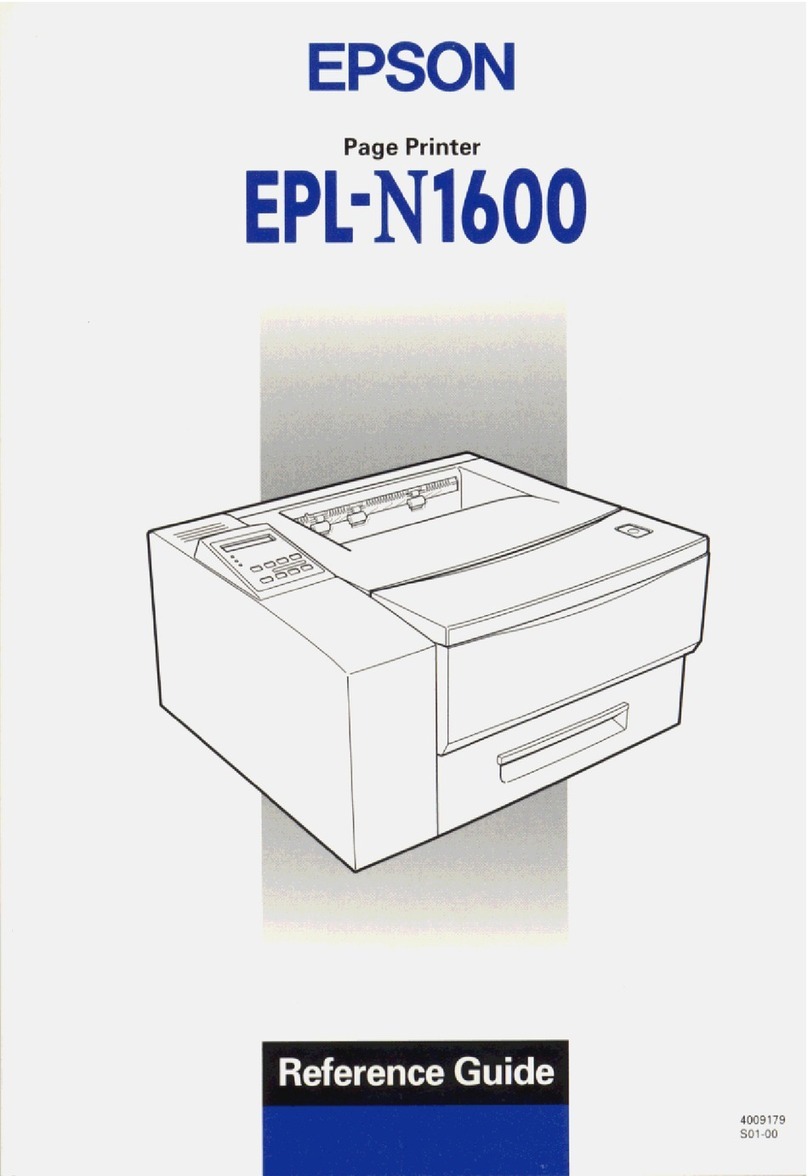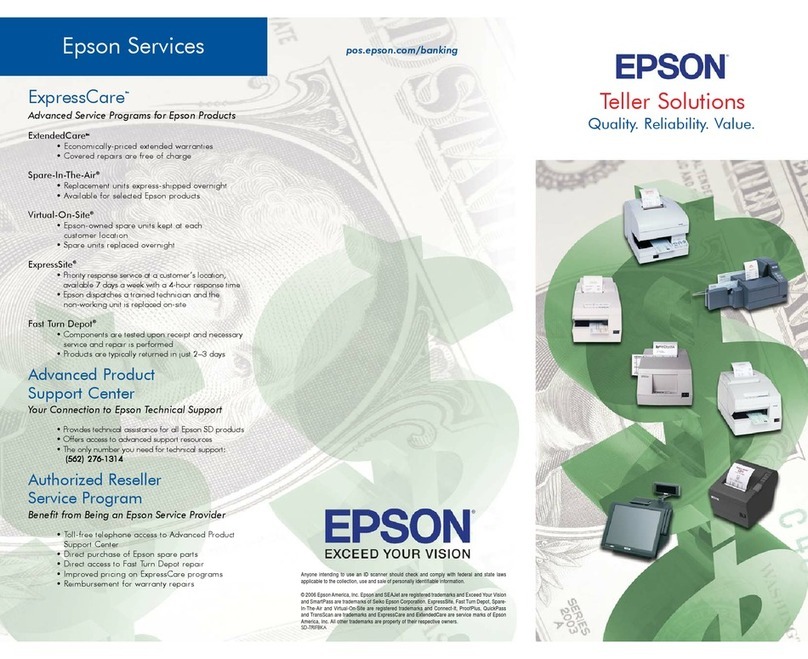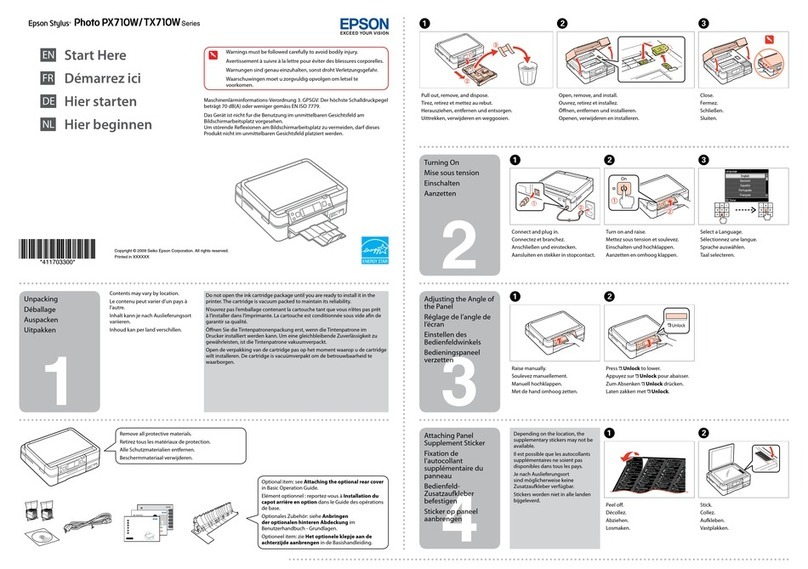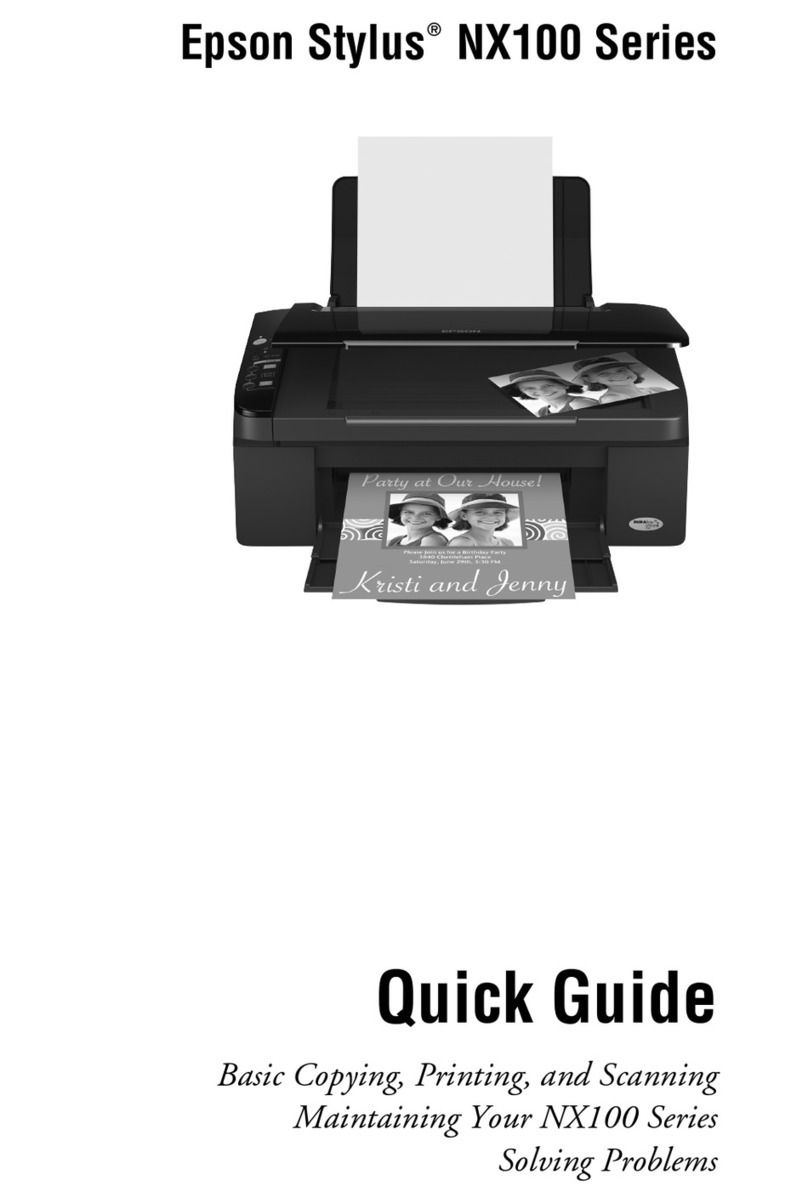Installing the Printer Software
Printer driver
The printer driver gives you complete control over your printer settings when using Microsoft Windows Me, 98,
95, XP, 2000, NT®4.0 (except Terminal Server Edition), and Mac OS®8.1 to 9.x, Quick Time 3.0 or later. With it,
you can make settings such as print quality and paper size.
About an Additional Driver (For Windows users)
When the printer is shared with some computers (clients) in a network and the print server’s OS is Windows
XP, 2000 or NT 4.0, you can install the printer driver for the client’s OS in the server as an additional driver. This
allows the clients to download the appropriate printer driver from the printer server if necessary.
See “Setting Up Your Printer on a Network” in the Reference Guide in the CD-ROM for details.
About Printer Sharing
You can use a printer connected to a local computers over a network. See “Setting Up Your Printer on a
Network” in the Reference Guide in the CD-ROM for details.
Note for Windows users:
To ensure proper operation, a computer name must be entered in your computer's settings. Make sure there
are no invali d c h arac t e rs in th e n a m e . If yo u r p r inte r i s s har e d , m ake sur e t h e name is un i qu e to you r c o mput e r .
For information on setting the computer name, see the documentation for your operating system.
Testing the Printer
To confirm the current status of the printer, print a status sheet. The status sheet contains information about
the printer, the consumable, and the current settings.
Loading Paper
Printing the Status Sheet
For Windows users
For Macintosh users
If the status sheet cannot be printed, see "Problem Solver" in the Reference Guide in the CD-ROM.
Getting More Information
The CD-ROM shipped with your printer includes the online User Guides as well as the printer software. Microsoft
Internet Explorer 4.0 or later, or Netscape Navigator 4.0 or later must be installed in your computer to read
the Reference Guide.
To open the online Users Guides, see the instructions below.
View Reference Guide
Select View Reference Guide in the EPSON User Guides screen. This guide provides you with detailed
information on the printer’s functions, maintenance, troubleshooting, and technical specifications.
1Make sure that your printer is turned off. 2Insert the printer software CD-ROM in the
CD-ROM drive. For Macintosh users,
double-click the EPSON icon.
3Select Install Software, and click . Then
follow the on-screen instructions.
Note for Windows users:
If the EPSON Installation Program screen does
not appear automatically, double-click the My
Computer icon, right-click the CD-ROM icon,
and click OPEN in the menu that appears. Then
double-click Setup.exe.
1Remove the MP tray from the printer and
remove the MP tray cover.
2Slide the paper guides outward as shown as
below.
3Set A4 or Letter paper into the tray with the
printable side facing up as shown as below.
4Replace the MP tray cover.
5Insert the MP tray into the printer.
Note:
To load other paper sizes, see "Paper Handling"
in the Reference Guide on the CD-ROM.
Front edge is flush and as far
forward as possible.
1Turn on the printer. 2Click Start, point to Settings,and click Printer.
3Right-click the icon of your printer, and click
Properties (in Windows Me/98/95), Printing
Preferences (in Windows XP/2000), Document
Defaults (in Windows NT4.0).
4Click the Optional Settings tab, and click
Status Sheet.
1Turn on the printer. 2Select Chooserfrom Apple menu. Click the icon
of your printer and select the USB port
connecting to your printer. Then click Setup.
3Click Print Status.4Click Status Sheet.
1Insert the printer software
CD-ROM in the CD-ROM drive.
For Macintosh users,
double-click the EPSON icon.
2Select User Guides,and click
.
3The following screen
appears.
Copyright© 2003 by SEIKO EPSON CORPORATION, Nagano, Japan.
Printed in XXXX
All rights reserved. No part of this publication may be reproduced, stored in a retrieval system, or transmitted in any form or by any means, electronic, mechanical, photocopying, recording, or otherwise, without the prior written permission of SEIKO EPSON CORPORATION. No patent liability is assumed with respect to
use of the information contained herein. Neither is any liability assumed for damages resulting from the use of the information contained herein.
Neither SEIKO EPSON CORPORATION nor its affiliates shall be liable to the purchaser of this product or third parties for damages, losses, costs, or expenses incurred by the purchaser or third parties as a result of: accident, misuse, or abuse of this product or unauthorized modifications, repairs, or alterations to this product,
or (excluding the U.S.) failure to strictly comply with SEIKO EPSON CORPORATION’s operating and maintenance instructions.
SEIKO EPSON CORPORATION and its affiliates shall not be liable against any damages or problems arising from the use of any options or any consumable products other than those designated as Original EPSON Products or EPSON Approved Products by SEIKO EPSON CORPORATION.
EPSON is a registered trademark of SEIKO EPSON CORPORATION.
Microsoft, Windows, and Windows NT are registered trademarks of Microsoft Corporation in the United States and/or other countries.
Apple and Macintosh are registered trademarks of Apple Computer,Inc.
Adobe is trademark of Adobe System Incorporated, which may be registered in certain jurisdictions.
General Notice: Other product names used herein are for identification purposes only and may be trademarks of their respective owners. EPSON disclaims any and all rights in those marks.