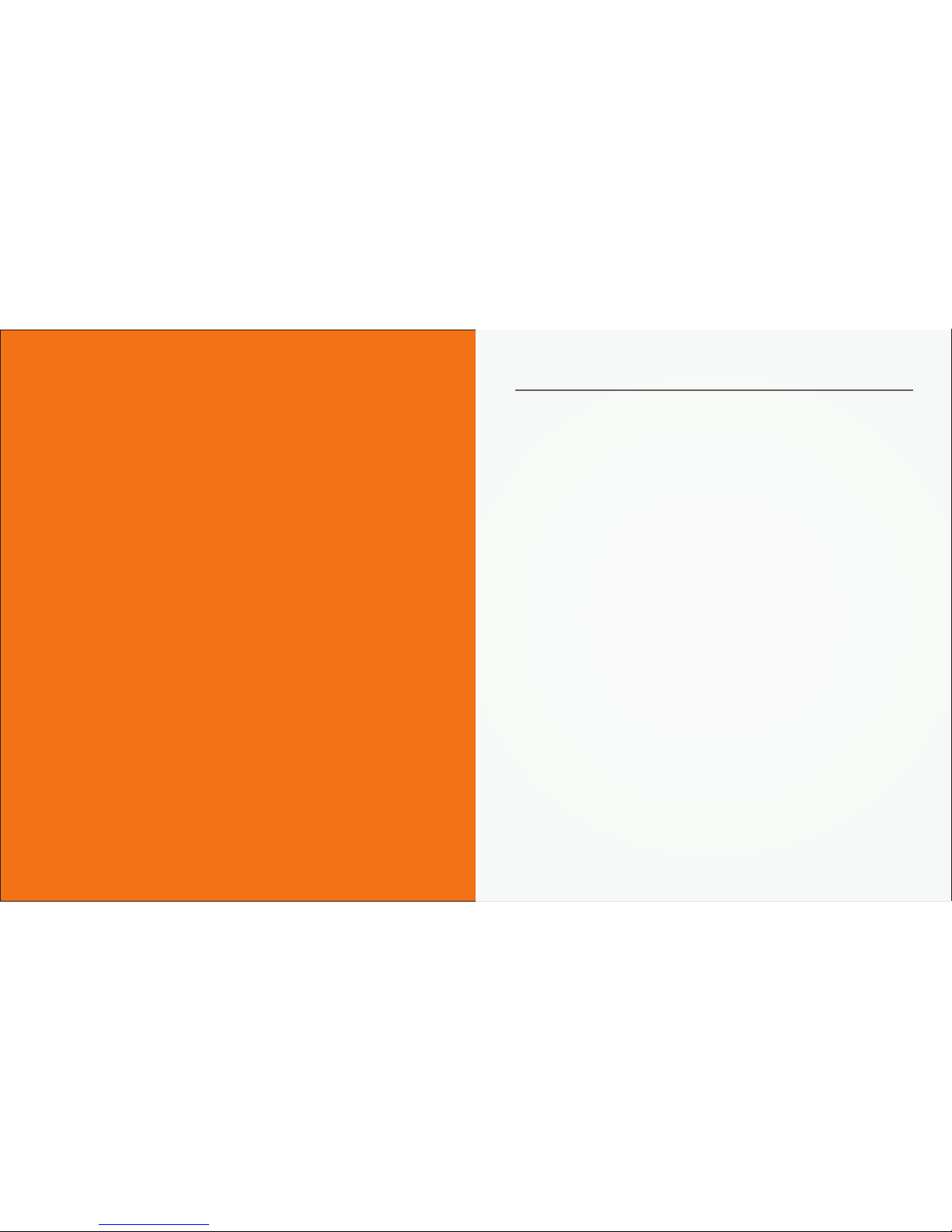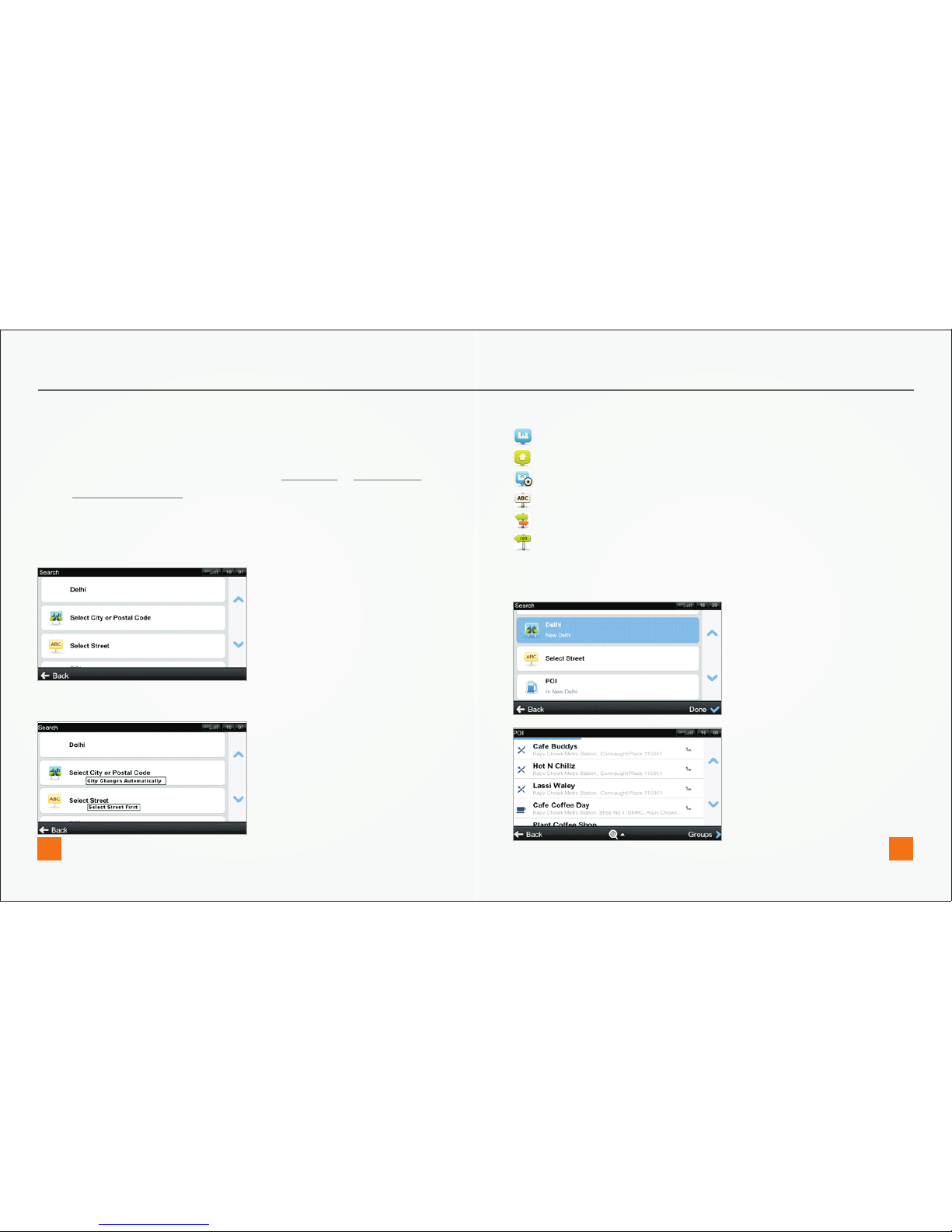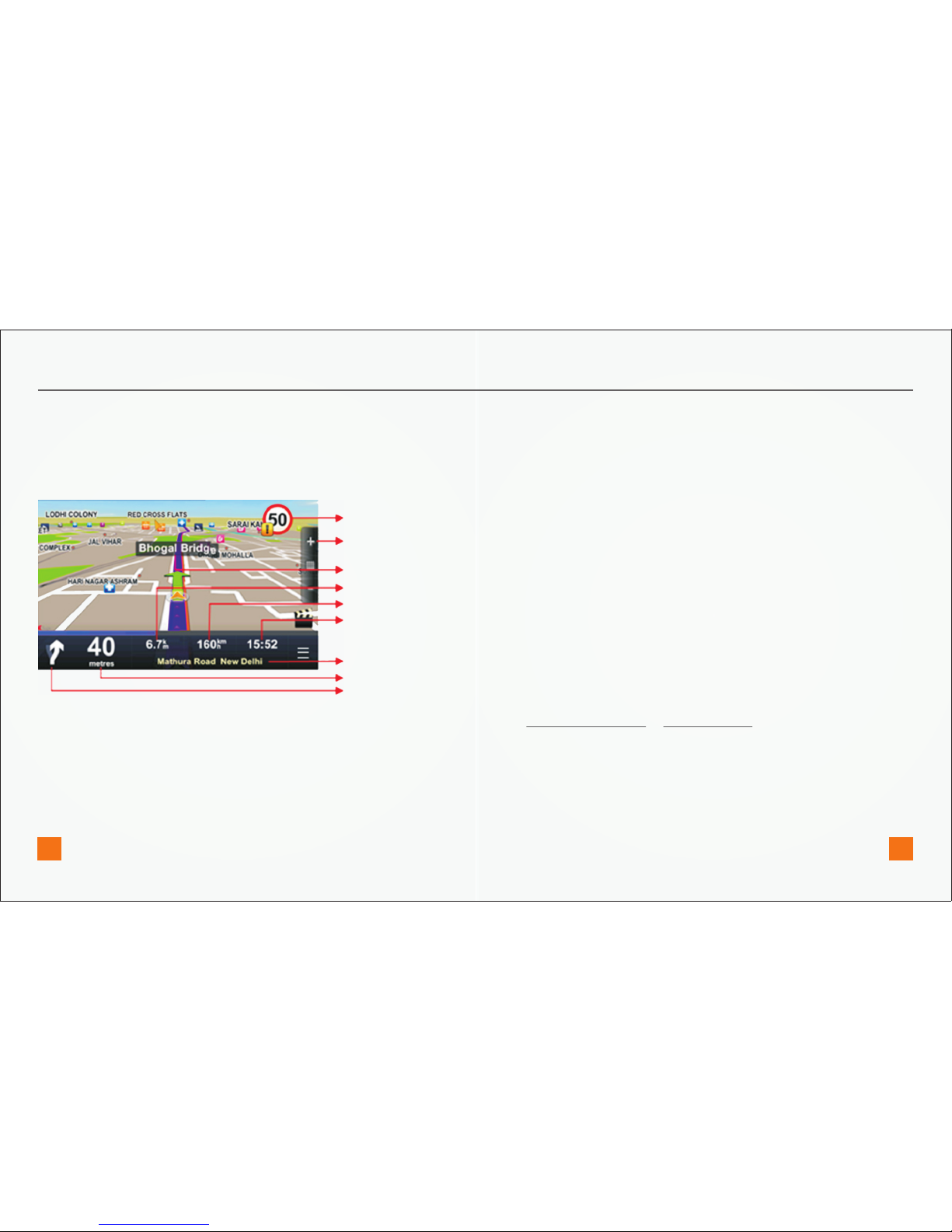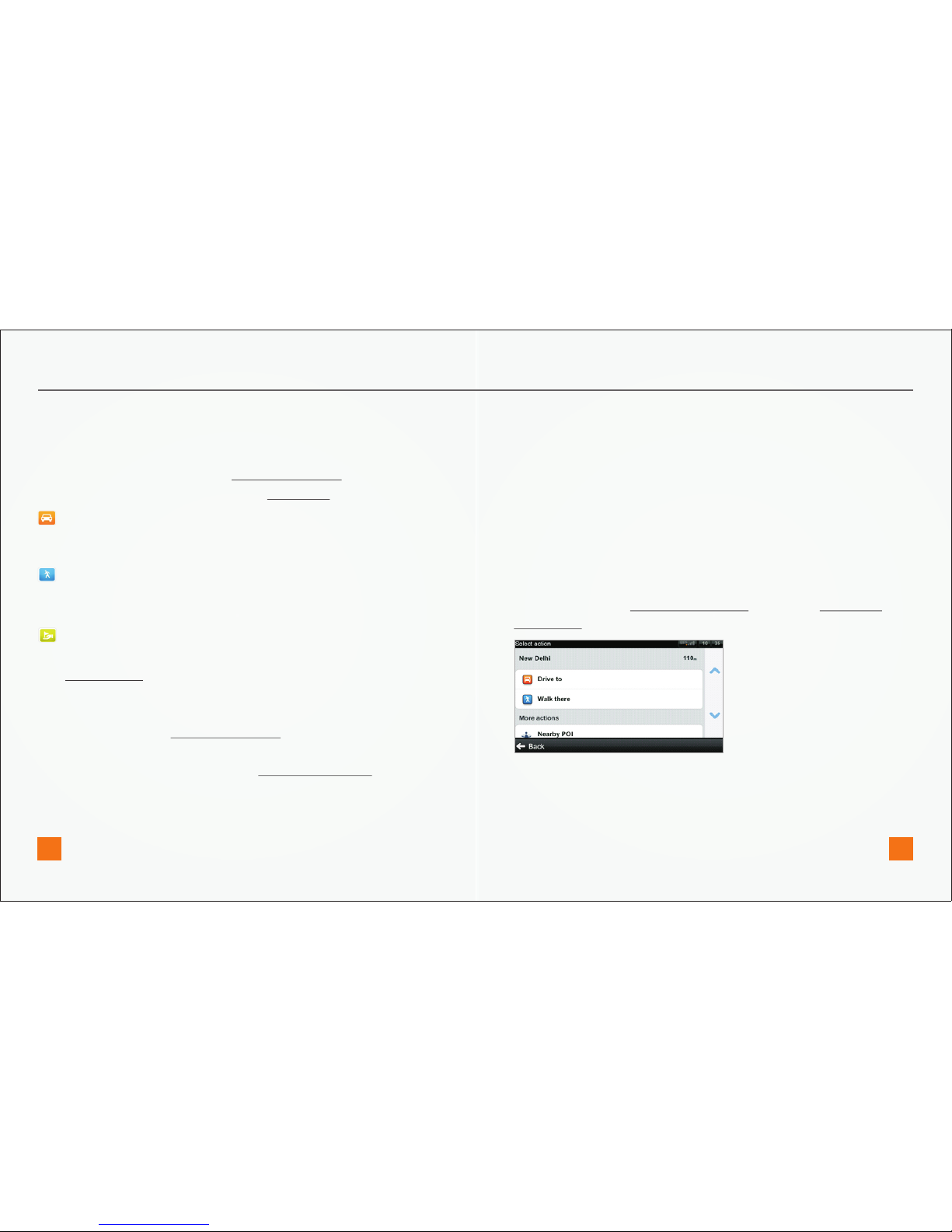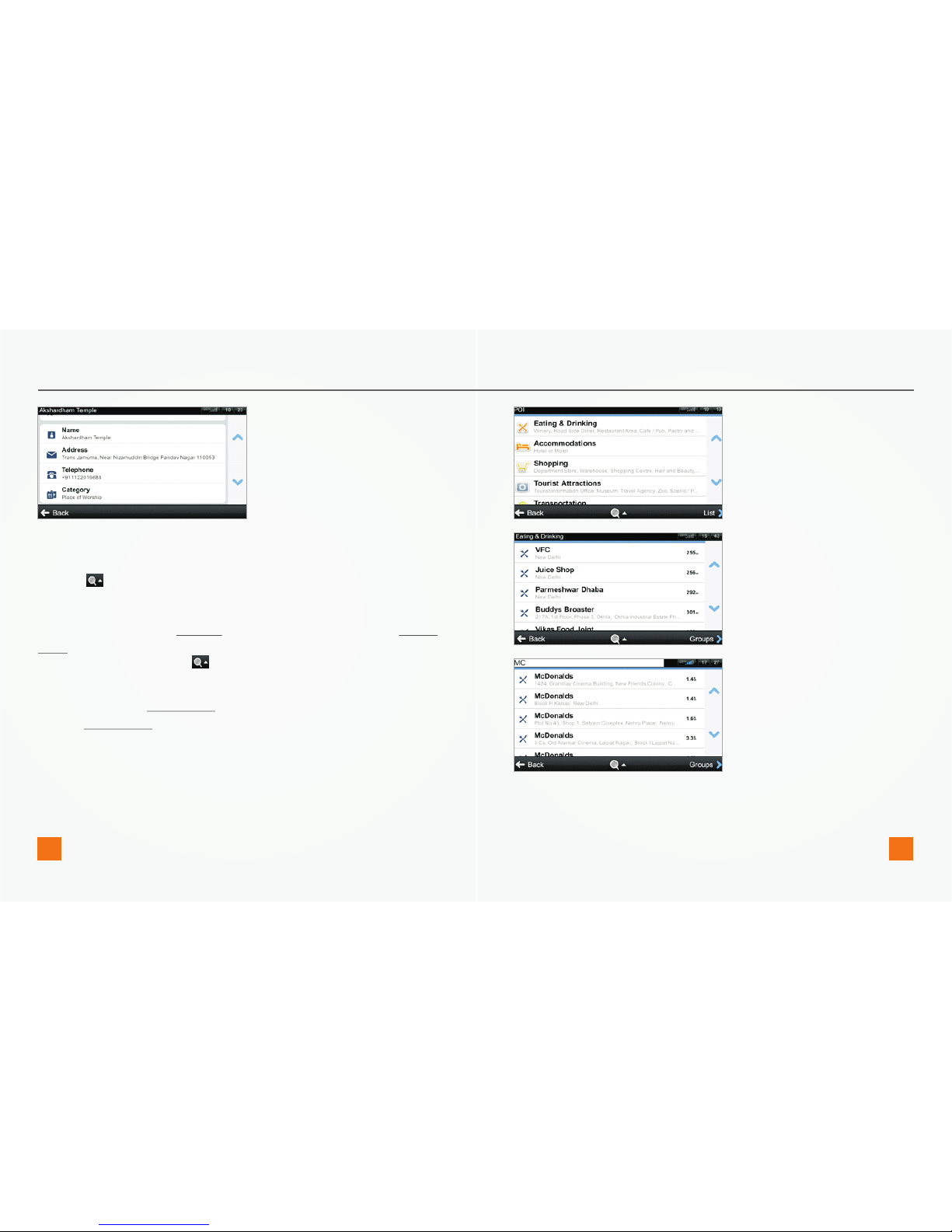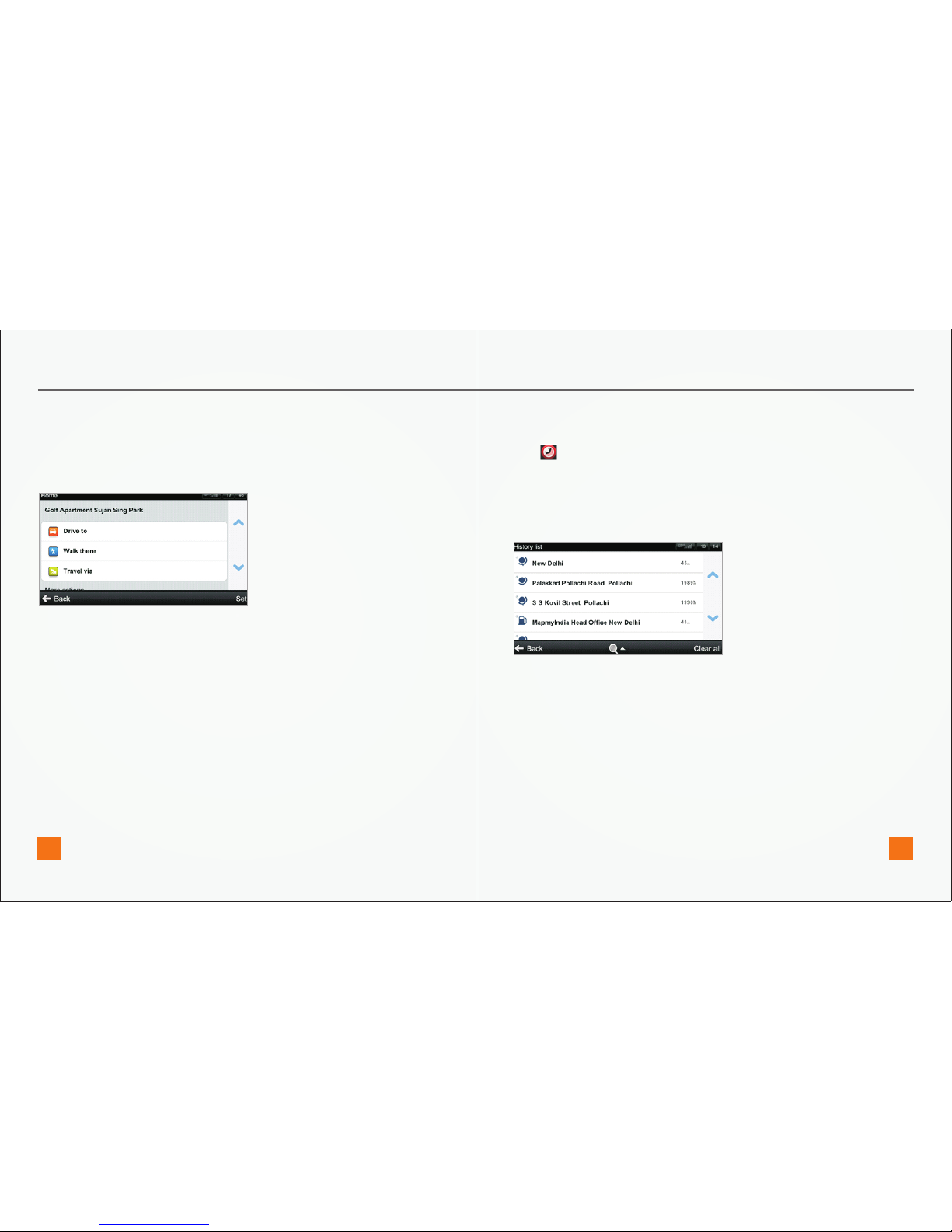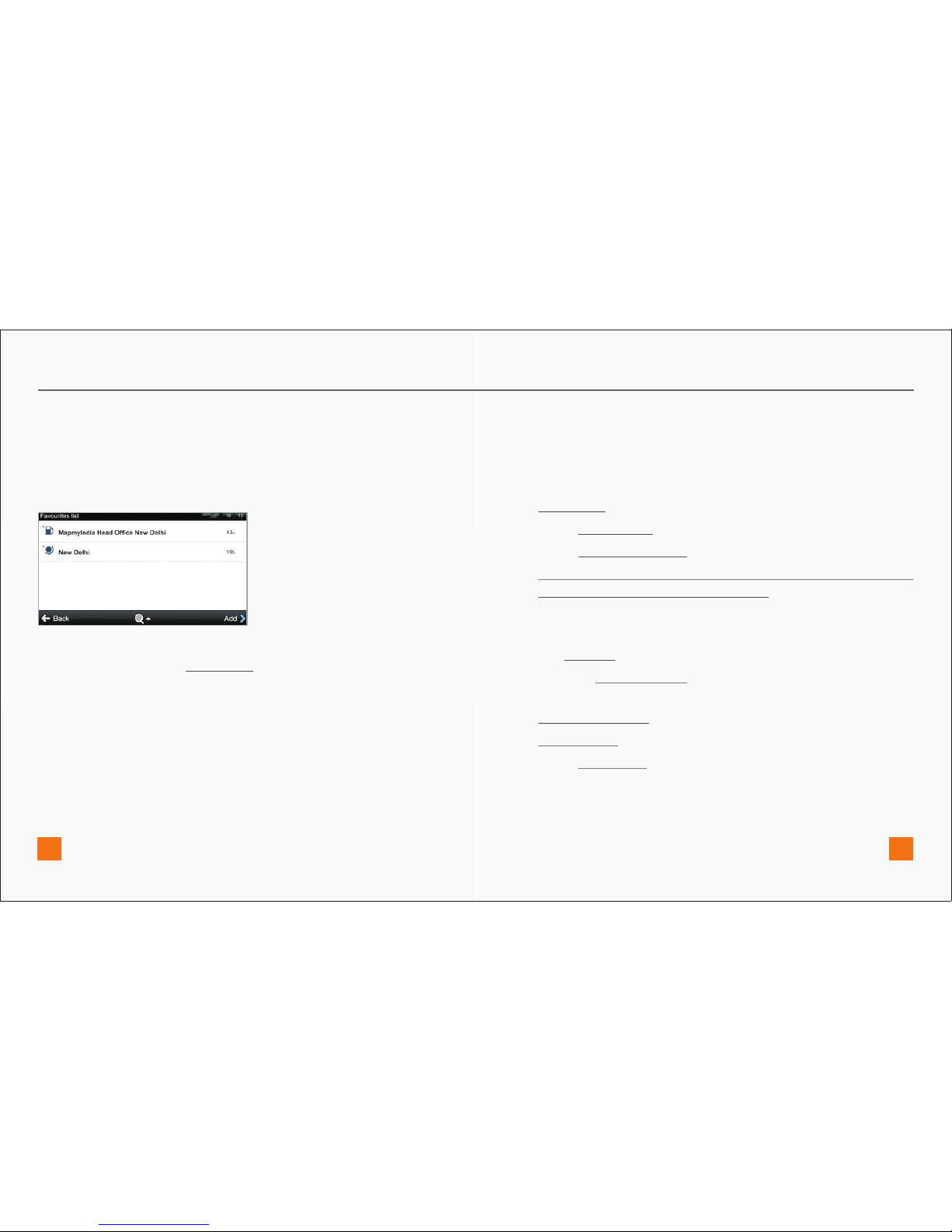Tap on Options to access route summary. From route summary you
can:
Cancel route
Access Route options
Avoid: toll roads, Avoid highways, Avoid ferries; Avoid special area, Avoid
unpaved roads, Avoid restricted area,
Manage traffic incidents on route (Availability of the traffic service
depends on your product configuration.)
See list of Important places
Show all instructions
To accept the route and start turn by turn navigation, tap Done. If
you wish to return to planned route go to Menu > Route
Tap Done button and Action Menu with following options will appear:
Drive to, Walk there, Travel via, Show on map, Add to favorites. For more
information about Action Menu, see the chapter Action menu.
QUICK START GUIDE
To select a different address altogether, tap the Back button.
Note: Walk there mode is available only on PND’s
If your device can determine your current position, your route will be
calculated immediately from that positon. If your current position
cannot be determined, you will be offered the following options:
Wait for valid position (Recommended)
Your route will be calculated from your current position as soon as a
valid GPS signal is available (see the chapter Acquiring GPS Position).
Last valid position
Your route will be calculated from your last known position (i.e. where
you were just before the device lost GPS signal).
Select from map
Allows you to select any starting point for the route calculation.
When route calculation is complete, the preferred route is displayed
on map along with two other routes.
www.mapmyindia.com www.mapmyindia.com
05 06