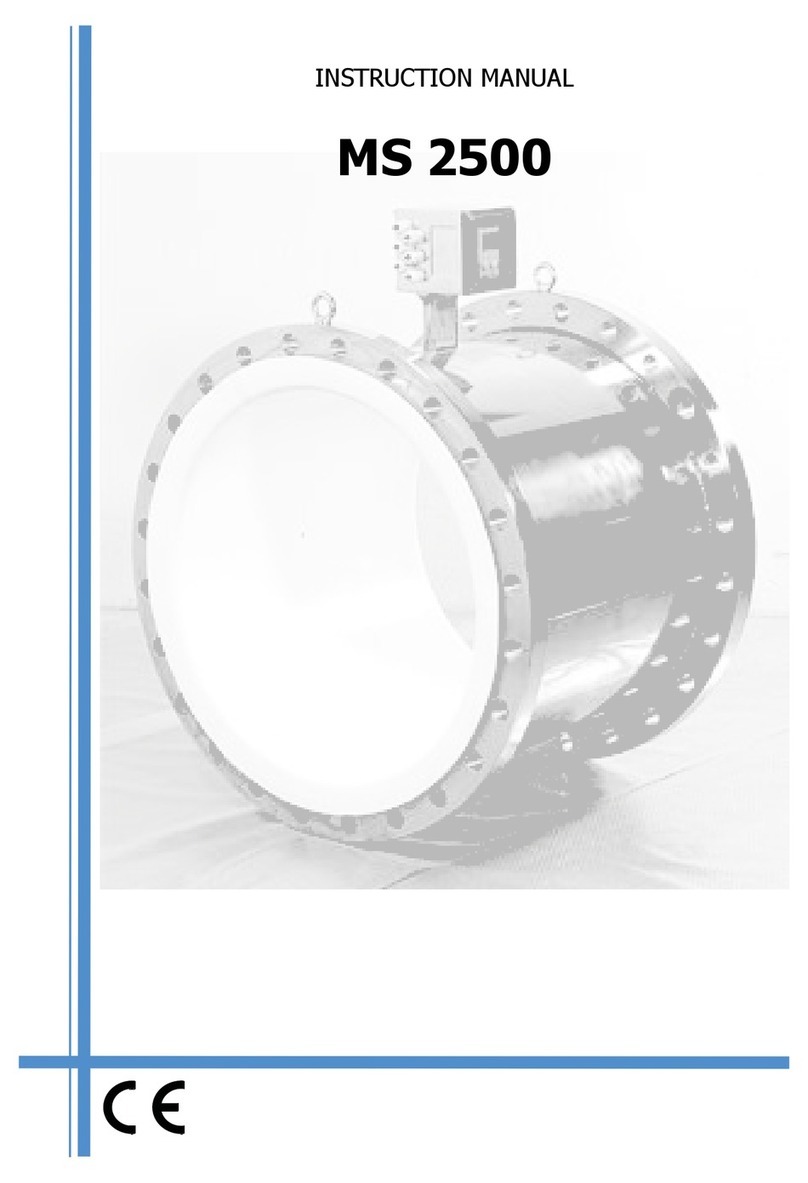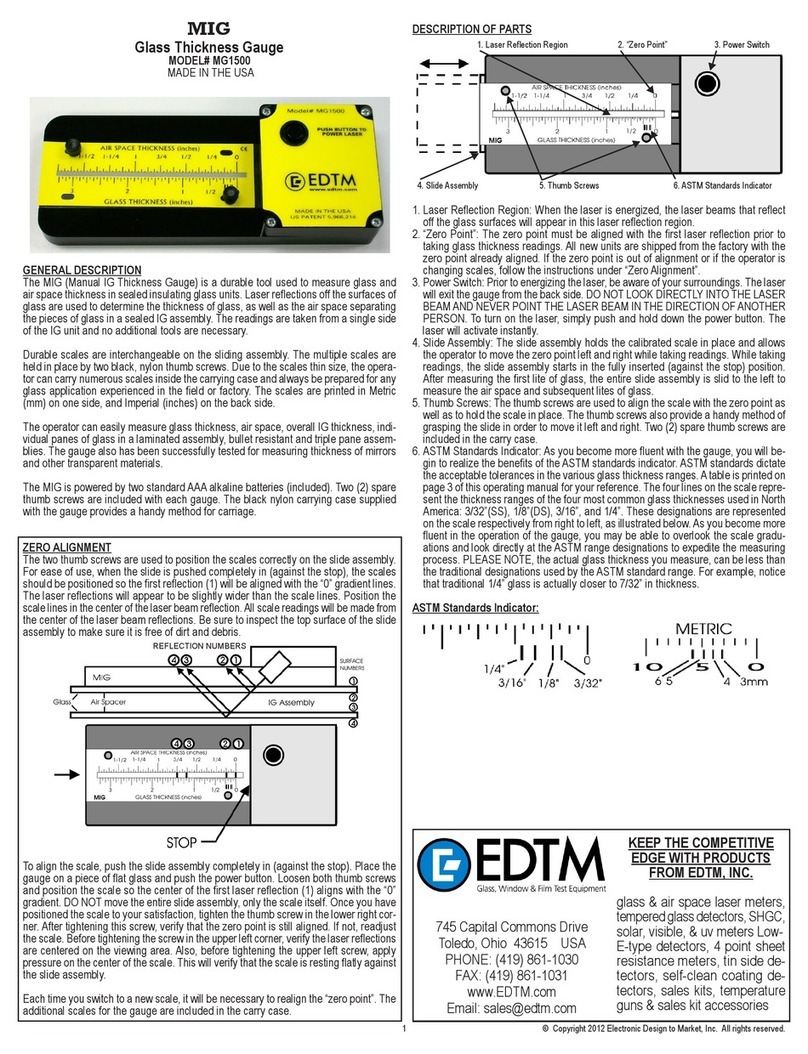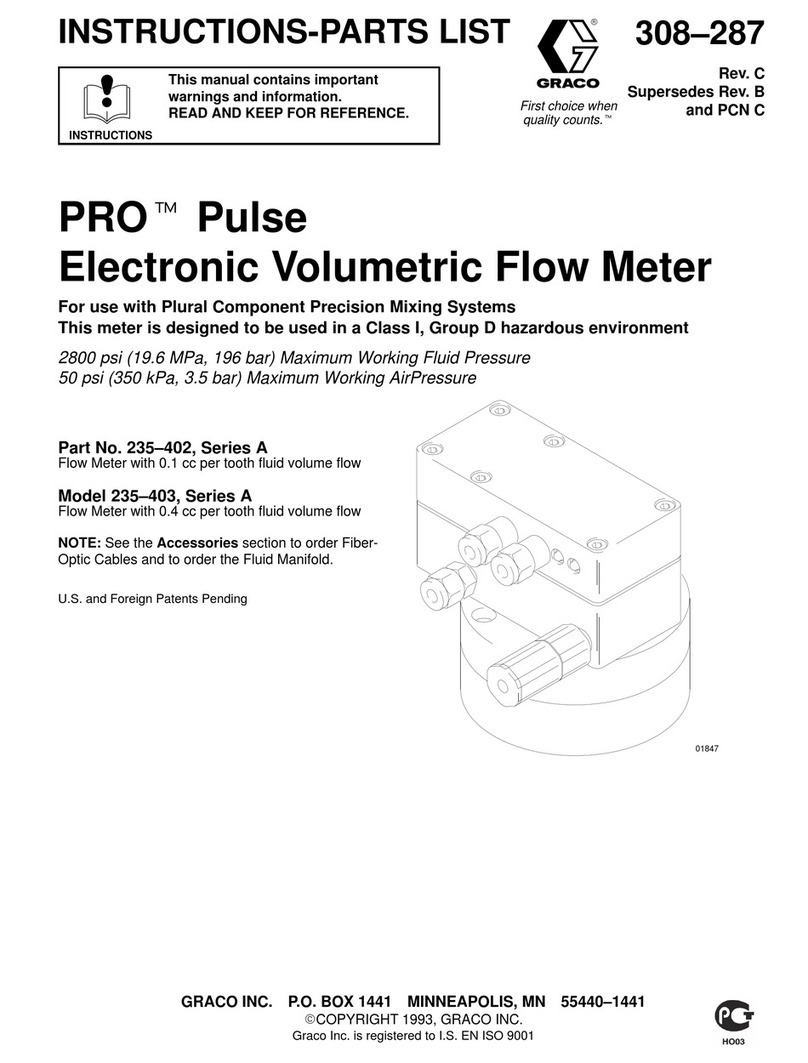Marantz professional PMD690 User manual

Model PMD690 User Guide
Portable PC Card Recorder
All manuals and user guides at all-guides.com
all-guides.com

CAUTION
RISK OF ELECTRIC SHOCK
DO NOT OPEN
CAUTION: TO REDUCE THE RISK OF ELECTRIC SHOCK,
DO NOT REMOVE COVER (OR BACK)
NO USER-SERVICEABLE PARTS INSIDE
REFER SERVICING TO QUALIFIED SERVICE PERSONNEL
The lightning flash with arrowhead symbol, within
an equilateral triangle, is intended to alert the user
to the presence of uninsulated “dangerous voltage”
within the product’s enclosure that may be of suffi-
cient magnitude to constitute a risk of electric shock
to persons.
The exclamation point within an equilateral triangle
is intended to alert the user to the presence of
important operating and maintenance (servicing)
instructions in the literature accompanying the
appliance.
CAUTION: TO PREVENT ELECTRIC SHOCK, MATCH WIDE
BLADE OF PLUG TO WIDE SLOT, FULLY INSERT.
ATTENTION: POUR ÉVITER LES CHOCS ÉLECTRIQUES,
INTRODUIRE LA LAME LA PLUS LARGE DE LA FICHE DANS LA
BORNE CORRESPON-DANTE DE LA PRISE ET POUSSER
JUSQU’AU FOND.
WARNING
TO REDUCE THE RISK OF FIRE OR ELECTRIC SHOCK,
DO NOT EXPOSE THIS APPLIANCE TO RAIN OR MOISTURE.
All manuals and user guides at all-guides.com

SAFETY
INSTRUCTIONS
READ BEFORE OPERATING EQUIPMENT
This product was designed and manufactured to meet strict
quality and safety standards. There are, however, some in-
stallation and operation precautions which you should be
particularly aware of.
1. Read Instructions — All the safety and operating in-
structions should be read before the appliance is oper-
ated.
2. Retain Instructions — The safety and operating instruc-
tions should be retained for future reference.
3. Heed Warnings — All warnings on the appliance and in
the operating instructions should be adhered to.
4. Follow Instructions — All operating and use instructions
should be followed.
5. Water and Moisture — The appliance should not be
used near water — for example, near a bathtub, wash-
bowl, kitchen sink, laundry tub, in a wet basement, or
near a swimming pool, etc.
6. Carts and Stands — The appliance should be used only
with a cart or stand that is recommended by the manu-
facturer.
7. An appliance and cart combination should be moved
with care. Quick stops, excessive force, and uneven
surfaces may cause the appliance and cart combina-
tion to overturn.
8. Wall or Ceiling Mounting — The appliance should be
mounted to a wall or ceiling only as recommended by
the manufacturer.
9. Ventilation — The appliance should be situated so that
its location or position does not interfere with its proper
ventilation. For example, the appliance should not be
situated on a bed, sofa, rug, or similar surface that may
block the ventilation openings; or, placed in a built-in
installation, such as a bookcase or cabinet that may
impede the flow of air through the ventilation openings.
10. Heat — The appliance should be situated away from
heat sources such as radiators, heat registers, stoves,
or other appliances (including amplifiers) that produce
heat.
11. Power Sources — The appliance should be connected
to a power supply only of the type described in the oper-
ating instructions or as marked on the appliance.
12. Grounding or Polarization — The precautions that
should be taken so that the grounding or polarization
means of an appliance is not defeated.
AC POLARIZED PLUG
13. Power-Cord Protection — Power-supply cords should
be routed so that they are not likely to be walked on or
pinched by items placed upon or against them, paying
particular attention to cords at plugs, convenience re-
ceptacles, and the point where they exit from the
appliance.
14. Cleaning — The appliance should be cleaned only as
recommended by the manufacturer.
15. Power Lines— An outdoor antenna should be located
away from power lines.
16. Outdoor Antenna Grounding — If an outside antenna is
connected to the receiver, be sure the antenna system
is grounded so as to provide some protection against
voltage surges and built up static charges. Section 810
of the National Electrical Code, ANSI/NFPA No. 70-
1984, provides information with respect to proper
grounding of the mast and supporting structure,
grounding of the lead-in wire to an antenna discharge
unit, size of grounding conductors, location of antenna-
discharge unit, connection to grounding electrodes, and
requirements for the grounding electrode. See Fig. 1.
17. Nonuse Periods — The power cord of the appliance
should be unplugged from the outlet when left unused
for a long period of time.
18. Object and Liquid Entry — Care should be taken so that
objects do not fall and liquids are not spilled into the en-
closure through openings.
19. Damage Requiring Service — The appliance should be
serviced by qualified service personnel when:
A. The power-supply cord or the plug has been dam-
aged; or
B. Objects have fallen, or liquid has spilled into the ap-
pliance; or
C. The appliance has been exposed to rain; or
D. The appliance does not appear to operate normally
or exhibits a marked change in performance; or
E. The appliance has been dropped, or the enclosure
damaged.
20. Servicing — The user should not attempt to service the
appliance beyond that described in the operating in-
structions. All other servicing should be referred to
qualified service personnel.
All manuals and user guides at all-guides.com

FIGURE 1
EXAMPLE OF ANTENNA GROUNDING ACCORDING TO
NATIONAL ELECTRICAL CODE INSTRUCYIONS
CONTAINED IN ARTICLE 810 -"RADIO AND TELEVISION EQUIPMENT"
GROUND CLAMP
ELECTRIC
SERVICE
EQUIPMENT
ANTENNA LEAD
IN WIRE
ANTENNA
DISCHARGE UNIT
(NEC SECTION 810-20)
GROUNDING CONDUCTORS
(NEC SECTION 810-21)
GROUND CLAMPS
POWER SERVICE GROUNDING
ELECTRODE SYSTEM
(NEC ART 250, PART H)
NEC - NATIONAL ELECTRICAL CODE
This Class B digital apparatus complies
with Canadian ICES-003. Cet appareil numérique de la Classe B est
conforme àla norme NMB-003 du Canada.
NOTE:
This equipment has been tested and found to comply
with the limits for a Class B digital device, pursuant to
Part 15 of the FCC Rules. These limits are designed
to provide reasonable protection against harmful in-
terference in a residential installation. This equipment
generates, uses and can radiate radio frequency en-
ergy and, if not installed and used in accordance with
the instructions, may cause harmful interference to
radio communications. However, there is no guaran-
tee that interference will not occur in a particular
installation. If this equipment does cause harmful
interference to radio or television reception, which can
be determined by turning the equipment off and on,
the user is encouraged to try to correct the interfer-
ence by one or more of the following measures:
–Reorient or relocate the receiving antenna.
–Increase the separation between the equipment
and receiver.
–Connect the equipment into an outlet on a circuit
different from that to which the receiver is con-
nected.
–Consult the dealer or an experienced radio/TV
technician for help.
NOTE:Changes or modifications may cause this
unit to fail to comply with Part 15 of the FCC Rules
and may void the user's authority to operate the
equipment.
NOTE TO CATV SYSTEM INSTALLER:
This reminder is provided to call the CATV (Cable-TV) system installer's attention to Article 820-40 of the NEC,
which provides guidelines for proper grounding and, in particular, specifies that the cable ground shall be
connected to the grounding system of the building, as close to the point of cable entry as practical.
All manuals and user guides at all-guides.com

SETTING UP
ENGLISH
1
INTRODUCTION
Thank you for your purchase of the Marantz Professional
PMD690 PC Card Recorder. The PMD690 is the next
generation of porta le digital recorders that ridge the
gap etween real-time audio recording and computers —
while keeping the size and functionality of our renowned
porta le cassette and MiniDisc recorders.
The PMD690 has een designed as a field acquisition tool.
This means that the unit itself is designed to record audio
in a computer compati le file format. The audio files are
then meant to e transferred to a computer for editing or
transmission.
The recording medium of the PMD690, PCMCIA
compati le PC Cards, allows plug-and-play compati ility
with desktop and laptop computers. Flash PC Cards are
ased on flash memory technology that features no
moving parts and is not affected y movement and
temperature. Flash memory cards are availa le through
most computer and digital photography products
resellers. For a complete list of approved cards for the
PMD690, please refer to the Marantz Professional we site
at www.marantz.com.
The MP2 (MPEG1 layer2) file format that is supported y
the PMD690 is a worldwide standard for compressed
digital audio storage and transmission. Many play ack
and editing systems are availa le commercially and
through the Internet. For more information on MP2 ased
play ack and editing systems, please consult your dealer.
Also supported y the PMD690, PCM (Pulse Code
Modulation) is the most widely used format for coding
uncompressed digital audio. The PCM system is used on
CD players, DAT recorders, and on computer editing
programs that support Wave (.wav) files. Recording in
the PCM format will provide the most universally
accepted storage format ut comes with the limitation that
it uses a lot of memory very quickly.
USING THIS MANUAL
Please read these operating instructions carefully. We
recommend that you read the entire user guide efore you
connect or operate the unit.
After you have reviewed the contents this manual, we
suggest that you make all system connections efore you
attempt to operate the unit.
FOREWORD
This section must e read efore any connection is made
to the mains supply.
WARNINGS
Do not expose the equipment to rain or moisture.
Do not remove the cover from the equipment.
Do not push anything inside the equipment through the
ventilation holes.
COPYRIGHT
Recording and play ack of any material may require
consent. For further information refer to the following:
– Copyright Act 1956
– Dramatic and Musical Performers Act 1958
– Performers Protection Acts 1963 and 1972
– any su sequent statutory enactments and orders
PRECAUTIONS
The following precautions should e considered when
operating the equipment.
When setting the equipment ensure that :
– the equipment will not e exposed to interference from an
external source
– the equipment will not e exposed to excessive heat, cold,
moisture or dust
– the equipment will not e exposed to direct sunlight
– the equipment will not e exposed to electrostatic discharges
• In addition, never place heavy o jects on the equipment.
• If a foreign o ject or water does enter the equipment, contact
your nearest dealer or service center.
Features
• Stereo (2 channels) and monaural (1 channel) audio
recording and play ack
• Recording onto various types of approved PC Cards
– Please refer to the Marantz Professional we site at
www.marantz.com for the complete list of approved
cards
• Two different recording formats:
– Compressed recording using MPEG1 Layer2 (MP2),
mono and stereo
– Uncompressed recording using 16- it/48kHz Pulse
Code Modulation (PCM)
• MS-DOSTM and Windows compati le file system
• Selecta le file types:
– Wave (.wav)
– Broadcast Wave (. wf)
– Raw MP2 (.mp2)
• Manual, manual with limiter, and automatic (ALC)
record level control
• An ANC (Am ient Noise Cancel) switch for reducing
unwanted ackground noises
• Pre-Recording memory uffer that records 2 seconds
prior to when recording is started
• Portions of multiple recordings can e played ack in
sequence using the EDL (Edit Decision List) system
• Three different ways to power the unit:
– Included AC adaptor
– 8 Alkaline AA atteries
– Optional rechargea le Ni-Cad attery pack
• Built-in Time and Date generator marks each recording
• Remote input for pausing and un-pausing during
recording or play ack
All manuals and user guides at all-guides.com

SETTING UP
ENGLISH
2
How to Use this Manual
This manual is divided into the 7 sections descri ed
elow. To find out how to use a specific control, refer to
the section "Index of Parts, Controls, and Display" on page
1– 4.
SETTING UP
This section descri es how to set up the unit in
preparation for recording and play ack.
PRESET MENU
This section provides information a out the various preset
menu options.
GENERAL FUNCTIONS
This section provides information a out the functions and
operations that are common for recording and play ack.
RECORDING
This section descri es the various input controls, record
settings, and the asic recording procedure.
PLAYBACK AND EDITING
This section descri es the asic play ack procedure and
options, and details the editing options avail le to
recorded tracks.
THE EDL
This section descri es the EDL (Edit Decision List) system
and how to configure and manipulate EDL marks in a
recording to create a custom play ack sequence.
ADDITIONAL INFORMATION
This section includes detailed information a out error
handling, the PC Card recording system, trou leshooting,
specifications, and the "Index of Parts, Controls, and
Display", which allows you to look up operations of
specific controls.
Contents
SETTING UP
AC Adaptor and Batteries ........................................................ 3
Power On/Off ............................................................................. 4
Setting the Date and Time ........................................................ 4
Understanding PC Card ........................................................... 5
Capacity of Files and Card ....................................................... 6
Connecting Microphones.......................................................... 7
Connecting Analog Components ............................................ 7
Connecting Digital Components............................................. 8
Other Connections ..................................................................... 8
PRESET MENU
Preset Items.................................................................................. 9
Recording Time........................................................................... 9
Preset Operation ......................................................................... 9
GENERAL FUNCTIONS
Low Battery Warning and Auto Power Off........................ 12
Display Selections .................................................................... 12
Display Backlight ..................................................................... 13
Key (Button) Lock .................................................................... 13
RECORDING
Input Controls ........................................................................... 14
Record Settings ......................................................................... 15
Recording Operation ............................................................... 16
PLAYBACK and EDITING
Play ack ..................................................................................... 18
Auto Power Off ......................................................................... 19
Track Editing ............................................................................. 19
THE EDL
EDL Marking ............................................................................. 21
Searching for EDL Marks ....................................................... 22
Editing EDL Marks .................................................................. 23
EDL Play ack ............................................................................ 24
ADDITIONAL INFORMATION
Error Messages .......................................................................... 26
File Structure ............................................................................. 26
Trou leshooting........................................................................ 27
Care and Maintenance............................................................. 27
Specifications ............................................................................. 28
Index of Parts, Controls, and Display ........................... 1~4
All manuals and user guides at all-guides.com
all-guides.com

SETTING UP
ENGLISH
3
AC Adaptor and Batteries
AC Adaptor
When recording for extended periods, or using this unit in
a fixed environment, it is recommended to supply power
to the unit via the included AC adaptor.
to AC outlet
Note
• It is recommended to only use the Marantz Professional rand
AC adaptor (model DA600) for use with the PMD690.
Alkaline Batteries
The PMD690 can operate using 8 standard AA size
alkaline atteries.
First load the atteries into the attery holder and then
load the holder as shown in the following illustration.
Battery Replacement
When the attery alert indicator ( ) appears steadily in
the display, replace all atteries with new ones. For the
complete description of the attery alert indiactor, please
refer to page 12.
Fresh alkaline atteries will provide 1-1/2 to 2-1/2 hours
of record or play ack time (display acklight off)
depending on the type of atteries used.
Different rands of alkaline atteries provide very
different levels of performance in the PMD690. For a list
of the est performing alkaline atteries please see the
Marantz Professional we site at www.marantz.com.
Notes
• When recording, to avoid pro lems caused y loss of attery
power, it is recommended to always use new alkaline atteries.
• Use only AA size atteries for replacement.
• Be sure to insert the atteries with correct polarity (as
illustrated on the attery holder).
• Remove the atteries if the unit will not e used for an
extended period of time.
• Battery life may vary depending on the conditions under
which the unit is operated (environmental temperature,
humidity, speaker usage, etc.).
• If atteries leak, dispose of them immediately. Avoid touching
the leaking material or letting it come into contact with
clothing, etc. Clean the attery compartment thoroughly efore
installing new atteries.
• For optimum life and accurate attery display, make sure the
attery (" at") preset is set to "al". See page 9 for more
information on the preset menu.
Ni-Cad Rechargeable Battery (optional)
An optional Ni-Cad attery (model RB1100) is availa le
for use with the PMD690.
Refer to the following illustration to load the attery.
Battery Replacement
When the attery alert indicator ( ) appears steadily in
the display, charge the attery or replace the rechargea le
attery with a fully charged one.
A fully charged attery should provide 1-1/2 to 2 hours of
record or play ack time ( acklight off).
Charging Battery
The optional Ni-Cad attery is charged only when:
• The AC adaptor is connected
• The Ni-Cad attery is loaded correctly in the attery
compartment
• The CHARGE slide switch is set to ON
• The power to the unit is off
While charging, the CHARGE LED will link.
When the charge cycle is complete, the CHARGE LED will
stay steadily on.
Notes
• The attery will not charge when the power to the unit is on.
Charging Time
Approximately 3 hours.
Notes
• Make sure to fully charge the attery efore first use.
• Battery life may vary depending on the conditions under
which the unit is operated (environmental temperature,
humidity, speaker usage, etc.).
• It is recommended to only use the Marantz Professional rand
AC adaptor (model DA600) for use with the PMD690.
• For optimum life and accurate attery display, make sure the
attery (" at") preset is set to "nc". See page 9 for more
information on the preset menu.
• When recording, to avoid pro lems caused y loss of attery
power, it is recommended to always use a fully charged
attery.
• Remove the attery if the unit will not e used for an extended
period of time.
• If the charge LED does not link when charging should e
taking place, remove and then restore power.
• The attery power should e completely used efore it is re-
charged ecause Ni-Cad type atteries have a memory effect
which will reduce the total power of the attery if it is only
partially used and re-charged.
All manuals and user guides at all-guides.com

SETTING UP
ENGLISH
4
Power On/Off
Power On
Sliding the power switch to the right turns the power on.
If a correctly formatted card is in the slot, the messages
elow will e displayed.
Note
• TOC stands for Ta le of Contents and it is a reference to the
eggining of the card that contains the information on all the
audio tracks on the card.
If the card in the slot has not een formatted to the
specifications of the PMD690, the Un-Format display will
appear as indiacted elow:
If there is no card in the slot, then the following message
will e displayed:
Power Off
Sliding the power switch to the right while the power is
on will turn the power off.
Note
• While the unit is recording or in the record-pause mode, the
power switch is disa led.
Setting the Date and Time
Before operating your PMD690, perform the following
operations to set the current date and time.
The current date and time are recorded automatically at
the eginning of each recording.
1 With the power off, slide POWER to the right
while holding down the DISPLAY (TIME/
DATE) utton.
The unit turns on and enters the date/time setup
mode.
2 Press 1˜4 or ¢˜¡ to set the month, then
press PLAY/PAUSE (3˜8) to enter.
3 Press 1˜4 or ¢˜¡ to set the day, then
press PLAY/PAUSE (3˜8) to enter.
4 Press 1˜4 or ¢˜¡ to set the year, then
press PLAY/PAUSE (3˜8) to enter.
5 Press 1˜4 or ¢˜¡ to set the hour, then
press PLAY/PAUSE (3˜8) to enter.
6 Press 1˜4 or ¢˜¡ to set the minute,
then press PLAY/PAUSE (3˜8) to enter.
7 To save the input time/date information, press
the DISPLAY (TIME/DATE) utton. The
seconds will start counting from 00 and the unit
will enter the stop mode.
8 To return to the date setting display (step #2),
press the PLAY/PAUSE (3˜8) instead of the
DISPLAY (TIME/DATE) utton.
Notes
• Pressing the STOP (7) utton at any time during the time/date
setting mode will cancel any changes and return the unit to the
stop mode.
• The time is always displayed in 24-hour time. So for example,
23:59:59 is equivalent to 11:59:59 PM.
• The clock runs on an internal large capacitor. While the power
is not applied, the clock runs for approximately one month.
OVER
Card Check
All manuals and user guides at all-guides.com

SETTING UP
ENGLISH
5
Understanding PC Cards
The PMD690 records digital audio directly to PCMCIA
and ATA compata le PC Cards. The PC Card storage
system allows direct plug-and-play compati ility with
conputers equipped with a PC Card slot.
PC Cards come in a variety of shapes and sizes. The
PMD690 is compati le with all types as long as they are
PCMCIA compati le (flash memory and hard disk cards).
Even though most PCMCIA compati le PC Card can e
read y the PMD690, only certain types of cards can
sustain the record speeds required. Therefore, only cards
tested and approved y Marantz Professional should e
used with the PMD690.
The recommended card list for the PMD690 can e found
on the Marantz Professional we site at
www.marantz.com.
Inserting a Card
Push the PC Card into the PMD690 as follows.
Note
• Make sure the card is inserted with the correct side facing up.
Ejecting a Card
Push the EJECT utton as indicated to eject the PC Card
from the PMD690.
Notes
• The EJECT utton is mechanical and ejects the PC Card
regardless of the unit’s power or operating status.
Do not press EJECT while recording (when the REC indicator
is lit). Though a secure file storage scheme is used, this may
result in the loss of all data on the PC Card.
• Also do not eject the card when the unit is checking the card
("CHE card" display) or when the TOC is eing read ("toc"
display).
Formatting a PC Card
Before using a PC Card for the first time, perform the
following operations to format the PC Card so that it can
e used to record audio. This operation completely erases
any information stored on the card. Be sure to ackup any
important information efore formatting.
Note
You can also use this operation to completely erase a previously
used PC Card containing audio data you no longer need.
PUSH
All manuals and user guides at all-guides.com

SETTING UP
ENGLISH
6
Operation
1 Make sure the power is off.
2 Insert the PC Card to e formatted.
3 Slide the POWER switch to the right while
holding down the ERASE (FORMAT) utton.
4 The format message elow will e displayed.
5 After formatting the card and generating the
EDL file, the "done" message elow is displayed
for 3 seconds.
6 The unit then enters the stop mode
Notes
• Even if a PC Card was formatted in a Windows compati le PC,
formatting y the PMD690 is neccessary.
• After recording and erasing a card many times, it is
recommended to format the card so that new recording can e
stored in the optimum way.
• Do not eject the PC Card or turn this unit’s power off while
formatting is in progress.
7 When a card is in the PMD690 that has een
correctly formatted or had all the tracks erased,
the lank card message elow will e displayed
in the stop mode.
The lank card message indicates that the card
contains no audio tracks and is ready to e
recorded onto.
Note
• The DISPLAY utton can e used to check the amount of
recording time availa le on the card ased on the selected REC
MODE.
Care of PC Cards
Please refer to the documentation included with your PC
card for proper care.
OVER
OVER
Capacity of Files and Card
Due to limitations in the MS-DOS compata le file
structure system, the maximum size of all the recorded
tracks on a card is 1,200MB (MegaBytes) or 1.2GB
(GigaBytes).
The maximum card size that can e read y the PMD690 is
2,150MB (MegaBytes) or 2.15GB (GigaBytes). Cards larger
than 2.15GB may not work correctly in the PMD690.
All manuals and user guides at all-guides.com

SETTING UP
ENGLISH
7
Connecting Analog
Components
The following illustrations show you how to connect
analog audio components for recording or play ack.
To record from analog audio components
Connect the source component’s analog line output jacks
to the PMD690's MIC/LINE IN (XLR) jack.
To output analog audio signals to another audio
component
Connect the LINE OUT (RCA) jack on the PMD690 to the
analog input on the destination component.
Connecting Microphones
Connect microphones as shown elow.
You can connect two microphones for stereo to the MIC/
LINE L and R (XLR) jacks.
Alternatively, you can connect just one microphone (for
mono recording or dual level mono recording) to the
MIC/LINE IN L jack.
Notes
• Take care not to connect or disconnect microphones while
recording. This may result in unwanted sounds in the
recording.
Powering the microphone(s)
This unit can supply +48 V of phantom power to the
connected microphone(s). If your microphone(s) require
phantom power, set PHANTOM +48V to ON.
Notes
• Phantom power is only applica le to condenser microphones.
See the instruction manual of your microphones if phantom
power is required.
• Do not use phantom power in com ination with dynamic
microphones to avoid damage to the unit or the microphones.
• You can also compensate for different microphones and/or
environments. (See “ANC” and “MIC ATTENUATION” on
page 14 for details.)
MIXER, etc.
LINE OUT
MIC (L)
MIC (R)
MIXER, TAPE DECK, etc.
LINE IN
R
L
R
L
R
L
All manuals and user guides at all-guides.com
all-guides.com

SETTING UP
ENGLISH
8
Connecting Digital Components
The following illustrations show you how to connect
digital audio components.
To output digital audio signals to another audio
component
Connect the DIGITAL OUT (RCA) jack on the PMD690 to
the digital input jack on the destination component. Turn
the output on y placing the switch (next to the output
jack) in the ON position.
Notes
• Digital audio is only output during normal play ack and EDL
play ack. Digital audio is not output during recording even if
the output is turned on.
• When the digital output is not used, make sure to keep the
DIGITAL OUT switch OFF to save attery life.
• Make sure the destination component accepts the SPDIF (or
IEC-958-II) type digital audio format.
• Make sure the destination component accepts a sampling
frequency of 48kHz or contains a digital sample rate converter.
Other Connections
Headphones
Connect headphones to the HEADPHONE output as
indicated elow. Both recording and play ack can e
monitored through connected headphones.
Notes
• Use the HP/SPK VOLUME kno to control the volume of the
headphone.
• The sound from the internal speaker is muted automatically
when headphones are connected.
Open Close
Recording Pause recording Resume recording
Playback Resume playback Pause playback
Polarity of the REMOTE jack
Remote Control
Available Functions
The remote Pauses or Un-Pauses the unit during play ack
and recording.
DAT, etc.
DIGITAL IN
REMOTE
2.5 mm Jack
Contact closure
switch
All manuals and user guides at all-guides.com

PRESET MENU
ENGLISH
9
Preset Items
The preset menu of the PMD690 allows many features and
functions of the unit to e customized for individual
requirements.
The following items can e accessed in the preset menu:
• Bitrates assigned to the SP/LP/MONO switch
• Sound detection level of the silent skip function
• Detection time of the silent skip function
• Alarm eep on or off
• Battery type used
• File format of the recorded tracks
• ID1
• ID2
• ID3
Note 1)
Please refer to the following section.
Note 2)
On/off for alarm eep at auto power off and for low attery
warning.
See page 12 "Low Battery Warning and Auto Power Off", and
page 19 "Auto Power Off".
Note 3)
Wave (.wav) format files that contain MP2 recorded information
may not e suita le for some computer systems.
Recording Time
The amount of memory required per hour of recording is
as follows.
Preset Operation
1. While power is off, press and hold the AUTO
MARK (PRESET) utton and then slide the
power switch to the right.
2. The unit should enter the preset setting mode
and "Preset" should e indicated in the display.
3. The unit will then automatically display
(flashing) the first preset -- itrate for the SP
record mode.
4. Use 1˜4 and ¢˜¡ uttons select which
preset item you would like to change. The order
of the preset menu items is the same as indicated
on a preset chart on this page.
5. Use the PLAY/PAUSE utton to alternate
etween changing the preset item and the
availa le options for the currently displayed
preset (the preset item options will flash).
6. Use 1˜4 and ¢˜¡ uttons to then select
which option you would like for the current
preset item.
7. When finished making a change to a preset item,
press the PLAY/PAUSE utton to select another
preset item to change (preset item will flash).
8. When finished setting all the presets, press the
AUTO MARK (PRESET) utton to save all the
changes and exit the preset menu mode.
9. If you do not want to save the changes made to
the preset menu, press the STOP utton to exit
without saving the changes.
10. After exiting the preset menu mode, the unit will
return to normal operation in the stop mode.
Note
• The preset settings remain stored after the power is turned off.
AUTO MARK
PRESET
1/ 4¢/ ¡
STOP (7)
PLAY / PAUSE
(6)
Bit Rate (kbps) MB/Hour
32 16 MB
48 25 MB
64 33 MB
96 50 MB
128 67 MB
192 100 MB
256 136 MB
384 200 MB
768
(PC1, PCM Mono)
400 MB
1536
(PC2, PCM Stereo)
800 MB
Preset
Display
Available Options Default
Setting
Bit rate of STEREO SP
br
PCM: 1536 kbps (PC2)
1)
256 kbps
MPEG: 384, 256 kbps
1)
Bit rate of STEREO LP
br
MPEG: 192, 128, 96, 64 kbps 1)
128 kbps
Bit rate of MONO
br
PCM:768 kbps (PC1)
1)
, 64 kbps
MPEG: 192, 128, 96, 64, 48, 32 kbps
1)
Sound level for silent skip
SL
-50dB to -10dB, 5dB step -40 dB
Silent time for silent skip
St
1 to 5 second
3 seconds
Alarm beep
aLa on, off 2) on
Battery type
bat
Alkaline, Ni-Cad, Ni-MH, Alkaline
File format For
Wave (.wav)
3)
, MP2 (.mp2),
MP2
Broadcast Wave (.bwf)
ID1,2,3
Id1 000000 to 999999 000000
Id2
Id3
All manuals and user guides at all-guides.com

PRESET MENU
ENGLISH
10
Example: Changing the bitrate preset
SP
SP
5
5
5
5
5
5
5
5
5
5
5
5
5
5
5
5
5
5
5
5
5
5
5
5
5
5
5
5
SP
5
5
5
5
5
5
5
5
5
5
5
5
SP
LP
5
5
5
5
5
5
5
5
5
5
5
5
5
5
5
5
5
5
5
5
5
5
5
5
5
5
5
5
5
5
5
5
5
5
5
5
5
5
5
5
5
5
5
5
5
5
5
5
5
5
5
5
Bit rate of STEREO SP
(Short Play) REC MODE
6
Bit rate of SP REC
MODE is PCM stereo
1 /4, ¢ / ¡
Bit rate is 256 kbps in
Stereo.
1 /4, ¢ / ¡
PCM Stereo (PC 2:
PCM 2 channels, 1536 kbps)
6
Bit rate of STEREO LP
(Long Play) REC MODE
is 128 kbps.
1 /4, ¢ / ¡
Bit rate of MONO REC
MODE is PCM.
(PC1:
PCM 1 channel, 768 kbps)
6
Bit rate of MONO REC
MODE.
6
Bit rate of MONO REC
MODE is 48 kbps.
1 /4, ¢ / ¡
Bit rate of MONO REC
MODE is 32 kbps.
1 /4, ¢ / ¡
Bit rate of MONO REC
MODE is set to PCM
mono.
All manuals and user guides at all-guides.com

PRESET MENU
ENGLISH
11
OVER
OVER
5
5
5
5
5
5
5
5
5
5
5
5
5
5
5
5
OVER
ID Number Presets
The ID num ers are saved in the 'Extension Chunk' of the
Broadcast WAVE (BWF) file format. The IDs are defined
as follows:
ID1 :Description
ID2 :Originator
ID3 :Originator Reference
Example:
If the IDs are used in a roadcast station situation:
• ID1 could e used for the ID of the roadcasting station
• ID2 could e used for the department code
• ID3 could e used for the adge num er of the reporter
ID Number Setting Operation
• The PLAY/PAUSE utton will cycle through each digit
of the selected ID#.
• The 1 /4 and ¢ / ¡ uttons will increase or
decrease the digit that is flashing.
Example: Changing the battery type preset Example: Changing the file format preset
Note
Ni-Cad (RB1100) is option of PMD690.
The Ni-MH attery preset ("nh") should e used in conjunction
with the optional Marantz Ni-MH attery or if commercially
availa le AA-sized Ni-MH atteries are used in conjunction with
the alkaline attery holder.
OVER
OVER
OVER
5
5
5
5
5
5
5
5
5
5
5
5
5
5
5
5
5
5
5
5
5
5
5
5
5
5
5
5
5
5
5
5
5
5
5
5
Display for internal
Alkaline battery.
1 /4, ¢ / ¡
Display for internal Ni-
Cad battery.
1 /4, ¢ / ¡
Display for Wave (.wav)
file format.
1 /4, ¢ / ¡
Display for MP2 (.mp2)
file format.
1 /4, ¢ / ¡
Display for Broadcast Wave (.bwf) file format.
Display for internal Ni-
MH battery.
1 /4, ¢ / ¡
All manuals and user guides at all-guides.com

GENERAL FUNCTION
ENGLISH
12
Low Battery Warning and
Auto Power Off
The PMD690 has uilt-in power management and
emergency shut-down system when atteries are used.
To make sure this system operates correctly, make sure
the attery preset (" at") in the preset menu is set
correctly. Please refer to page 9 for more information on
how to set the presets.
1st Warning
When the remaining attery time starts running low, a 1st
warning will appear. The 1st warning is when the low
attery indicator appears in the display as follows.
After the 1st warning appears, the attery has
approximately 5 to 10 minutes of total record or play ack
time remaining.
2nd Warning
When the remaining attery time ecomes extremely
low, the 2nd warning will appear. The 2nd warning is
when the attery indicator egins to flash as indicated in
the diagram elow.
After the second warning appears, the attery has
approximately 1 to 3 minutes of recording or play ack
time remaining.
Note
If the alarm preset [" "] is set ON, the PMD690 will
audi ly eep to alert that the atteries life is nearing an
end.
When recording from microphone (INPUT switch position
is at MIC), eep sounds only from headphone, not from
speaker.
Shut-Down
If the unit continues to operate after the 2nd warning
appears, the unit will enter an automatic shut-down
procedure efore all power is lost. Recording or play ack
will stop and the unit will automatically power itself off.
Display Selections
Changing the Displayed Information
Pressing the DISPLAY (TIME/DATE) utton will change
the displayed information as follows.
During Stop Mode
qTotal Track # Total Track Time
wTotal Track # Total Remain Time
(time availa le for recording
at the selected it rate)
eCurrent Time
Note
• The time is always displayed in 24-hour time. So for example,
23:59:59 is equivalent to 11:59:59 PM.
rCurrent Date (MM:DD:YY)
Note
• The date is always displayed in Month, day, Year (MM:DD:YY)
format.
L
R
-dB 50 40 24 6 2 0∞
TRACK TIME
12
OVER
L
R
-dB 50 40 24 6 2 0∞
TRACK TOTAL TIME
12
OVER
L
R
-dB 50 40 24 6 2 0∞
TRACK TOTAL REMAIN TIME
12
OVER
L
R
-dB 50 40 24 6 2 0∞
TIME
12
OVER
L
R
-dB 50 40 24 6 2 0∞ 12
OVER
L
R
-dB 50 40 24 6 2 0∞
TRACK TIME
12
OVER
5
5
5
5
5
5
5
5
All manuals and user guides at all-guides.com
all-guides.com

GENERAL FUNCTION
ENGLISH
13
During Playback and Play-Pause
qCurrent Track # Time elapsed on current
playing track
wCurrent Track # Remaining time of current
playing track
eCurrent Track # Accumulated time elapsed
(Total time of tracks previous
to the current track + time elapsed
on current playing track)
rCurrent Track # Total play ack remain time
(Total time of tracks after the
current track + remain time
of current playing track)
tRecorded Mode of Time when the current track
the Current track was recorded
(: Stereo, : Mono)
Note
• The time is always displayed in 24-hour time. So for example,
13:21:03 is equivalent to 1:21:03 PM.
yRecorded Bit Rate Date when the current track
of the Current Track was recorded
L
R
-dB 50 40 24 6 2 0∞
TRACK TIME
12
OVER
L
R
-dB 50 40 24 6 2 0∞
TRACK REMAIN TIME
12
OVER
L
R
-dB 50 40 24 6 2 0∞
TRACK TOTAL TIME
12
OVER
L
R
-dB 50 40 24 6 2 0∞
TRACK TOTAL REMAIN TIME
12
OVER
L
R
-dB 50 40 24 6 2 0∞
RECORDED
12
OVER
During Recording and Record-Pause
qCurrent Track # Recording elapsed time on
current track
wCurrent Track # Remaining recording time
(Time availa le for recording)
eCurrent Track #
Accumulated recording time elapsed
(Total time of tracks previous to the
current track + recording time
elapsed on the current track)
Display Backlight
To Illuminate the Display:
• Press the LIGHT utton:
The display acklight will turn on for 3 seconds and
then turn off.
• Press and hold the LIGHT utton for more than 1
second:
The display acklight will stay on until it is turned off
y pressing the LIGHT utton or if the power is turned off.
Key (Button) Lock
The KEY LOCK switch sets the unit in the mode at the
time the switch was set. This locking function can prevent
accidental changes in a set mode or lock the unit in
recording or play ack.
While the Key Lock is on, the only switches and functions
availa le are as follows:
• LIGHT
• POWER (except during recording)
• All the top panel slide switches except: PRE REC and
REC MODE
If a locked utton is pressed, the following message will
e displayed.
REC
SP
L
R
-dB 50 40 24 6 2 0∞
TRACK TIME
12
OVER
REC
SP
L
R
-dB 50 40 24 6 2 0∞
TRACK REMAIN TIME
12
OVER
REC
SP
L
R
-dB 50 40 24 6 2 0∞
TRACK TOTAL TIME
12
OVER
L
R
-dB 50 40 24 6 2 0∞
TRACK
12
OVER
L
R
-dB 50 40 24 6 2 0∞
RECORDED
TIME
12
OVER
All manuals and user guides at all-guides.com

RECORDING
ENGLISH
14
Input Controls
INPUT Selection
The PMD690 can record from a variety of inputs:
• XLR micorphone connection (L/R, L)
• Internal microphone
• Line level source (L/R, L)
The INPUT switch offers selection of microphone (MIC) or
line level (LINE) input.
Notes
• The MIC switch a ove the INPUT switch is only active when
the INPUT switch is set to the middle (MIC) position.
• When REC MODE is STEREO (SP or LP) and INPUT is LINE,
the input is stereo (L and R of the line inputs).
• When REC MODE is MONO and INPUT is LINE, the input is L
channel of the line inputs.
MIC ATTEN (Attenuation)
The MIC ATTEN switch adjusts the ase input level for
MIC L/R and MIC L inputs only.
Adjusting the microphone attenuation allows
microphones with higher sensitivity to e recorded and
controlled the same way as microphones with lower
sensitivity.
ANC (Ambient Noise Cancel)
The ANC (Am ient Noise Cancel) switch is only
applica le to microphone inputs ut does not affect the
line input.
This ANC feature allows the recorder to filter out
unwanted ackgraund noise. The availa le settings are as
follows.
• Band-pass ( ) : Cuts low frequency (150Hz and
lower, ex : wind noise, proximity effect) and high
frequency (3KHz and higher)
• Flat : No filtering
• Low-cut ( ) : Cuts low frequency (150Hz and lower,
ex : wind noise, proximity effect)
REC LEVEL Control
The PMD690 offers three ways to control the recording
level: manual (MANUAL), manual with a limiter
(LIMITER), and automatic (ALC).
• MANUAL: The recording level is controlled y the REC
LEVEL kno .
• LIMITER: The recording level is controlled y the REC
LEVEL kno ut a limiting circuit in the PMD690 will
not allow the input signal to overload (go past the -9dB
mark on the level meter). The recover time is short so
that the set record level is maintained as much as
possi le.
The REC LED will dim when the Limiter is heavily
limiting the input signal.
• ALC (Automatic record Level Control): The recording
level in this mode is controlled exclusively y the
PMD690 and the REC LEVEL kno is disa led. The
recover time of the system is long so that the recording
level does not constantly fluctuate.
Setting the Record Level
• The optimum recording level is where the peak of the
input sound just arely flickers past the -12dB point
(highlighted in lack in the display).
• The recording level should never reach the overload
point in the level meter (OVER sym ol highlighted in
lack). Reaching that point will result in digital noise
which is very uncomforta le for the ear.
STEREO
LOCKOFF
REC LEVEL
KEY LOCK
INPUT
PRE REC
MIC ATTEN
FLAT
ANC
OFF ON
MIC
R L/R INT SP
MONO
L
STEREO
ANALOG OUT
ALC
LIMITER
MANUAL
LINE
LPL
REC MODE
-30dB
-15dB
0dB
LOCKOFF
REC LEVEL
KEY LOCK PRE REC
FLAT
ANC
OFF ON
INPUT
MIC ATTEN
MIC
RL
STEREO
ALC
LIMITER
MANUAL
LINE
REC MODE
-30dB
-15dB
0dB
STEREO
L/R INT SP
MONO
ANALOG OUT
LPL
LOCKOFF
REC LEVEL
KEY LOCK PRE REC
FLAT
ANC
OFF ON
INPUT
MIC ATTEN
MIC
RL
STEREO
ALC
LIMITER
MANUAL
LINE
REC MODE
-30dB
-15dB
0dB
STEREO
L/R INT SP
MONO
ANALOG OUT
LPL
MIC ATTEN ANC REC LEVEL
Effective Effective Effective
Not effective Effective Effective
Not effective Not effective Effective
Input
XLR microphone
connector input
Internal
microphone Input
Line Input
MIC
Switch
Input Controls Summary
All manuals and user guides at all-guides.com

RECORDING
ENGLISH
15
Record Settings
REC MODE
Three programma le record modes are availa le for each track
that is recorded. See the Preset Menu section for information
on how to change the value of each of the record modes.
The three availa le modes are as follows.
• MONO: Monaural recording (1 track).
Neither “SP” nor “LP” icon will e displayed when in
the record-pause or record modes.
• LP (Long Play, Stereo): This setting offers lower sound
quality than the SP mode ut takes up less memory
space. The “LP” icon will e displayed during the
record-pause and record modes.
• SP (Short Play, Stereo): The setting with the highest
sound quality ut the shortest record time. The “SP”
icon will e displayed during the record-pause and
record modes.
Dual LEVEL MONO
When the MIC switch is at L or at INT, and when the REC
MODE switch is set to SP or LP, DUAL LEVEL MONO
recording takes place.
The L (left) channel is recorded at normal sound level, and
R (right) channel at -15dB.
Note
DUAL LEVEL MONO works only for MIC input, not for LINE input.
L/R MIX MONO
When the MIC switch is set to L/R and the REC MODE
switch is set to MONO, the L and R inputs will e
com ined and recorded onto a single track.
The chart elow indiactes the relation etween the MIC
switch and the REC MODE switch.
PRE REC
The 2-second pre-record feature is active when the PRE
REC switch is set to the ON position.
When pre-record is active, the unit will record 2 seconds
of audio efore the record utton is pressed to start
recording. The enefit of the pre-record function is that it
can prevent missed or delayed starts of a recording.
Notes
• For the pre-record function to operate correctly, the PMD690
must e in the record-pause mode for at least 2 seconds. If the
unit is in record-pause for less than 2 seconds, then the pre-
record time will e shorter than 2 seconds.
• When recording is started with the pre-record function active,
the elapsed recording time in the display will start at the 2
seconds mark.
• Pre-record is automatically activated when the Silent Skip
feature is on.
SILENT SKIP
The SILENT SKIP utton activates the silent skip mode
and the “S.SKIP” icon will e displayed.
The silent skip system operates during the record mode
only and is ased on the parameters set in the preset
menu. Please refer to the Preset Menu section on page 9
for information on setting the operational parameters of
the silent skip system.
When active during recording, the silent skip system will
continually look for the preset sound level, for the preset
amount of time. If the preset sound level is sensed for the
preset time, the unit will enter the record-pause mode.
The silent skip system will then stay in the record-pause
mode until a signal of approximately -30dB is input. The
unit will then re-enter the record mode and will continue
to record until the preset parameters of the silent skip
system are meet again.
Notes
• When first going into the record-pause mode from stop,
recording must e started manually with the REC/MARK
utton. After recording is started, the silent skip system will
control the recording.
• If the silent skip system pauses a recording, recording can e
re-started manually y pressing the REC/MARK or PLAY/
PAUSE uttons.
• The pre-record function is always active while the silent skip
function is turned on. This is done to prevent audio from
eing cut-off when the system starts and stops.
AUTO MARK
The AUTO MARK utton activates the auto marking
system and the “A.MARK” icon will e displayed.
When the auto mark feature is active, every time a
recording is paused, manually or y the Silent Skip
system, an EDL mark is placed at that point in the track.
Please refer to the section titled "The EDL" on page 21 for
information on the meaning and uses of the EDL marks.
Notes
• Auto mark can e switched on or off in any mode.
• An EDL mark is automatically placed at the eginning of each
track, regardless if the auto mark function is on or off.
• Marks are automatically placed in the normal record mode and
also in the silent skip record mode.
• The maximum num er of EDL marks on a card is 255. If the
card reaches 255 marks, the auto mark function will
automatically turn off and the AUTO MARK utton will not
allow the function to e re-activated.
• If the maximum num er of EDL marks (255) is reached, “FULL
-P 255” will e indicated on the display for 3 seconds.
• If the maximum num er of EDL marks (255) is reached,
individual EDL marks or all the EDL marks can e erased.
Please refer to the Editing EDL Marks section on page 23 for
information a out erasing EDL marks.
LOCKOFF
REC LEVEL
KEY LOCK PRE REC
FLAT
ANC
OFF ON
INPUT
MIC ATTEN
MIC
RL
STEREO
ALC
LIMITER
MANUAL
LINE
REC MODE
-30dB
-15dB
0dB
STEREO
L/R INT SP
MONO
ANALOG OUT
LPL
LOCKOFF
REC LEVEL
KEY LOCK PRE REC
FLAT
ANC
OFF ON
INPUT
MIC ATTEN
MIC
RL
STEREO
ALC
LIMITER
MANUAL
LINE
REC MODE
-30dB
-15dB
0dB
STEREO
L/R INT SP
MONO
ANALOG OUT
LPL
REPEAT RENUMBER ERASE SILENT SKIP AUTO MARK
FORMAT PRESET
RENUMBER ERASE SILENT SKIP AUTO MARK
FORMAT PRESET
REPEAT
L/R L INT
REC MODE switch
SP
MIC Switch
Stereo
recording
LP
MONO L/R Mix Mono
Recording
Dual Level Mono Recording
Mono Recording
All manuals and user guides at all-guides.com

RECORDING
ENGLISH
16
Recording Operation
Basic Procedure
1. Make sure all input selection and record settings
are made correctly.
2. Press the RECORD/MARK utton to enter the
Record-Pause mode. The input signal will now
appear in the level meter of the display and the
REC LED and REC indicator in the display will
flash.
3. If the REC LEVEL switch is set to MANUAL or
LIMITER, the REC LEVEL kno will e active
and allow you make adjustments to the
recording level ased on the input source. Refer
to page 14 for information on setting the
recording level.
4. When ready to record, press the RECORD/
MARK utton to start recording. The REC LED
and REC indicator in the display will stay
steadily on and the current track num er will
quickly alternate with the next EDL mark
num er, showing that an EDL mark was placed
at the eginning of the track.
Note
• Pressing the REC/MARK utton during recording will add an
EDL mark at the point that the utton was pressed.
5. To stop recording ut then continue to record to
the current track, recording must e paused and
not stopped. Press the PLAY/PAUSE utton to
enter the record-pause mode and then press
REC/MARK to resume recording.
6. When ready to stop recording and complete the
current track, press the STOP utton. The TOC
will e updated and the unit will enter the stop
mode.
Notes
• All record settings can e changed during recording except the
REC MODE. If the REC MODE is changed during recording,
the new setting takes effect for the next track.
• If the Auto Mark feature is active during recording, every time
a track is paused an EDL mark is added.
• The REC LED will dim when the Limiter is heavily limiting the
input signal.
• The minimum length of a track is 0.5 seconds. A track of less
than 0.5 seconds will not e recorded on the card.
Rec Cancel
The Rec Cancel function allows a recording that is in
progress to e started over in case there is a pro lem or
the information recorded so far is not what was intended.
Performing this function will result in all the information
recorded up to that point in the track to e discarded.
After performing the function, the unit will re-start at the
eginning of the current track and wait for recording to e
started again.
1. While recording press the 1/4 (REC
CANCEL) utton.
The "can" message will flash as follows in the
display.
2. Press 1/4 (REC CANCEL) again within 3
seconds to perform the Rec Cancel function.
3. The PMD690 will discard the recording on the
current track and re-enters the record-pause
mode at the eginning of the track.
4. If the 1/4 utton is not pressed within 3
seconds while the "can" message is flashing,
recording will contonue as normal.
Note
• Recording will continue while the "can" message is flashing.
record settings
STOP
REC/MARK
REC LED
1/ 4
REC CANCEL
REC
REC
SP
L
R
-dB 50 40 24 6 2 0∞ 12
OVER
5
5
5
5
5
5
5
5
5
5
5
5
REC
REC
-dB 50 40 24 6 2 0
∞
TRACK TIME
12
OVER
5
5
5
5
5
5
5
5
5
5
5
5
5
5
5
5
5
5
5
5
5
5
L
R
REC
-dB 50 40 24 6 2 0
∞
TRACK TIME
12
OVER
REC
R
L
All manuals and user guides at all-guides.com
Table of contents
Other Marantz professional Measuring Instrument manuals
Popular Measuring Instrument manuals by other brands
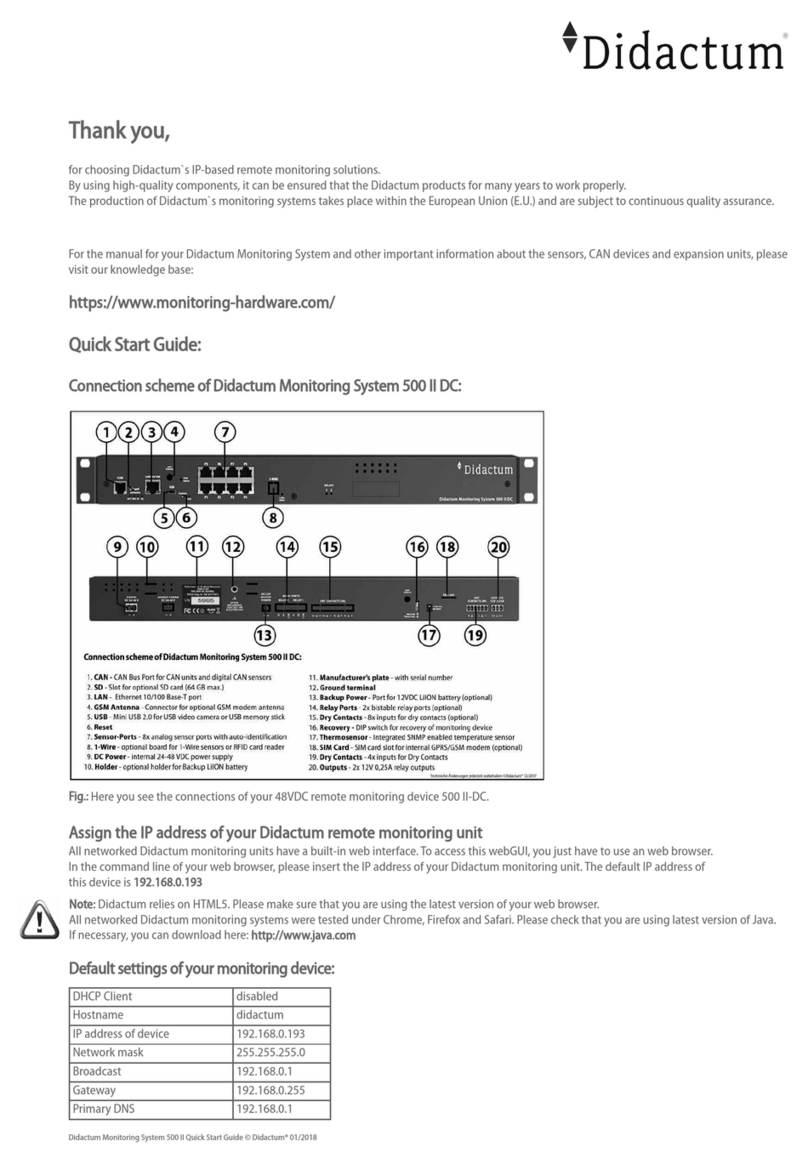
Didactum
Didactum Monitoring System 500 II DC quick start guide
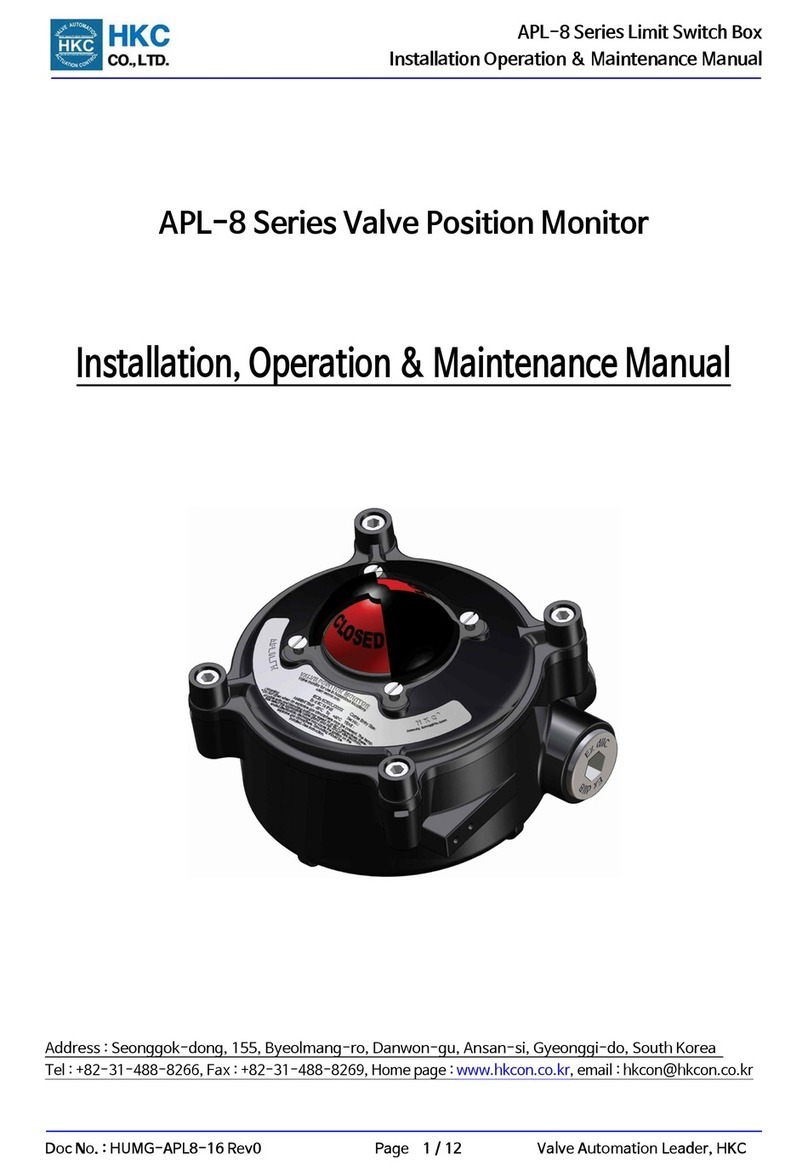
HKC
HKC APL-8 Series Installation, operation & maintenance manual

Akron
Akron 3579 installation instructions

DAKO
DAKO TachoKEY operating instructions

Elster
Elster gREX installation instructions

Essmann
Essmann WRZ 40M-4G Technical information and operating instruction