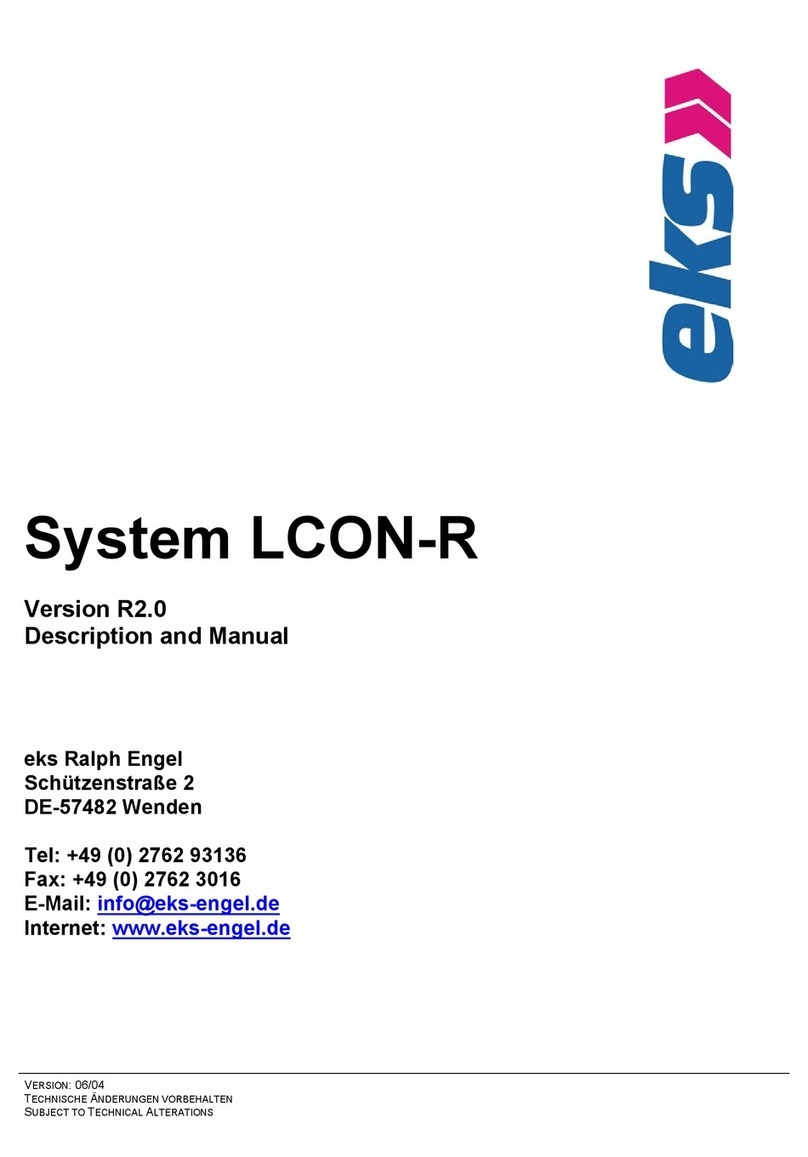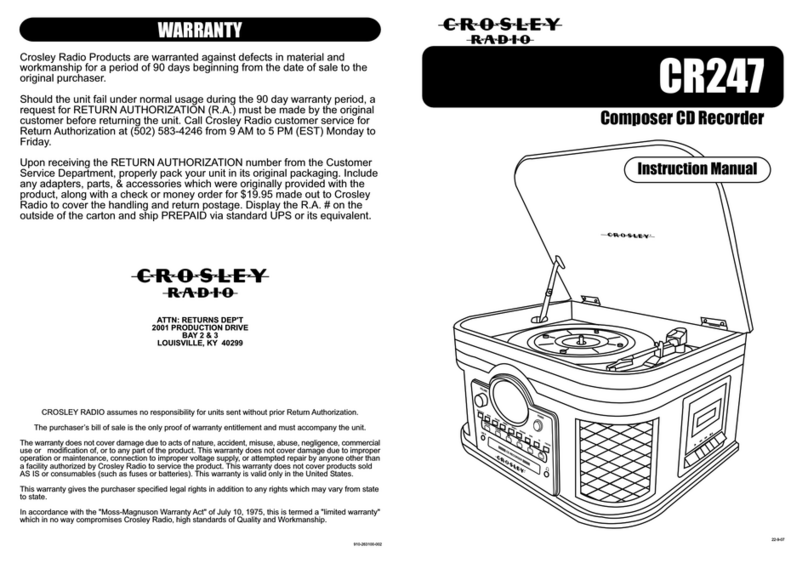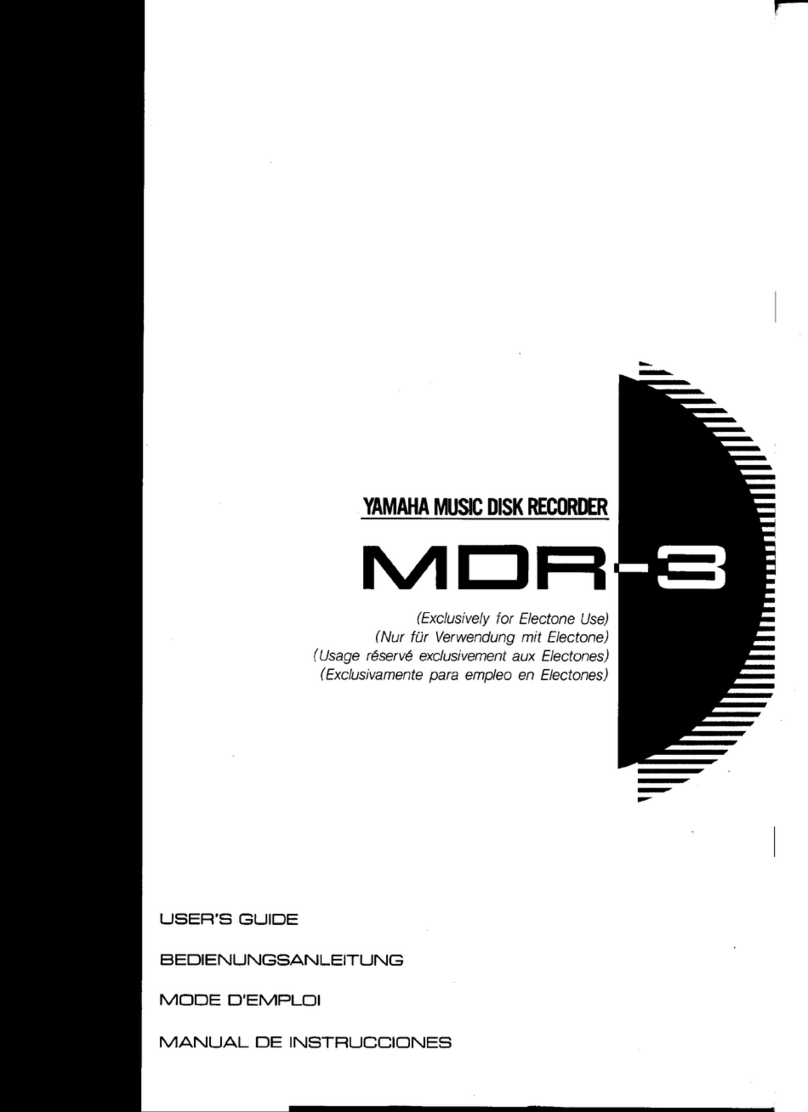Marantz professional PMD660 User manual

Model PMD660 User Guide
Portable Solid State Recorder

CAUTION
RISK OF ELECTRIC SHOCK
DO NOT OPEN
CAUTION: TO REDUCE THE RISK OF ELECTRIC SHOCK,
DO NOT REMOVE COVER (OR BACK).
NO USER-SERVICEABLE PARTS INSIDE.
REFER SERVICING TO QUALIFIED SERVICE PERSONNEL.
The lightning flash with arrowhead symbol within an
equilateral triangle is intended to alert the user to the
presence of uninsulated "dangerous voltage" within the
product's enclosure. It may be of sufficient magnitude to
constitute a risk of electric shock to persons.
The exclamation point within an equilateral triangle is
intended to alert the user to the presence of important
operating and maintenance (servicing) instructions in the
literature accompanying the product.
WARNING
TO REDUCE THE RISK OF FIRE OR ELECTRIC SHOCK,
DO NOT EXPOSE THIS PRODUCT TO RAIN OR MOISTURE.
CAUTION:
USE OF CONTROLS OR ADJUSTMENTS OR PERFORMANCE
OF PROCEDURES OTHER THAN THOSE SPECIFIED HEREIN
MAY RESULT IN HAZARDOUS RADIATION EXPOSURE.
WARNINGS
Do not expose the equipment to rain or moisture.
Do not remove the cover from the equipment.
Do not insert anything into the equipment through the ventilation
holes.
Do not handle the mains lead with wet hands.
Do not cover the ventilation with any items such as tablecloths,
newspapers, curtains, etc.
No naked flame sources, such as lighted candles, should be placed
on the equipment.
When disposing of used batteries, please comply with governmental
regulations or environmental public instruction’s rules that apply in
your country or area.
Do not place anything about 0.1 meter above the top panel.
Make a space of about 0.1 meter around the unit.
No objects filled with liquids, such as vases, shall be placed on the
apparatus.
When the switch is in the OFF position, the equipment is not
completely switched off from MAINS.
Copyright
Recording and playback of any material may require consent. For further
information refer to the following US ordinances:
• Copyright act of 1956
• Dramatic and Musical Performance Act 1958
• Performers Protection Acts 1963 and 1972
• any subsequent statutory enactments and orders

IMPORTANT SAFETY
INSTRUCTIONS
READ BEFORE OPERATING EQUIPMENT
This product was designed and manufactured to meet strict quality and
safety standards. There are, however, some installation and operation
precautions which you should be particularly aware of.
1. Read these instructions.
2. Keep these instructions.
3. Heed all warnings.
4. Follow all instructions.
5. Do not use this apparatus near water.
6. Clean only with dry cloth.
7. Do not block any ventilation openings. Install in accordance with the
manufacture’s instructions.
8. Do not install near any heat sources such as radiators, heat
registers, stoves, or other apparatus (including amplifiers) that
produce heat.
9. Do not defeat the safety purpose of the polarized or grounding-type
plug. A polarized plug has two blades with one wider
than the other. A grounding type plug has two
blades and a third grounding prong. The wide blade
or the third prong are provided for your safety. If the
provided plug does not fit into your outlet, consult an
electrician for replacement of the obsolete outlet.
10. Protect the power cord from being walked on or pinched particularly
at plugs, convenience receptacles, and the point where they exit
from the apparatus.
11. Only use attachments/accessories specified by the manufacturer.
12. Use only with the cart, stand, tripod, bracket, or table specified by
the manufacturer, or sold with the apparatus. When a cart is used,
use caution when moving the cart/apparatus combination to avoid
injury from tip-over.
13. Unplug this apparatus during lightning storms or when unused for
long periods of time.
14. Refer all servicing to qualified service personnel. Servicing is
required when the apparatus has been damaged in any way, such
as power-supply cord or plug is damaged, liquid has been spilled or
objects have fallen into the apparatus, the apparatus has been
exposed to rain or moisture, does not operate normally, or has
been dropped.
Additional Safety Information!
• This product should not be placed in a built-in installation such as a
bookcase or rack unless proper ventilation is provided or the
manufacturer’s instructions have been adhered to.
• Apparatus shall not be exposed to dripping or splashing and that no
objects filled with liquids, such as vases, shall be placed on the
apparatus.
• When the switch is in the OFF position, the apparatus isn’t
completely switched-off from the MAINS.
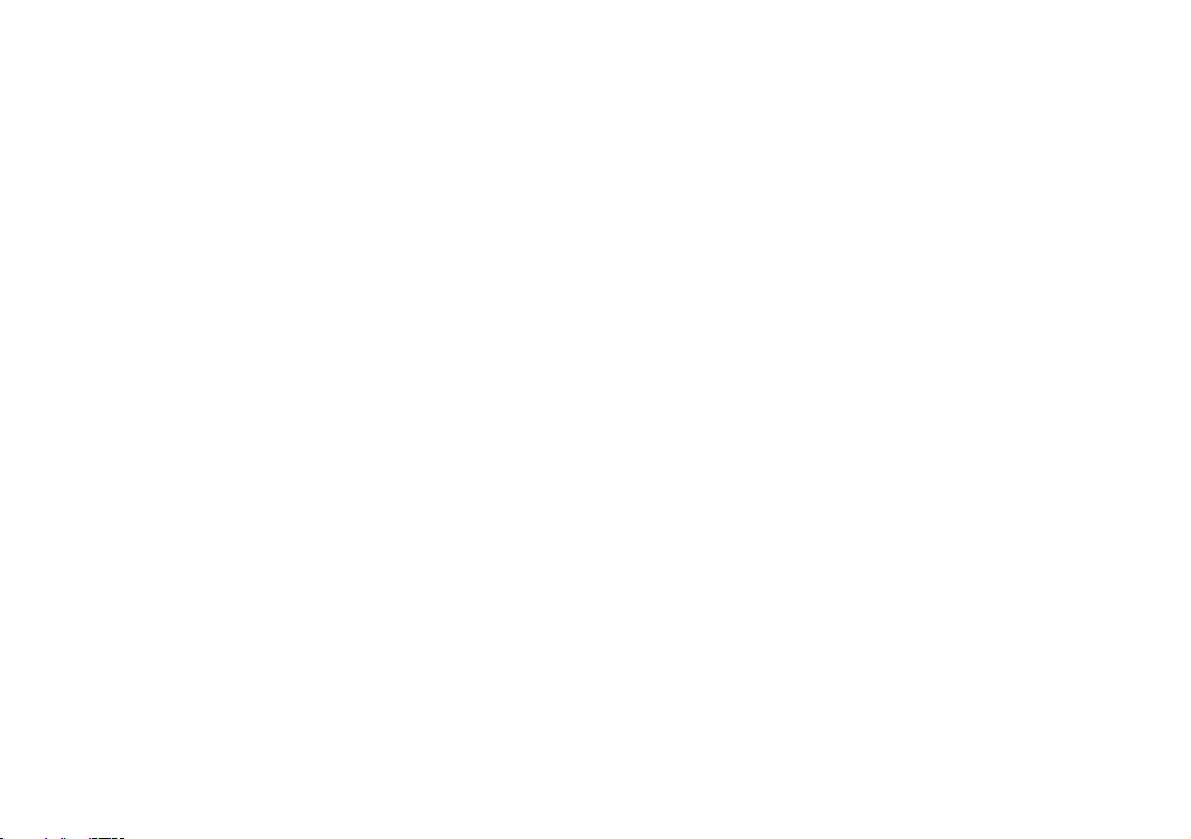
NOTE TO CATV SYSTEM INSTALLER:
This reminder is provided to call the CATV (Cable-TV) system installer's
attention to Article 820-40 of the NEC, which provides guidelines for
proper grounding and, in particular, specifies that the cable ground shall
be connected to the grounding system of the building, as close to the
point of cable entry as practical.
NOTE:
This equipment has been tested and found to comply with the limits for a
Class B digital device, pursuant to Part 15 of the FCC Rules. These limits
are designed to provide reasonable protection against harmful
interference in a residential installation. This equipment generates, uses
and can radiate radio frequency energy and, if not installed and used in
accordance with the instructions, may cause harmful interference to radio
communications. However, there is no guarantee that interference will
not occur in a particular installation. If this equipment does cause harmful
interference to radio or television reception, which can be determined by
turning the equipment off and on, the user is encouraged to try to correct
the interference by one or more of the following measures:
• Reorient or relocate the receiving antenna.
• Increase the separation between the equipment and receiver.
• Connect the equipment into an outlet on a circuit different from that
to which the receiver is connected.
• Consult the dealer or an experienced radio/TV technician for help.
NOTE:
Changes or modifications may cause this unit to fail to comply with Part 15 of
the FCC Rules and may void the user's authority to operate the equipment.
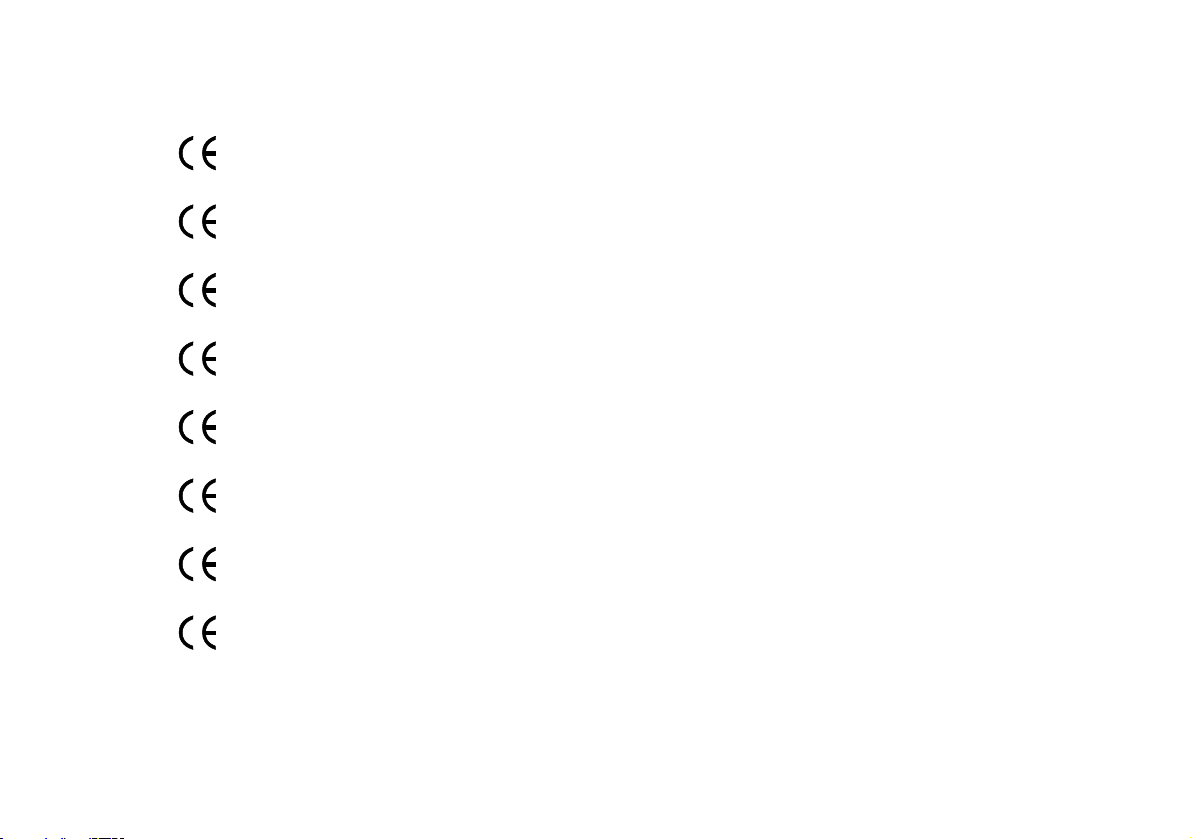
CE marking (only EU version)
English
This product is in conformity with the EMC directive and low-voltage directive.
Français
Cet appareil est conforme á la directive EMC et á la de directive sur les basses tensions.
Deutsch
Dieses Gerät entspricht den EMC-Richtlinien und den Richtlinien für Niederspannungsgeräte.
Nederlands
Dit apparaat voldoet aan de EMC-richtlijnene en de richtlijnen voor apparatuur met laag voltage.
Italiano
Quest' unitá è conforme alle direttive EMC ed alla direttiva sulle basse tensioni.
Português
Esta unidade está em conformidade com as directivas EMC e as directivas de baixa voltagem.
Español
Esta unidad estáde acuerdo con las normas EMC y las relacionadas con baja tensión.
Svenska
Produkten är tillverkad i enlighet med EMC-direktivet och direktivet för lågspänningsutrustning.
Equipment mains working system
This product complies with household power and safety requirements in your area.
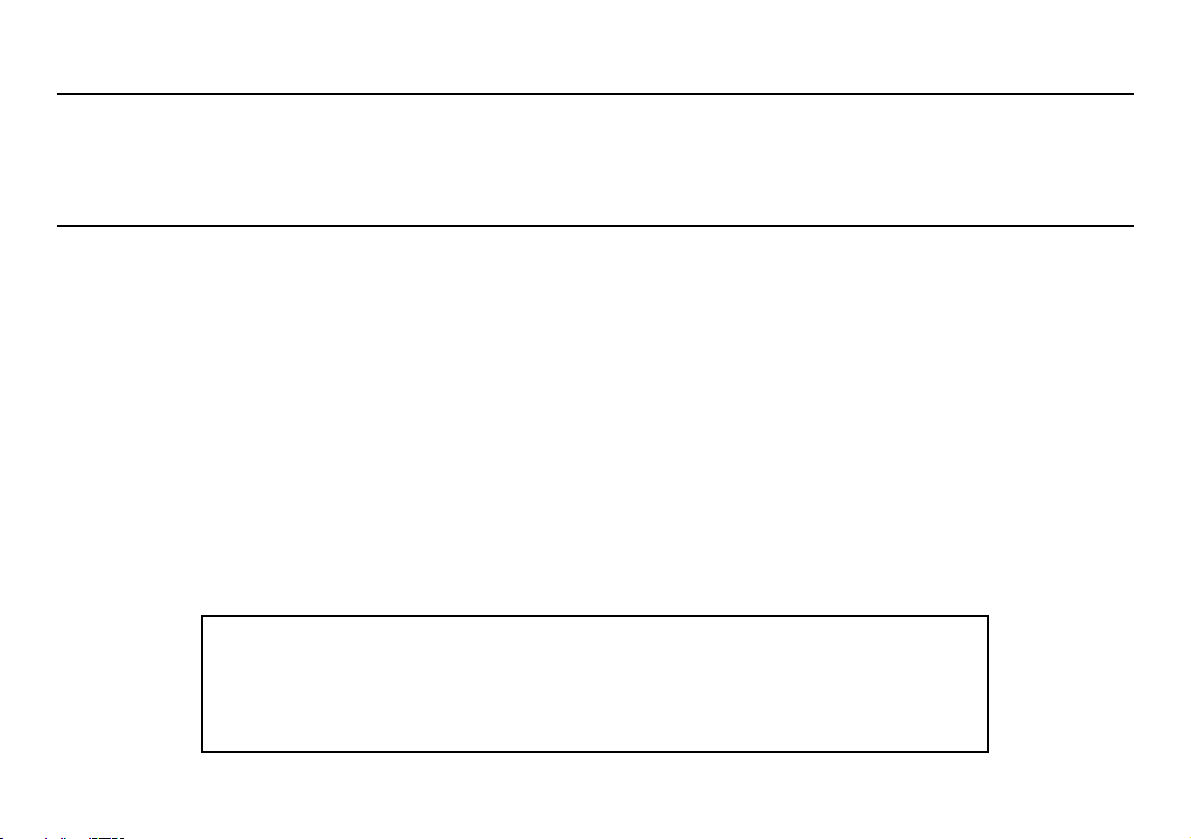
This Class B digital apparatus complies with Canadian ICES-003.
Cet appareil numérique de la Classe B est conforme á la norme NMB-003 du Canada.
SI DICHIARA CHE L'APPARECCHIO SINTO-AMPLIFACATORE SR-39
RISPONDE ALLE PRESCRIZIONI DELL'ART. 2 COMMA 1 DEL D.M. 28
AGOSTO 1995 N° 548.
FATTO A EINDHOVEN, IL 1/1/1997. MARANTZ EUROPE B.V.
5600 EINDHOVEN
THE NETHERLANDS
"Este aparato lleva elementos antiparasitarios necesarios para cumplir con
los limites que se establecen en el Anexo V del Reglamento sobre
Pertubaciones Radioelectricas e Interferencias aprobado en el Real
Decreto 138/1989. (B.O.E. de 9 Febrero 1989)."

1
Package contents ................................ 3
Introduction .......................................... 4
Features .............................................................. 4
Preparation ........................................... 6
Installing the carry strap ..................................... 6
Installing batteries .............................................. 6
Controls and Connections .................. 7
Top side ............................................................... 7
Front side .......................................................... 12
Left / Right side ................................................. 13
Rear side ........................................................... 14
Display ............................................................... 15
Basic operation .................................. 16
CF cards ............................................. 17
To insert a CF card ............................................ 17
To eject a CF card ............................................. 17
CF card security ................................................ 18
CF card Format ................................................. 18
Recording ........................................... 19
Connection Diagram ......................................... 19
Recording Procedure ........................................ 19
Audio input for recording .................................. 20
Recording Format parameters .......................... 21
Recording time chart ......................................... 21
Recording Level Control .................................... 22
Microphone Attenuator ...................................... 22
Pre Record ........................................................ 22
Silent Skip (Automatic Pause Recording) ......... 22
Add a Track manually ........................................ 22
Add a Track automatically ................................. 23
Playback ............................................. 23
Connection Diagram ......................................... 23
Playback Procedure .......................................... 24
Track Access ..................................................... 24
Search ............................................................... 24
Audible Search .................................................. 25
Audio output for playback ................................. 25
EDL Mark ............................................ 25
Add an EDL mark manually .............................. 25
Search the EDL mark ........................................ 25
Add an EDL mark automatically ........................ 26
Edit ...................................................... 26
1. Trk Erase (How to erase tracks) .................... 27
2. TrkMkErase (How to erase
all EDL marks within one track) ..................... 27
3. AllMkErase (How to erase all EDL marks) .... 28
4. Format (How to format a CF card) ................ 28
Table of Contents

2
Virtual Track and Copy Segment ......29
Virtual Track .......................................................29
Copy Segment ...................................................29
Virtual Track Edit Mode ......................................29
Creating a Virtual Track .....................30
Using Copy Segment to
create a new file ..................................31
Entering Virtual Playback mode ........32
Virtual Track EDIT mode ....................33
Copy SEG?
[How to convert a Virtual Track to a new file] .33
Copy SEG A?
[How to convert all Virtual Tracks to new files] 34
VT Erase?
[How to erase a Virtual Track] ........................34
AVT Erase?
[How to erase all Virtual Tracks] .....................35
USB mode .......................................... 36
Computer compatible ........................................ 36
How to connect via the USB port ...................... 36
Diagram of file structure .................................... 37
Machine ID ........................................................ 37
Additional Functions ......................... 38
Battery ............................................................... 38
Auto power off ................................................... 38
Beep Alarm ....................................................... 38
Key lock ............................................................. 39
Set Date and Time ............................................ 39
LED level meter ................................................. 39
Phantom Power ................................................. 39
Display ............................................................... 40
Preset Setup ....................................... 41
Table of Preset defaults (USA) .......................... 42
Table of Preset defaults (Europe) ...................... 43
Troubleshooting ................................. 55
Error Message .................................... 57
Specifications .................................... 58
LIMITED WARRANTY........................................ 59

3
Package contents
• PMD660
• 64MB CF card (US only)
(shipped formatted and installed)
• AC adapter
• USB cable
• Audio cable
• Carry strap
• Security screws (2)
ISO 3x10 (3mm x 10mm long) For CF card door.
• Plastic pin and retainer
(spare - for Memory compartment door)
• CD-ROM
Contents of the CD may vary.
Contents usually include:
PDF format manual(s)
Several languages may be included.
• This User Guide
• Customer Registration Document
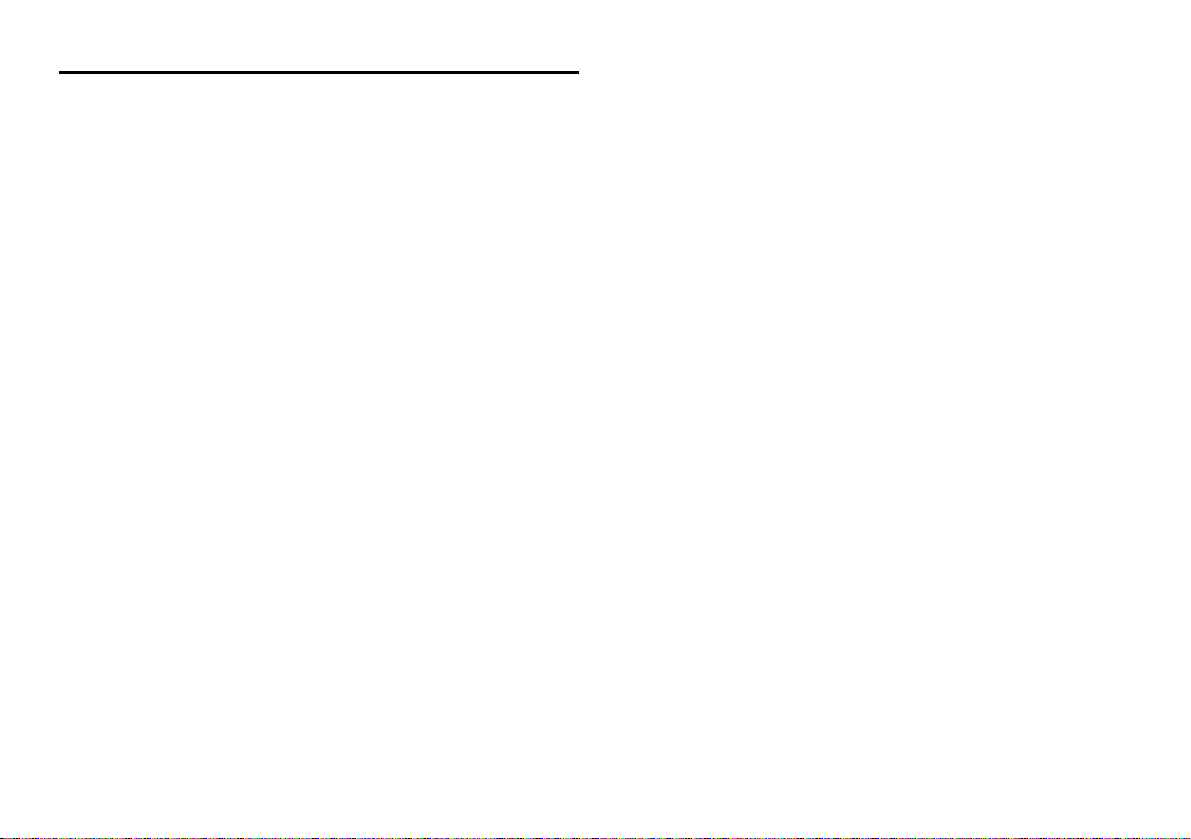
4
Introduction
Thank you for selecting the Marantz Professional PMD660
Portable Solid State Recorder.
The PMD660 is an audio recorder that records in digital
audio formats onto a Compact Flash™ memory card (CF
card) or Microdrive™.
CF cards, also used in digital cameras, are widely available
at consumer electronics retailers and computer resellers.
Features
• Stereo (2 channels) and mono (1 channel) audio
recording and playback.
• Audio inputs may be from :
• the built-in microphone(s),
• condenser or dynamic microphone(s) connected to
the MIC IN jacks, or
• line level audio sources connected to the LINE IN jack.
• Audio outputs may be from :
• the built-in speaker,
• headphones connected to the PHONES jack, or
• analog audio devices such as an amplifier or other
devices connected to the LINE OUT jack.
• Records onto various types of CF cards.
(Please refer to the Marantz Professional web site
www.d-mpro.com for what kind of media are
recommended.)
• Computer compatible
The PMD660 records directly onto CF cards.
Recordings can be transferred to your desktop or laptop
computer by removing the CF card from the PMD660 or
by connecting the PMD660 to your computer via the
USB port. Audio recorded in the popular MP3
compression format is directly available for intranet or
internet file sharing.
• MS-DOS™ and Windows compatible file system.
• Easy one control recording
Simply push the REC button.
• Automatic recording
The PMD660 can be set to stop recording when there is
silence (Silent Skip) and automatically start when sound
resumes. The PMD660 can be set to automatically add
an EDL mark to the track at each such starting point.
• Manual and automatic record level control (ALC).
• Two different recording formats :
• Compressed recording using MPEG1 Layer III (MP3)
mono and stereo.
• MP3 compressed at 128kbps (stereo) or 64kbps (mono).
• Uncompressed recording using 16-bit linear Pulse
Code Modulation (PCM).
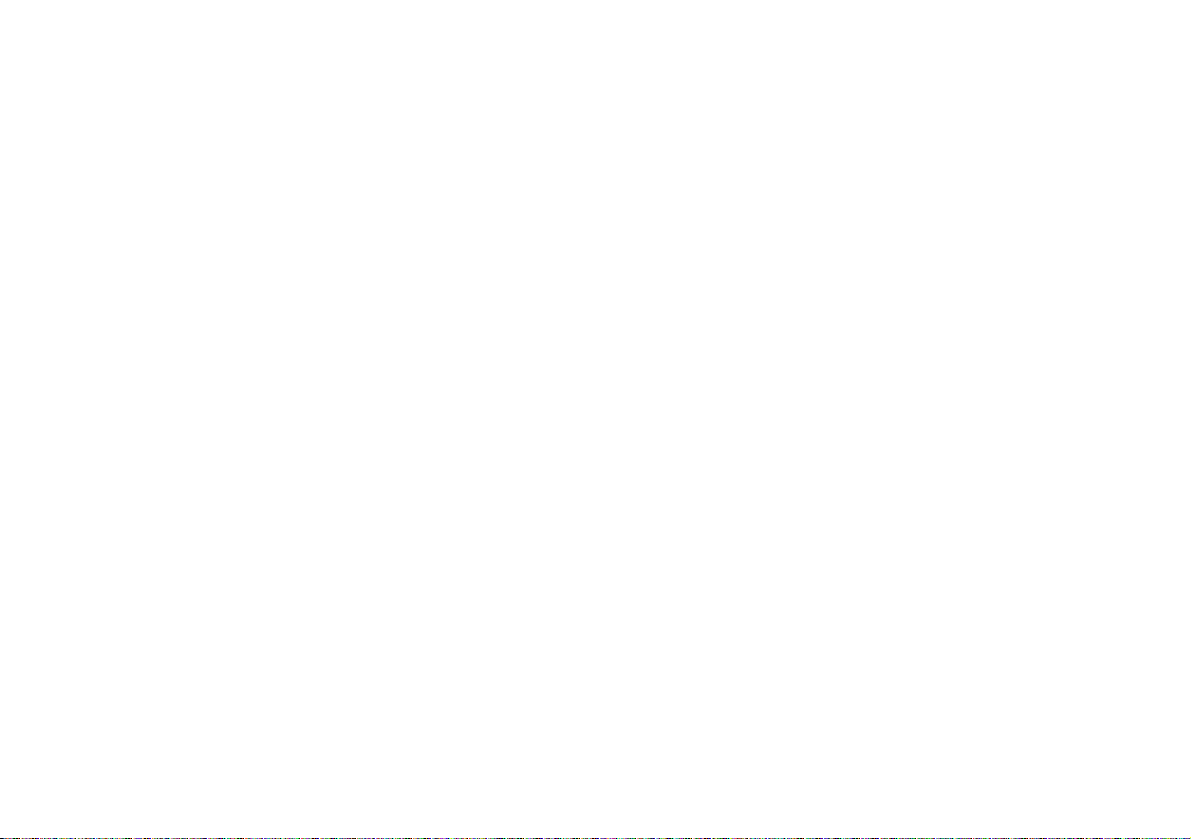
5
• Security – CF cards
For security, the CF card compartment door can be
secured with a screw. Requiring a tool to open the CF
card compartment reduces casual removal of the CF
card.
• Pre-Recording memory buffer records 2 seconds of
audio before recording is started.
• Playback aids
A common problem with lengthy voice or other
recordings is difficulty in locating one or more specific
passages for playback. The PMD660 has several ways
to mark specific record starting points.
• Tracks
• A new track (file) is automatically started each time
you begin a recording.
• It is not possible to record over a previously recorded
track unless it is first erased.
• An Auto Track feature can add tracks every minute or
other selected recording intervals. (Minute track:
Setting the interval to one minute provides a new
track every minute of a recording. This permits
navigation of a large audio recording by time.)
• A new track can be started during recording by
pressing the REC button (if the "Manual Trk" preset is
turned On).
• EDL marks*
EDL (Edit Decision List) marks can be created during
recording manually or automatically. EDL marks help
you find specific points in the recording.
• During playback, you can instantly locate EDL marks.
• Up to 255 EDL marks can be added to a CF card.
EDL marks are numbered consecutively starting at
one. During recording, you can manually add an EDL
mark by pushing the MARK button. EDL marks can
also be added automatically.
*The EDL marking system is proprietary to Marantz Professional
solid state recorders.
• Virtual Track
Virtual Track allows you to set an in point and an out
point within a file for later immediate playback access.
• Copy Segment
Copy Segment works just like the copy and paste
function of your standard word processing program. It
allows you to "highlight" a section of a track(file) by
setting an in point and an out point, and then paste that
section into a new track(file) without destroying the
original track(file).
• Setup
Three menu selectable Presets make it easy to switch
between your commonly used input, recording format
and other menu selections.
• Time / Date stamp
A built-in date and time generator marks (stamps) the
beginning of each track.
• There are three ways to power the PMD660 ;
• Included AC adapter.
• AA Alkaline batteries (4 hours).
• Rechargeable Ni-MH batteries.
• REMOTE jack for optional Marantz Model RC600PMD permits
a wired remote for controlling the recording process.

6
Preparation
Installing the carry strap
1. Put the carry strap through the shaft of PMD660.
2. Put the carry strap through the stopper of PMD660.
3.
Secure the carry strap by putting it through the second stopper.
Installing batteries
1. Remove the battery compartment.
2.
Insert the new batteries (AA type) with correct +/ -polarity.
3. Close the battery compartment.
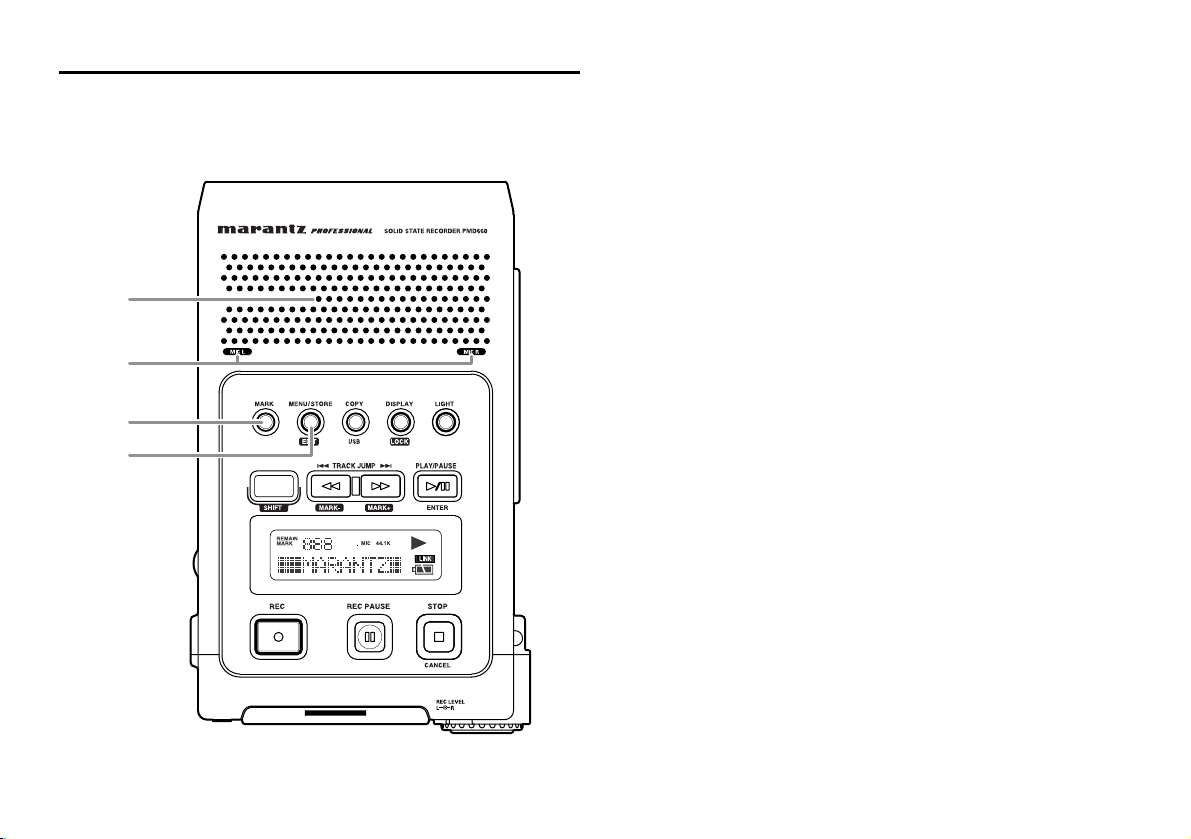
7
Controls and Connections
Top side
1. Speaker
When "Output" in the preset menu is set to "SP/HP" or
"SP/HP+LINE", the played back audio signal is output
the internal speaker. Headphones plugged into the
PHONES jack mute the internal speaker. HP/SPK VOL
controls the built-in Speaker and Headphone volume.
See Page 44, How to select an output for playback.
2. MIC (internal microphones)
3. MARK button
Push the MARK button to add an EDL Mark manually
during pause, recording, or playback.
Adding an EDL Mark during recording introduces an
audible click in the recording when using the internal
microphone.
4. MENU / STORE / EDIT button
• MENU
Menu, accessed from stop by pushing the MENU
button, lets you set or change recording and playback
parameters, such as changing inputs and setting the
Date and Time.
• STORE
Push the STORE button while in the preset menu to
write menu changes and return to stop mode.
See page 41, How to set or change the preset
parameters.
• EDIT
Edit menu, accessed from stop by pushing and holding
the SHIFT button then pushing the EDIT button, lets you
erase tracks, erase EDL marks and format the CF card.
1
3
2
4
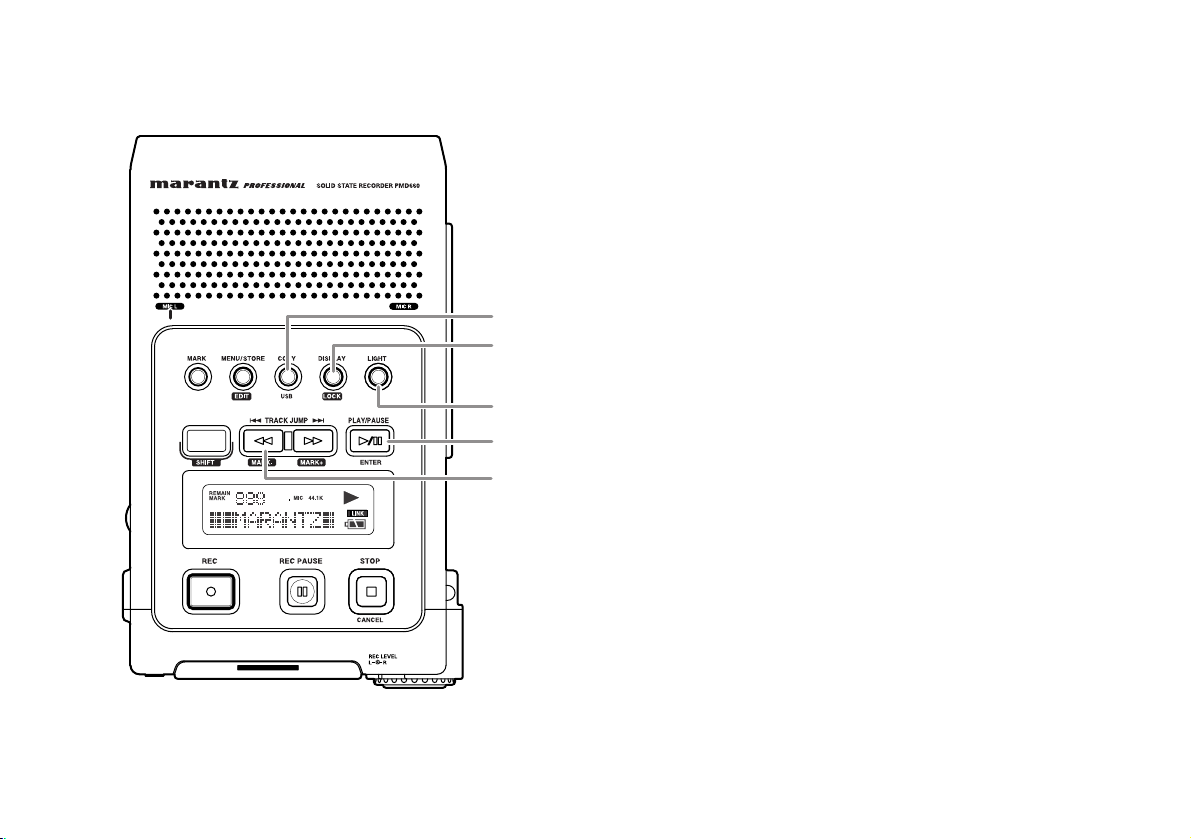
8
5
6
7
8
9
5. COPY / USB button
• Copy (Copy segment)
During playback, push the COPY button to copy mode
and setup the start point and end point.
See page 29, How to Virtual Track and Copy Segment.
• USB
Push and hold the USB button while you turn on the
PMD660's POWER switch.
The CF card in the PMD660 appears as an external
drive on a connected computer. It may also be removed
for data transfer.
See page 36, How to connect via the USB port.
6. DISPLAY / LOCK button
• DISPLAY
Push to tab through alternate information displays.
Displays are slightly different in Stop, Record and Play.
See Page 40, Display, for more information.
• LOCK
Secures the PMD660 in its present state during Record,
Playback or Stop.
Push and hold the SHIFT button while pushing the
DISPLAY/LOCK button to lock all functions except the
LIGHT button.

9
9. TRACK JUMP / / MARK- button
• TRACK JUMP
During playback, push to jump to the previous track.
If pushed while playing, the first track jumps to the last
track on the CF card.
• • During playback, push and hold the button to
"rewind" and do a 2X speed audible search in the
reverse direction. Release to return to normal forward
playback.
• During play - pause, push and hold the button to
rewind quickly. The rewind is at 10X speed for three
seconds, then it automatically speeds up to 140x
speed.
Note:
If the button is held past the beginning of a track,
the rewind will continue into the previous track.
During Edit menu and Menu functions, push the
button to increment a parameter in the - direction.
• MARK-
From Stop push and hold the SHIFT button while
pushing the Mark- button to tab through the EDL marks
on the CF card.
To start playback from the displayed EDL Mark, push
the PLAY/PAUSE button.
7. LIGHT button
Push the LIGHT button to momentarily turn the Display
light on.
Push and hold for one second to switch the Display light
on. Push to switch the Display light off.
8. PLAY/PAUSE / ENTER button
• PLAY/PAUSE (playback)
From stop, push to begin playback.
During playback, push to pause playback.
During play - pause, push to resume playback.
• ENTER (menu)
During menu functions, push to accept the current
setting and switch to the next menu item to be set.
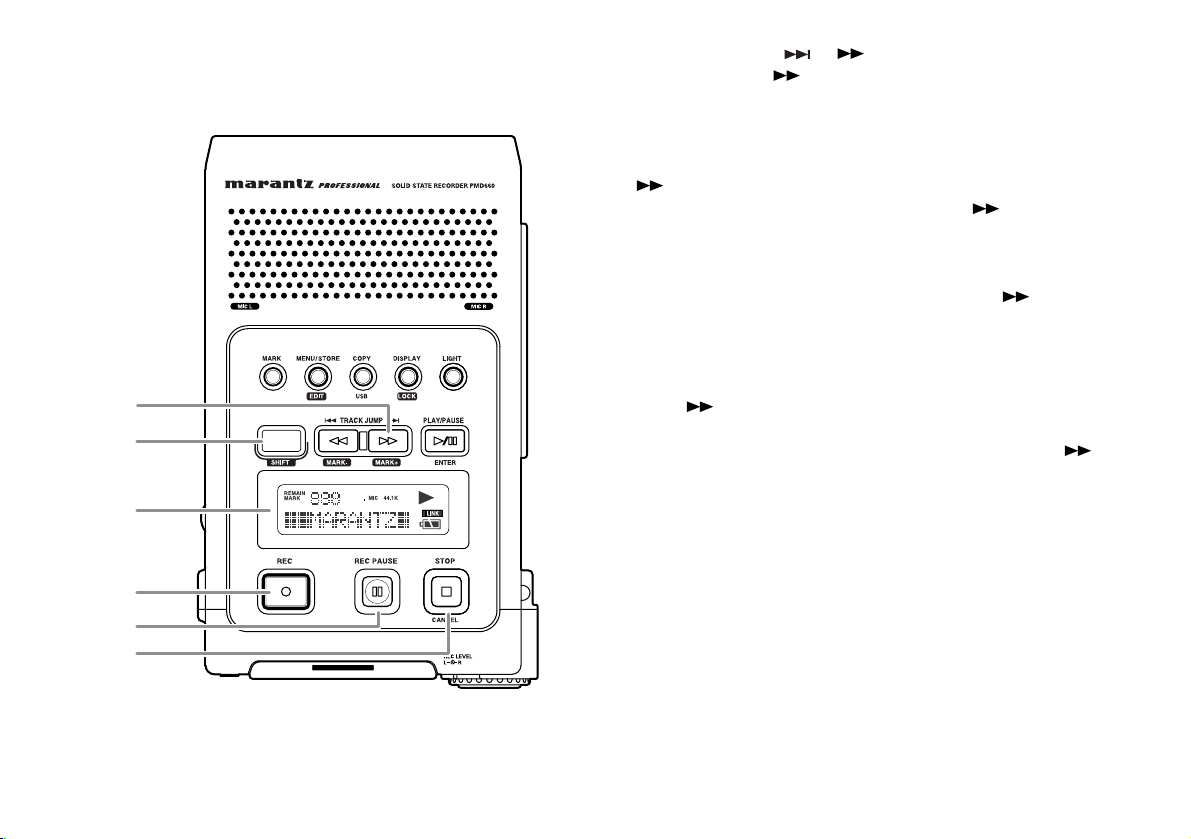
10
10. TRACK JUMP / / MARK+ button
• TRACK JUMP
During playback, push to jump to the next track.
If pushed while playing, the last track jumps to the first
track on the CF card.
• • During playback, push and hold the button to
"fast forward" and do a 2X speed audible search in
the forward direction. Release to return to normal
forward playback.
• During play - pause, push and hold the button to
fast forward quickly. The fast forward is at 10X speed
for three seconds, then it automatically speeds up to
140x speed.
Note:
If the button is held past the end of a track, the fast
forward will continue into the next track.
During Edit menu and Menu functions, push the
button to increment a parameter in the + direction.
• MARK+
From Stop, push and hold the SHIFT button while
pushing the Mark+ button to tab through the EDL marks
on the CF card.
To start playback from the displayed EDL Mark, push
the PLAY/PAUSE button.
15
14
10
13
12
11
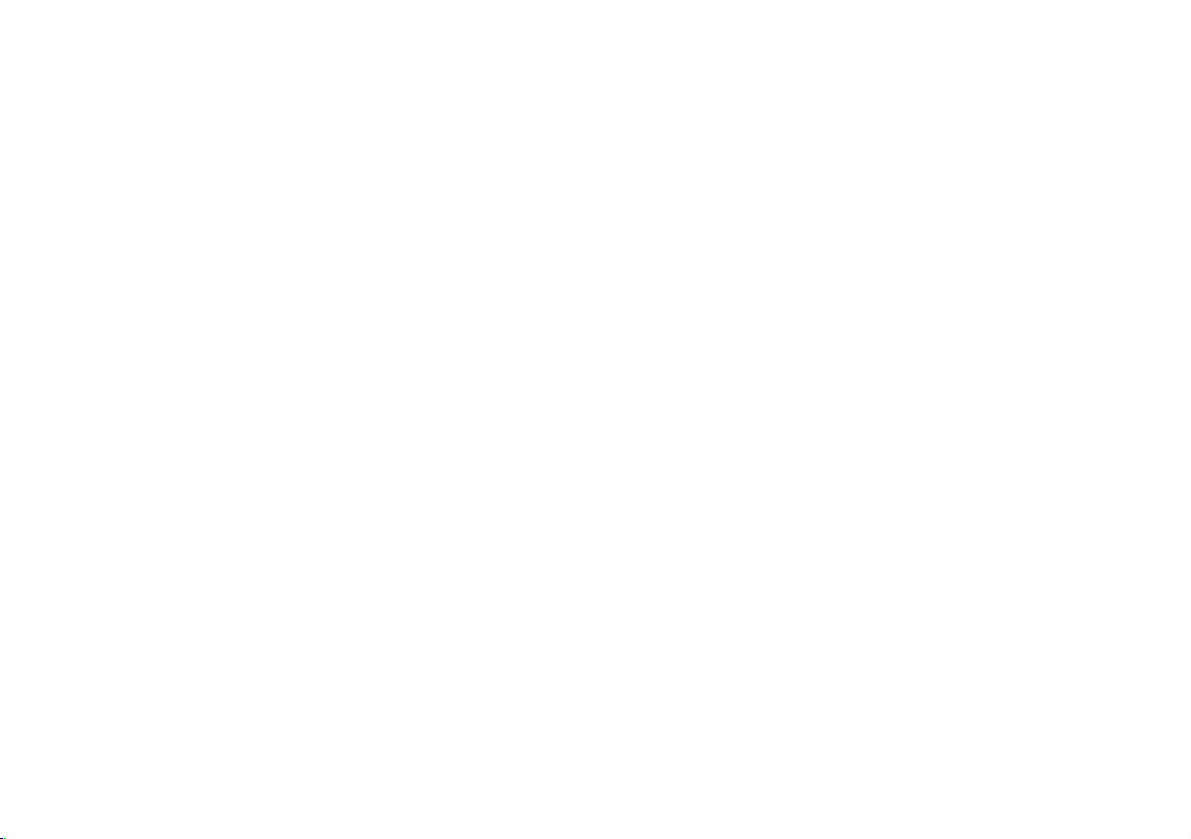
11
11. SHIFT button
Push and hold the SHIFT button while you push other
buttons (white labels) to activate alternate functions.
12. Display
Labels, icons and alphanumeric messages on the
display communicate the status of PMD660.
13. REC button
From Stop, push to start recording.
From Record - pause, push to resume recording.
During recording, push to increment the track (start a
new audio file), if "Manual Trk" is turned on in the Preset
menu.
14. REC PAUSE button
From Stop, push to enter record - pause. This allows
you to check your record level prior to recording.
During recording, push to pause.
The REC indicator will flash when paused.
15. STOP / CANCEL button
• STOP
During recording, push to stop recording and end the
track (file).
During playback, push to stop playback and end the
playback session.
When you resume, playback starts at the beginning of
the current track.
• CANCEL
During menu operations, push to cancel all entries
made and return to stop mode.

12
16. Level meter
The louder the sound input to the recorder on the
Left/Right channel, the more LED lights are displayed.
When the "Meter Mode" of preset menu is "Peak Only",
only a peak level is displayed. (page 52)
17. REC indicator
Red indicator light is lit and steady during Record and
flashing during Record pause.
18. PHONES jack
Stereo headphones are plugged into this jack.
Set “Output” of the preset menu to SP/HP (See Page 44).
19. REC LEVEL controls
Turn to adjust the record level when the "LevelCont" of
preset menu is "Manual" or "ALC+Manual".
The inside control (Right channel) and outside control
(Left channel) turn together, unless you hold one while
turning the other.
The optimum record level is when the level meter goes
as close to 0dB as possible but does not go OVER.
20. CF card compartment
Pull the card door open to access the CF card.
20-a. Card eject button
20-b. CF card slot
20-c. CF card door
Front side
18
19
20-a
20-b
20-c
16
17
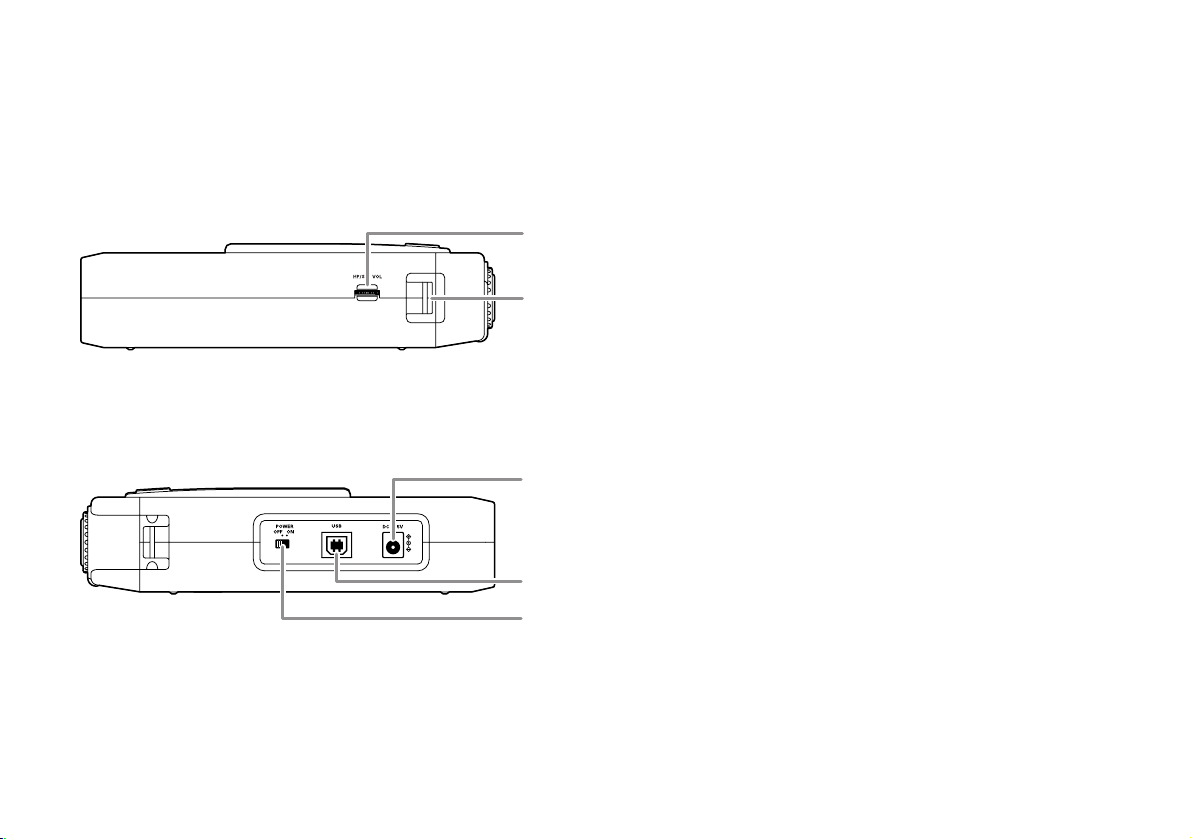
13
21. HP/SPK VOL control
Turn to adjust the volume of headphones plugged into
the PHONE jack or the built-in speaker. Audio on the
built-in speaker is automatically interrupted when
recording with the internal microphone.
22. Carry strap shaft
Attach the supplied carry strap here.
23. DC IN jack
Plug the supplied AC adapter in this jack.
The power supplied is 2.0A at 5V DC.
The PMD660 automatically switches to adapter power if it
was running on battery power. If AC power is interrupted
by a power outage or unplugging the adapter, the
PMD660 automatically switches to battery power.
24. USB port
Plug the supplied USB cable in this port and connect
the other end to your computer.
25. POWER switch
Slide to turn Power on or off.
Left / Right side
21
23
24
25
22

14
Rear side 26. LINE IN/OUT jack
Plug external line level audio devices in this jack.
a. LINE IN
Plug stereo audio cable in this jack to record from the
output of an external unit.
b. LINE OUT
Plug stereo audio cable in this jack to connect to the
input of an amplifier or other external unit..
Set “Output” of the preset menu to "LINE" or
"SP/HP+LINE" (See Page 44).
27. REMOTE jack
This jack accepts the optional wired remote Marantz
model RC600PMD. Model RC600PMD connects via a
TRRS (Tip Ring Ring Sleeve) connector.
Model RC600PMD permits:
• Starting recording (Same as the REC button).
• Pausing recording (Same as the REC PAUSE button).
• Adding EDL marks (Same as the MARK button).
28. PHANTOM power switch
Switch to on to provide +48V of power for a condenser
microphone(s).
29. MIC IN jacks
Plug external microphones in the MIC IN jacks.
For mono recording, use the Left jack.
30. Battery compartment
Pick and pull to open the Battery compartment.
26-a
26-b
27
28
29
30
Other Marantz professional Recording Equipment manuals
Popular Recording Equipment manuals by other brands

HME
HME TI6000 Installation & operating instructions
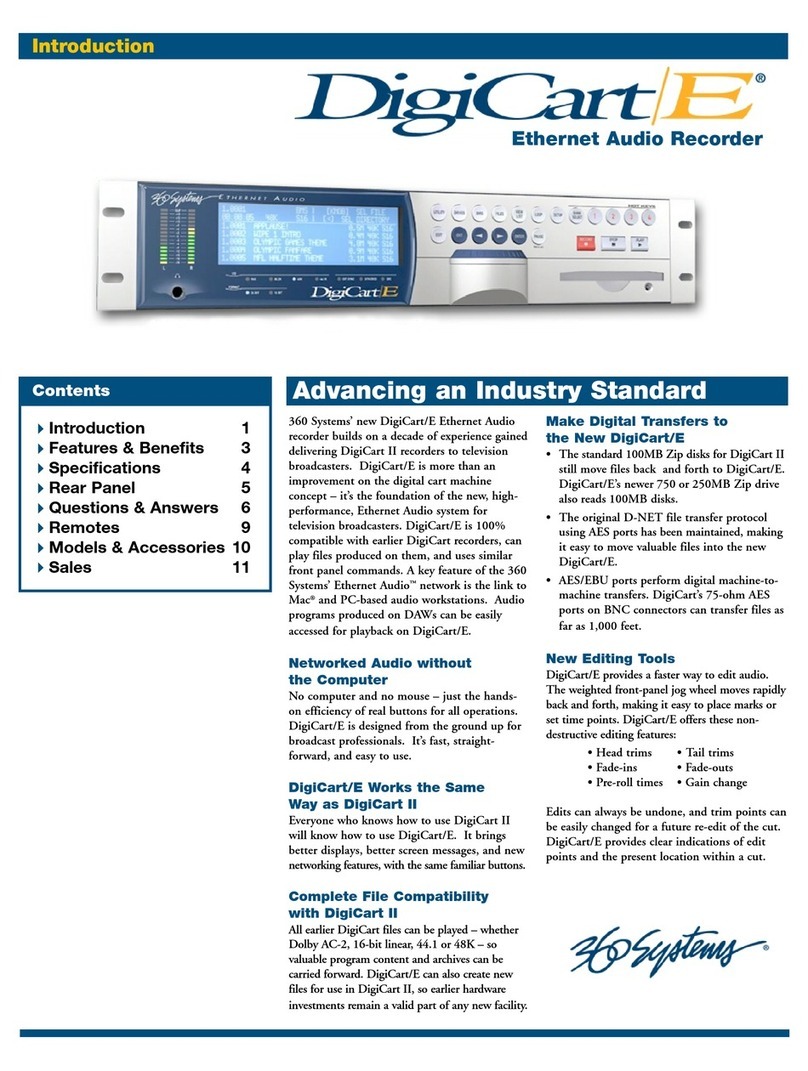
360 Systems
360 Systems DigiCart/E specification

JLCooper Electronics
JLCooper Electronics ECLIPSE 24 Midnight Finish user manual

Philips
Philips CDR 760 Instructions for use
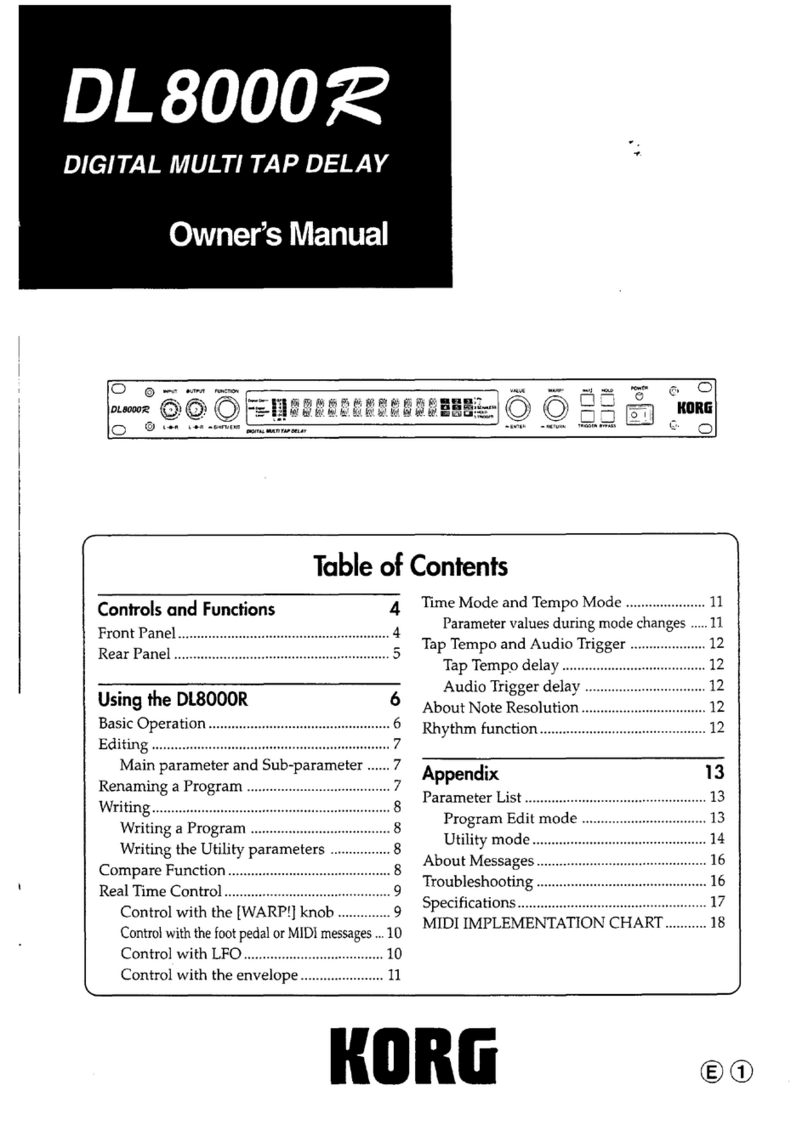
Korg
Korg DL 8000R owner's manual

East Sound Research
East Sound Research CARL MARTIN ACOUSTIC GiG manual