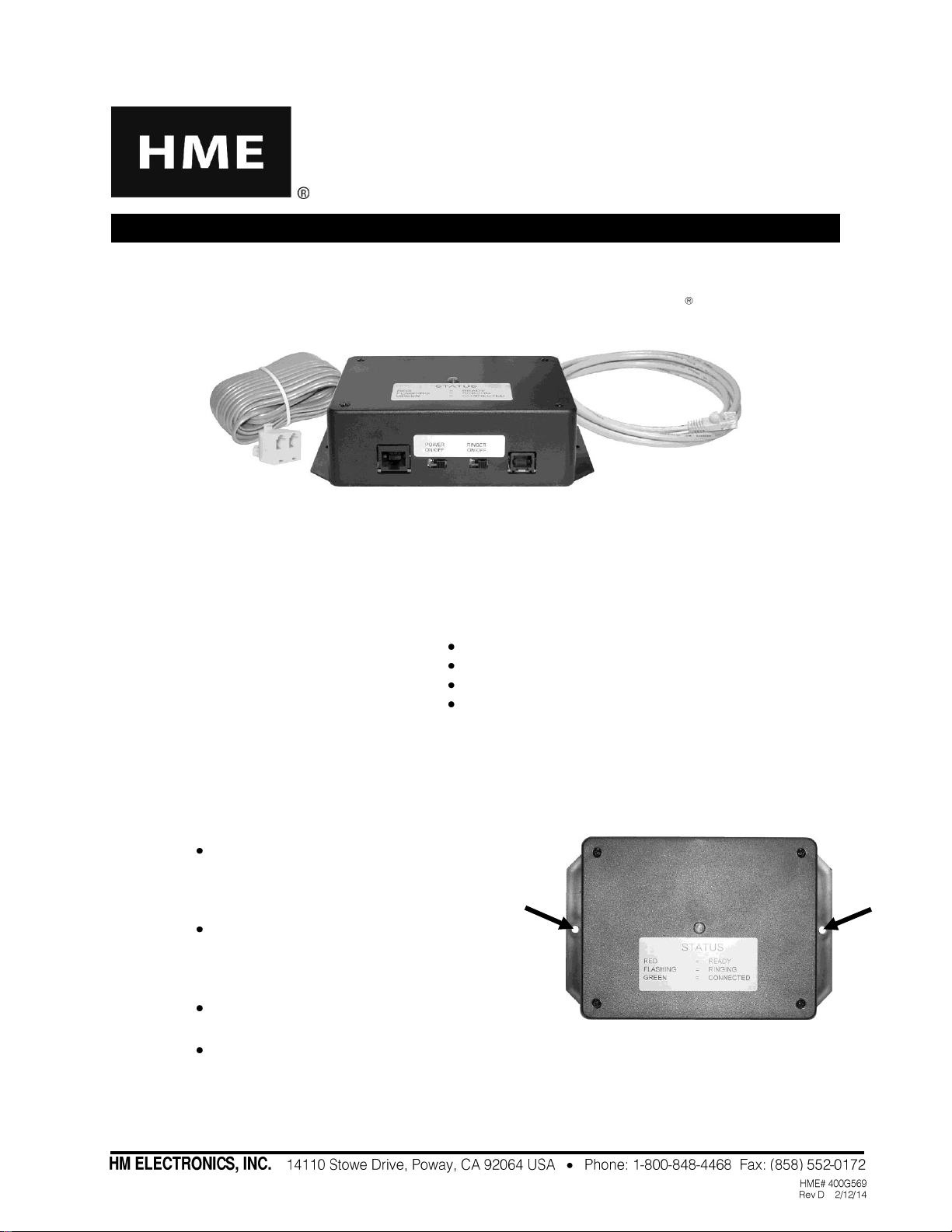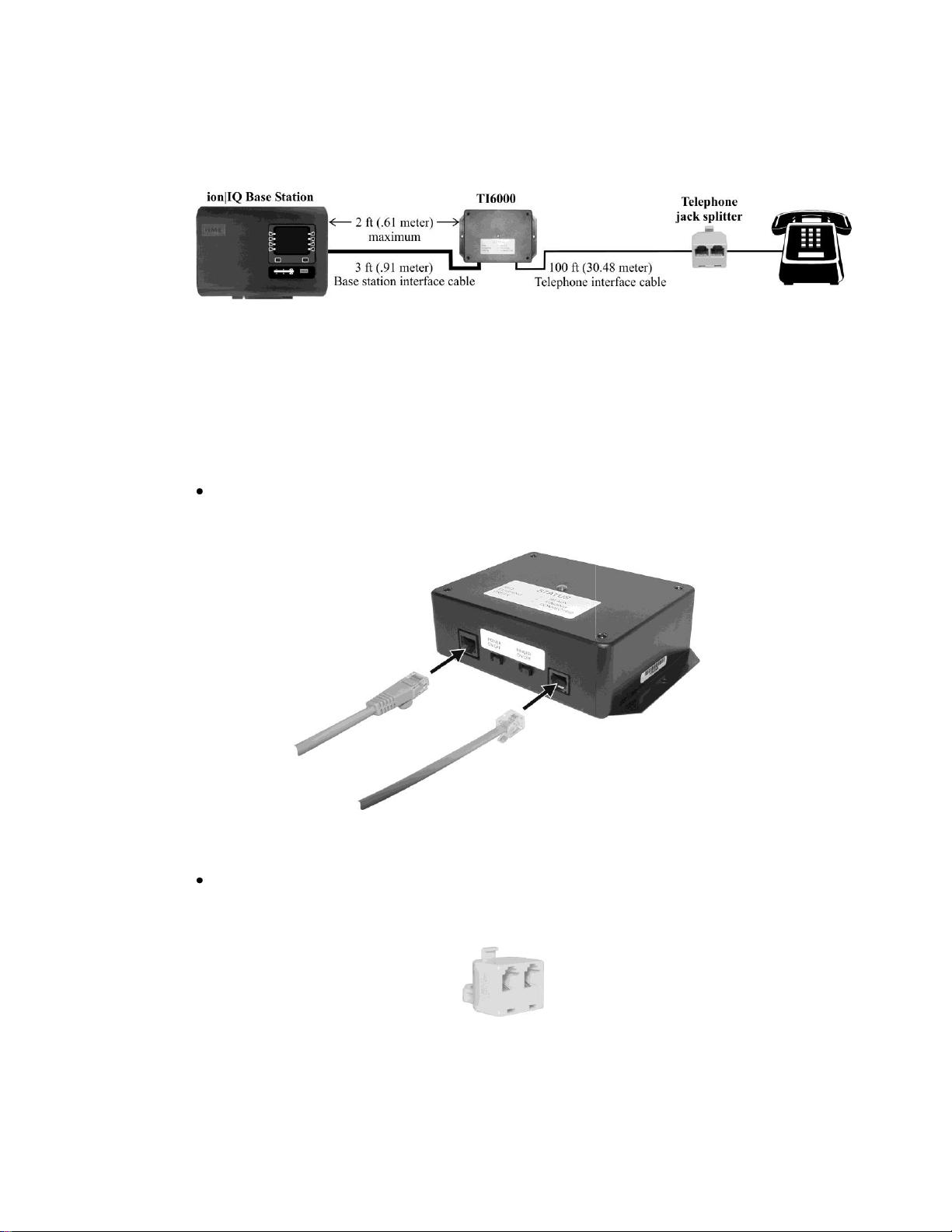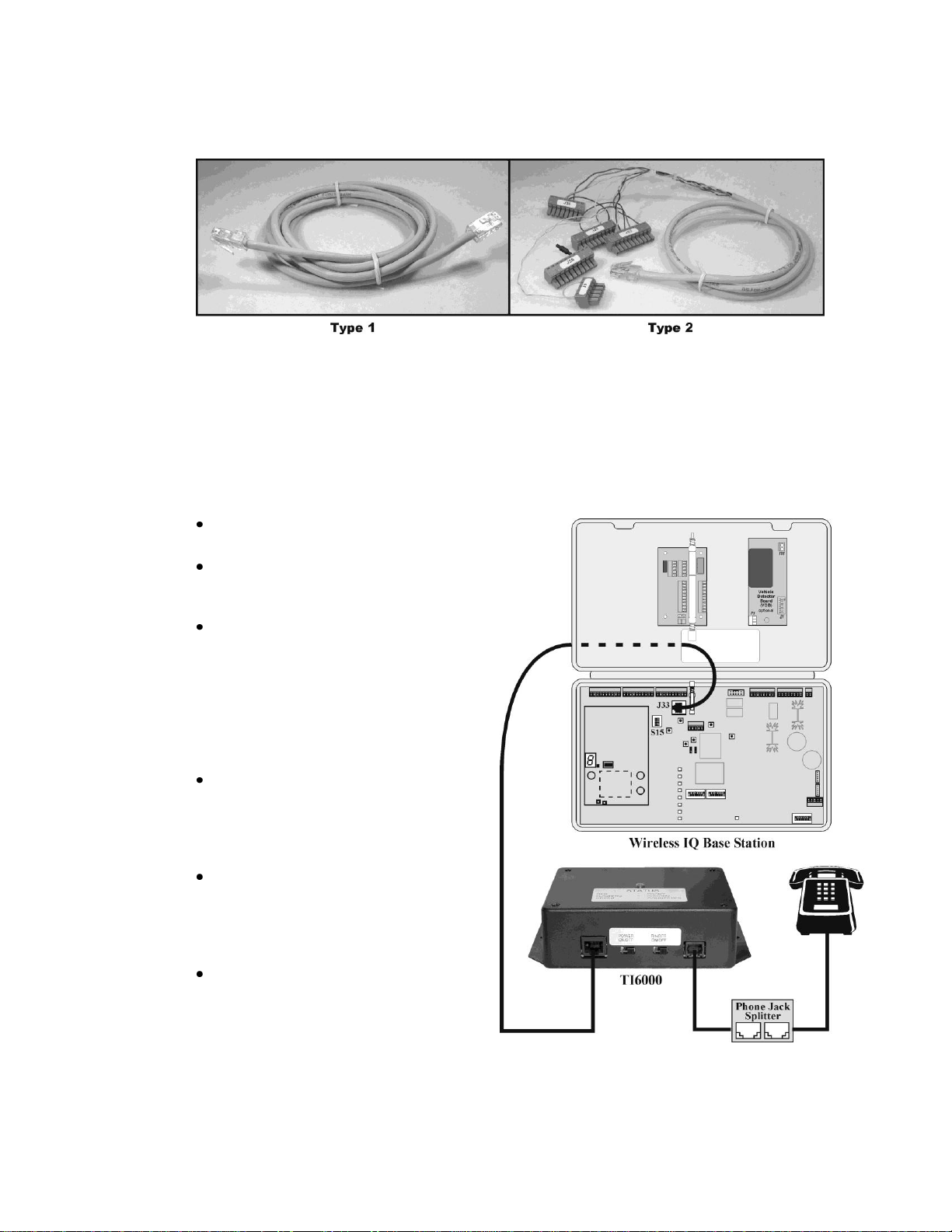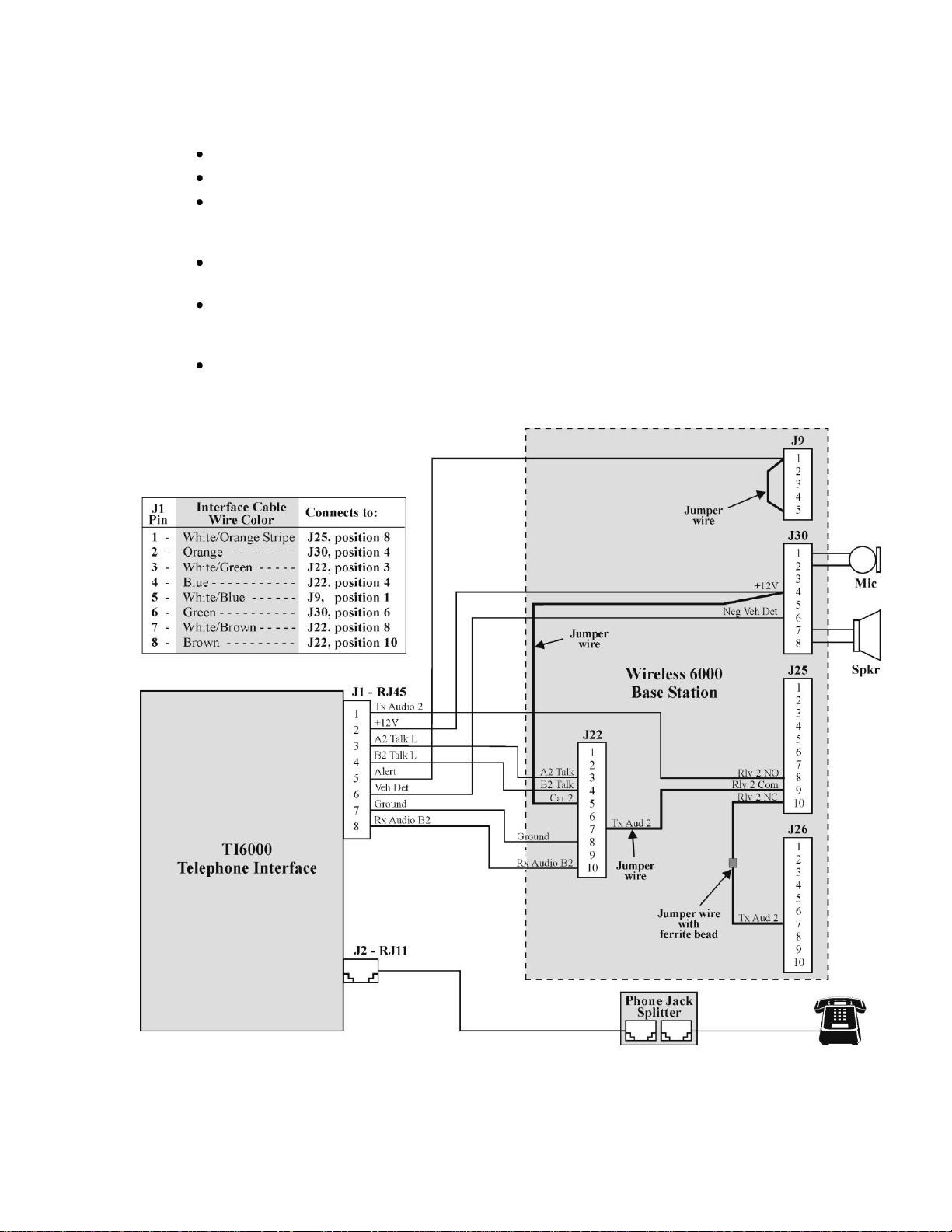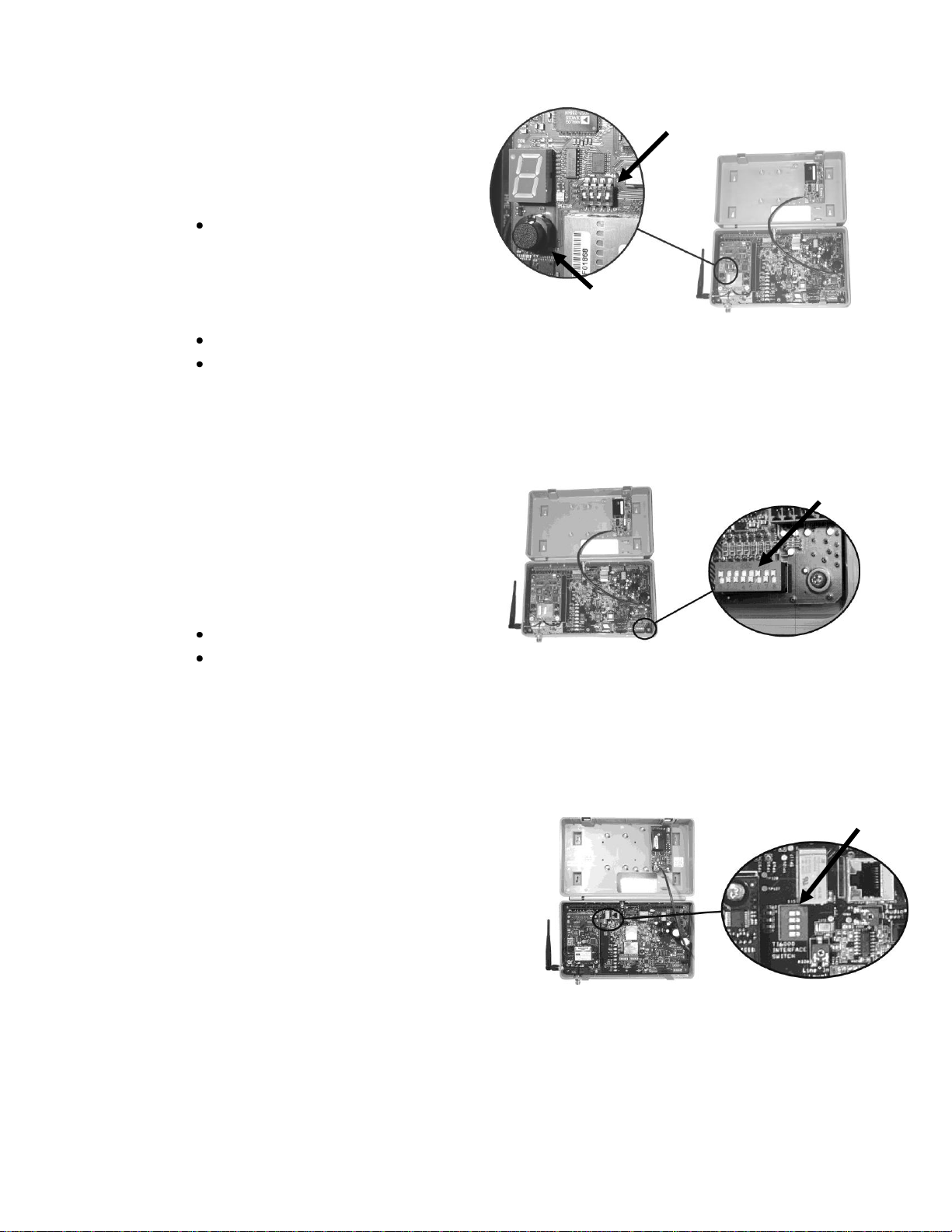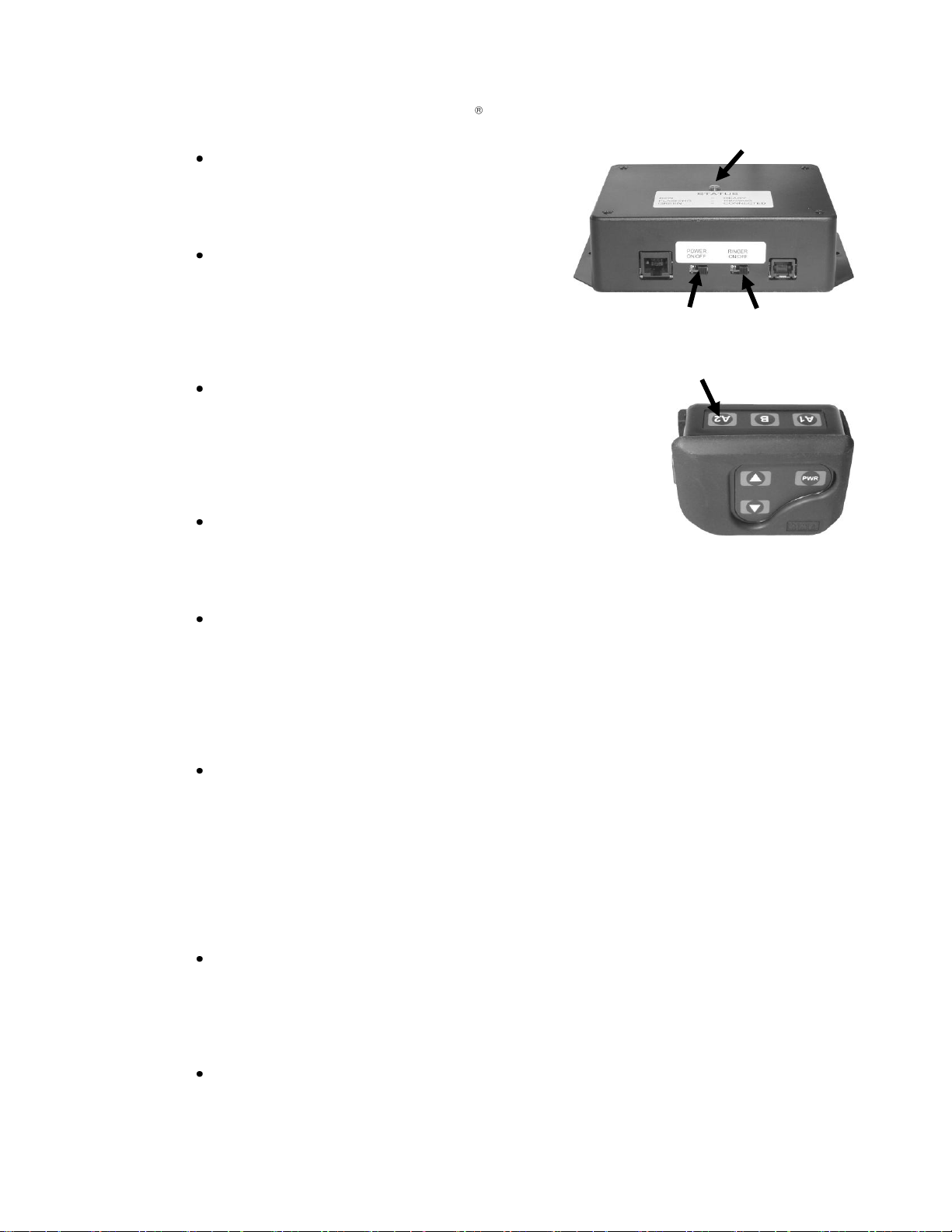2. OPERATION
The TI6000 allows you to answer incoming phone calls and talk on the telephone
using a COM6000 COMMUNICATOR . To do this, follow the instructions below.
Power ON –Be sure the power switch on
the bottom of the TI6000 is in the ON
position. The status light on the TI6000
will be on steady red when the power is on
and there is no incoming telephone call.
Ringer ON/OFF –If the ringer switch on
the TI6000 is in the ON position and your
Communicator is in the A2 mode, you will
hear two ring tones in your headset for
incoming calls. If the ringer switch is in
the OFF position, you will not hear any
ring tones in your headset for incoming calls.
A2 mode –The Communicator must be in the A2 mode
to hear the ring tones in the headset. When there is no
incoming telephone call press and release the A2 button
on the Communicator to be sure it is in the A2 mode. Be
sure the status light is red. If not, press and hold the A2
button again until you hear three beeps in the headset
and the status light changes to red.
Incoming Phone call –If the TI6000 ringer switch is in
the ON position, you will hear two ring tones in your
headset, and the status light on the TI6000 will alternate
flashing green and red. If the ringer switch is in the OFF
position, you will only hear the ringing from the telephone itself.
Answering the Phone –To answer the phone, press and release the A2 button on
your Communicator. A single beep in your headset will indicate the phone is off the
hook. The status light on the TI6000 will turn green when the phone is answered,
and remain on steady green while the phone call is active. Press and hold the B
button while talking to the person on the phone.
NOTE: If you move out of range of the antenna during a phone conversation, you
will hear “Out of range” in your headset. When you re-enter the antenna range,
you will hear “Lane 1 (or 2) ready,” but you will remain connected to the caller.
Hanging up the Phone –To hang up the phone, press and hold the A2 button for
longer than 2 seconds. (If you are using your Communicator in the Hands-Free
mode, the A2 button does not have to be held for 2 seconds. Just press and
release it.) Three beeps in your headset will indicate the phone is hung up. The
status light on the TI6000 will turn red when the phone line has been hung up. If
the phone is not hung up, the TI6000 will automatically hang up the phone after 5
minutes if neither A2 nor B button has been pushed since the call ended.
NOTE: If the optional voice message prompt was set up (See section 1.2.3), a
recorded voice message will be heard in the headset instead of three beeps when
the phone is hung up.
Privacy –The privacy function allows you to talk privately on the phone without
the other Communicator users hearing your conversation. If the phone is
answered with the Communicator, picking up the office phone and leaving it off
the hook during the conversation will prevent other Communicator users from
hearing. Also, Communicator users will not be able to hear the conversation if the
office phone is used to pick up the call first.
Ceiling speaker ring option –If the optional ceiling speaker ring was set up
(See section 1.2.3), one beep will be heard in the ceiling speaker the first time the
phone rings.
Figure 14. POWER and RINGER switches