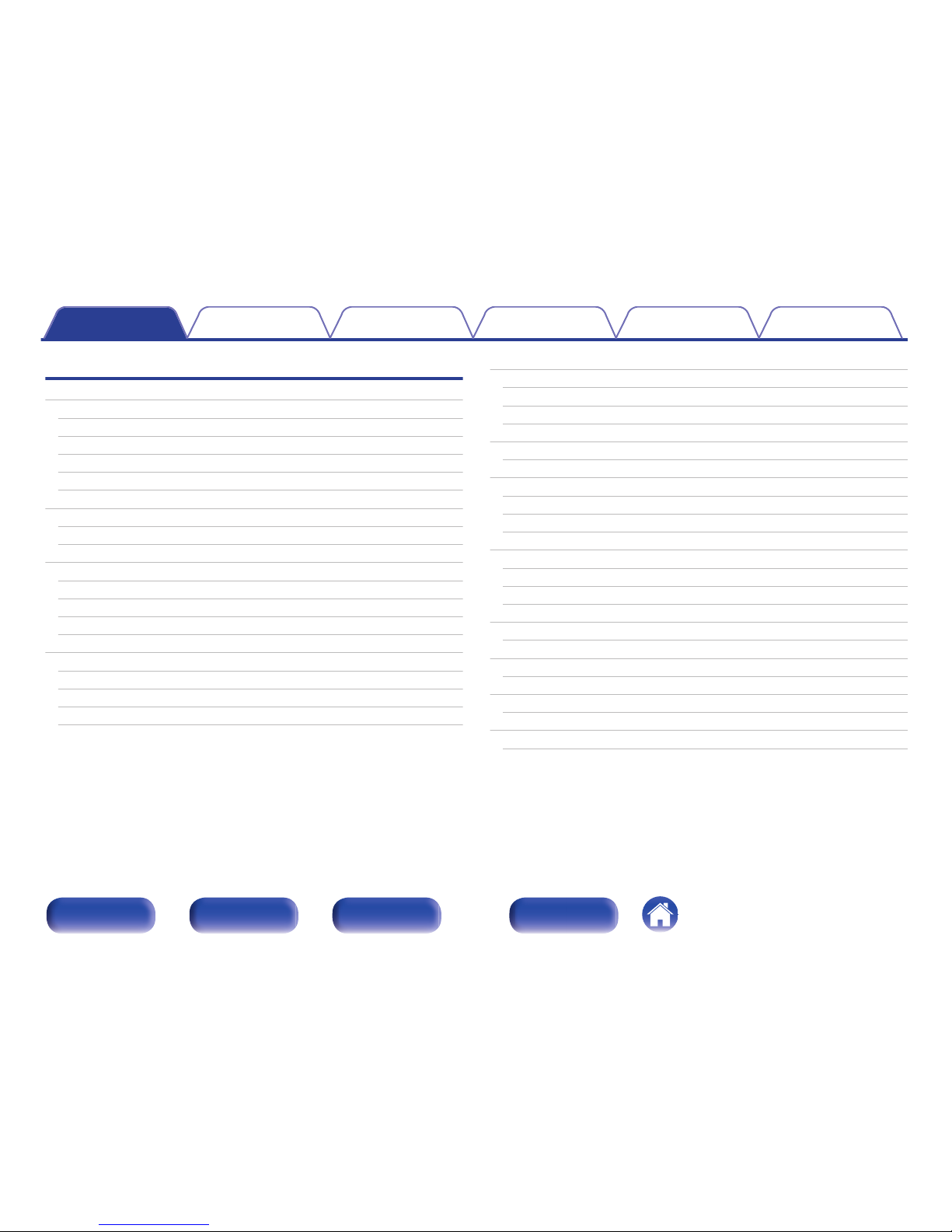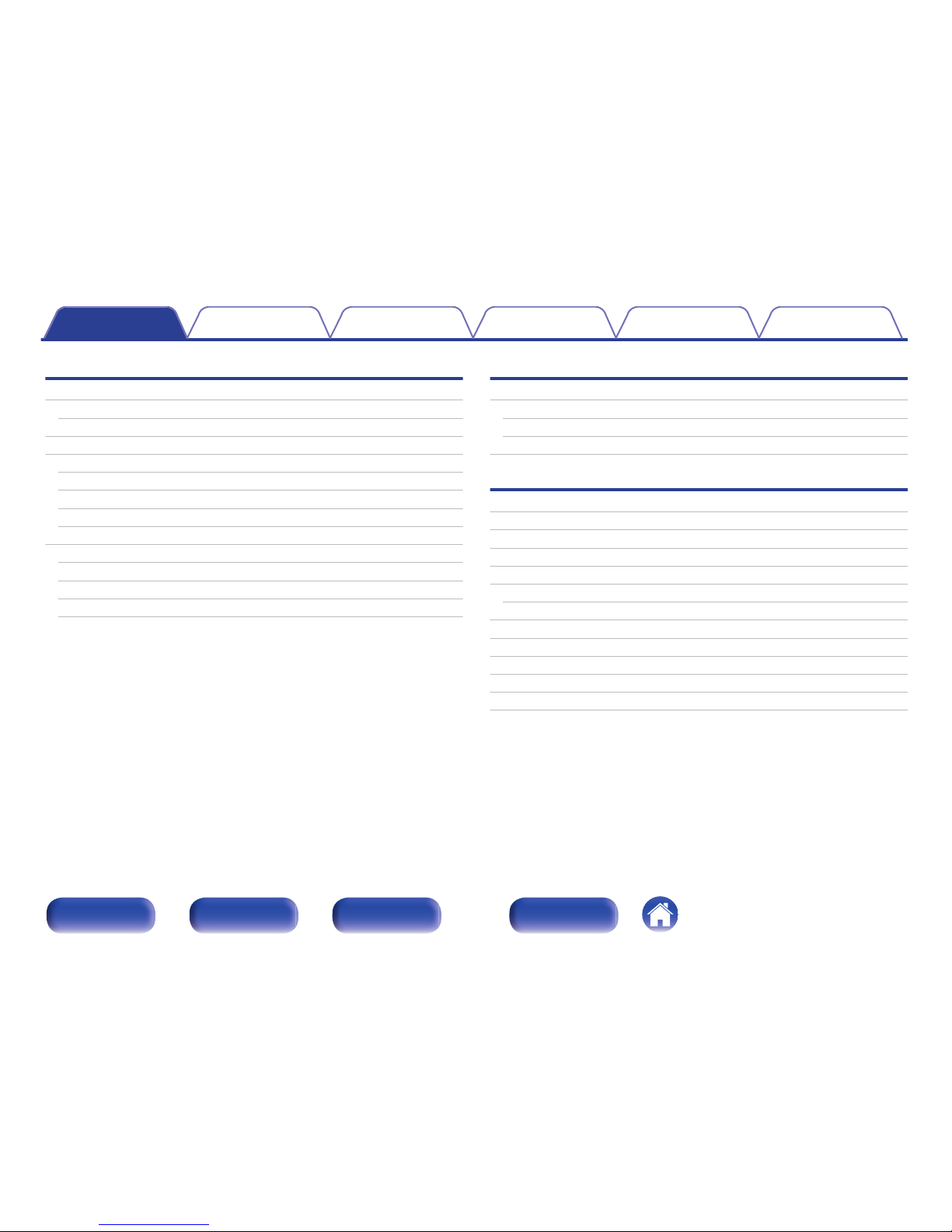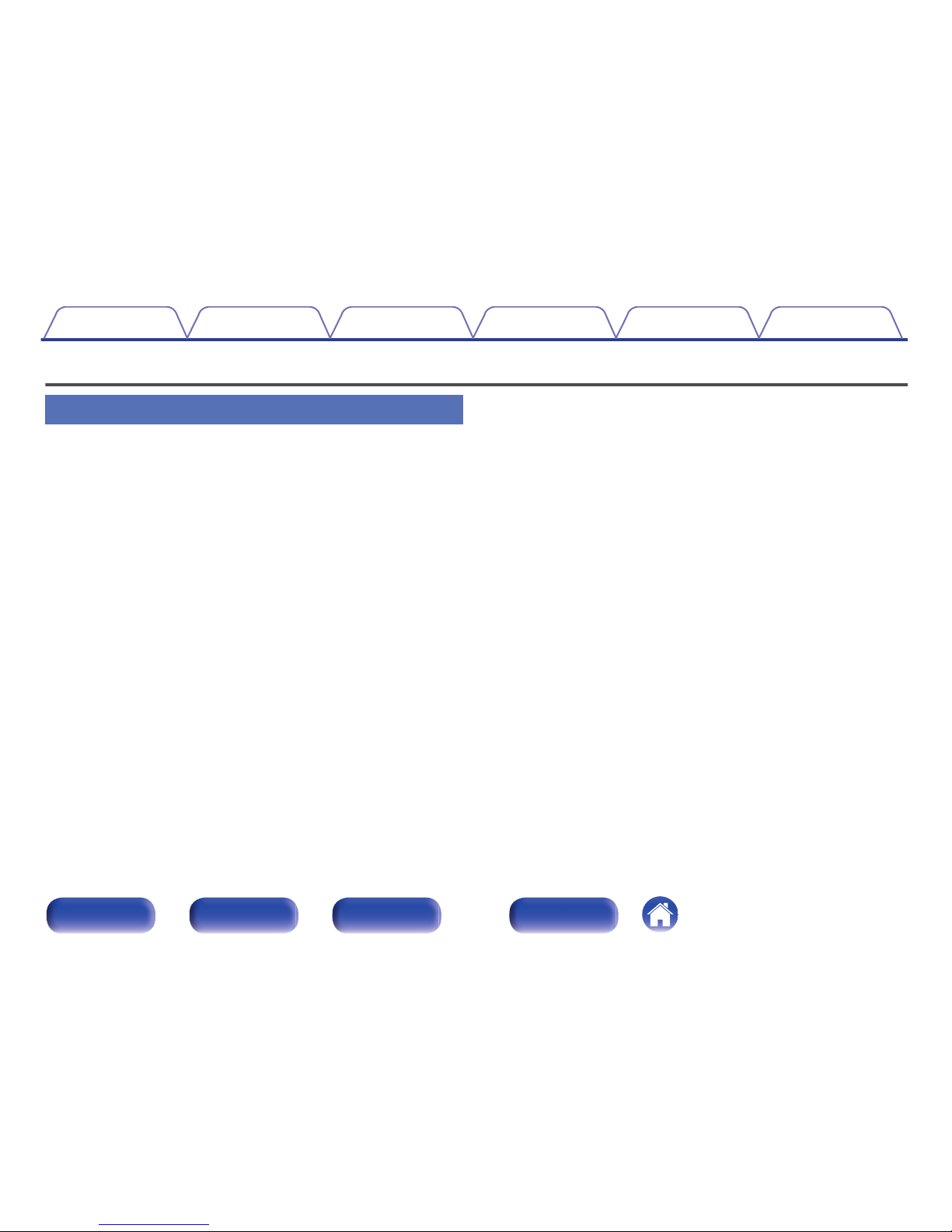Playback
Basic operation 32
Turning the power on 32
Selecting the input source 33
Switching the display’s brightness 34
Stopping digital outputs 34
Sleep timer function 34
Listening to Internet Radio 35
Listening to Internet Radio 36
Using vTuner to add Internet Radio stations to favorites 38
Playing back files stored on a PC and NAS 39
Applying media sharing settings 40
Playing back files stored on a PC and NAS 41
Performing repeat playback 42
Performing random playback 43
Favorite function 44
Registering stations or files to the favorites list 45
Calling stations or files from the favorites list 45
To switch between registered stations and files during playback 45
Deleting stations or files from the favorite list 45
Playing an iPod 46
Listening to music on an iPod 47
Setting operation mode (Remote iPod mode) 48
Charging the iPod/iPhone 49
Playing a USB memory device 50
Playing files stored on USB memory devices 51
Listening to music on a Bluetooth device 52
Pairing with a Bluetooth device 53
Playing a Bluetooth device 54
Pairing with the Pairing Mode 55
AirPlay function 56
Playing songs from your iPhone, iPod touch or iPad 56
Playing iTunes music with this unit 57
Selecting multiple speakers (devices) 57
Spotify Connect function 58
Playing Spotify music with this unit 58
Remote play function 59
Settings required for each device 60
Web control function 62
Controlling the unit from a web control 62
Using as a D/A converter 68
Connect and playback from a digital device (Optical) 68
Contents Connections Playback Settings Tips Appendix
3
Front panel Rear panel Remote control
unit Index