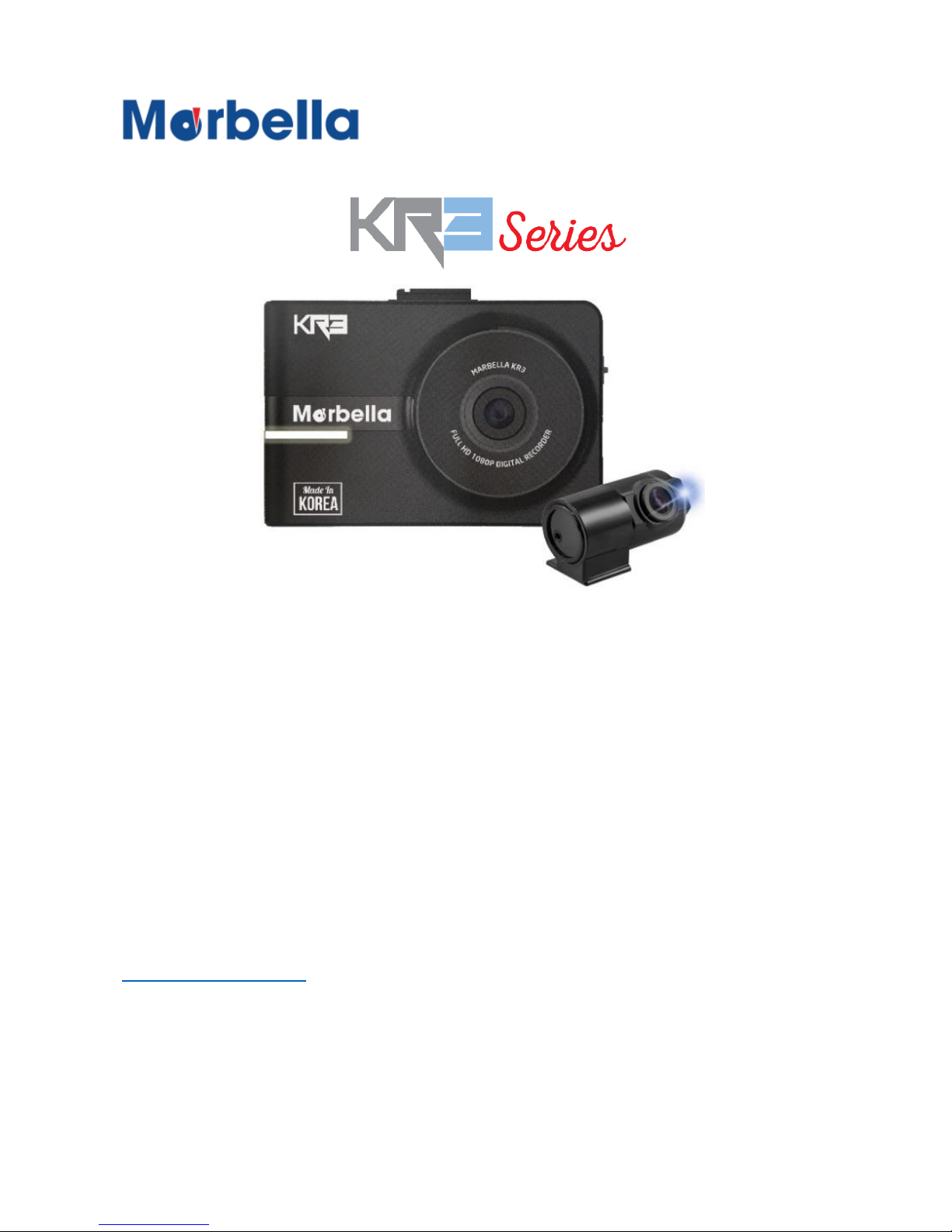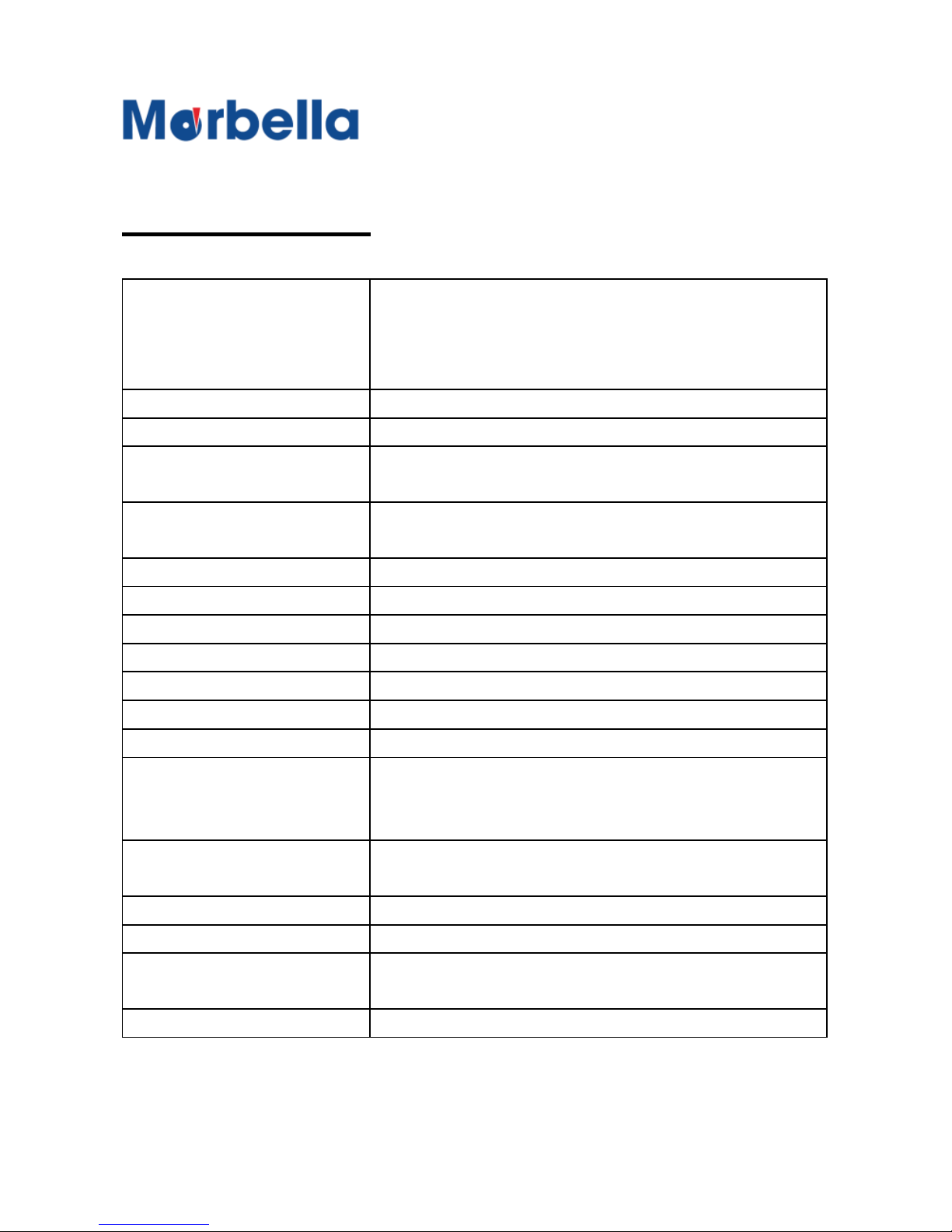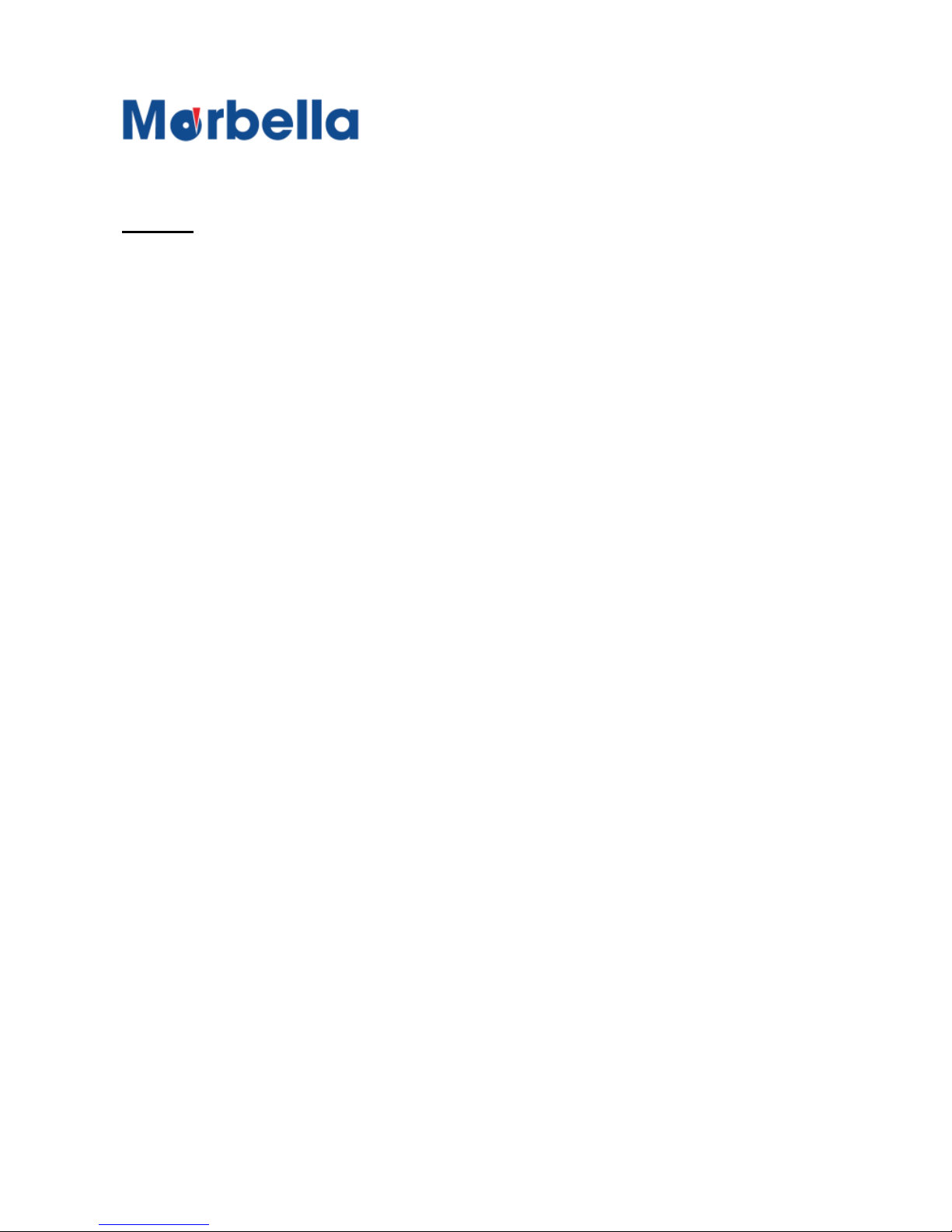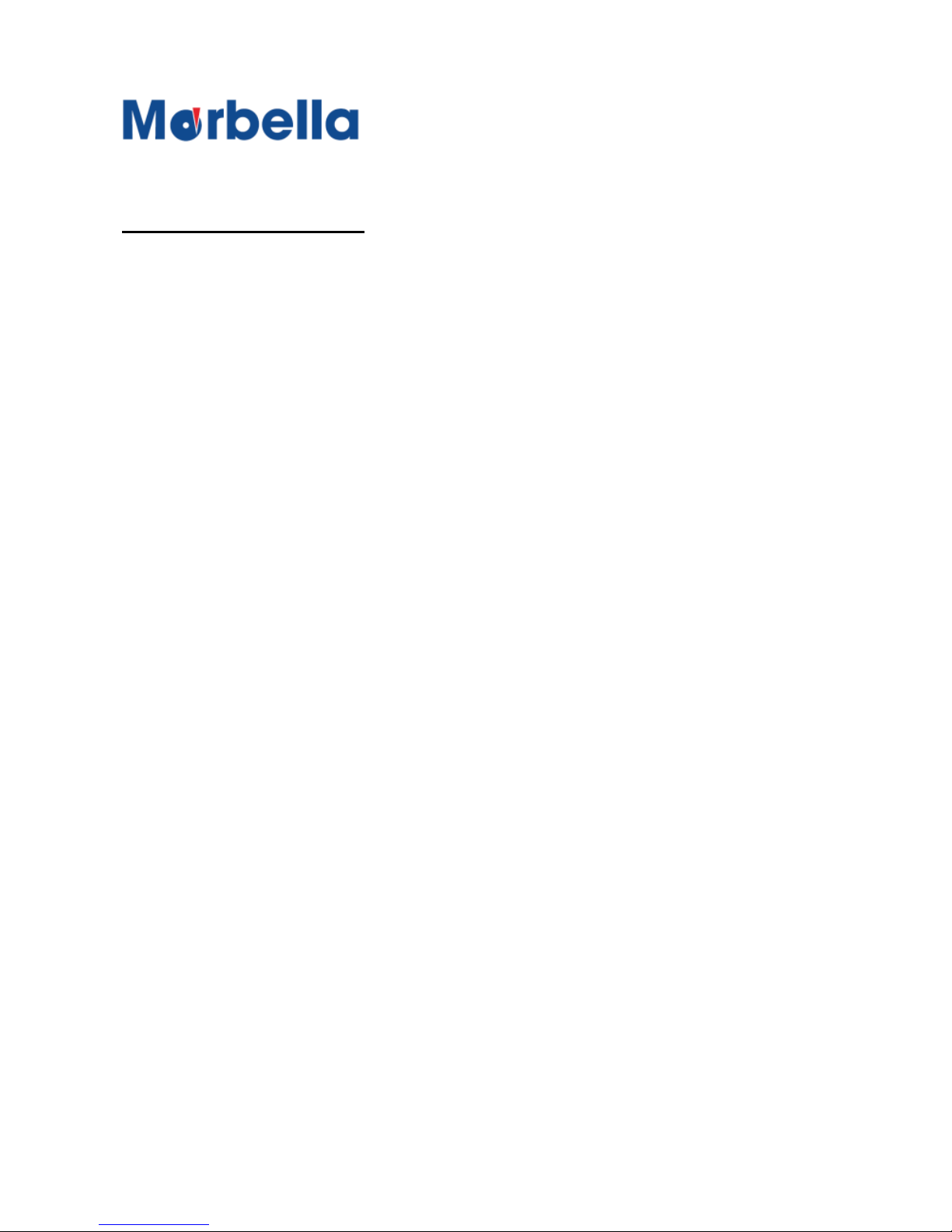8
© 2018 Ma
k
a
T
e
c
hnologie
s
G
roup
. A
ll Righ
ts
Re
s
er
v
ed
.
Getting
Started
Notice of Safety of your
KR3 FHD
Digital
Roadcorder
TM
•The recommended operating temperature range will be at
-10℃to 60℃, make sure that the optimal temperature is
maintained.
•Do not expose the device under extreme temperature (too
high or too low), or else the device life span will be
affected and can be damaged quickly. Even if you are not
using it, keep the device within acceptable operating
temperatures.
•Do not use the device in a hot and humid circumstance.
•Make sure that it is far away from the water or other
liquids, it may cause device damage and we will not take
responsibilities for such incidents.
•Do not press the button intensely, or else it might cause
device damage.
•Only use soft and dry cotton cloth to clean up the device.
•Do not use strong chemicals or detergents to clean the
device, it might cause device damage.
•Do not arbitrarily disassemble or drop the device, it may
cause serious damage or a mechanical breakdown.
•Do not operate the device while driving, or else it might
cause a vehicle accident.
•Do not install the device in which driver’s view is blinded,
it may cause car accidents.
•The device cannot interwork well with other company's
equipment.
•If you are trying to connect in a force, it may cause device
damage and we will not take responsibilities for such
incidents.