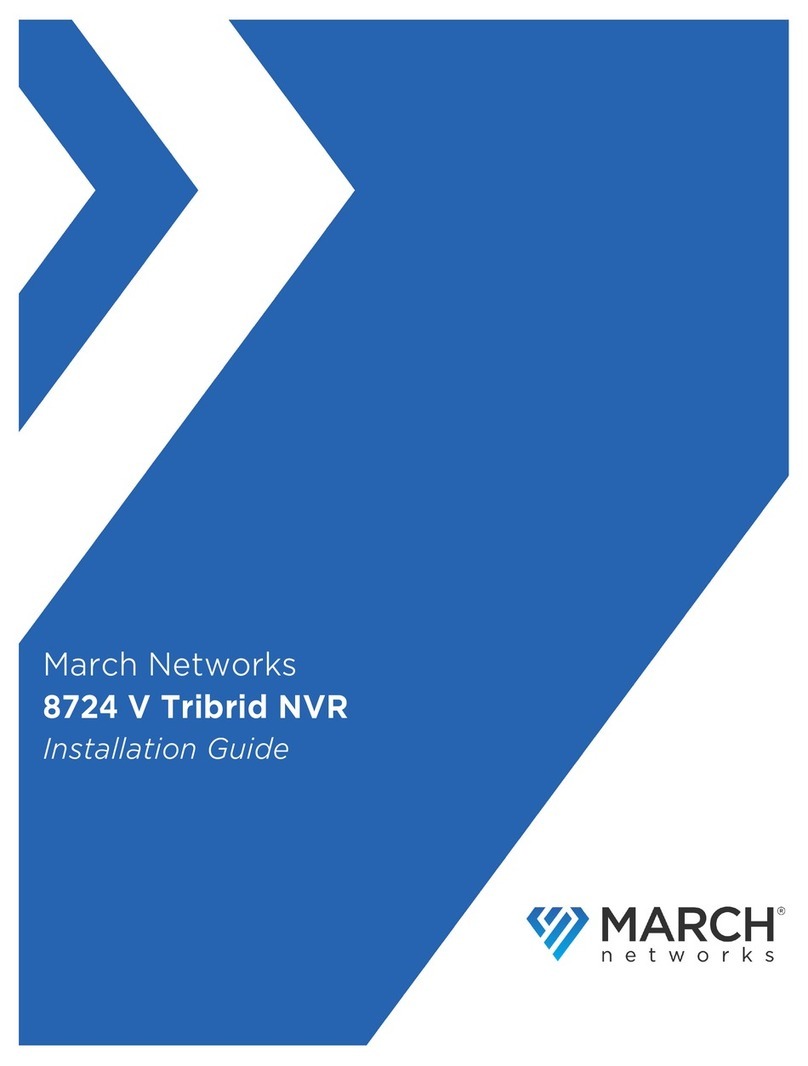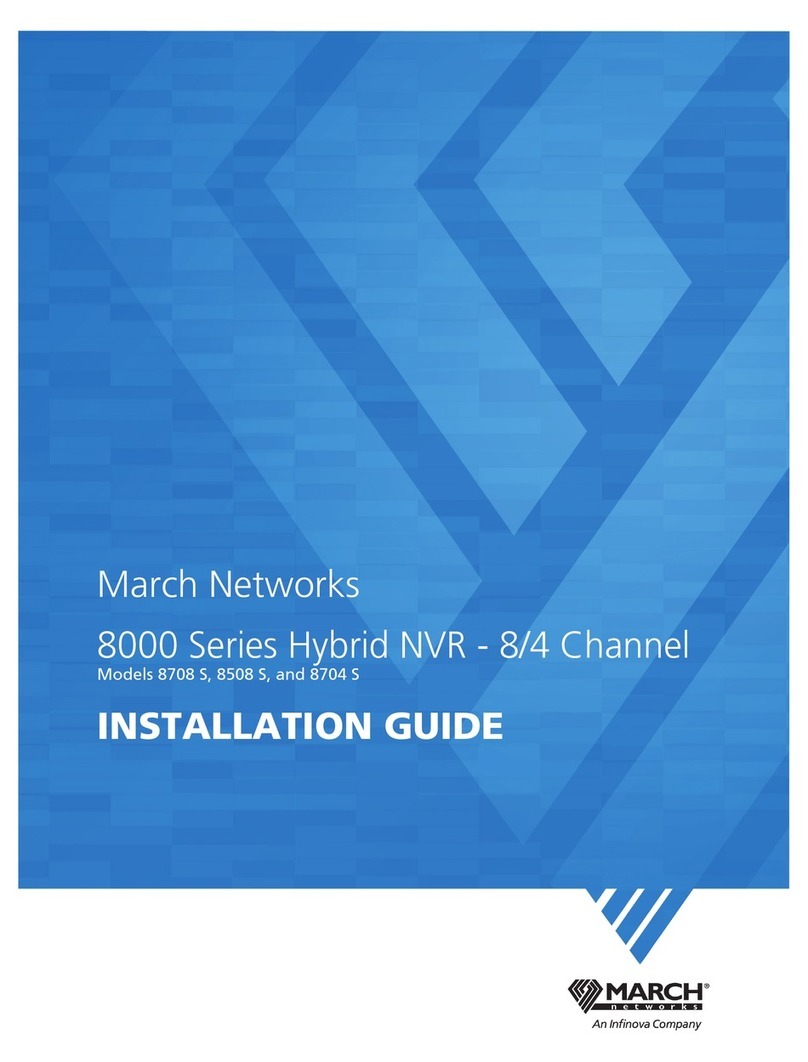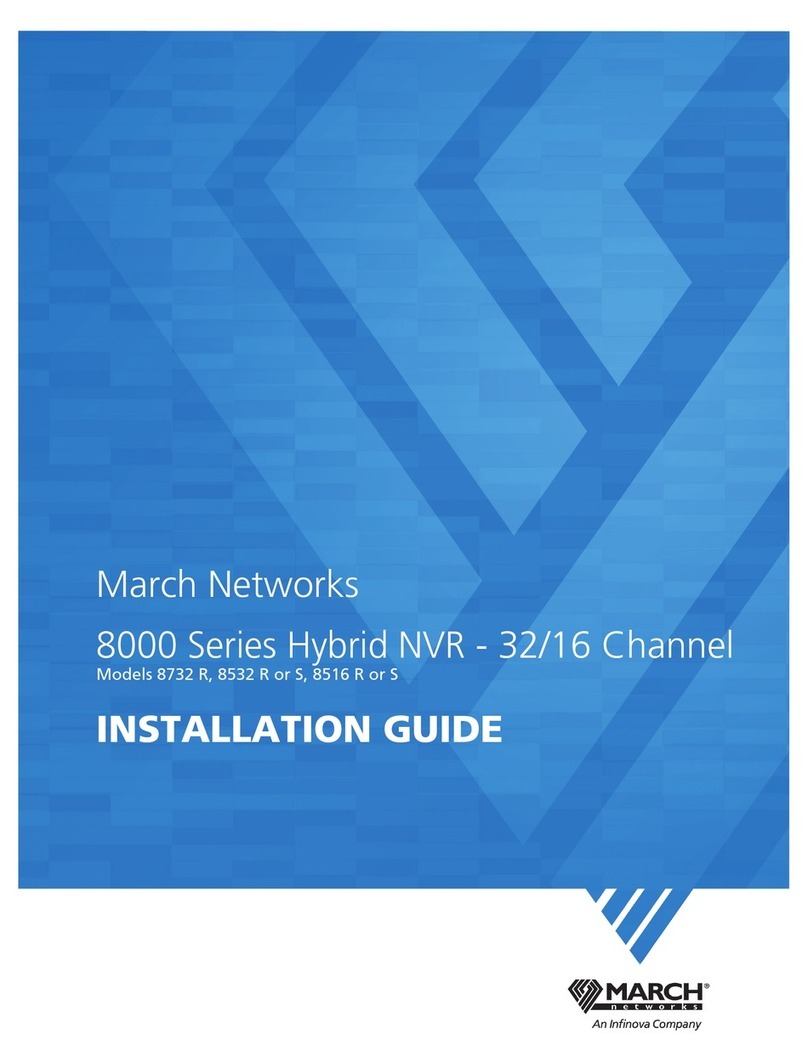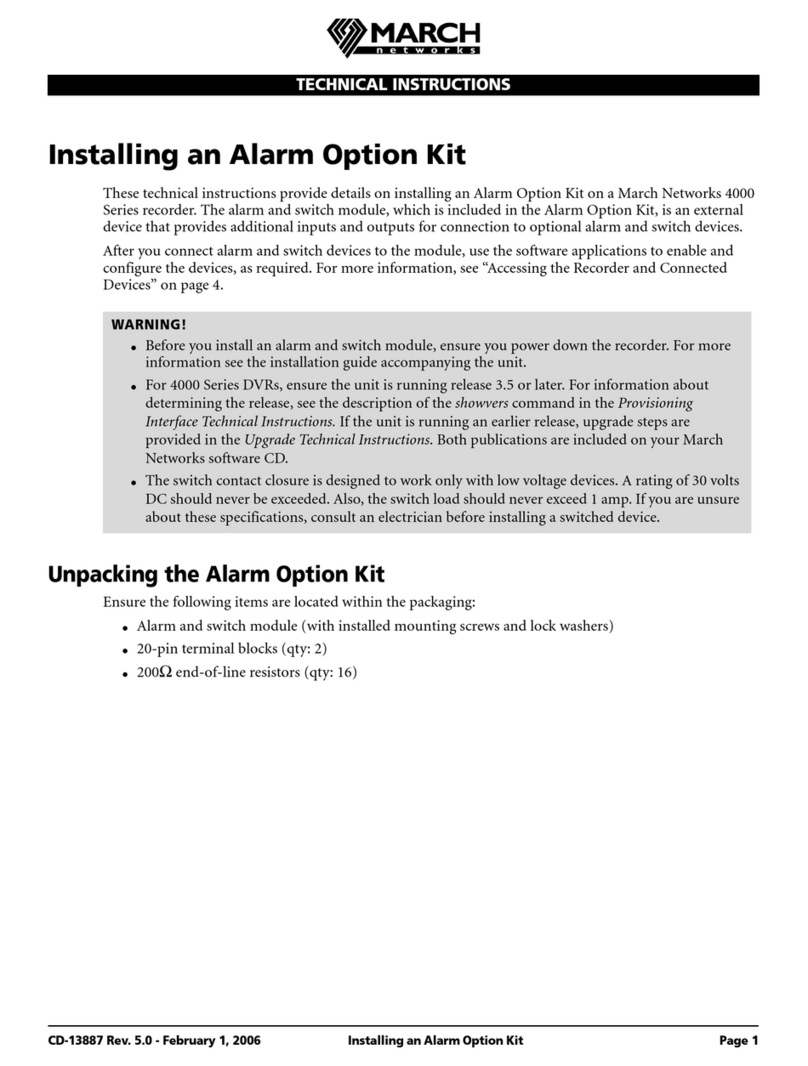Contents
ii
Mandatory Regulations ....................................................................................................................... iii
Electromagnetic Interference (EMI) Information ................................................................................................ iii
Power Cord Notice ................................................................................................................................................ iii
DVR Servicing Notice ............................................................................................................................................. iii
Shipping Notice ..................................................................................................................................................... iii
Introducing the 3108 DVR ..................................................................................................................... 1
Installation Considerations .................................................................................................................................... 2
About March Networks ......................................................................................................................................... 2
Accessing Customer Care ....................................................................................................................................... 2
Exploring the 3108 DVR ........................................................................................................................ 3
Unpacking the DVR ................................................................................................................................................ 3
Equipment Specifications ...................................................................................................................................... 4
Front of the DVR .................................................................................................................................................... 4
Health and Status LED Information .................................................................................................................. 5
Bottom of the DVR ................................................................................................................................................. 5
Inside the DVR ........................................................................................................................................................ 6
I/O Panel ............................................................................................................................................................. 6
Auxiliary I/O Panel ............................................................................................................................................. 8
Hard Drive Bracket ............................................................................................................................................. 9
Rear of the DVR ...................................................................................................................................................... 9
Mounting the DVR and Installing a Hard Drive ................................................................................ 11
Grounding the DVR .............................................................................................................................................. 11
Removing or Replacing the Front Cover ............................................................................................................. 13
Removing the Hard Drive Mounting Bracket ..................................................................................................... 15
Marking the DVR Location .................................................................................................................................. 16
Items Required to Wall-Mount the DVR ........................................................................................................ 16
Pulling Wires and Cables to the DVR .................................................................................................................. 19
Wall-Mounting the DVR ...................................................................................................................................... 20
Installing a Hard Drive ......................................................................................................................................... 20