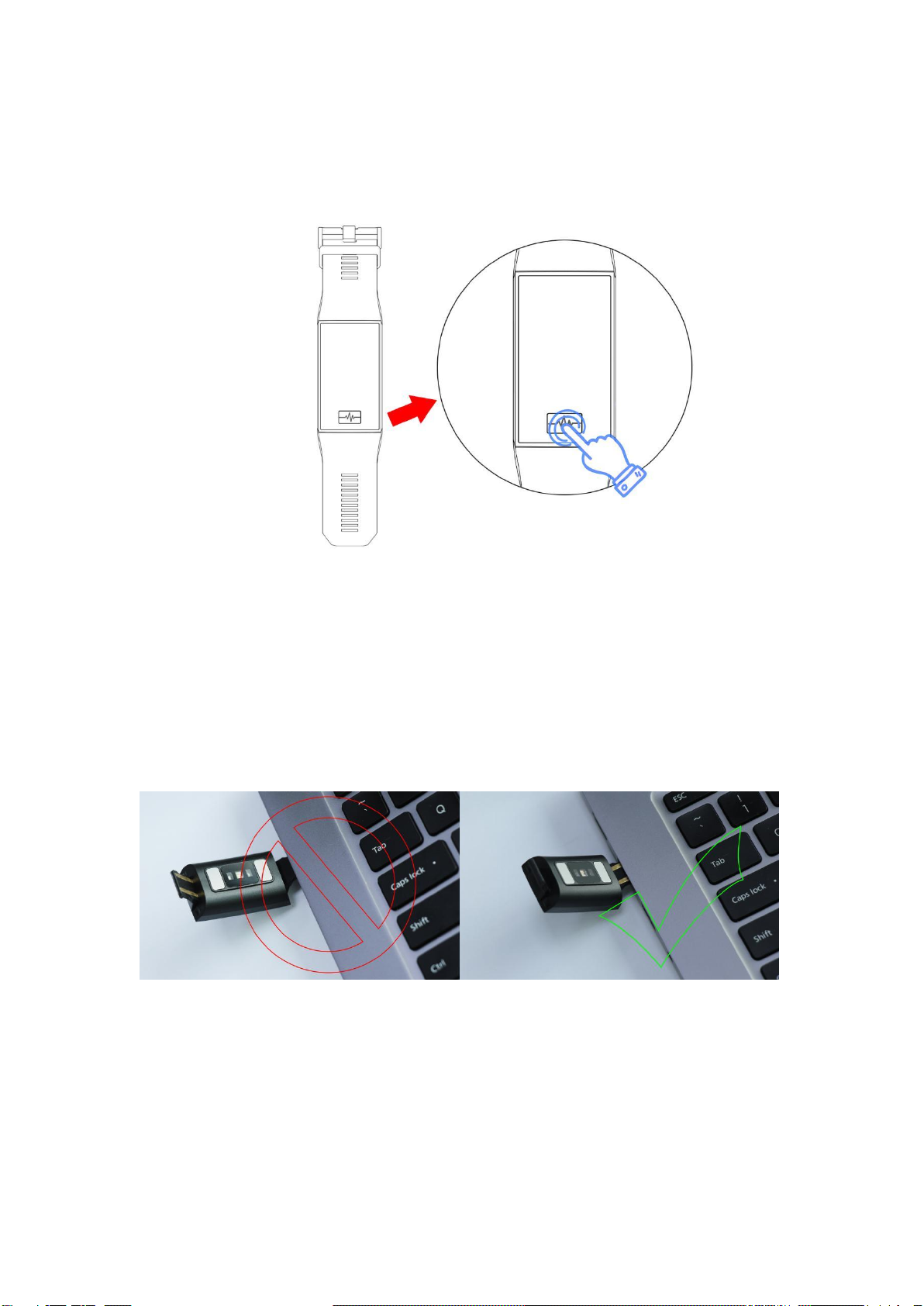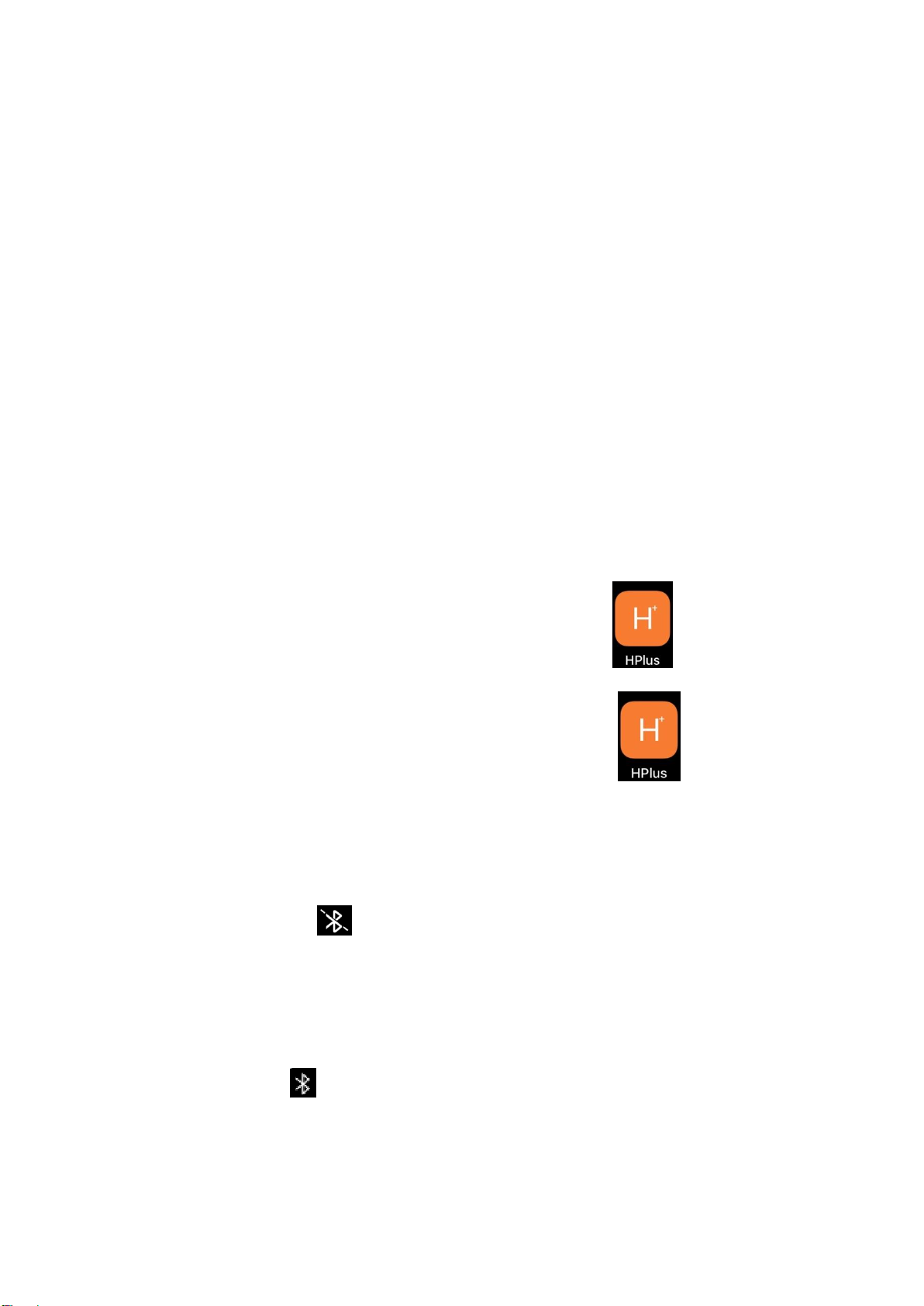2.3 Data synchronization
After the bracelet is bound to the app, the health data of the bracelet can be synchronized to the
app end; after opening heart rate, sleep, and motion interface, click to select the date.
2.4 Message push
After the bracelet is bound to the app, the corresponding notification permission in the mobile
phone system is enabled. Enter more- notification applications in the app to enable the
corresponding third-party application.
2.4.1. Call notification:
In the personal application, enable the call notification. When the mobile terminal receives one or
more incoming calls, the bracelet will receive one/multiple incoming call notifications at the same
time;
2.4.2. SMS notification:
Enable the SMS notification in the personal application. When the mobile phone receives
one/multiple SMS messages, the bracelet will receive one/multiple SMS notifications at the same
time;
2.4.3. Other application message notifications:
Enable the corresponding application message notification, such as WeChat, QQ, Facebook,
Twitter, etc. in the personal application. When the mobile phone receives one/multiple application
message notifications, the bracelet will receive one/multiple corresponding message notifications
at the same time.
2.5 Sedentary reminder
Set the start time, end time and sedentary time interval (minutes), threshold (steps), click to enter
the Repeat to select the sedentary reminder date (week). When the sedentary time is up, the
bracelet vibrates, showing sedentary icon.
2.6 Alarm reminder
Click the alarm reminder setting to add the alarm time. When the alarm time is up, the bracelet
will prompt: the alarm icon.
2.7 Heart rate detection
Set the start time, end time and sedentary time interval (minutes), check the heart rate test and
save.