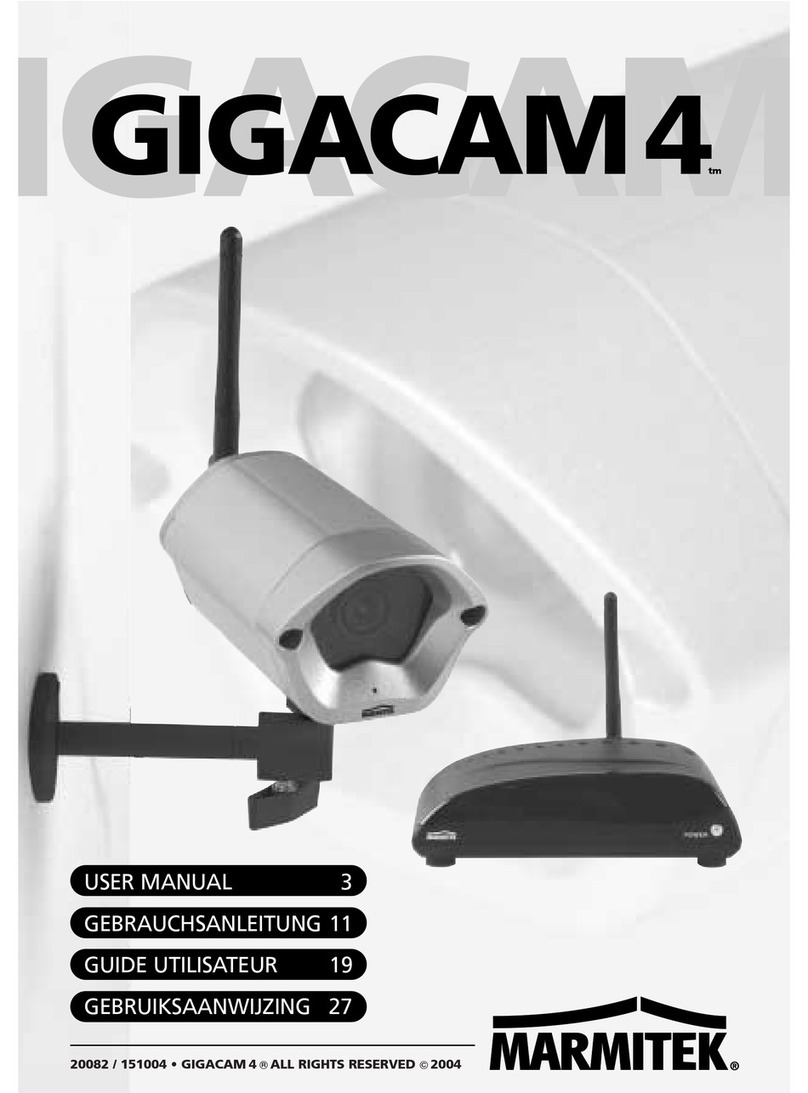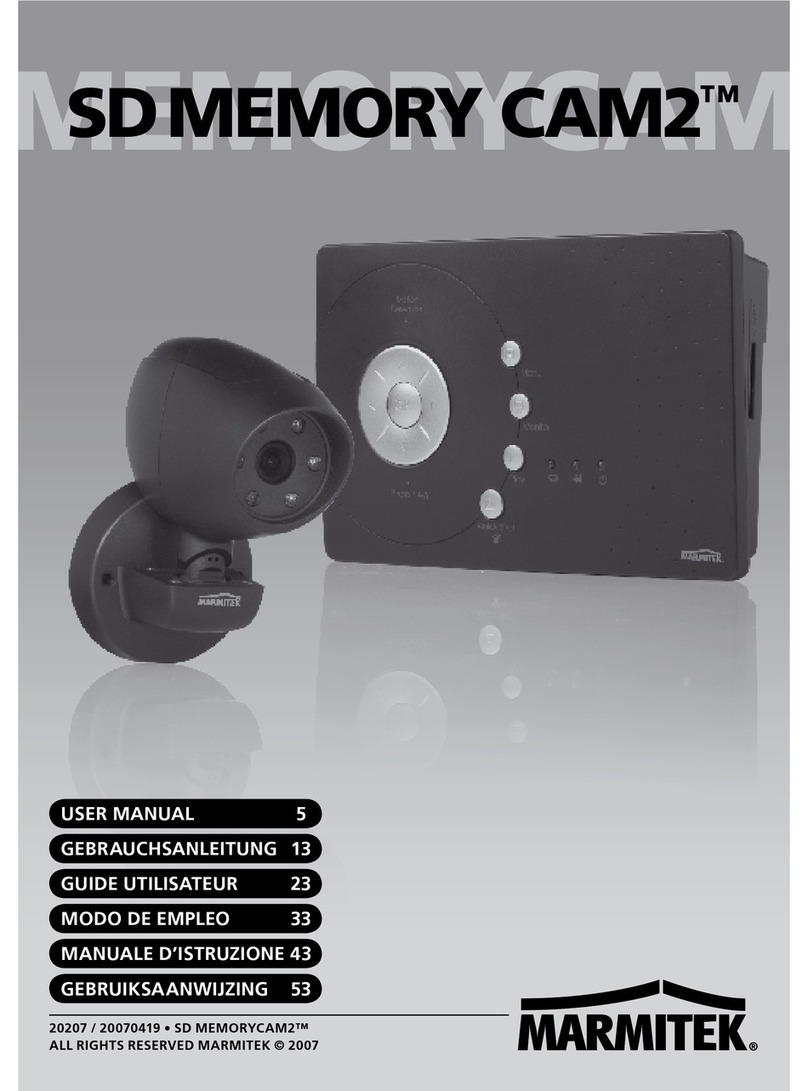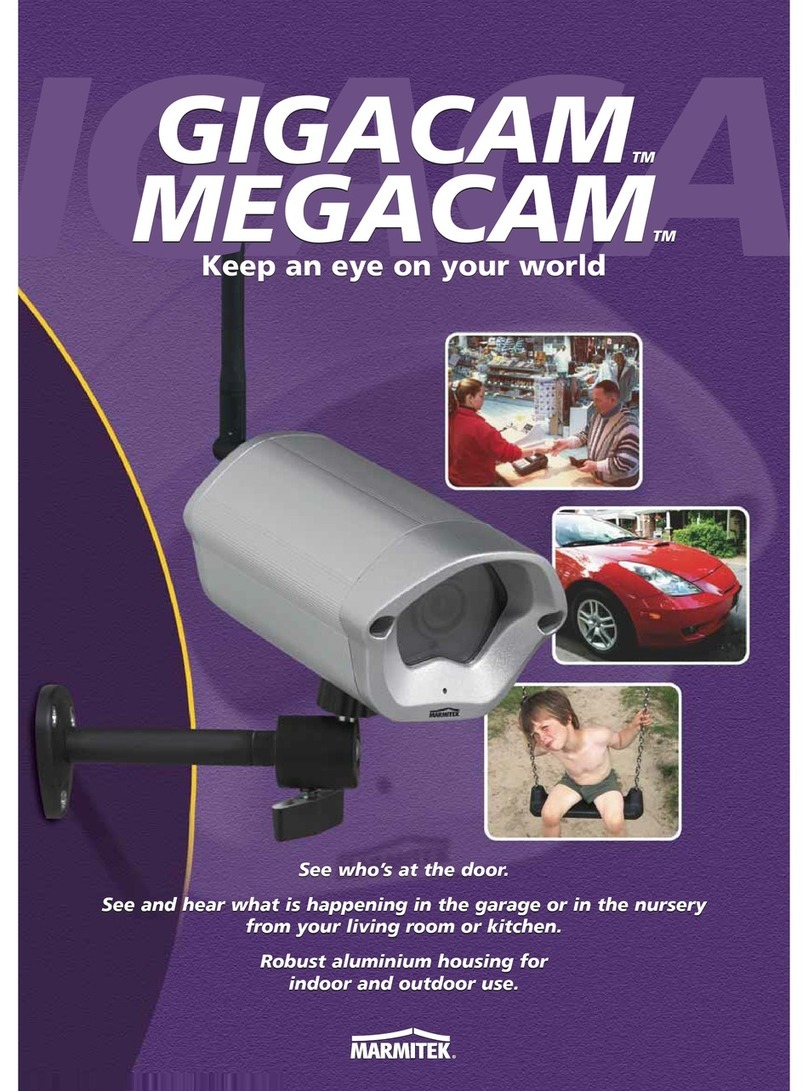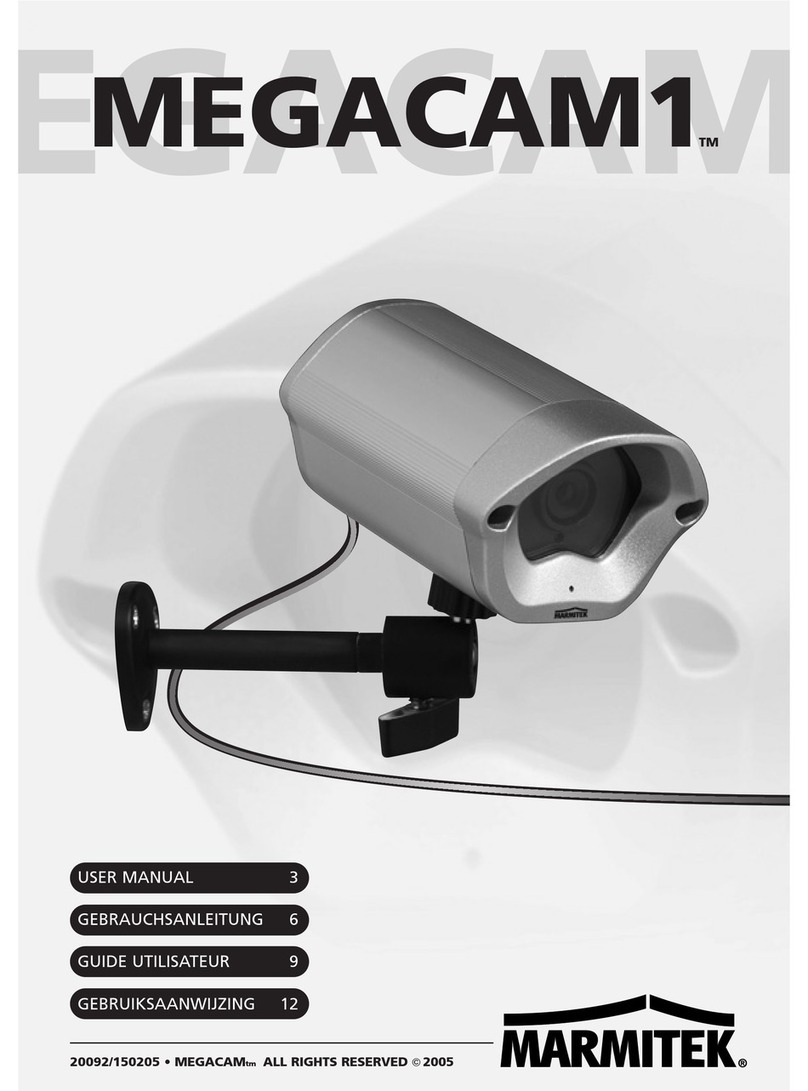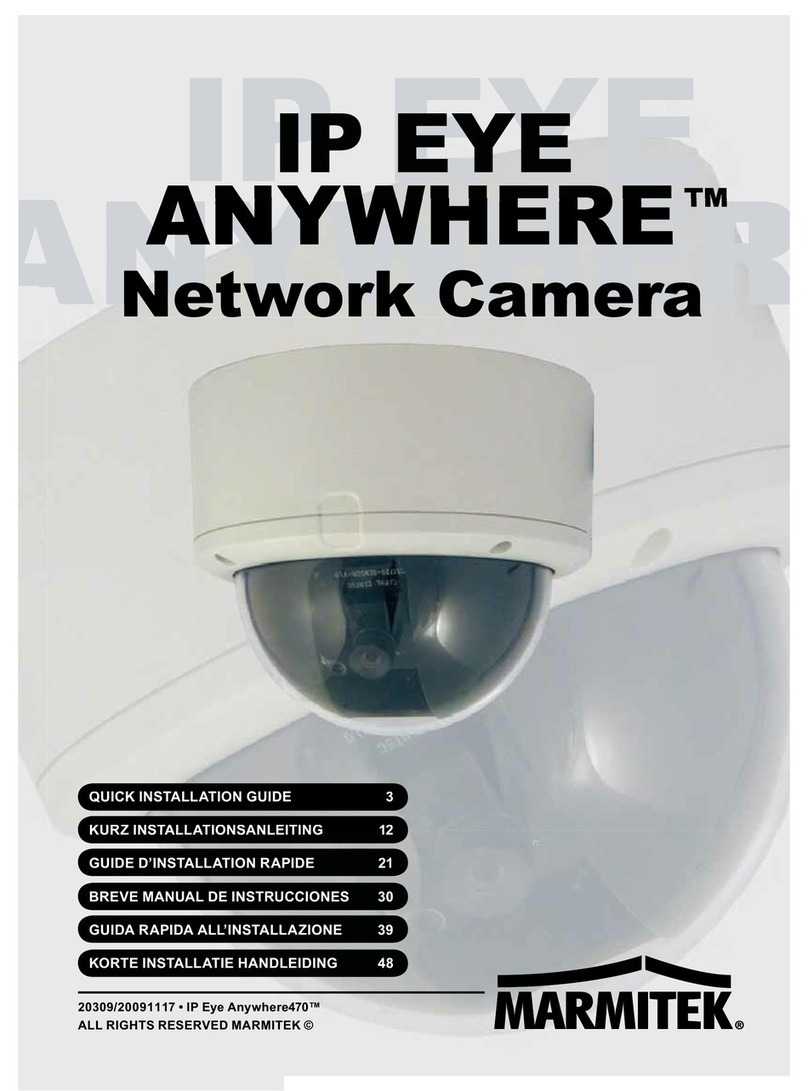IP Eye Anywhere ™ IP RoboCam ™ 3
2CONTENTS
0................................................................................ 0
1Preface ..................................................................... 1
2Contents.................................................................... 3
3SAFETY WARNINGS ................................................... 4
CHAPTER 1......................................................................... 5
INTRODUCTION TOYOUR CAMERA ............................................ 5
1.1 CHECKING THE PACKAGE CONTENTS......................................................... 5
1.2 GETTING TO KNOW YOUR CAMERA............................................................ 6
FEATURES AND BENEFITS .................................................................................. 10
1.4 SYSTEM REQUIREMENT........................................................................... 12
CHAPTER 2....................................................................... 13
HARD ARE INSTALLATION .................................................... 13W
2.1 INSTALLING THE CAMERA STAND,WALL MOUNT KIT................................. 13
2.2 CONNECTING THE CAMERA TO LAN/WLAN ............................................. 15
2.3 APPLICATIONS OF THE CAMERA ............................................................... 16
CHAPTER 3....................................................................... 17
ACCESSING THE CAMERA ..................................................... 17
3.1 USING IPFINDER ..................................................................................... 17
3.2 ACCESSING TO THE CAMERA ................................................................... 18
3.3 CONFIGURING THE IP ADDRESS OF THE PC ............................................. 22
CHAPTER 4....................................................................... 23
CONFIGURING THE CAMERA.................................................. 23
4.1 USING THE WEB CONFIGURATION............................................................ 23
4.2 USING SMART WIZARD............................................................................ 24
4.3 BASIC SETUP .......................................................................................... 28
4.4 NETWORK SETTINGS............................................................................... 32
4.5 PAN/TILT SETTINGS** ............................................................................. 40
4.6 SETTING UP VIDEO &AUDIO .................................................................... 41
4.7 EVENT SERVER CONFIGURATION............................................................. 46
4.8 MOTION DETECT ..................................................................................... 51
4.9 EVENT CONFIG ....................................................................................... 52
4.10 TOOLS.................................................................................................... 58
4.11 USB*** .................................................................................................. 60
4.12 INFORMATION ......................................................................................... 62
APPENDIX ........................................................................ 63
A.1 SPECIFICATION ....................................................................................... 63
A.2 GPIO TERMINAL APPLICATION**.............................................................. 65
A.3 GLOSSARY OF TERMS ............................................................................. 67