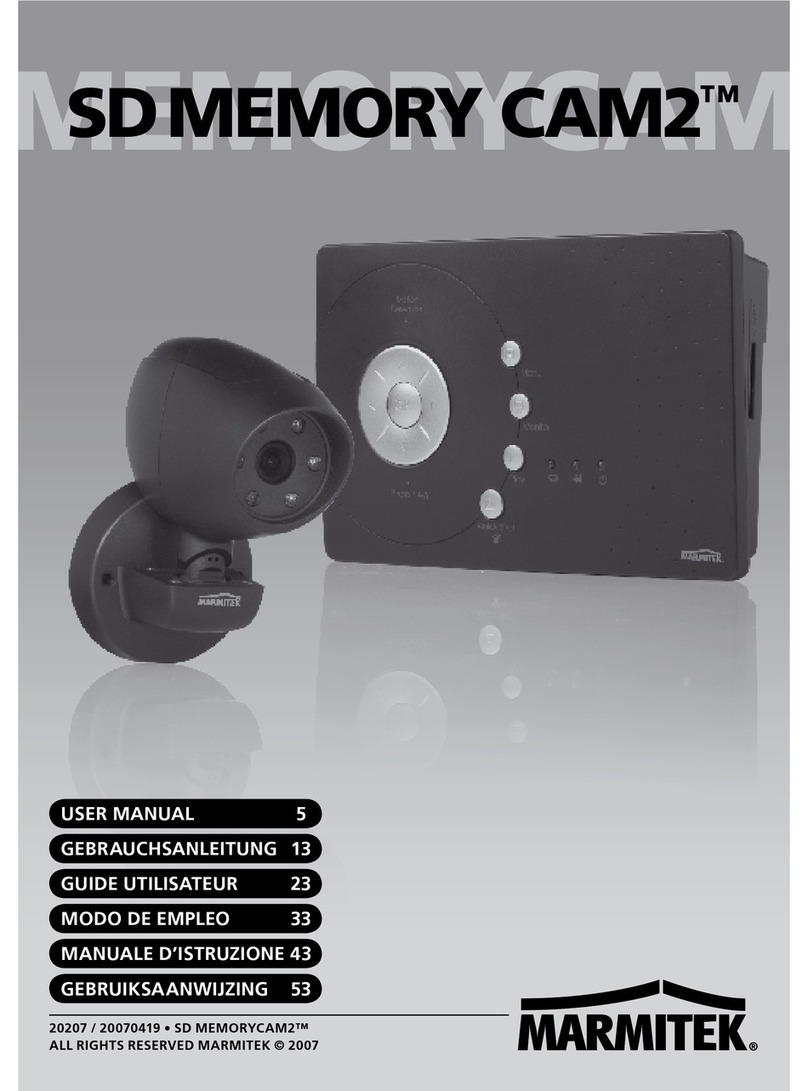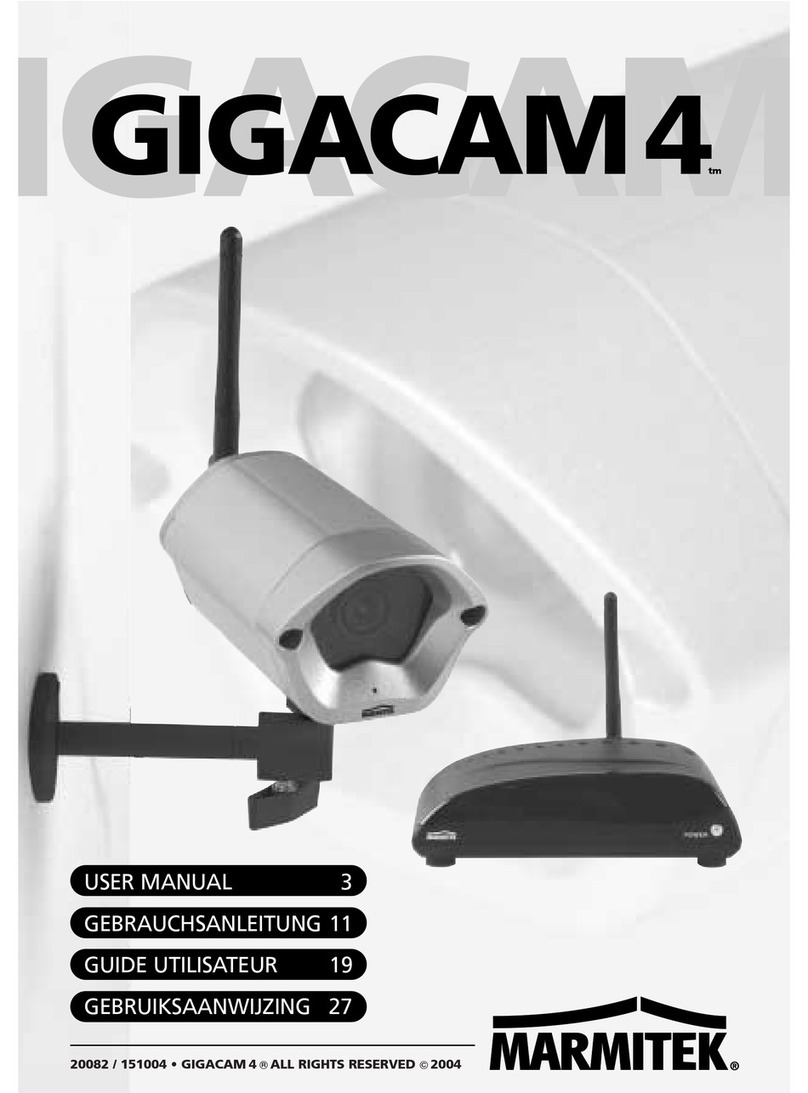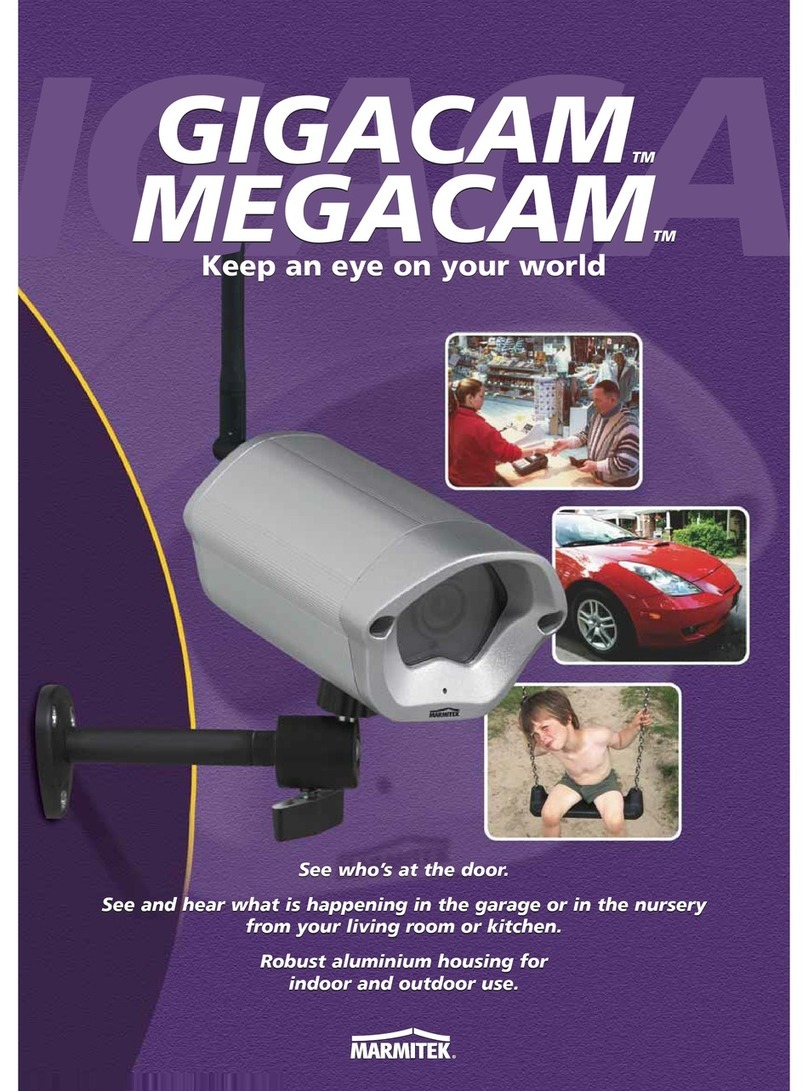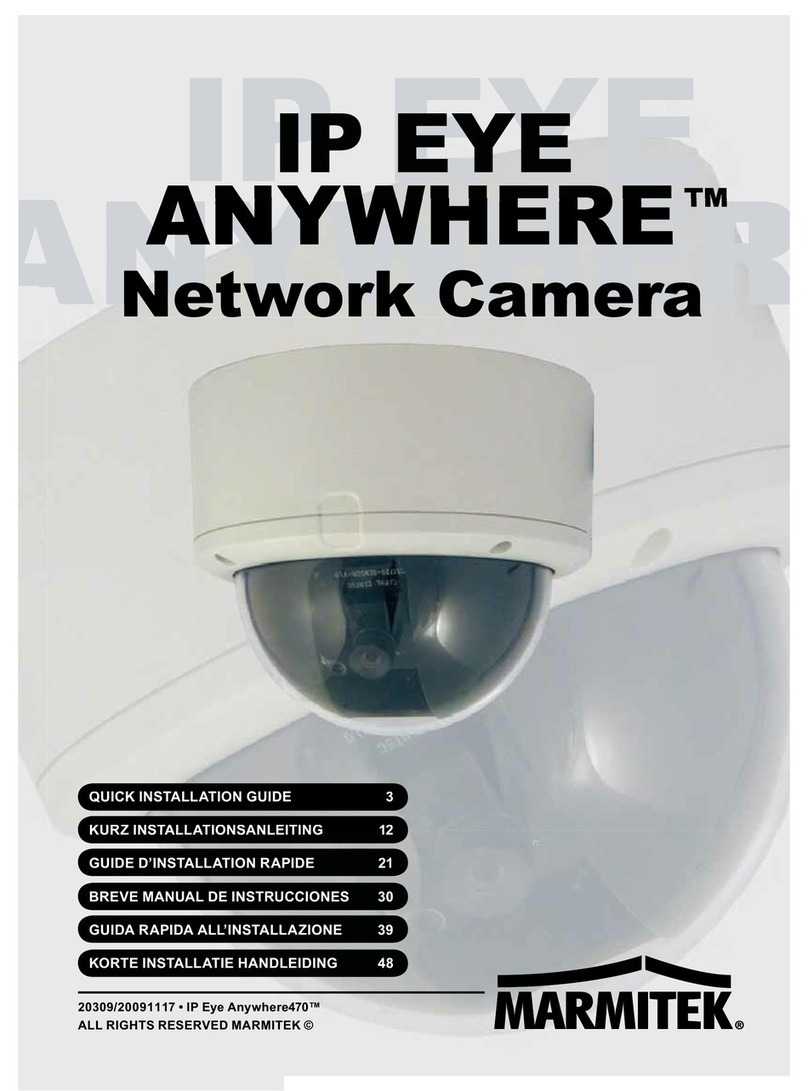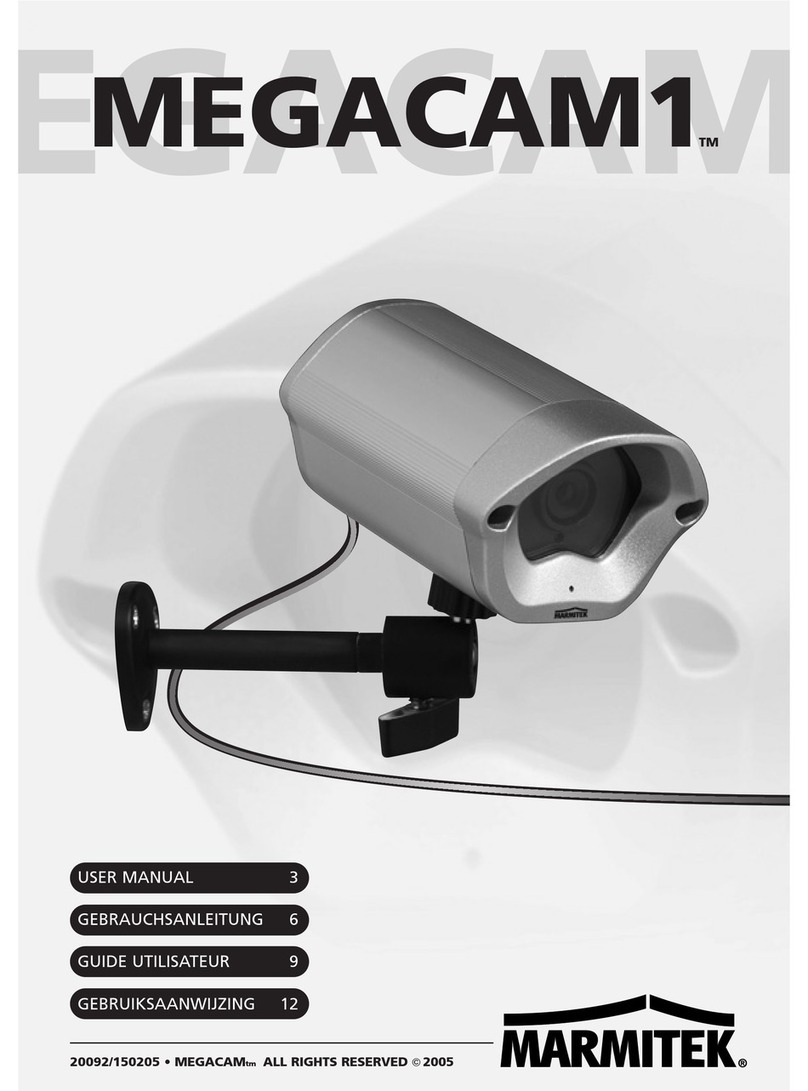ENGLISH
9IP EYE ANYWHERE™
Technical Data (2) IP Eye Anywhere 10 IP Eye Anywhere 11 IP Eye Anywhere 20 IP Eye Anywhere 21
Feature
Image setting
Upside down and Mirror
Digital Zoom
Frame rate setting
Compression Ratio Setting
3GPP support
IP Setting
Email
Time Management
Event Management
FTP Upload
Motion detection
IP Filter
System Management
Device Configuration
User Administration
2APW,)PIKT(APW,tib821/46PEWAN2APW,)PIKT(APW,tib821/46PEWANytiruceSsseleriW
System log
LED control
Smart Setup Wizard
Reset Function
Browser
API
Software
Supported OS
Application Software
IPFinder
Minimum system requirements
General
hardware
Operating system
network
.g/b11.208EEEI.g/b11.208EEEIsseleriW
Camera
Processor
Memory
Screen Resolution
Web browser
Application Software
Processor
Screen Resolution
Brightness, Sharpness, Saturation
Yes
3x
Yes (1-25fps,Auto)
5 levels setting : Lowest, Low, Normal, High, Highest
seYoN
Static IP Address, DHCP, PPPoE
Support SMTP mail, Scheduling, Two destination email account
Manual Time Setting, Time Server and NTP Support
Events Triggered by Motion detection or according to schedule, Image Upload/Send over email, FTP
Recording Video file to PC, Network Storage, USB Flash Disk
Scheduling
2 scalable windows
Yes
Web Based Administration, Application Software
Backup/Restore to/from Configuration file
Password protected and 3 levels of Authorization
Guest User just have View video function only. Guest User just have View video and listen Audio function only.
General User have all authority in Live view page
Administrator have View video and All configuration setting.(default: admin/admin)
MA
RDSnierots)xam(smeti001AN
Normal / Off
Quick Installation setup step by step
System reboot button. Reset all configuration to factory default values button.
Internet Explore 6.0 above, Firefox (MJPEG mode only), Safari (MJPEG mode only)
For developing application software
Windows 2000/ XP/Vista/7
View channel:16 CHs, Record, Playback, Motion detect, Backup/Restore to/from Configuration file
Audio support
BM
215BM821
Auto search IP Address of Camera in LAN
CD ROM drive
Microsoft® Windows® 2000/XP/Vista/7
10Base-T Ethernet or 100Base-TX Fast Ethernet
1024x768 or above
NA
800x600 or above
Microsoft® Internet Explorer 6.0 or above, Apple Safari 2 or above, Mozilla Firefox 2.00 or above
1 camera connected: IntelPentium III 800MHz; 512MB RAM
2 ~ 4 cameras connected: Intel Pentium 4 1.3GHz; 512MB RAM
5 ~ 8 cameras connected: Intel Pentium 4 2.4GHz; 1GB RAM
9 ~ 16 cameras connected: Intel Pentium 4 3.4GHz; 2GB RAM
1 camera connected: IntelPentium III 800MHz; 512MB RAM
2 ~ 4 cameras connected: Intel Pentium 4 1.3GHz; 512MB RAM
5 ~ 8 cameras connected: Intel Pentium 4 2.4GHz; 1GB RAM
9 ~ 16 cameras connected: Intel Pentium 4 3.4GHz; 2GB RAM
evobarozHM008IIImuitnePletnIevobarozHM053IIImuitnePletnI