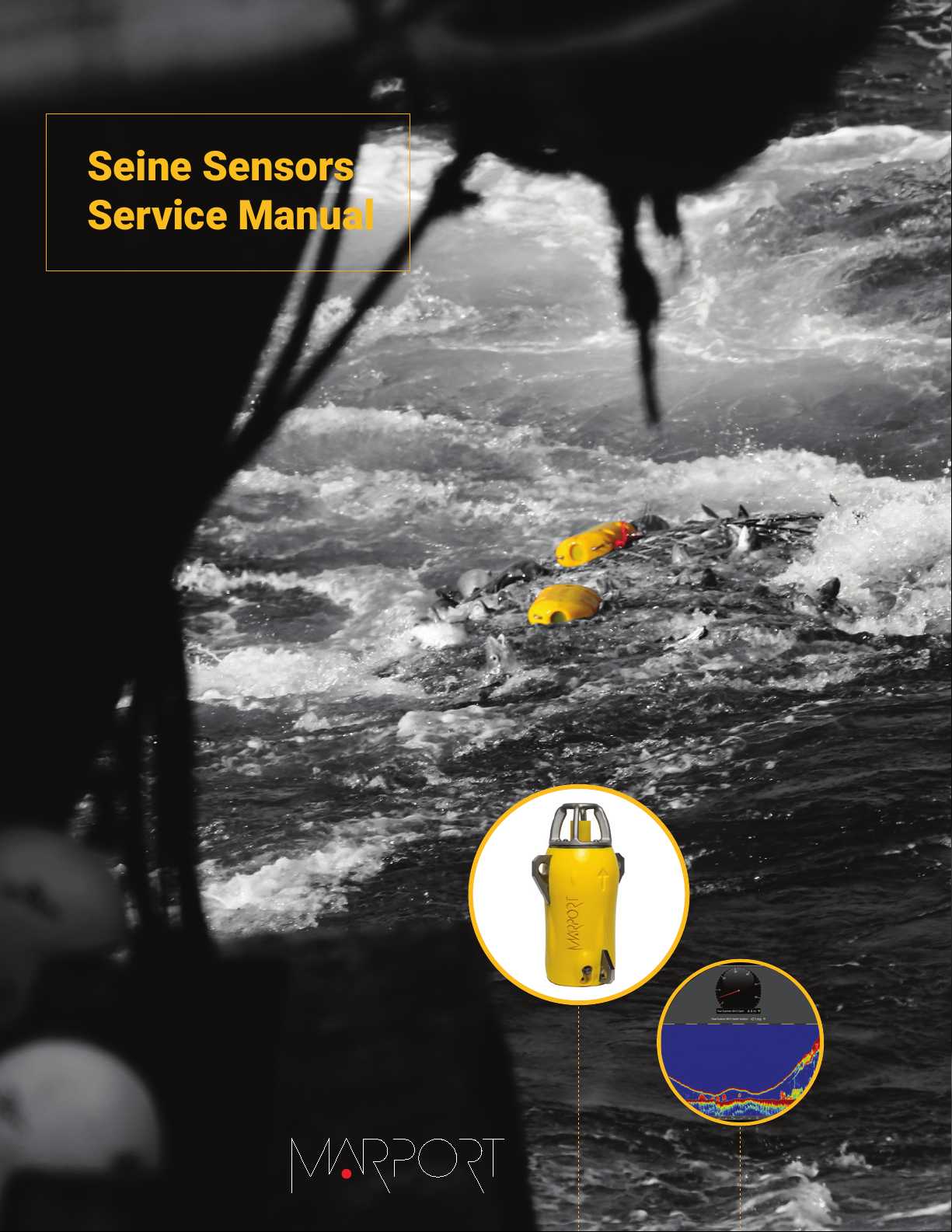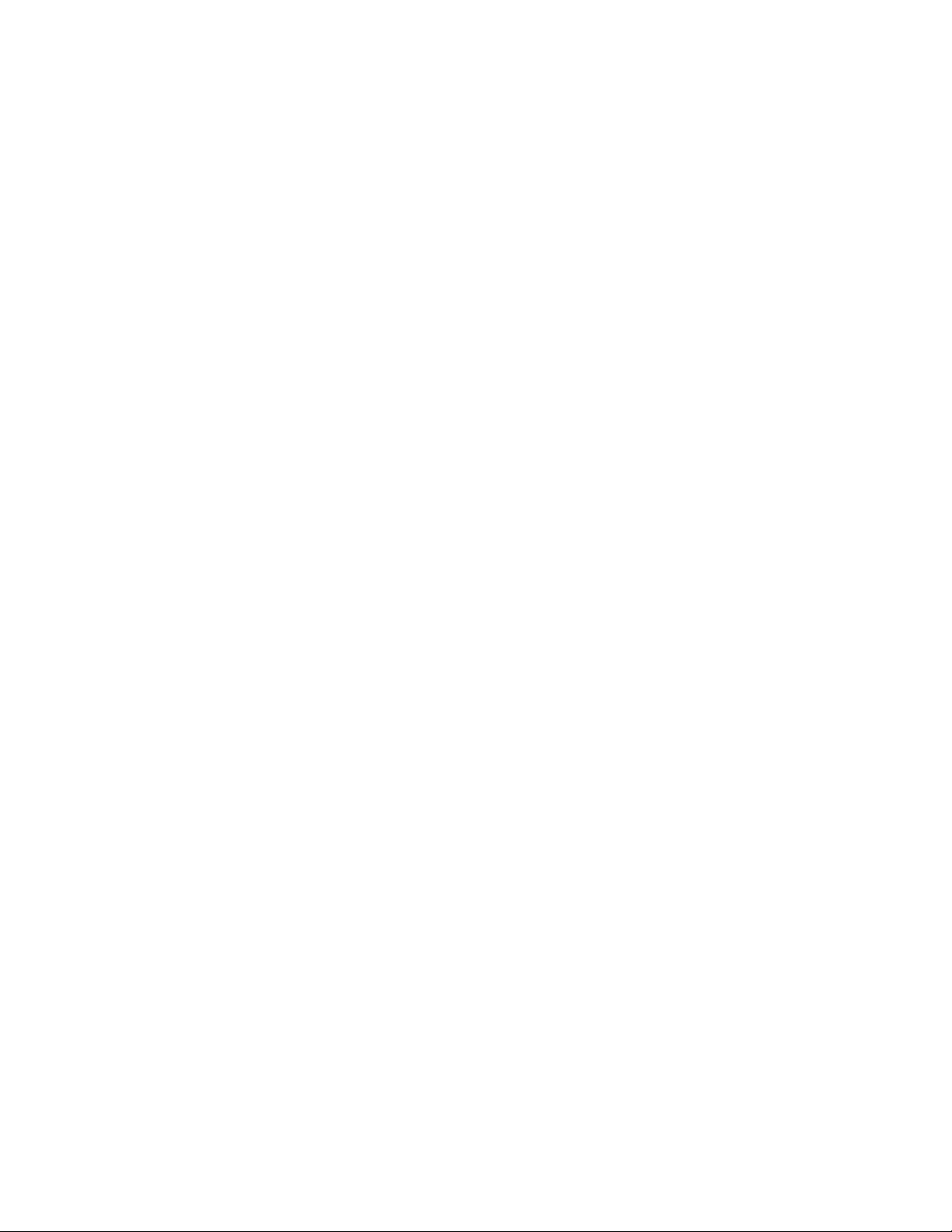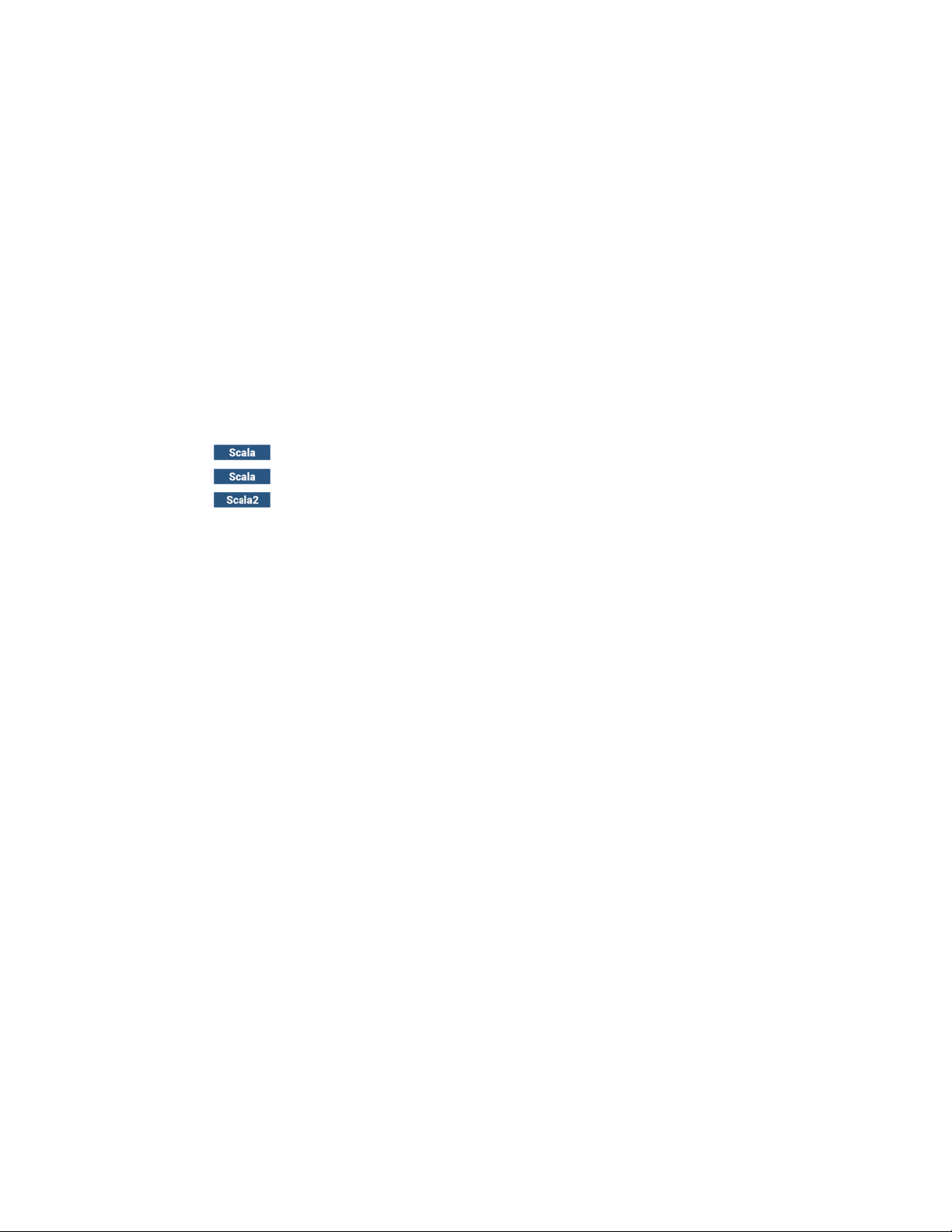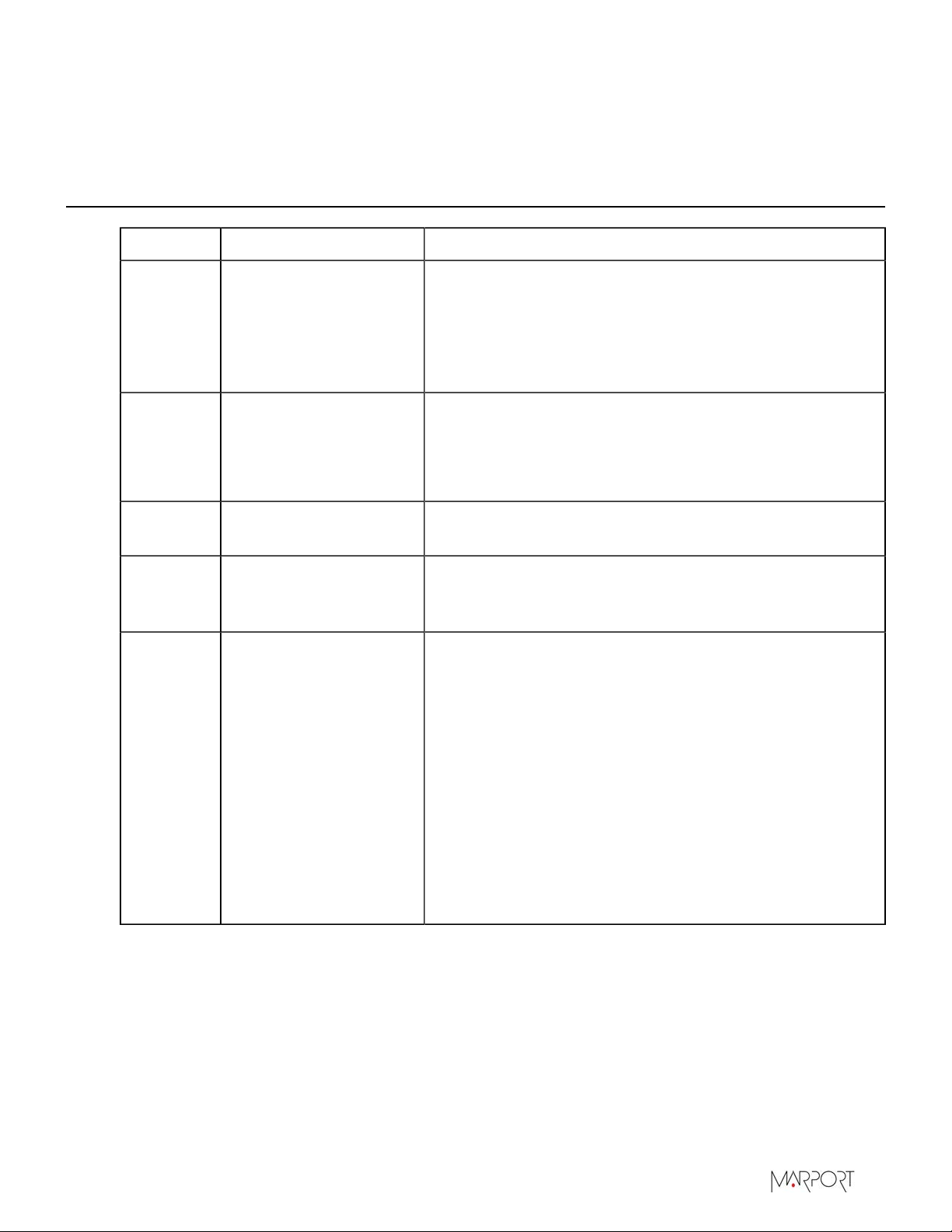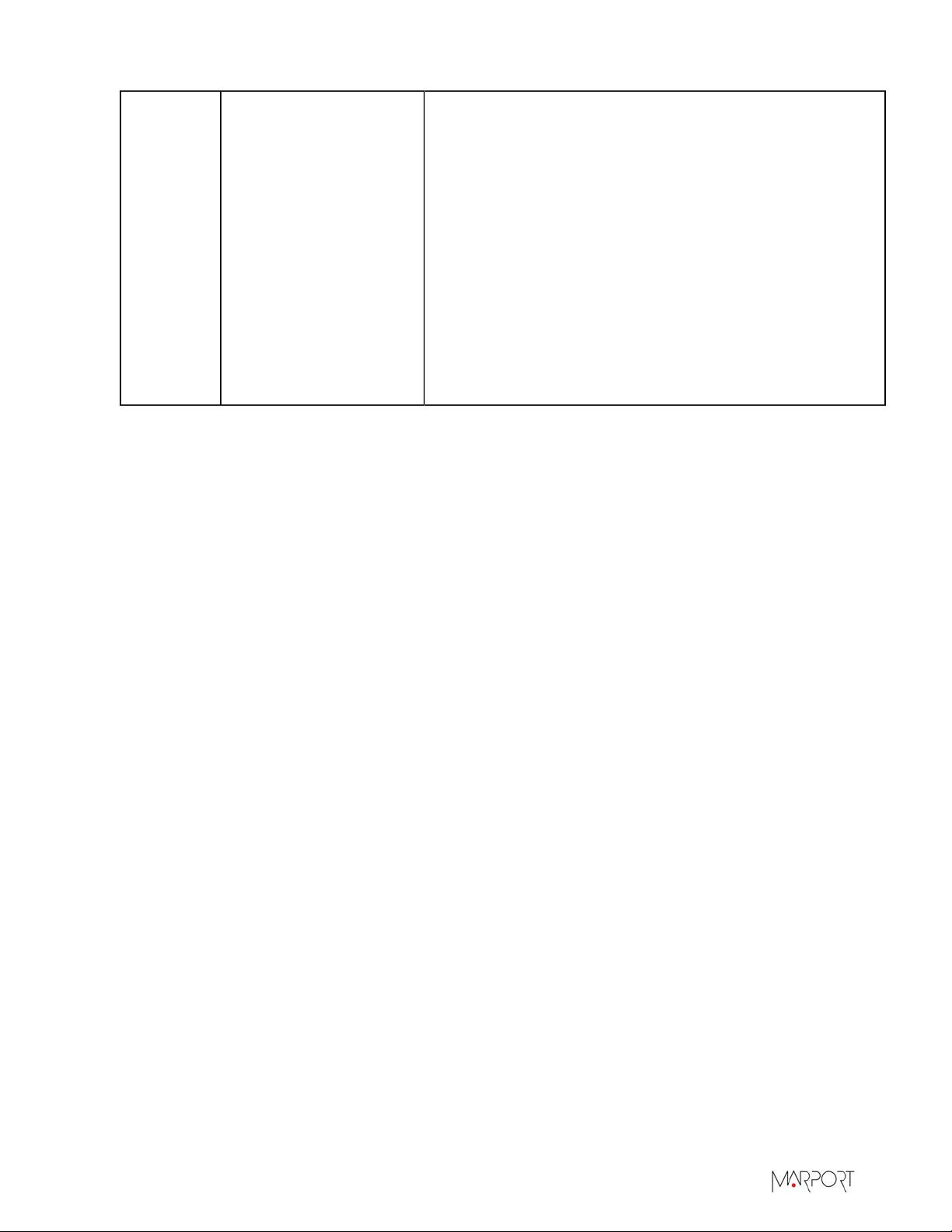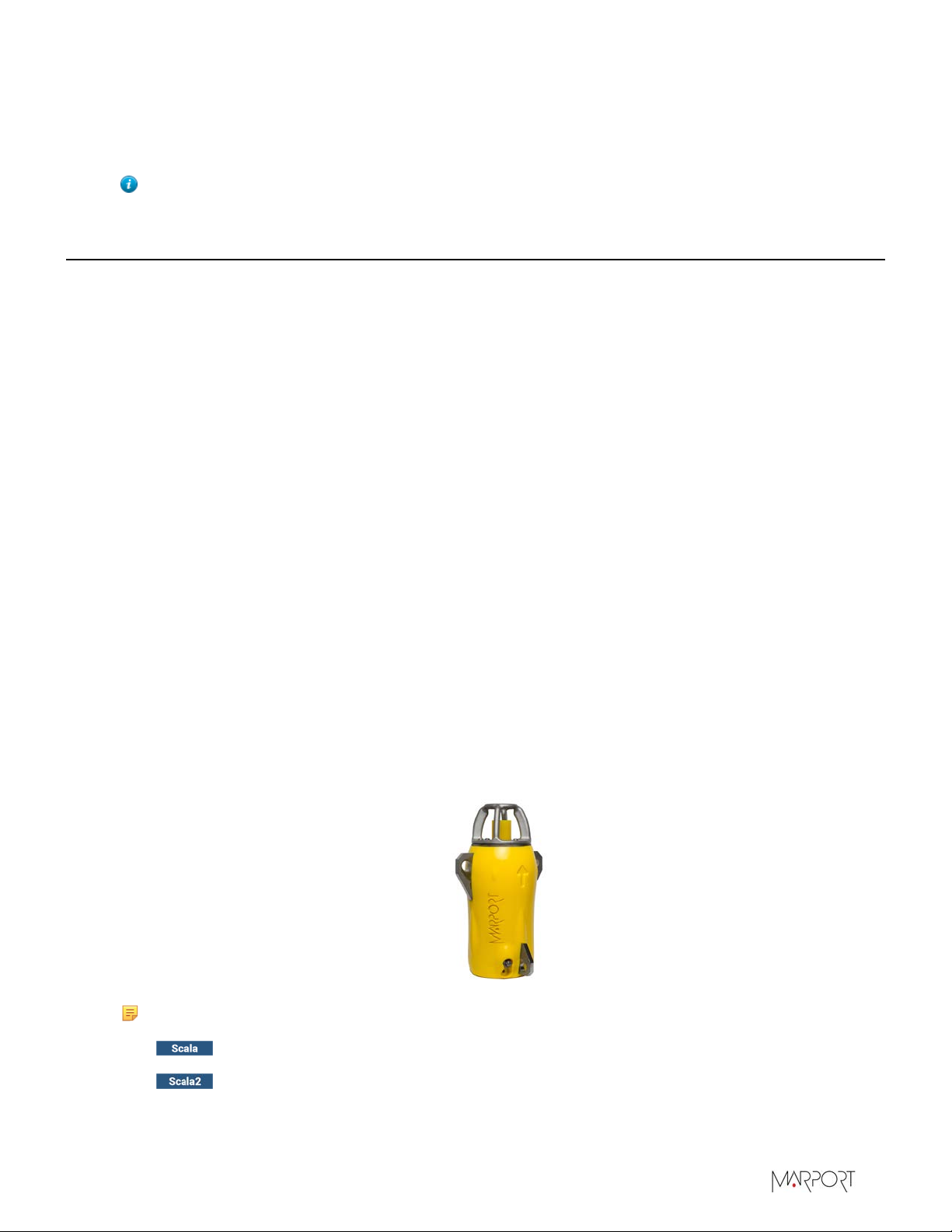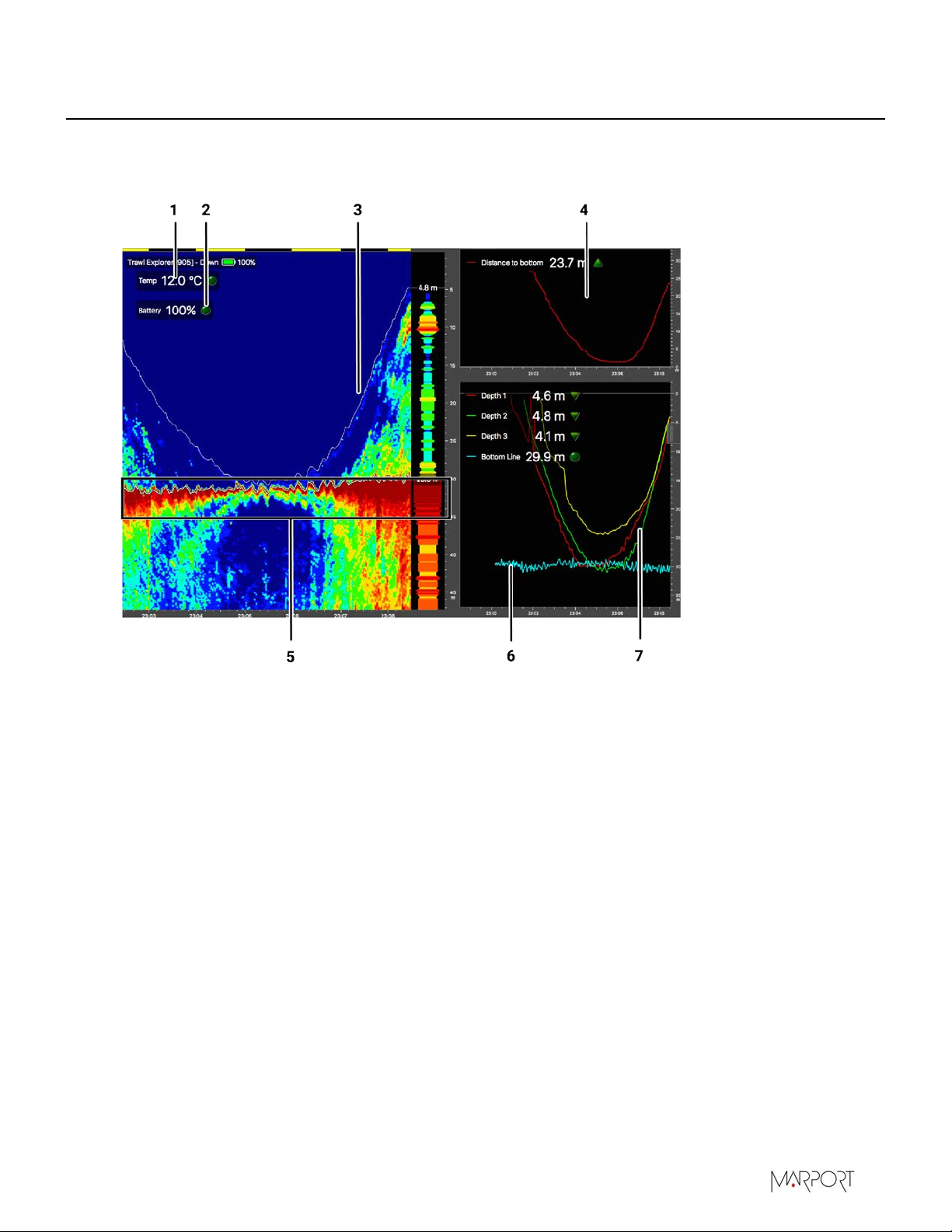Contents | ii
Contents
Legal.................................................................................................4
History...........................................................................................................................................................................4
Copyright......................................................................................................................................................................6
Disclaimer....................................................................................................................................................................6
Introduction and Presentation..........................................................7
Introduction................................................................................................................................................................ 7
Applications.................................................................................................................................................................8
Safety Guidelines.................................................................................................................................................... 10
Description................................................................................................................................................................. 11
Firmware.........................................................................................................................................................11
Technical Specifications........................................................................................................................... 11
Main Parts.....................................................................................................................................................14
Installation Steps....................................................................................................................................................15
Sensor Configuration...................................................................... 16
Installing Mosa2..................................................................................................................................................... 16
Connecting the Sensor to Mosa2......................................................................................................................17
Seine Explorer Specific Settings.......................................................................................................................19
Sounding Modes..........................................................................................................................................19
Configuring the Uplink, Up (Side) and Down Settings...............................................................20
Uplink................................................................................................................................................. 20
Up/Down Soundings......................................................................................................................21
Target Strength...............................................................................................................................23
About Time Variable Gain...................................................................................................................... 24
Configuring the Noise Floor..................................................................................................................25
Calibrating the Sensor for Target Strength Value........................................................................ 26
Setting Up the Installation........................................................................................................26
Calibrating the Sensor in Mosa2............................................................................................. 27
Canceling the Ringing..............................................................................................................................30
Configuring Seine Sensor Telegrams..............................................................................................................33
Depth...............................................................................................................................................................33
Height............................................................................................................................................................. 34
Temperature.................................................................................................................................................34
Down Sounding...........................................................................................................................................35
Configuring the Uplink Power..........................................................................................................................36
Testing Measures....................................................................................................................................................37
Updating the Sensor............................................................................................................................................. 38
Downloading the Firmware................................................................................................................... 38
Updating the Sensor.................................................................................................................................39
Exporting Sensor Configuration Settings for Record Keeping.............................................................40
Exporting Sensor Configuration Settings for the Receiver.................................................................... 41