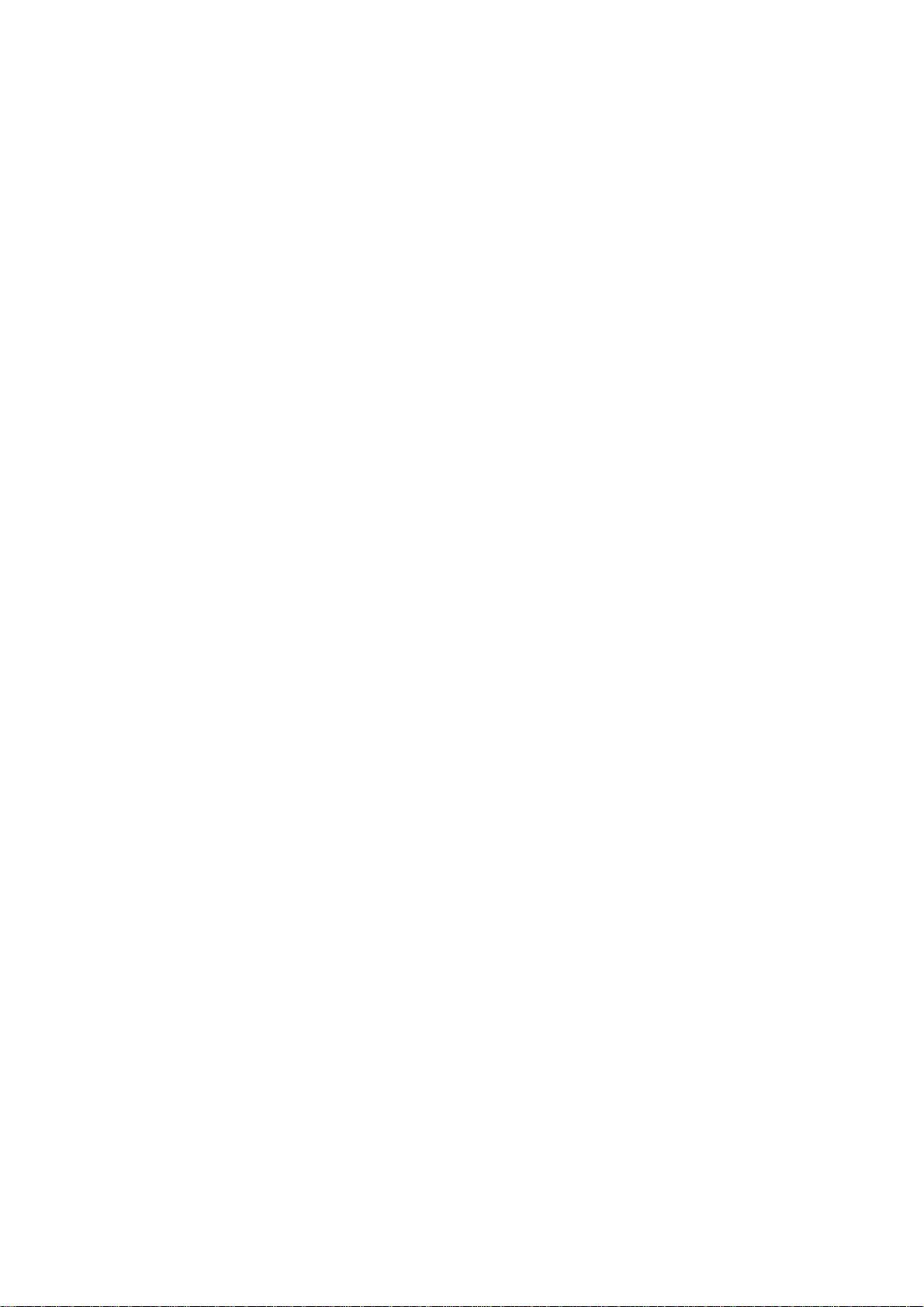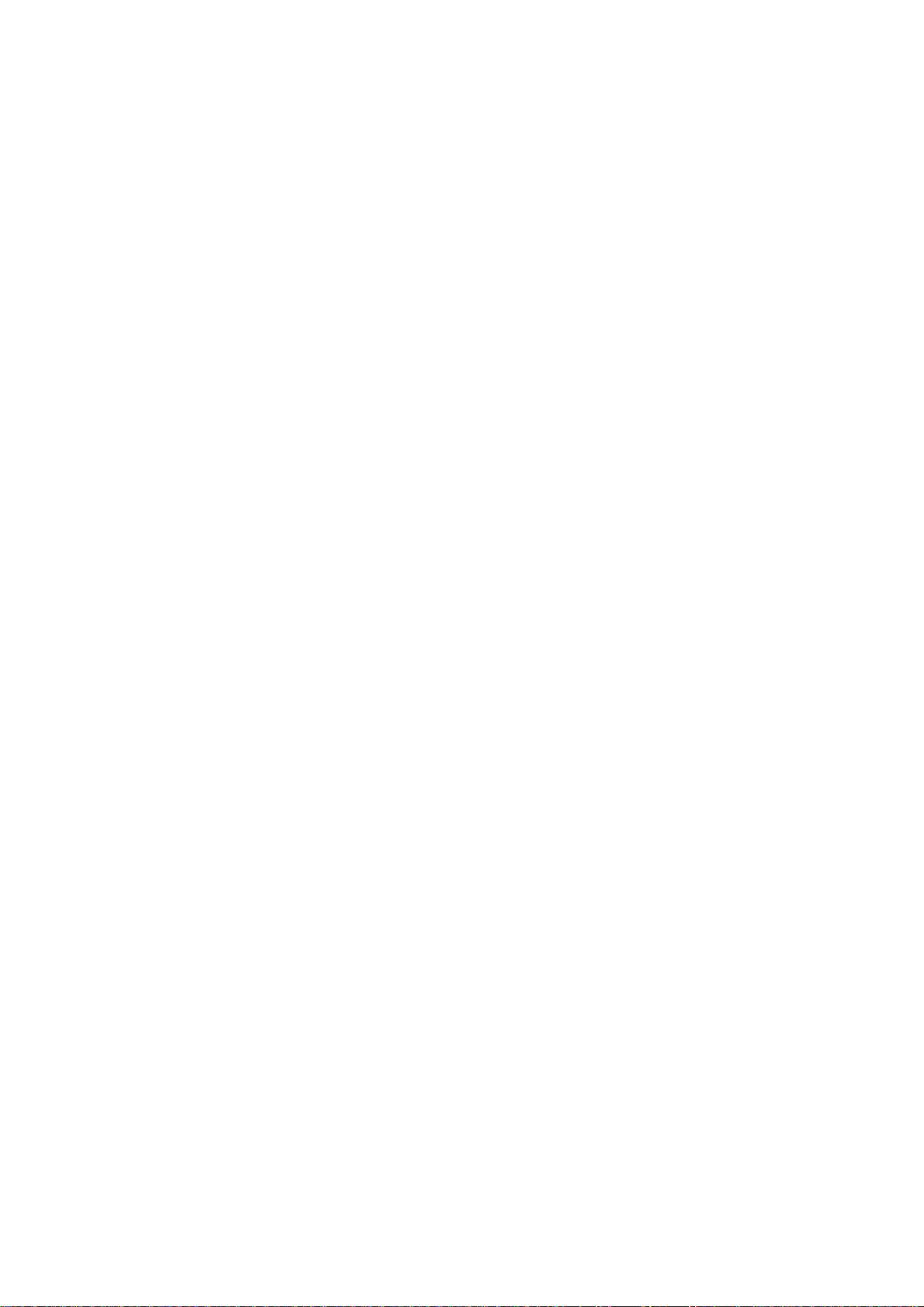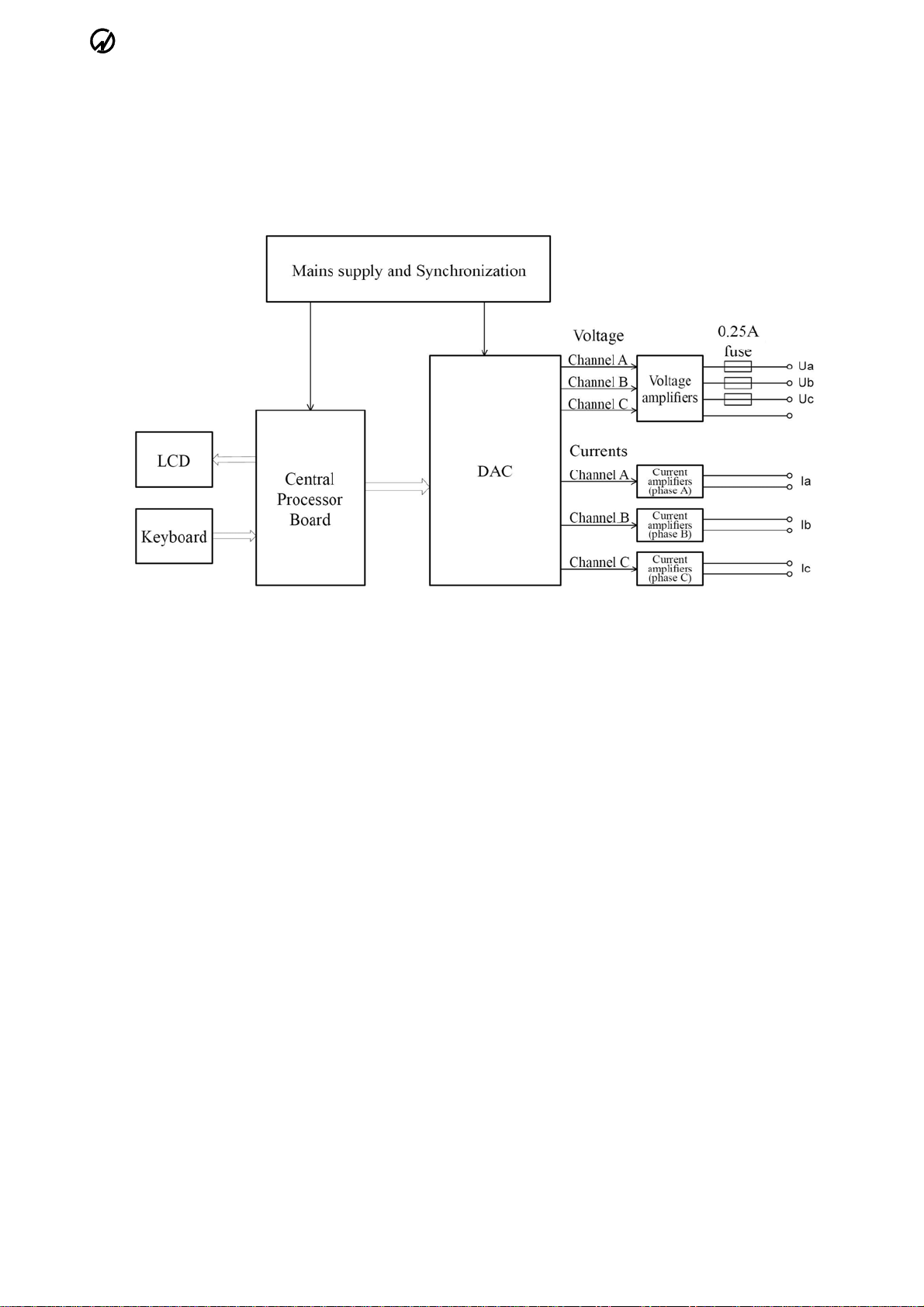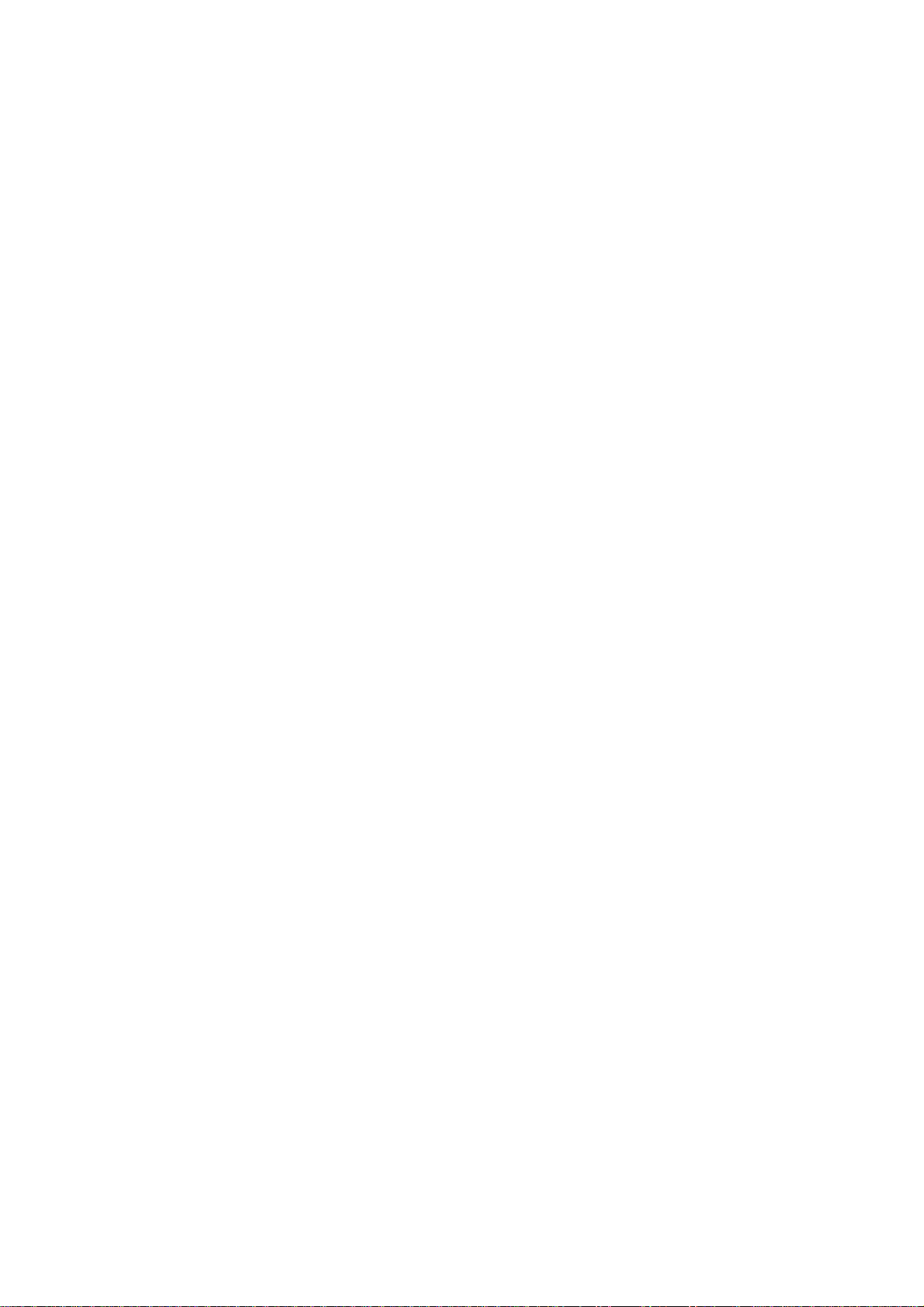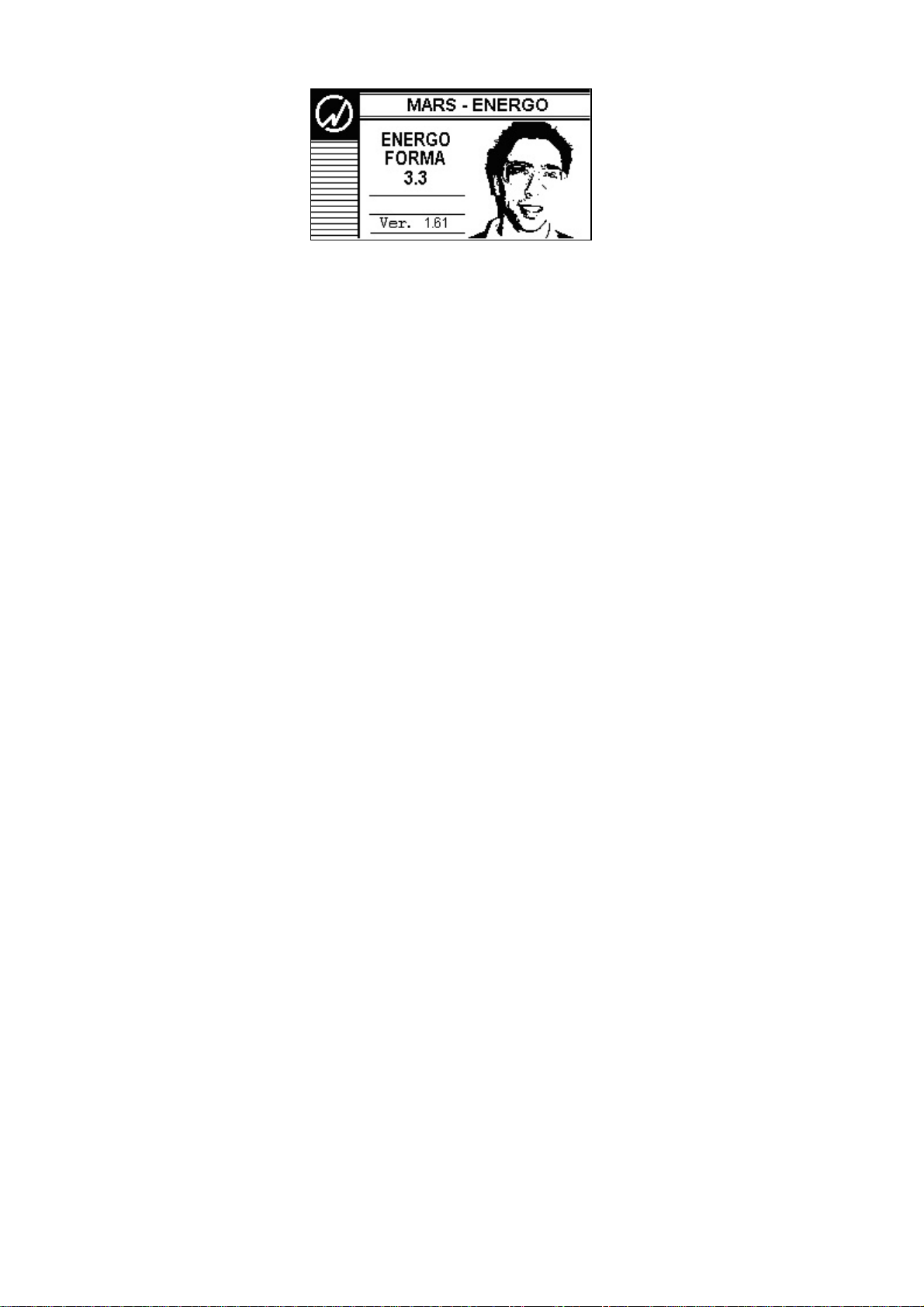MARS-ENERGO
3. Preparing for operation
3.1. Operating restrictions
If the Generator has been moved from a cold environment (with ambient temperature be-
low 20°C) into a warm one, it shall be left to stand for at least 4 hours at room temperature
before applying power, to make sure that no condensation remains inside.
Caution! The Generator shall not be used under the ingress of moisture inside its body.
Caution! Current outputs not connected to a load must be short circuited (they must not
be left without a load).
3.2. Unpacking
Check that the delivery package contains all parts specified in the Supply Agreement.
Check that the manufacturer’s seal is intact. Should anything in the package be found dam-
aged, contact the supplier immediately.
The delivery package is specified in Table 2.1 of the Equipment Certificate
(MS2.211.001 PS).
3.3. Turning on
Caution! To avoid electric shock, it is strongly recommended to connect (disconnect) the
Device to the measured circuits when they are de-energized. Otherwise, connection (discon-
nection) to the measured circuits shall be carried out by qualified service personnel in compli-
ance with local safety regulations in force.
The Generator's voltage circuits have 6 terminals (UA, UB, UC) for connection to phase
voltages (and neutral); six terminals are provided for phase currents (IA, IB, IC). Current circuits
are galvanically isolated from each other and from voltage circuits. The voltage circuits are
symmetrical and have one common point (neutral conductor). All connections to measured
circuits are made via terminals located on Generator's front panel (see Fig. 2.1).
Caution! Inspect the cables. Ensure all joints are made properly to avoid overheating and
excessively high resistance.
Power the Generator from mains in the following order:
1) Connect the Generator to the device under test and reference device;
2) Plug the mains cable of the device under test and reference device to mains socket;
3) Turn on the Generator.
Caution! Before turning the Generator on, make sure that its current outputs are short
circuited (short-circuit straps are placed) or a device with the input impedance below
0.3MOhm has been connected to the Generator.
The Generator performs warm-up and initialization procedures as it is turned on. At the
conclusion of the procedure, the “power up” screen (Fig. 3.1) appears. It shows manufacturer’s
name and logo, Generator’s type and its firmware version.
8