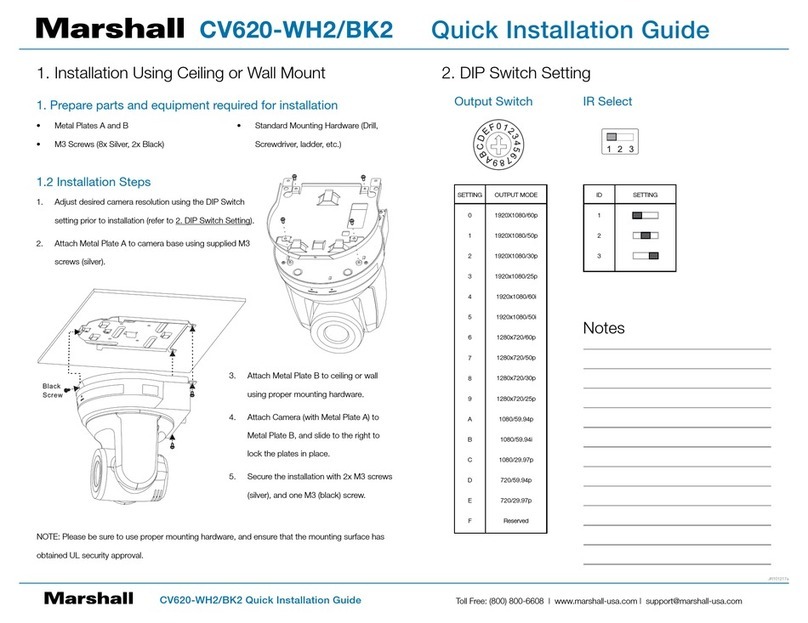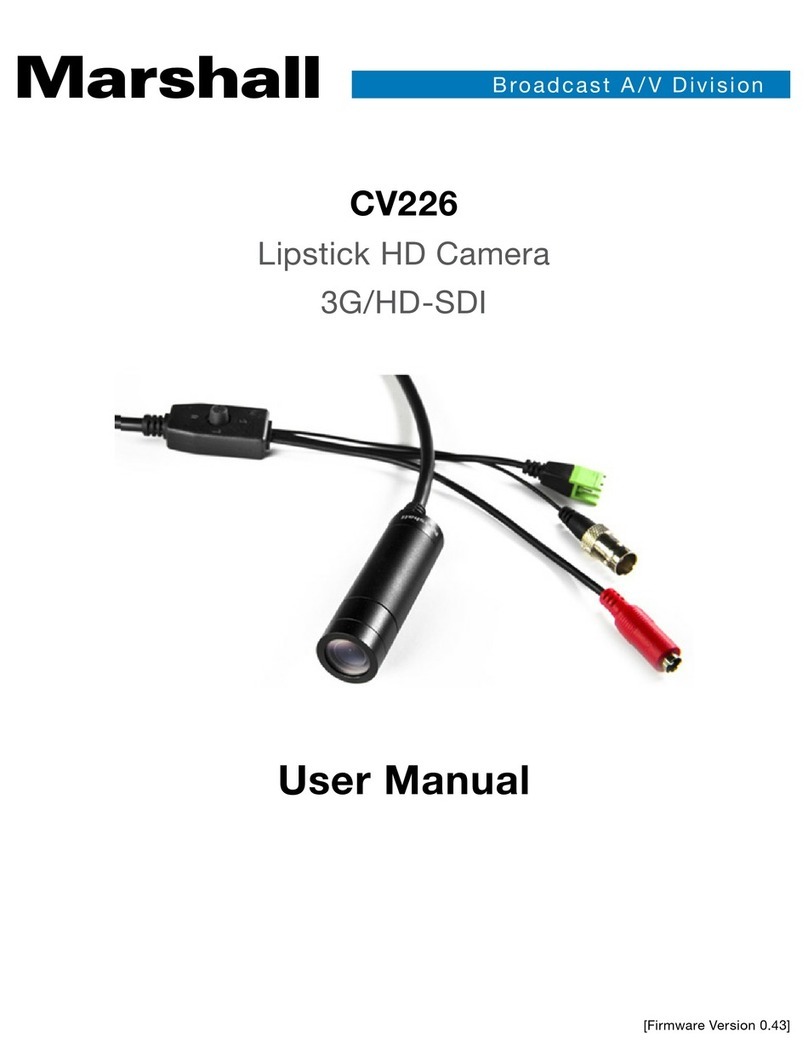CV420-CS Manual
www.marshall-usa.com11 12
9. SETUP 10. RESET
• CAM TITLE: Camera title can be turned ON or OFF
• COMMUNICATION: VISCA communication can be adjusted
• CAM ID: Camera ID can be setup. (0~254)
• ID DISPLAY: Camera ID display can be displayed
• BAUDRATE : Camera baud rate can be set. (2400, 4800, 9600, 19200, 38400, 115200)
• MODEL: Display product model number
• S/W VER: Display software version number
• OUTPUT FORMAT: Camera resolution and frame rate can be set
• RESET: Reset the camera settings to the factory defaults or user setting value. RESET
• MODE: Set the camera setting to either “FACTORY” or “USER”.
1. USER: Select “USER” if user saved setting value is needed.
2. FACTORY: Select “FACTORY” if factory default setting is needed.
• RESET: Reset the camera to the mode set on RESET MODE.
• SAVE AS USER: Save the current camera settings as “USER”.
WB CONTROL
AE CONTROL
DAY/NIGHT
AUDIO
IMAGE CONTROL
SPECIAL
SETUP
RESET
EXIT
WB CONTROL
AE CONTROL
DAY/NIGHT
AUDIO
IMAGE CONTROL
SPECIAL
SETUP
RESET
EXIT
CAM TITLE
COMMUNICATION
MODEL
S/W VER
OUTPUT FORMAT
RETURN
MODE
RESET
SAVE AS USER
RETURN
>
>
>
>
>
>
>
>
>
>
>
>
>
>
>
>
ON
>
1080p 59.94
FACTORY
>
>
MENU MENUSETUP RESET
CAMERA setup can be adjusted from this menu.
You can select CAMERA ID, Communication, System Info, and Output Format using the UP or DOWN
buttons.
Select RESET using the UP or DOWN button.
(1080 by default)
Select the FRAME RATE using the LEFT or RIGHT buttons.
Available Frame Rates are:
4096 x 2160p 60, 59.94, 50, 30, 29.97, 25, 24, 23.98
3840 x 2160p 60, 59.94, 50, 30, 29.97, 25, 24, 23.98
1920 x 1080p 60, 59.94, 50, 30, 29.97, 25, 24, 23.98
1920 x 1080i 60, 59.94, 50
1280 x 720p 60, 59.94, 50