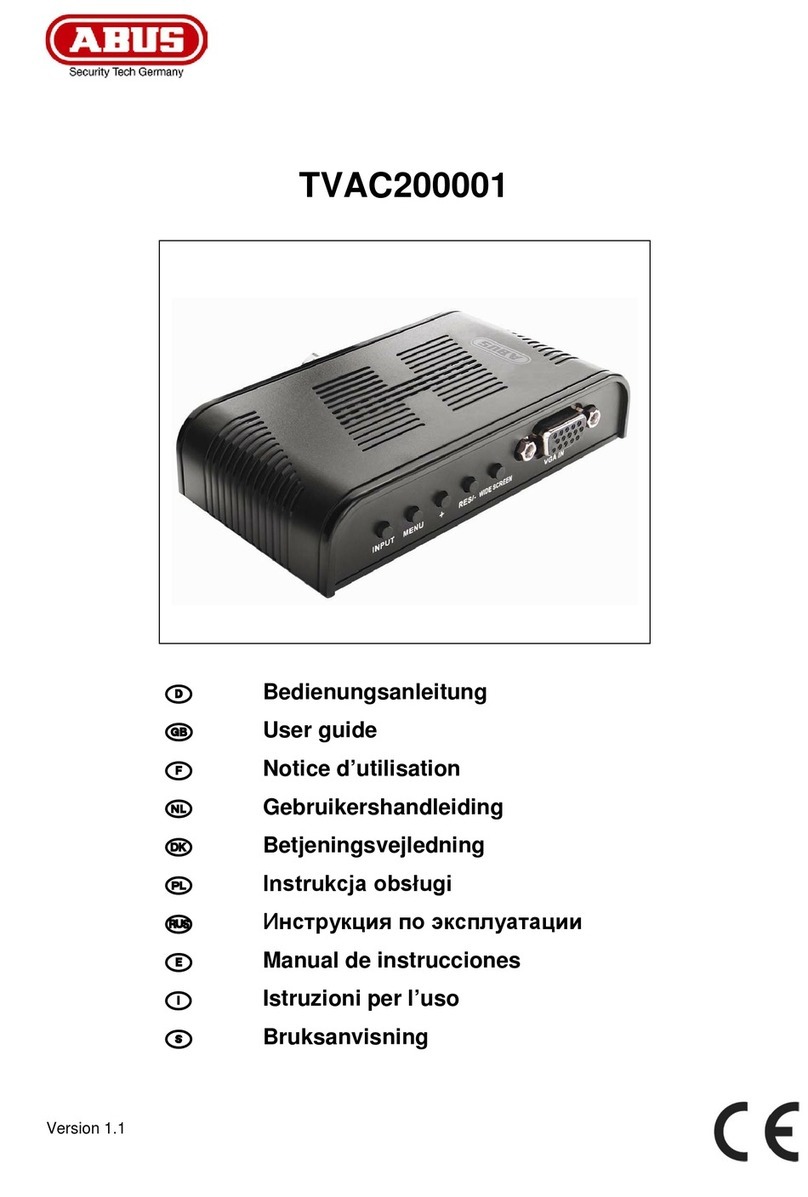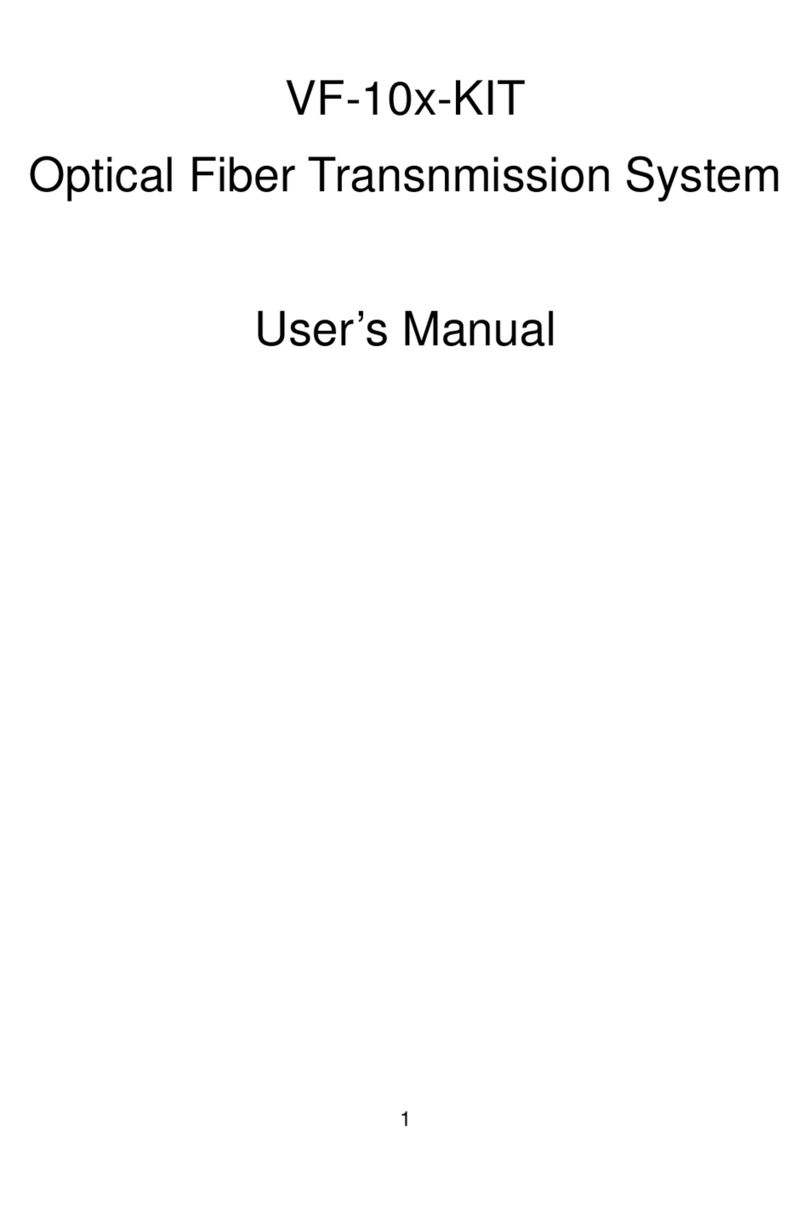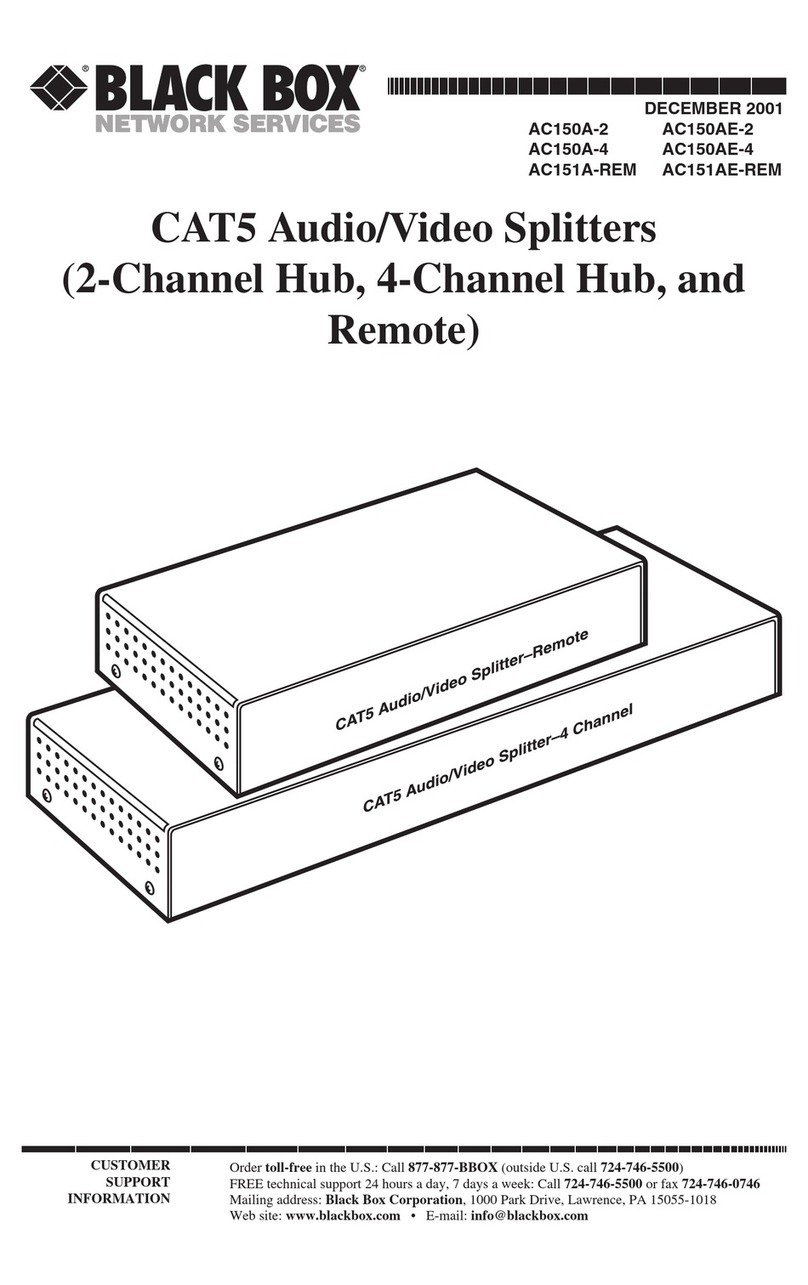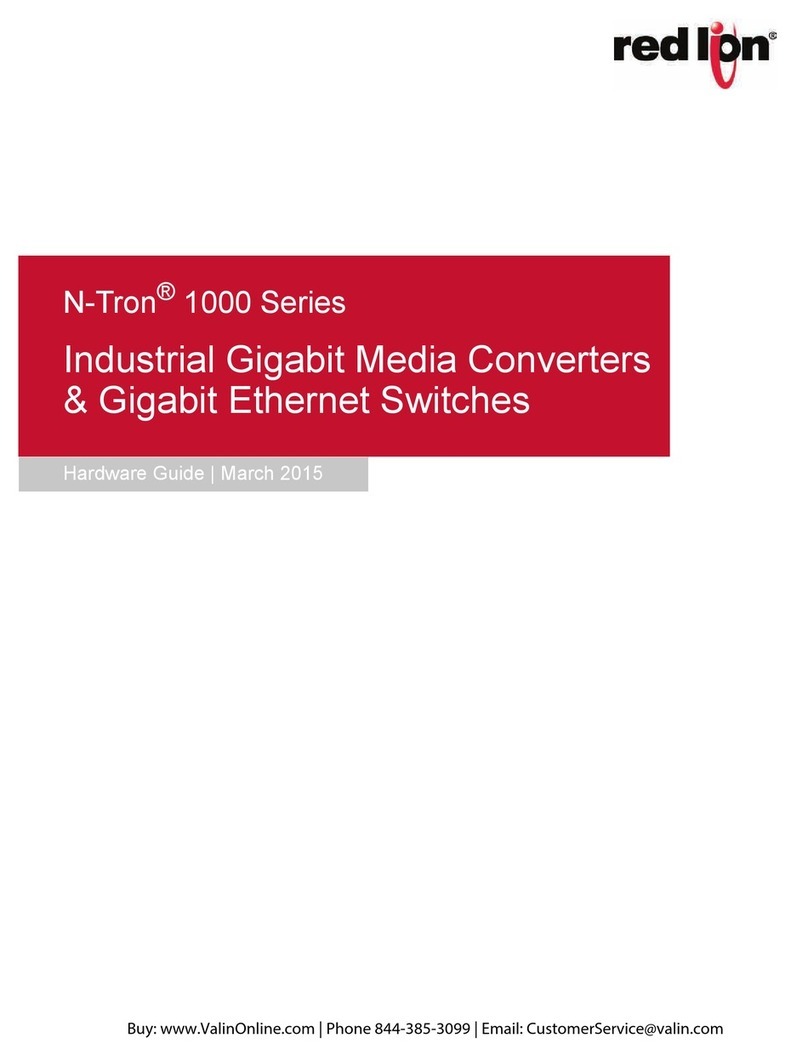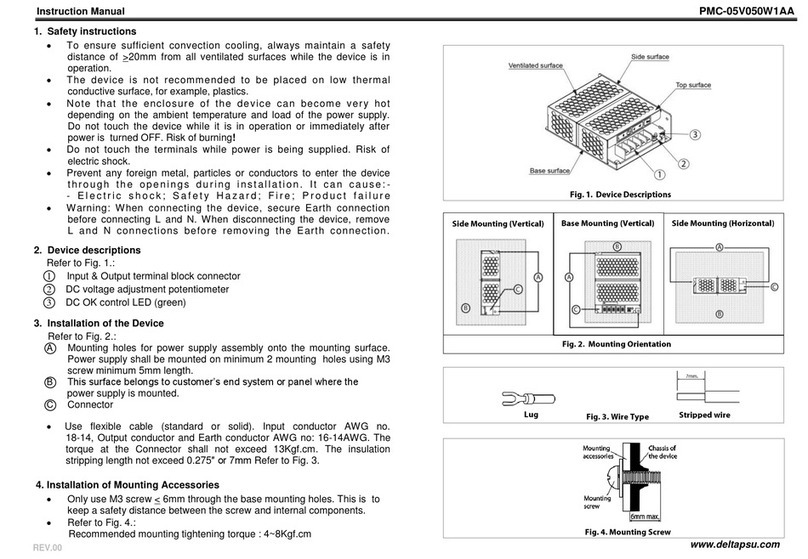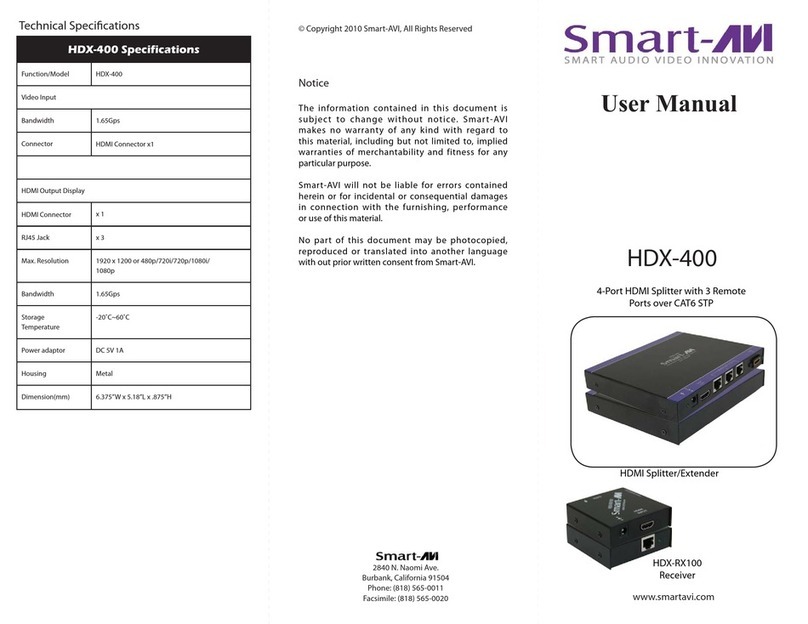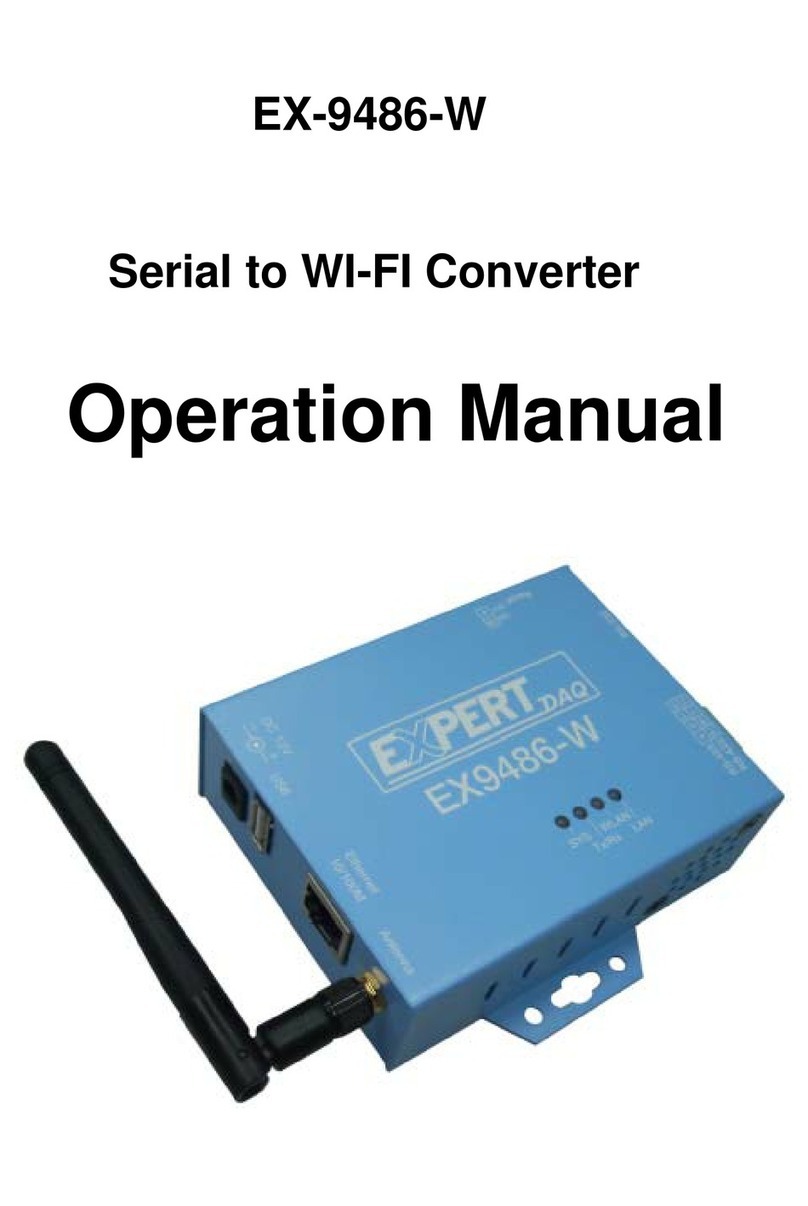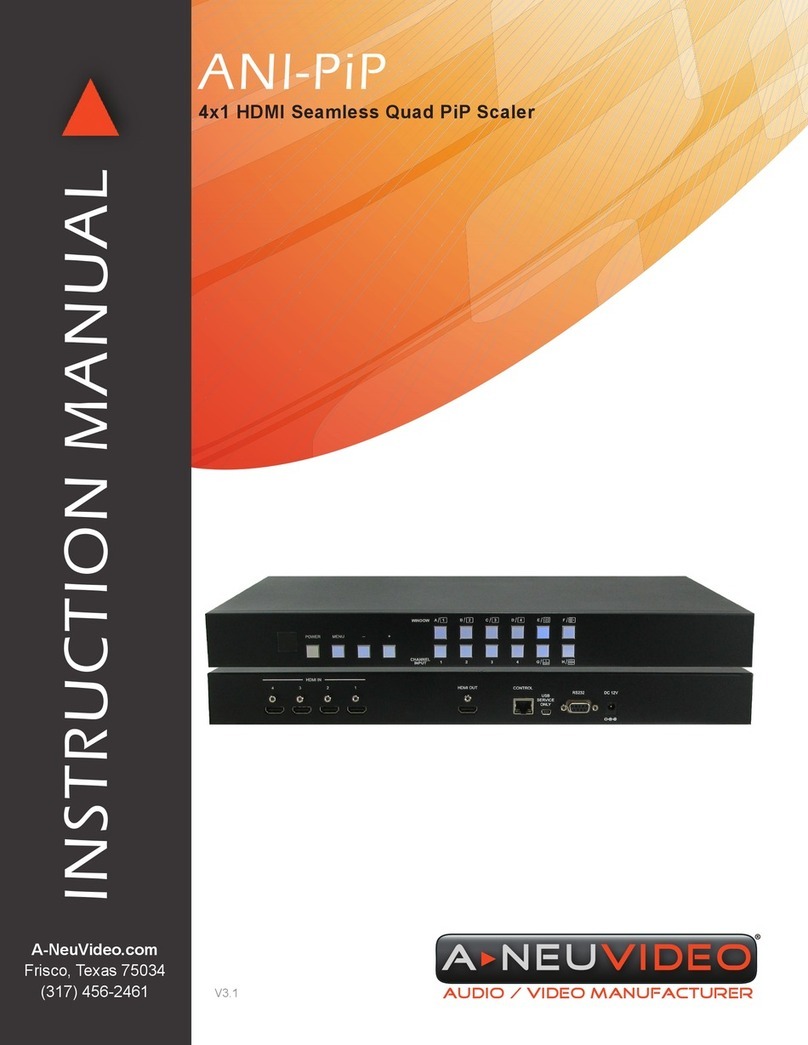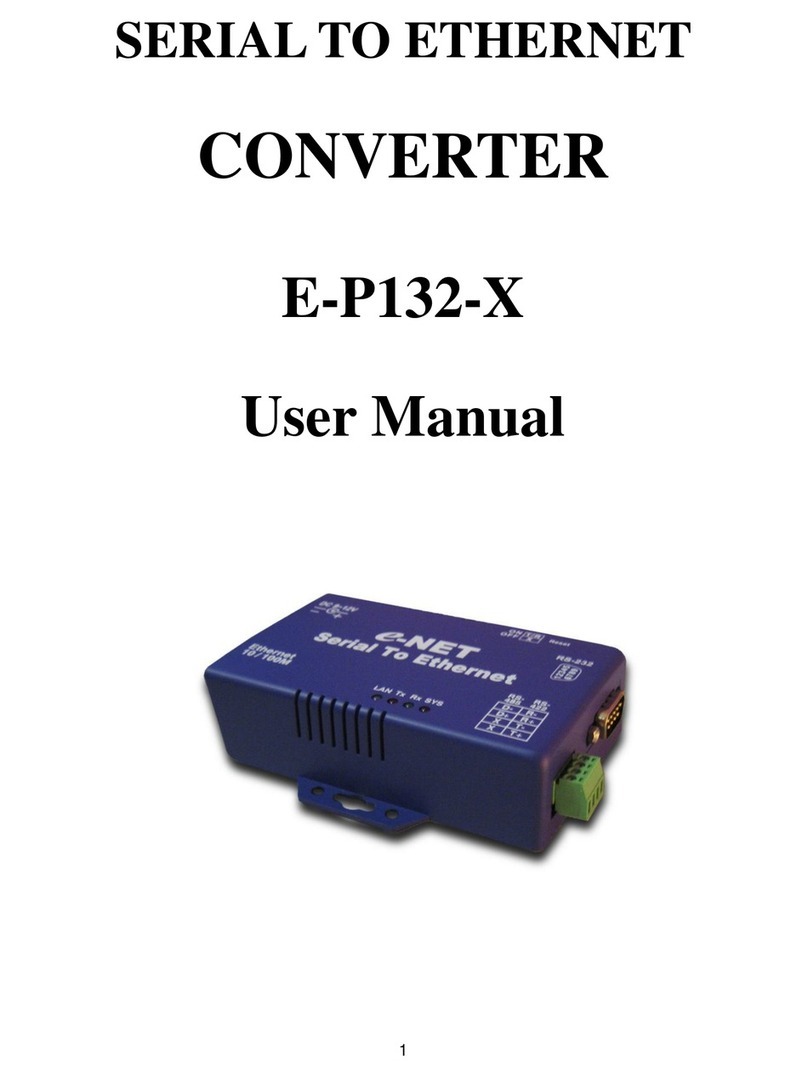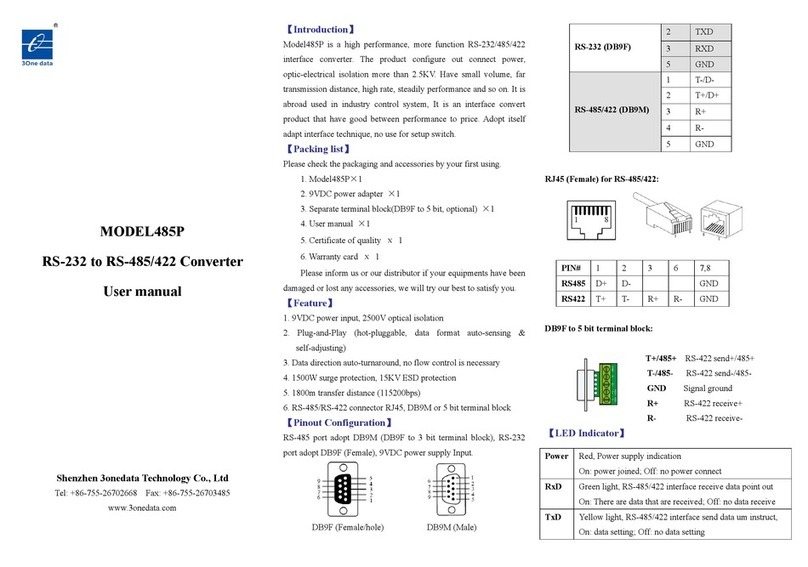Marshall Amplification VSC-100 User manual

Broadcast A/V Division
User Manual
V S C -10 0
HDMI to USB 3.0 AV Consolidator Bridge
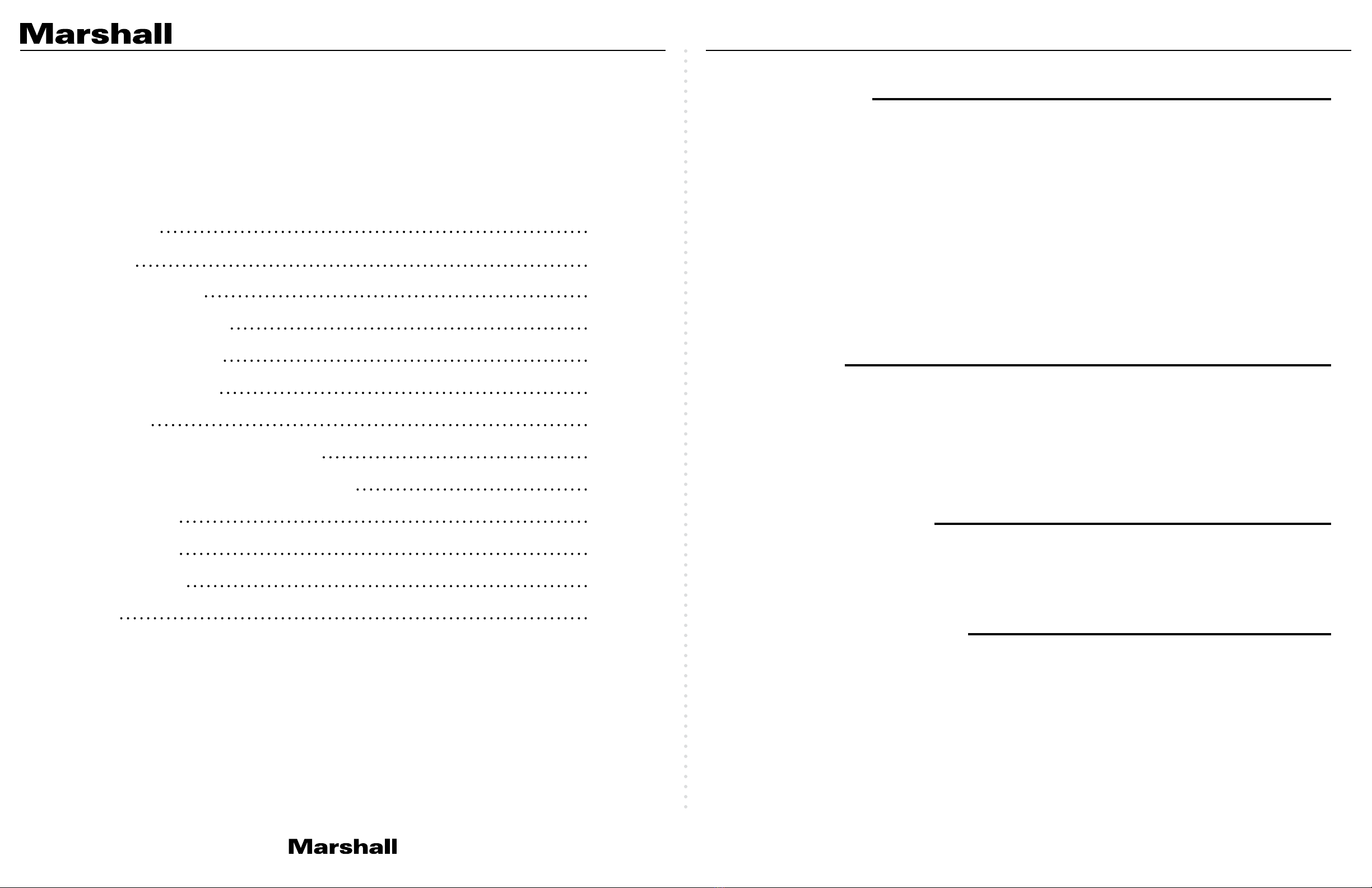
VSC-100 Manual
www.marshall-usa.com1 2
Table of Contents
8. Operations - Rear Panel Switches
4. System Requirements
2. Features
10. Specifications
11. Block Diagram
Warranty
6. Rear Panel Features
1. Introduction
9. Operations - Front Panel Gain Controls
12. Tips and Fixes
5. Front Panel Features
3. Package Contents
7. Quick Start
06
02
02
08
09
END
04
02
07
10
03
02
05
1. Introduction
2. Features
3. Package Contents
4. System Requirements
The Marshall VSC-100 AV Consolidator Bridge is a professional integration tool for effortlessly
combining HDMI video with high-fidelity audio input for use with modern PC-based systems.
A single USB connection is all that is required for UCC applications, conferencing, video production,
and recording. UVC protocol support allows the application to control video format, frame rate, and
other settings independent of the original source format. In addition, HDMI audio can be extracted
and routed to headphones or amplified speakers.
Select either one of two HDMI video sources with the push of a button. Active loop-through outputs
keep sources available for other purposes such as feeding monitors, recorders, etc. External audio
may be routed to the USB output or both the USB and HDMI outputs.
The VSC-100 becomes fully functional within seconds after it is powered.
• (2) HDMI 2.0 Inputs with active loop-through dual output
• Independent audio gain controls for dual audio input sources
• USB 3.0 computer interface with UVC control and scaling
• Plug-and-Play. Driver installation not required for most applications
• Compatible with popular applications such as: Zoom, Skype, OBS Studio and many more.
• (1) VSC-100 Unit
• (1) USB 3.0 Type A-to-B Cable
• (1) 12-volt universal power supply (120 – 240volts, 50/60 Hz)
• Host computer with recent operating system, preferably Windows 10 or Mac OS X
• Available USB 3.0 port (supports up to 1080p60 to host computer) or,
• Available USB 2.0 port (supports up to 720p60 to host computer)
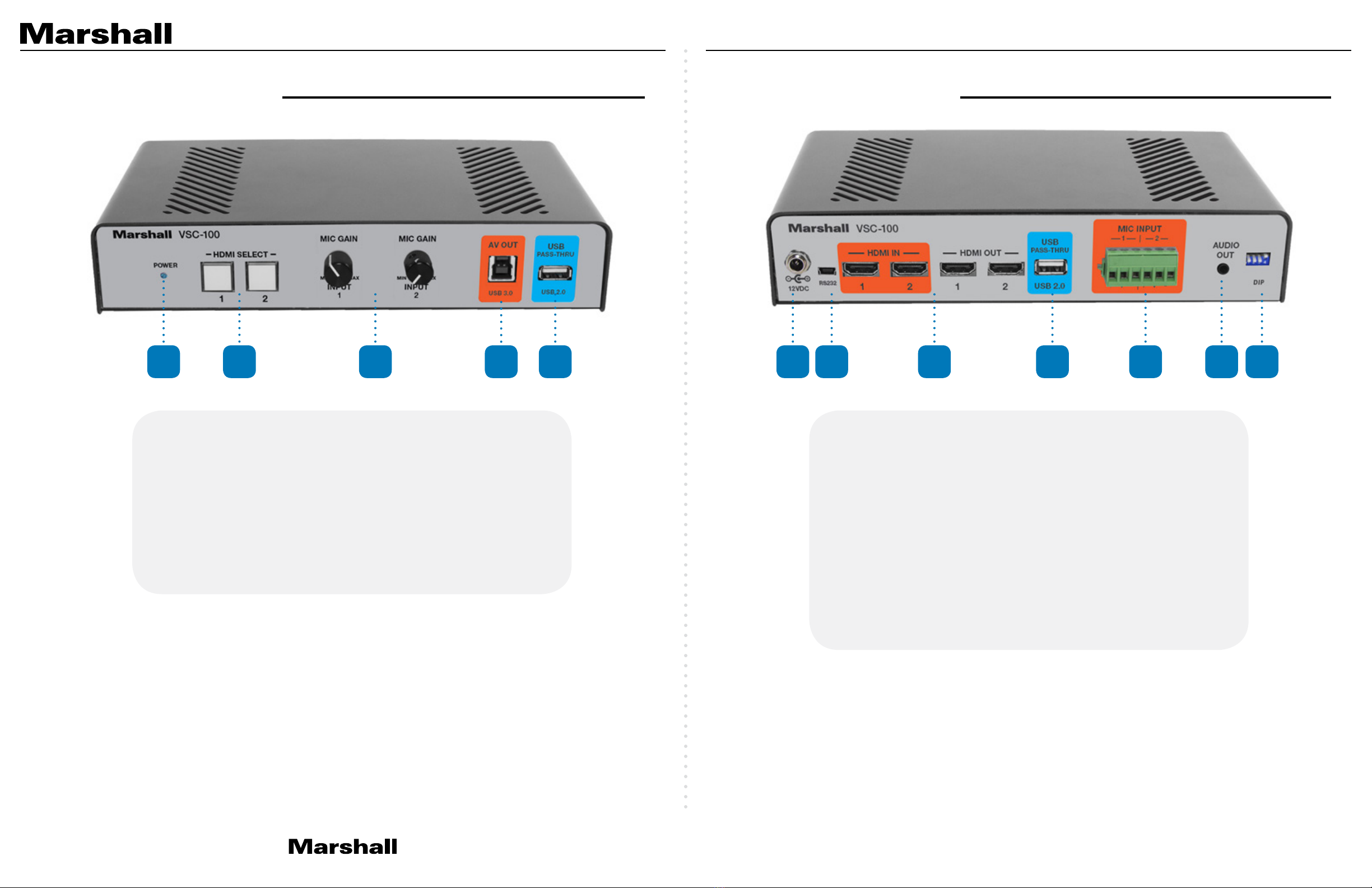
VSC-100 Manual
www.marshall-usa.com3 4
6. Rear Panel Features
5. Front Panel Features
1 2 3 4 5 6 7 8 9 10 11 12
1. Power Indicator LED
2. HDMI Input Selector
3. Audio Gain Controls
4. USB 3.0 Output for Computer
5. USB 2.0 Convenience Pass-Through
6. Power Input Jack
7. RS-232 Firmware Update Port
8. HDMI Inputs and Outputs
9. USB 2.0 Convenience Pass-Through
10. Two Channel Balanced Audio Inputs
11. 3.4mm Stereo Line Output
12. Configuration DIP Switches

VSC-100 Manual
www.marshall-usa.com5 6
7. Quick Start 8. Operations - Rear Panel Switches
1. Computer should be powered and operating. Power the VSC-100 using the supplied power
adapter. Connect the VSC-100 to the host computer using the USB 3.0 cable provided. The first
time the unit is used, please allow about one minute for the computer to identify the unit and
setup the drivers.
2. Open an application such as Zoom, Skype, OBS Studio, etc. and select the Video and Audio
devices. The VSC-100 adapter will identify itself as “MEI 3.0 Capture Device”. Depending on
the application used, the unit may appear in the application as a Camera or a Capture Device.
It should also appear as a stereo audio device.
3. Before an HDMI input is attached, a message similar to the one shown below will appear in
the application’s video preview window. (The Output format and frame rate may be different
depending on the application software).
4. Connect an HDMI video source and select the appropriate front panel Select button. The
computer on-screen message will change like the one below. This message will disappear after
about 8 seconds.
At this point, the VSC-100 is operating and ready to use as an HDMI to USB adapter. Control of the
USB 3.0 output format and frame rate depends on the capabilities of the software being used for
conferencing, recording, streaming, etc.
Note: Most conferencing applications will automatically set the USB output format to 720p. This
does not affect the HDMI loop through outputs, they will be the same as the selected input.
The VSC-100 can be configured for a variety of applications by setting the DIP switches located on
the back panel. These switches affect how audio is routed within the unit and can select between
the audio from the incoming HDMI video or external audio amplified by the built-in high-fidelity
dual-channel preamplifier.
There are four switches arranged like this. They are shown in their factory default positions, all
down. In this arrangement, incoming audio from the video source will be passed to the USB and
analog outputs. The HDMI output audio is muted.
DIP SWITCH FUNCTIONS DOWN UP
Switch 1 HDMI / USB Audio from HDMI HDMI / USB Audio from Analog In
Switch 2 Line Output from HDMI Input Line Output from Analog In
Switch 3 HDMI Out Audio Muted HDMI Out Audio Unmuted
Switch 4 Normal Operation Firmware Update Mode
In this arrangement, all audio will be coming from the analog inputs. HDMI output audio is muted.
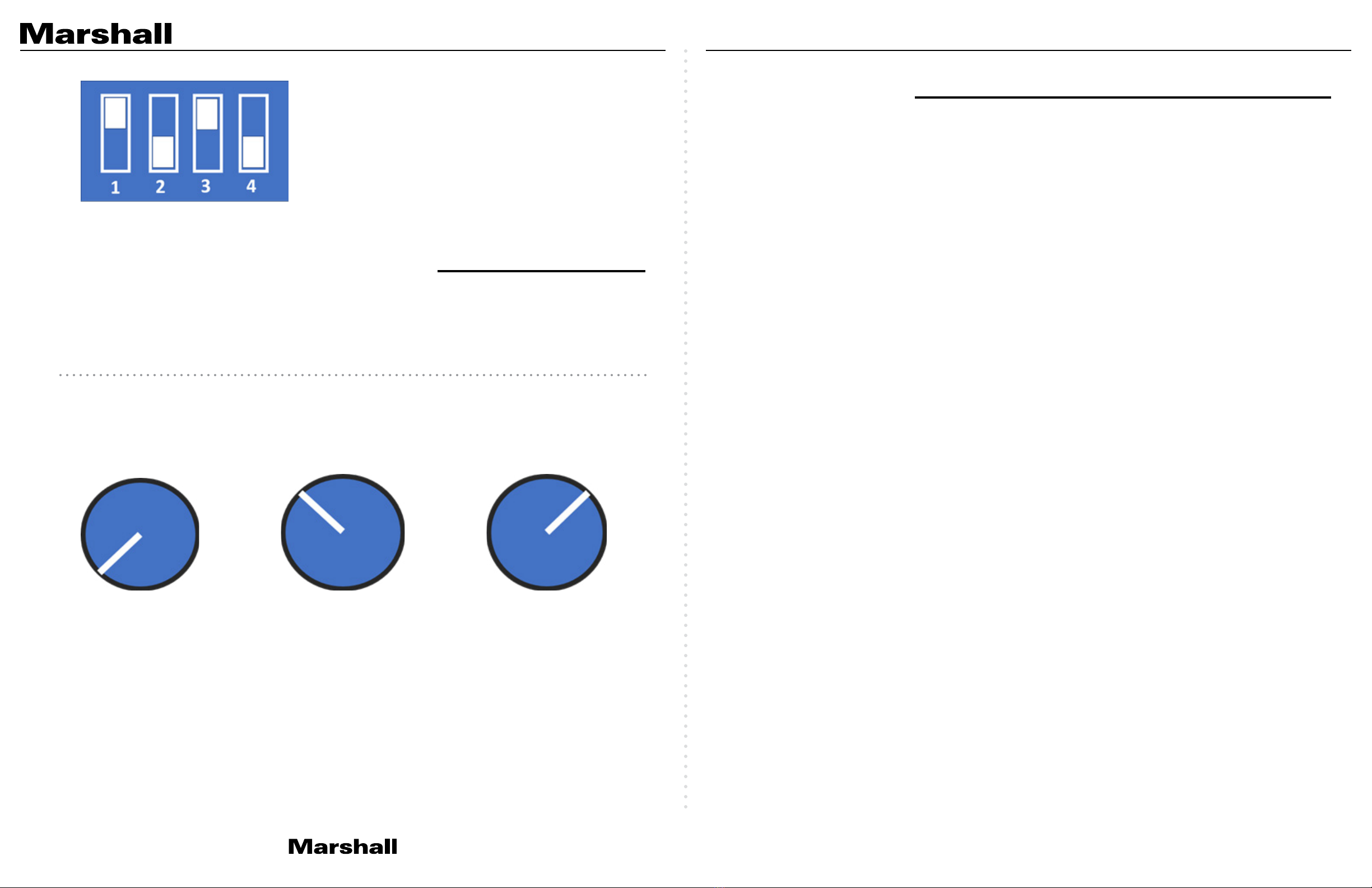
VSC-100 Manual
www.marshall-usa.com7 8
In this example, incoming HDMI audio and video will be passed out to the HDMI and USB outputs.
The analog audio inputs will appear at the stereo output connector.
Two rotary knobs on the front panel control Gain for each analog input. These allow the VSC-100 to
work with audio sources ranging from very low output microphones (-40db reference) to “line level”
(-10db reference). For a given setup, these should be considered as “set and forget” controls. The
volume controls provided by the computer application should be used during normal operations.
Suggested knob starting position for different source types. Adjust the Gain control until a normal
level is achieved through the USB connection to the application in use. For example, Gain should
be turned down for line level sources like media players and turned up for low level sources like
dynamic microphones
HDMI Input and Output
• Conforms to HDMI 2.0 standard
• HDCP 1.4 and 2.2 compliant
• Supports Video Frame Rates from 23.98 to 60.00
• Supports Video Formats from 480i/p, 576i/p to 3840 x 2160 50/59/60
(4096 x 2160 signal accepted, some side cropping will occur)
USB 3.0 Output
• Up to 1080p60 with stereo audio, 16-bit @ 44.1KHz to computer
(Actual video format and frame rate dependent on UVC control commands received from the
host computer.)
Size and Weight
• 4 x 14 x 12 in / 101.6 x 355.6 x 304.8 mm
• 1 lbs / 0.454 Kg
Power requirements
• 12 Volts DC – Recommended to use only supplied 12v Power Adapter
9. Operations - Front Panel Gain Controls
10. Specifications
Line Level Electret Mic Dynamic Mic

VSC-100 Manual
www.marshall-usa.com910
11. Block Diagram
1
1
2
1
Select
Select
Select
2 2
Audio Extract
HDMI Audio
Ext HDMI
Stereo Line Out
USB 2.0 Convenience Pass-Through
12 Volt DC
Input
HDMI OutHDMI In
Hi-Fi Preamp + Phantom Power
VSC-100 Functional Block Diagram
External
Audio In
Gain
Controls Drivers
External
Audio Ext HDMI
Audio Insert
USB
Process
USB 3.0 Out
(Video, Audio)
My computer says, “the USB device is not recognized” or “the device does not support the
required parameters”.
First, be sure to use the USB cable that was supplied with the VSC-100. If it becomes lost or
damaged, please replace it with a “USB 3.0 type A-to-B” cable which provides the power and
bandwidth necessary for proper operation of the unit. When in doubt, try another cable.
Next, a message similar to the one above can also occur when the VSC-100 is connected to a USB
2.0 connector. This can be fixed by plugging into a USB 3.0 port on the host computer. USB 3.0
connections are usually identified by blue color inside the connector.
If only a USB 2.0 connection is available, lowering the source video format usually works. 720p is
a good choice.
The video source is 1080p50 (or 60) but the computer says the incoming video is different
(760p for example). Why isn’t it the same as the source?
The VSC-100 is compatible with the USB industry standard UVC control protocol. This allows the
host computer to adjust the format and frame rate independently from the incoming source. Many
applications have controls that allow changing these parameters. Video conferencing applications
typically do not have these controls and simply force the settings that work best. Please consult the
instructions that are provided with the application for more information.
The VSC-100 HDMI output is connected to a video recorder. The recorder is getting is a blank
picture.
OR……….
The HDMI output is connected to a video monitor and
the picture is perfect, but the picture on the computer
is black with the message “Input: HDCP Content”.
Can this be fixed?
HDMI video contains a “copy protection” system called HDCP “High Bandwidth Digital Content
Protection”. The principle behind HDCP is that copyrighted content should be seen and heard but
not recorded or transmitted. What this boils down to is that material containing an HDCP “flag”
will be visible only on display devices, in other words, monitors, projectors and television sets. A
common difficulty is that DVD players, Blue Ray players and set top boxes (cable and satellite)
normally force HDCP on even when the material being played is not copyrighted. Video cameras,
on the other hand, never use HDCP. Computer outputs may or may not use HDCP depending on
the material being output. For details on HDCP, please visit www.hdmi.org.
Note: SDI inputs do not have content protection.
12. Tips and Fixes
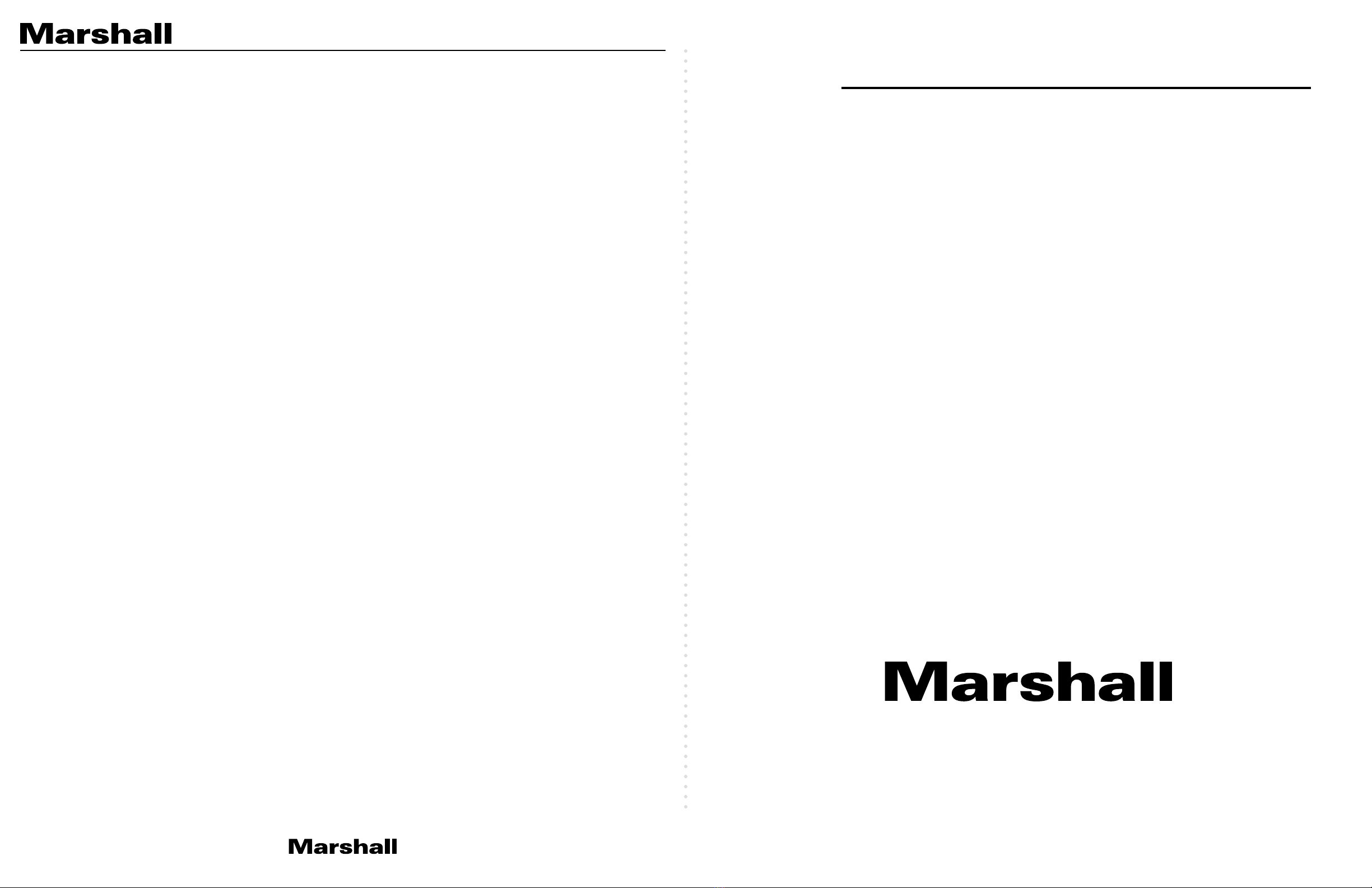
20608 Madrona Avenue, Torrance, CA 90503
Tel: (800) 800-6608 / (310) 333-0606 • Fax: 310-333-0688
www.marshall-usa.com
support@marshall-usa.com
Marshall Electronics warranties to the first consumer that this device will, under normal use,
be free from defects in workmanship and materials, when received in its original container, for
a period of two years from the purchase date. This warranty is extended to the first consumer
only, and proof of purchase is necessary to honor the warranty. If there is no proof of purchase
provided with a warranty claim, Marshall Electronics reserves the right not to honor the warranty
set forth above. Therefore, labor and parts may be charged to the consumer. This warranty
does not apply to the product exterior or cosmetics. Misuse, abnormal handling, alterations or
modifications in design or construction void this warranty. No sales personnel of the seller or
any other person is authorized to make any warranties other than those described above, or to
extend the duration of any warranties on behalf of Marshall Electronics, beyond the time period
described above.
Due to constant effort to improve products and product features, specifications may change
without notice.
Warranty
JR122717
11
I’m trying to use VLC to test the VSC-100 but the picture looks wrong and the video format
is incorrect as well.
To connect with VLC, follow these steps:
1. Select the MEDIA tab then select OPEN CAPTURE DEVICE
2. In the Window that appears, select MEI USB 3.0 CAPTURE DEVICE for the Video Device Name
and Audio Device Name then click on ADVANCED OPTIONS.
3. In the next window, change Aspect Ratio to 16:9
4. If you are connected using USB 3.0, type YUY2 for Video Input Chroma Format.
If you are connected using USB 2.0 type MJPG for Video Input Chroma Format.
Now click OK. The window will close.
5. Click Play at the bottom of the remaining window. The incoming video and audio will appear.
Table of contents
Other Marshall Amplification Media Converter manuals