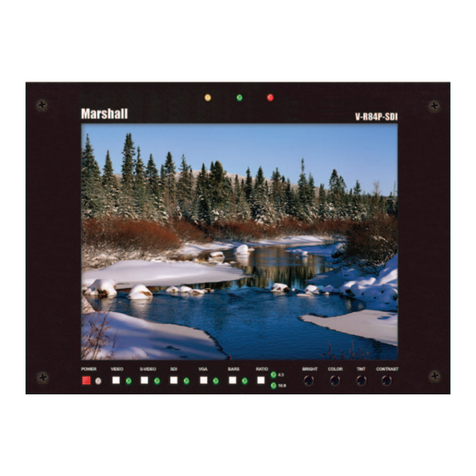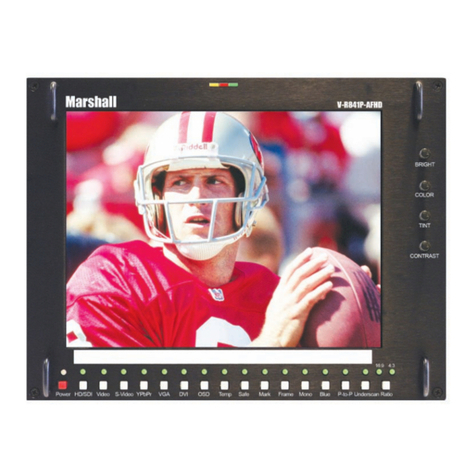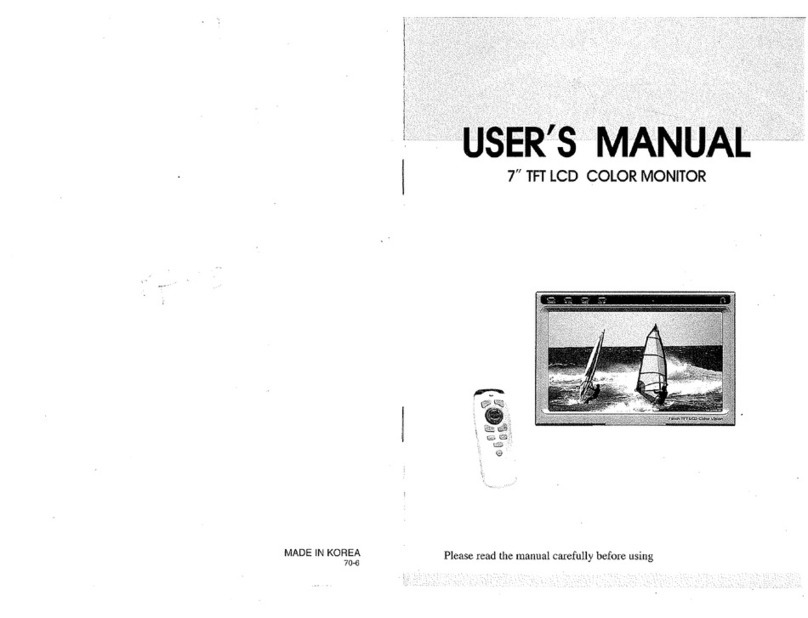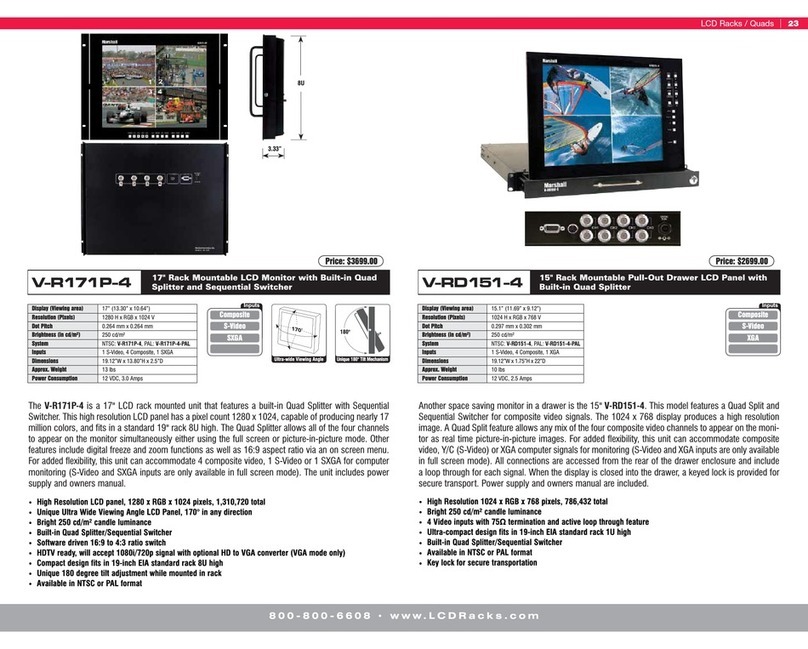ML-454 Manual
www.marshall-usa.com7 8
2. Function
Select On-screen markers, aspect ratio, image flip, peaking filter and other assistance tools.
Center Marker: Places a cross marker in the exact center of the image.
Safety Marker: Creates a border to indicate a safe area for camera framing
Adjustable from 80% to 96% and 2.35 wide aspect.
Marker Color: Select the high contrast marker color according to different image. Color choices are:
Red, Green, Blue, Black and White.
Check Field: Use the to display a single primary color or no color (monochrome).
Peaking Filter: This is a tool to assist setting sharp focus on a video camera. When this mode is
ON, the picture will be monochrome with a red border around objects in the image. As the camera
lens is adjusted, the red border will be brighter or dimmer. Brighter = sharper focus.
Aspect Ratio: Select the displayed aspect ratio to fit the source.
Full Screen: Picture is fit to just meet the edges of the display area.
Pixel to Pixel: Image pixels are mapped 1:1 to display pixels. (Scaling off). In most cases, this
will have the appearance of expanding the image.
4:3: Video is fit into a 4:3 window. This is a common setting for Standard Definition video.
16:9: Video is fit into a 16:9 window. This is the standard aspect ratio for HD video.
Zoom 1: Picture is enlarged and cropped a small amount.
Zoom 2: Picture is enlarged and cropped twice as much as Zoom 1.
Image Flip: Flip the displayed image to compensate for special lenses or mirrors.
Use the buttons to choose:
H_V Flip: Combines H Flip and V Flip modes
H Flip: Image is flipped left to right (mirror).
V Flip: Image is flipped top to bottom.
Image Freeze: Holds the current image on screen until Freeze is turned off.
Zoom All: Expands the picture on the screen in all directions by tapping the button Default
setting is“0”.
U/D Zoom: Expands the picture on screen vertically using the buttons.
L/R Zoom: Expands the picture on the screen horizontally using the buttons.
Scan Mode: Adjustable items are Standard & OverScan.
Overscan: allows checking the picture out to the edges.
3. OSD
On-Screen Display functions (menu position, etc.)
OSD Horizontal Position: Adjust horizontal position of Menus
OSD Vertical Position: Adjust vertical position of Menus
OSD Menu Transparency: Adjust the menu background
OSD Timeout: Set the number of seconds menu items will remain on the screen.
Input Format OSD: Signal format/frame rate display
4. Setting
Choose menu language, factory reset and upgrade mode
Language: Select the On-screen language for menus and messages.
Backlight: Adjust the brightness of screen backlight. Compensates for ambient lighting
Factory Reset: Press the button to set the display back to its original (default) state.
USB Upgrade: Initiate firmware update from a computer attached to the USB port.
5. Function Presets
Program the user Function buttons.
User buttons allow the quick selection of a function without entering the menu system
F1 & F2: Use the and buttons to choose a function from this list:Check Field Peaking
Filter Aspect Ratio Image Flip Image Freeze Scan Mode
Center Marker
Safety Marker
Marker Color
Check Field
Peaking Filter
Aspect Ratio
Image Flip
Image Freeze
Scan Mode