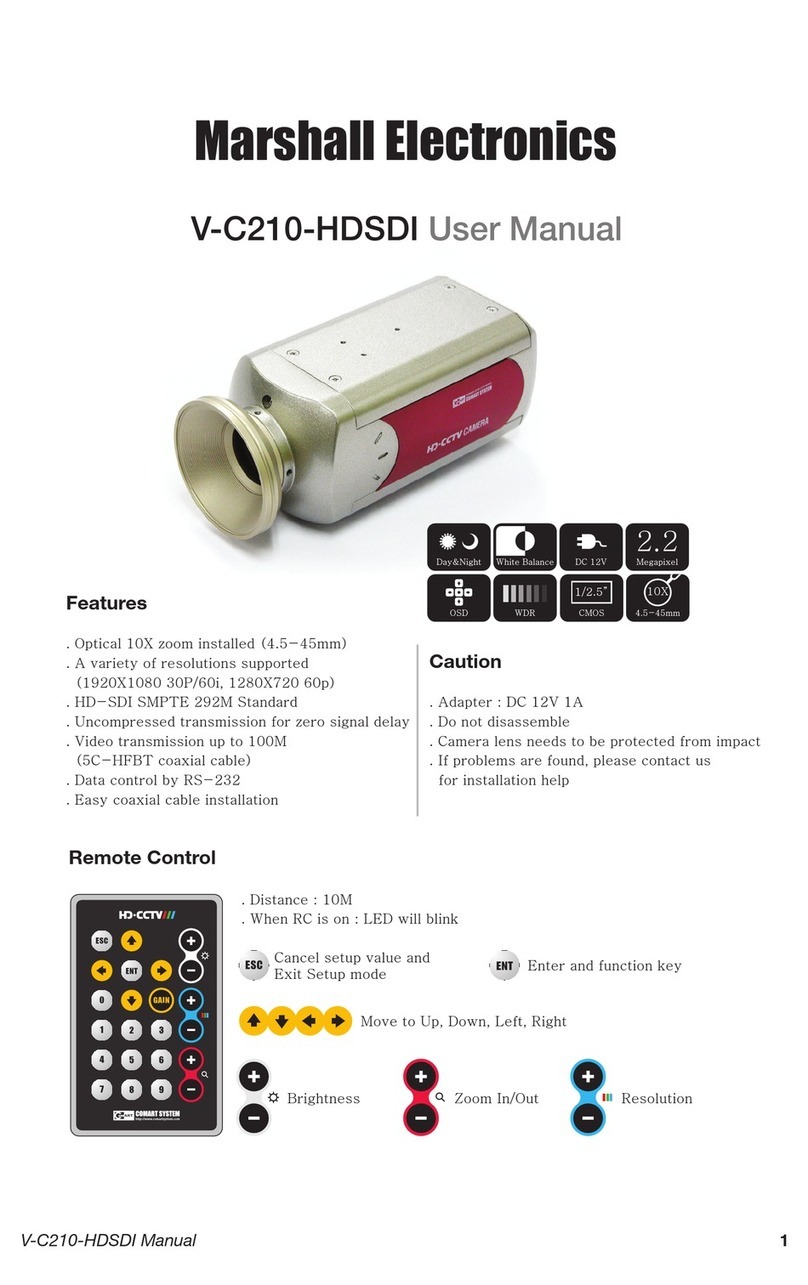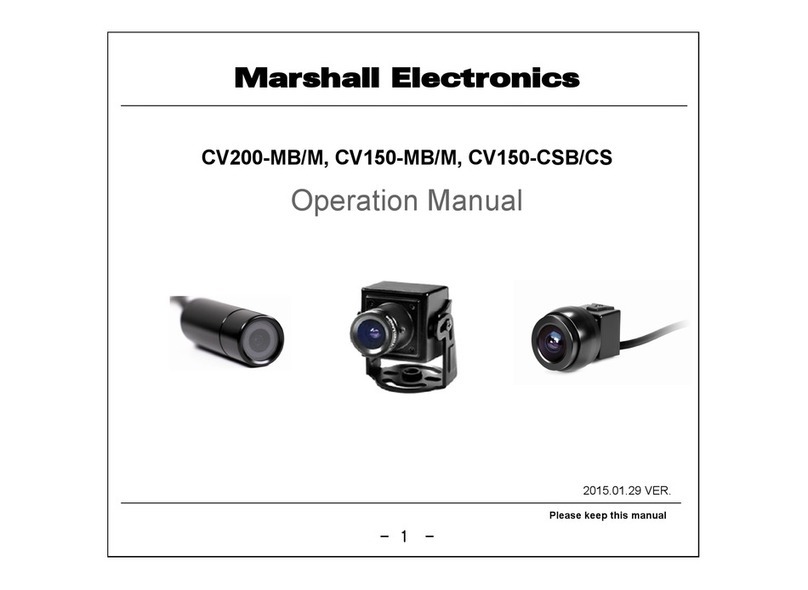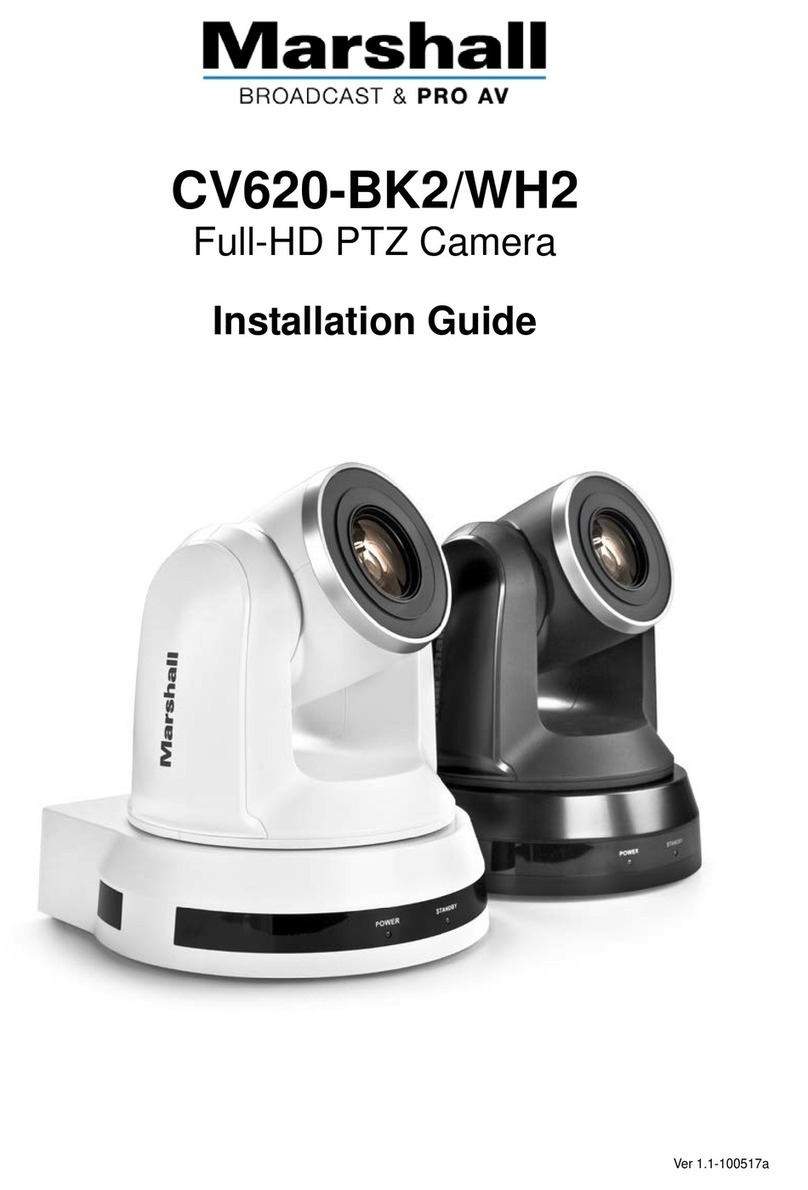CV610-U3-V2 Manual
www.marshall-usa.com 2
Legal notice
The contents of this document are subject to change without prior notice. Updates will be added
to the new version of this manual. We will readily improve or update the products or procedures
described in the manual.
Best effort has been made to verify the integrity and correctness of the contents in this document,
but no statement, information, or recommendation in this manual shall constitute formal guarantee
of any kind, expressed or implied. We shall not be held responsible for any technical or typographical
errors in this manual.
The product appearance shown in this manual is for reference only and may be different from the
actual appearance of your device.
This manual is a guide for multiple product models and so it is not intended for any specific product.
Due to uncertainties such as physical environment, discrepancy may exist between the actual
values and reference values provided in this manual.
Use of this document and the subsequent results shall be entirely on the user’s own responsibility.
WARNING!
Installation and removal of the unit and its accessories must be carried out by qualified personnel.
You must read all of the Safety Instructions supplied with your equipment before installation and
operation.
Safety Information
1. Important Information
Warnings
• If the product does not work properly, please contact your dealer. Never attempt to disassemble
the camera yourself. (We will not assume any responsibility for problems caused by unauthorized
repair or maintenance.)
• This installation should be made by a qualified service person and should conform to all the
local codes.
• When shipping, the camera should be packed in its original packaging.
• Make sure the power supply voltage is correct before using the camera.
• Do not drop the camera or subject it to physical shock.
• Do not touch sensor modules with fingers. If cleaning is necessary, use a clean cloth with a bit
of ethanol and wipe it gently. If the camera will not be used for an extended period of time, put
on the lens cap to protect the sensor from dirt.
• Do not aim the camera lens at the strong light such as sun or incandescent lamp. The strong
light can cause fatal damage to the camera.