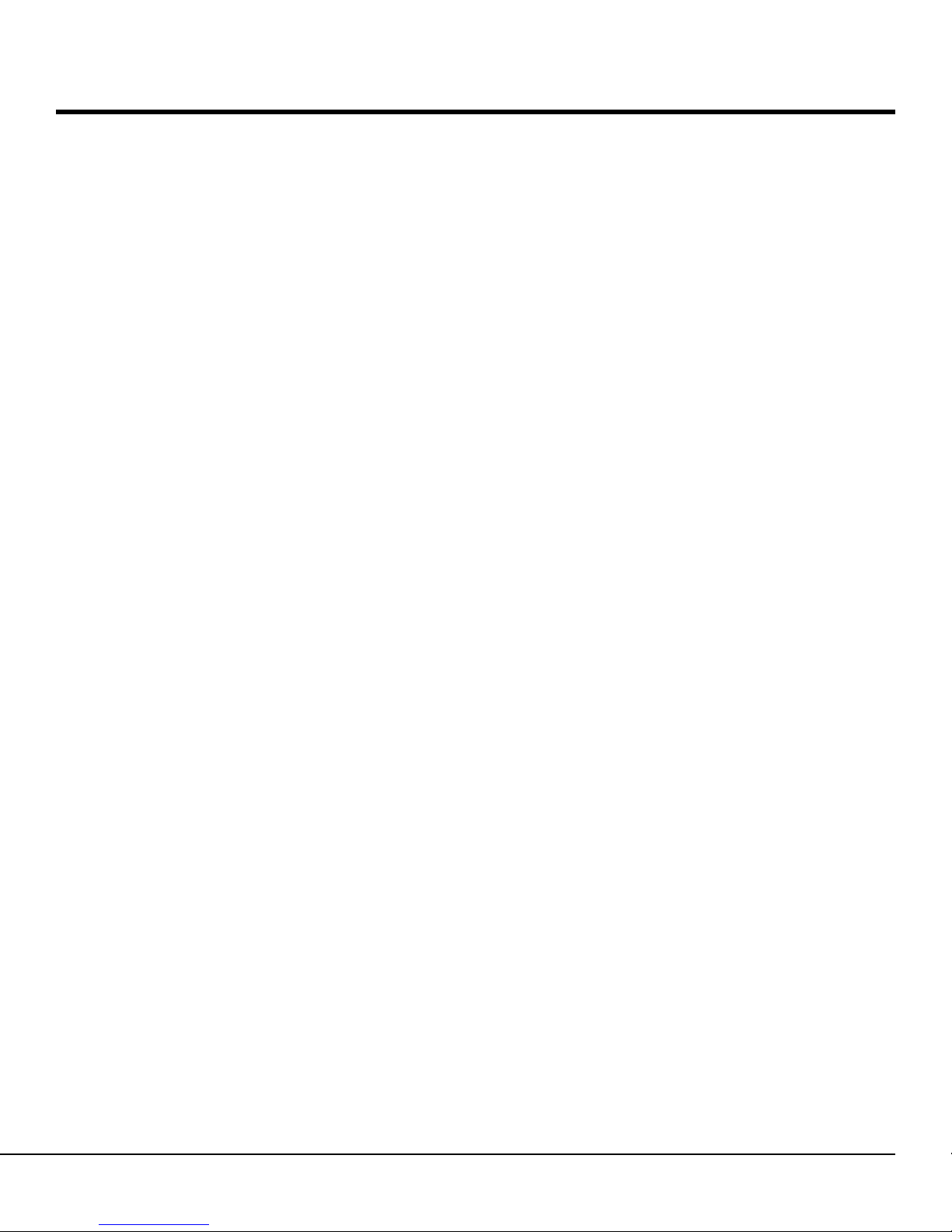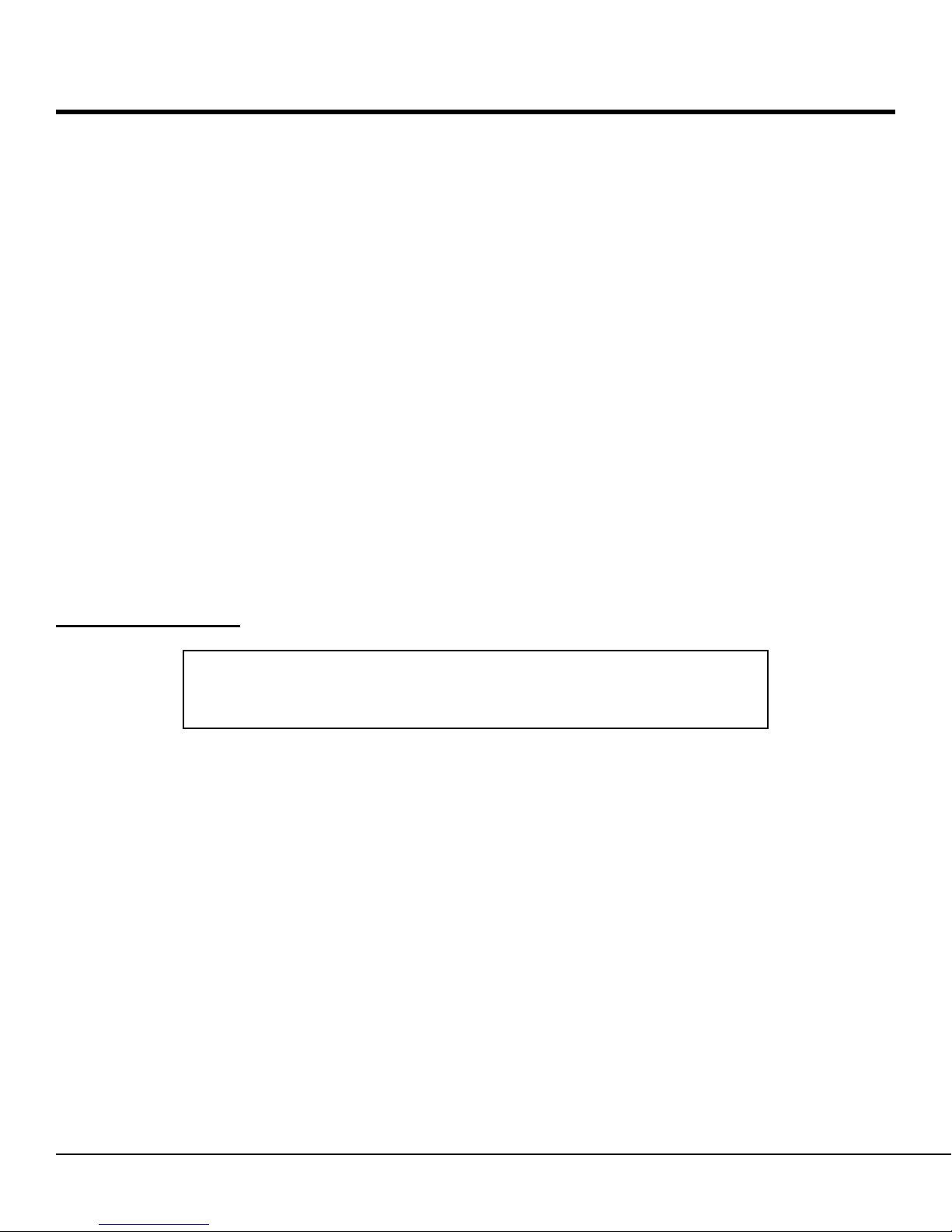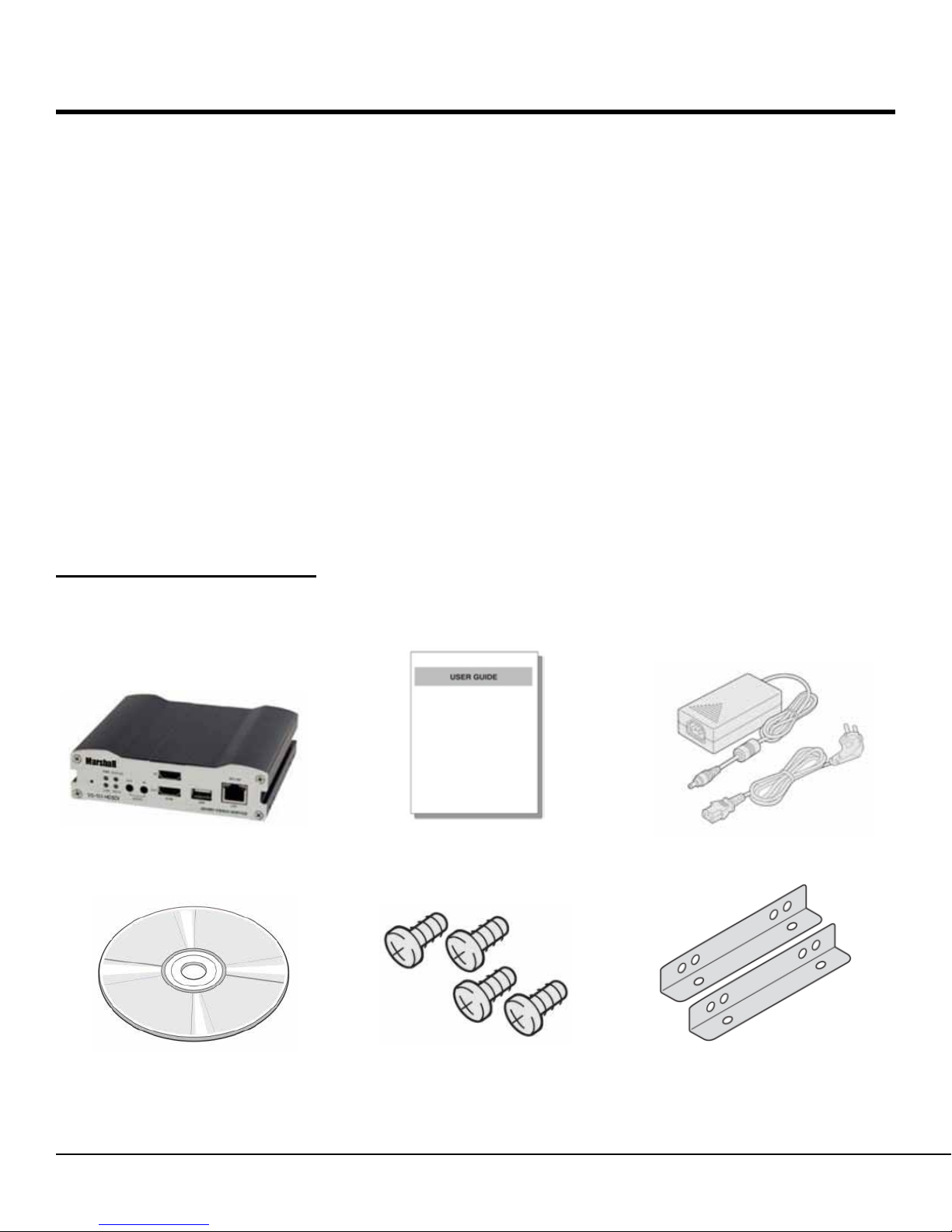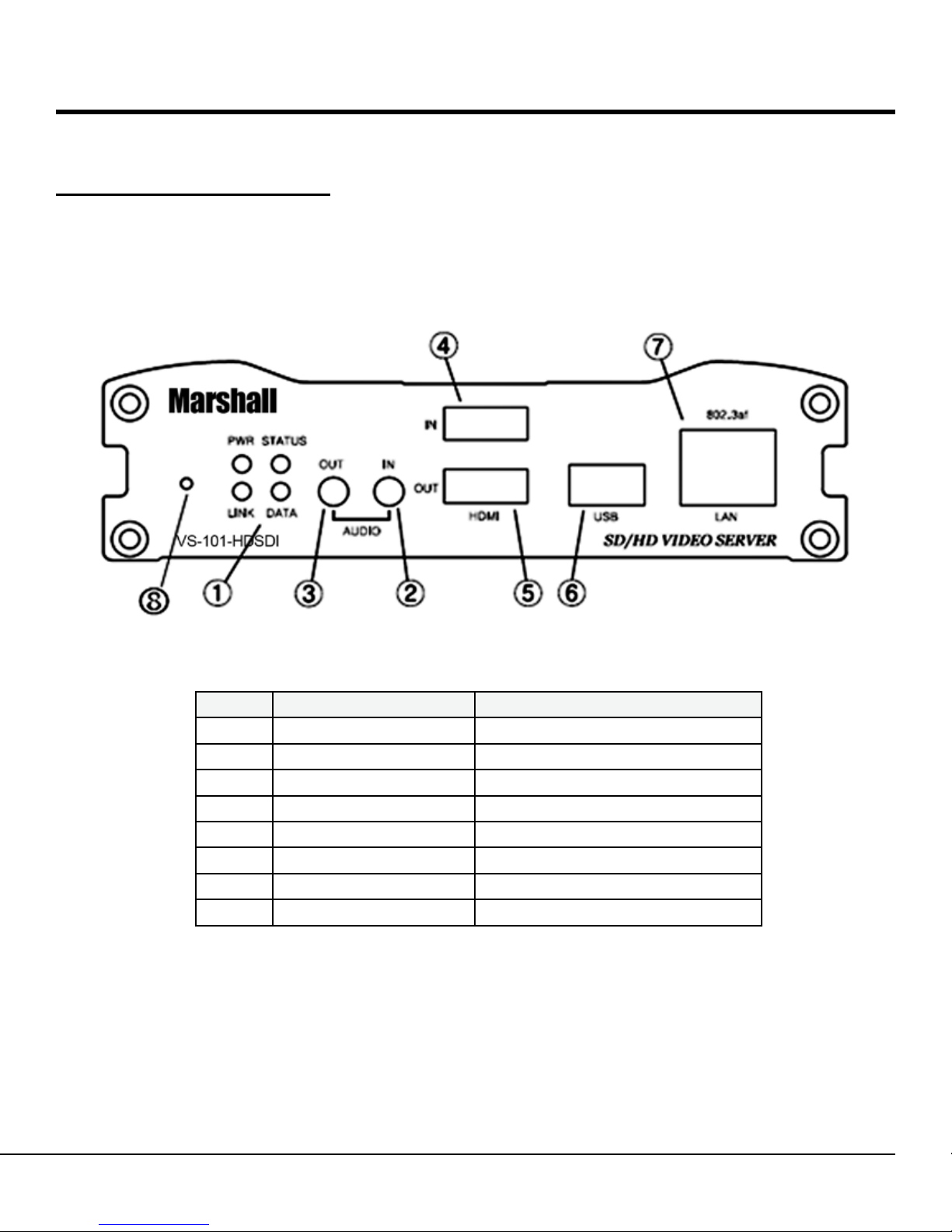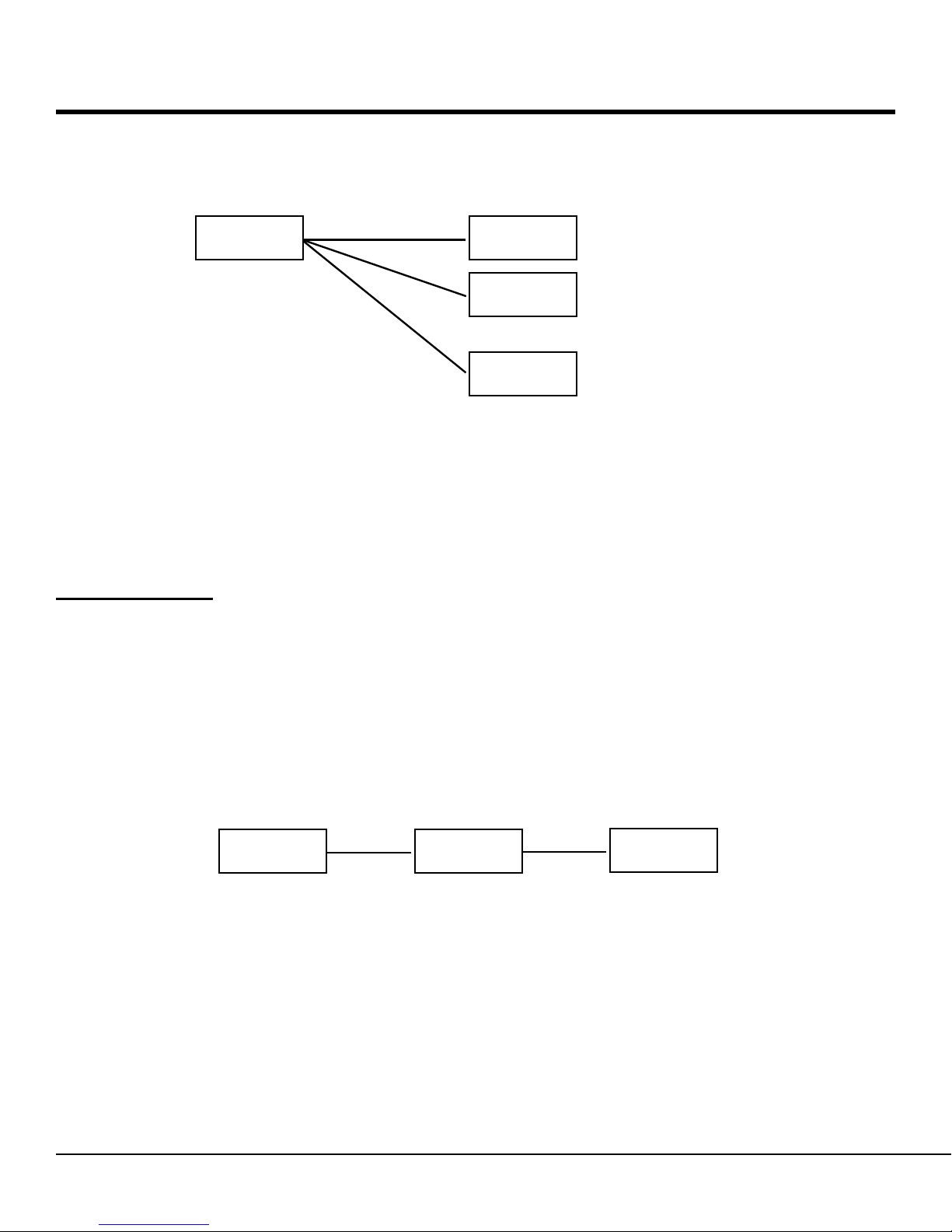3IP Server Instruction Manual
Table of Contents ..................................................................................................................... 3
Introduction .............................................................................................................................. 5
About User Manual ......................................................................................................... 5
Feature ............................................................................................................................ 5
Product and Accessories ................................................................................................. 6
Part Names and Functions .............................................................................................. 7
System Modes and Connections .................................................................................... 9
Installation ................................................................................................................................ 12
Connecting Video ............................................................................................................ 12
Connecting Audio ............................................................................................................ 12
Connecting Serial Ports .................................................................................................. 12
Connecting Sensor and Alarm ........................................................................................ 12
Connecting Power ........................................................................................................... 13
Check if It Works ............................................................................................................. 13
System Operation .................................................................................................................... 14
LED Display .................................................................................................................... 14
Remote Video Monitoring ................................................................................................ 15
Initialization of IP Address ............................................................................................... 17
Remote Conguration ............................................................................................................. 18
Encoder Conguration ............................................................................................................ 19
SystemConguration...................................................................................................... 19
VideoConguration......................................................................................................... 22
AudioConguration......................................................................................................... 26
NetworkConguration..................................................................................................... 27
SerialPortConguration................................................................................................. 31
EventConguration......................................................................................................... 33
PresetConguration....................................................................................................... 36
RecordConguration...................................................................................................... 37
UserConguration........................................................................................................... 46
Decoder Conguration ............................................................................................................ 49
SystemConguration...................................................................................................... 49
VideoConguration......................................................................................................... 50
NetworkConguration...................................................................................................... 51
Table of Contents