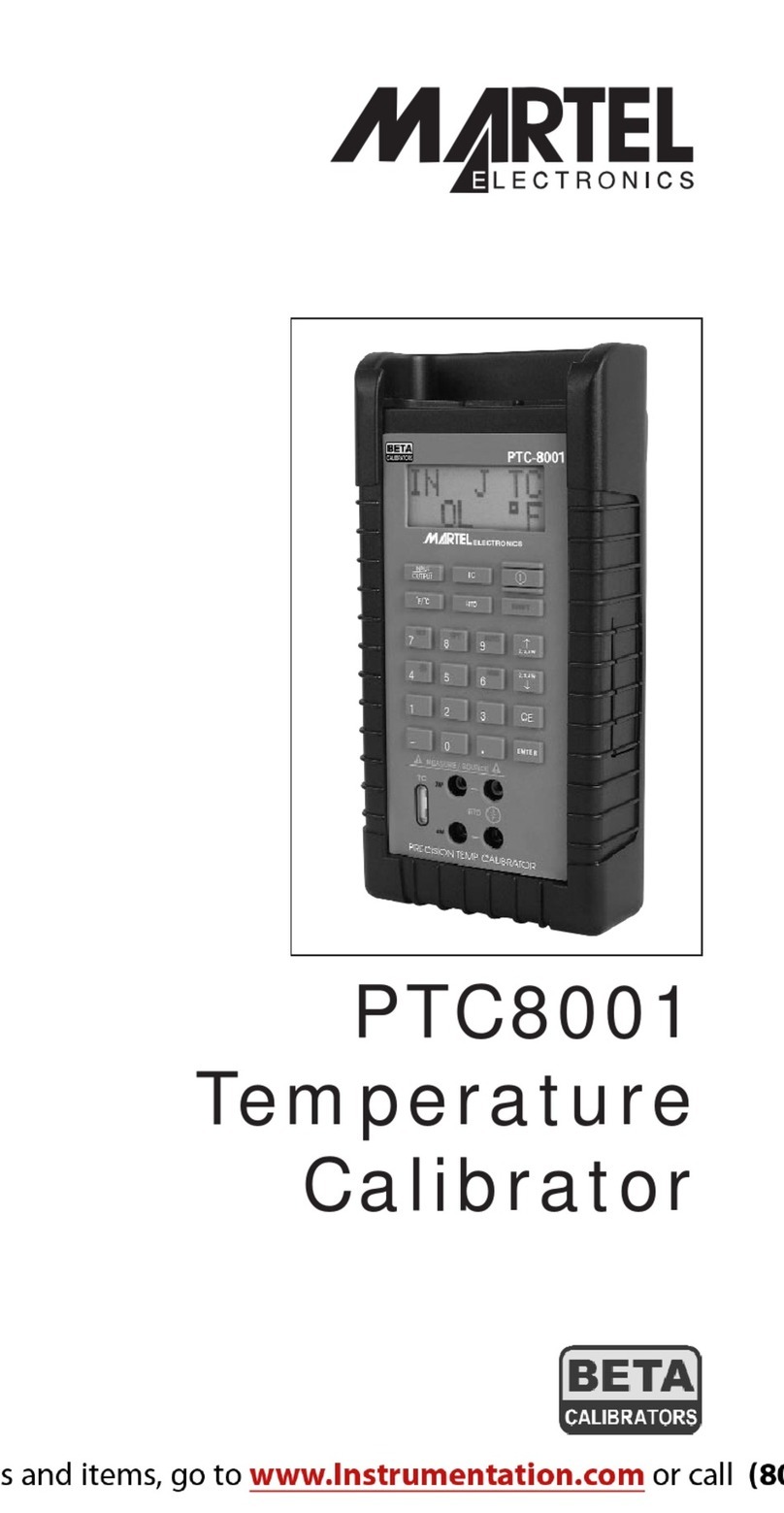The display of the calibrator is shown in Figure 3.
The menu bar is used to setup the display to perform the desired function.
Table 3 explains the different parts of the display:
Table 3: Display Functions
No. Name Description
1 Primary Parameters Determine what parameter is going to be measured or
sourced.
The available options are: TC (thermocouple) and RTD
2 Input/Output control Switches between input mode (read), and output mode
(source).
3 Additional Settings Available only for TC (thermocouple), and RTD measurements.
For TC this setting turns the CJC (Cold Junction Connection)
on and off.
For RTD measure [RTD IN], this setting sets the number of
wires used in the measurement (2-wire, 3-wire, or 4-wire)
4 Units Shows what unit the measurement or source value is in.
Available options are for RTD and TC (°C,°F or K)
5 Sensor Types Allow for measurements to be made for different types of RTDs
and TCs. All types are shown in the Specifications.
6 Numeric Displays Display the numeric values of the signal being measured, or
sourced. An “OL” reading indicates an out of range or overload
condition.
7 Secondary Valve Shows the base unit Ωfor RTD or mV for TC.
2.2 Menu Bar
The parameters on the display are controlled by the menu bar, which is located at the bottom
of the LCD. The function keys (F1, F2, and F3) are used to navigate through all the levels and
choices of the menu bar. Refer to the menu tree for a clarification on the layout of all the
levels.
The top level of the menu is the home menu. It can be accessed anytime by pressing the
HOME key. There are two variations of the home menu: the input home menu and the output
home menu.
In the input home menu the only active options are [MENU] and [LIGHT]. The [MENU] option
is used to enter the next level of the menu bar, the main menu. Press the corresponding
function key (F1) to enter the main menu. The [LIGHT] option is used to turn on the LCD
back light. Press the corresponding function key (F2) to turn on the back light.
In the output home menu there are three active options, [MENU], [LIGHT] and [STEP] or
[RAMP]. The first two options work the same as in the input home menu. The third option is
selectable in the Auto Function Menu and is used to turn on and off the selected auto
function. See Section 4.2, Using the Automatic Output Functions. Also leaving this menu or
pressing the Home button will stop the auto functions.
8